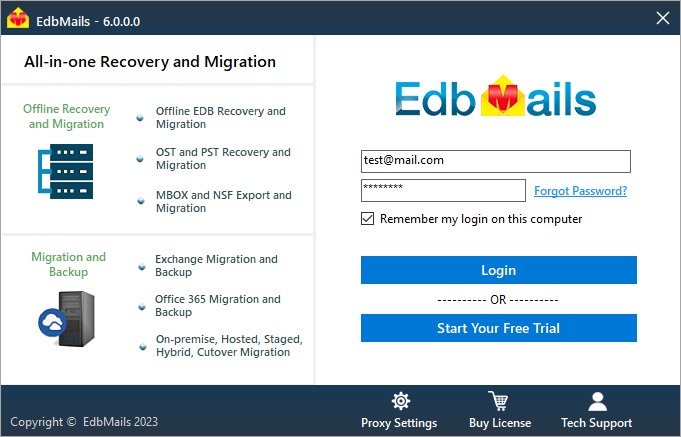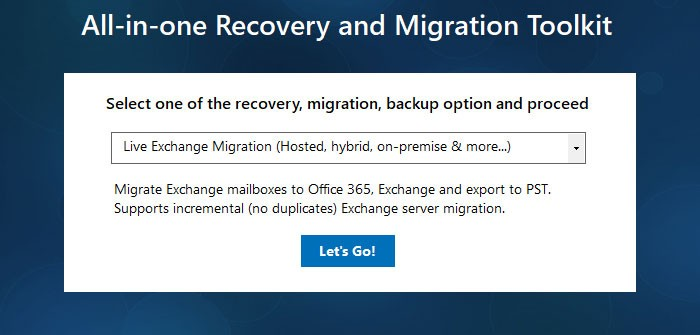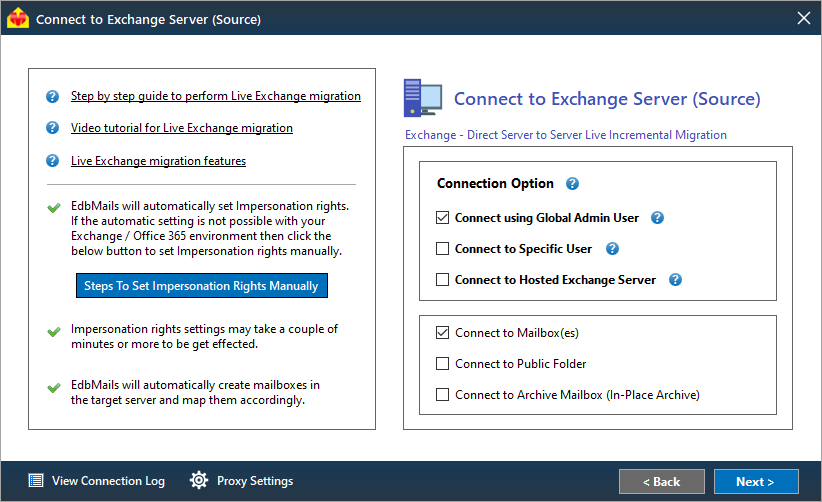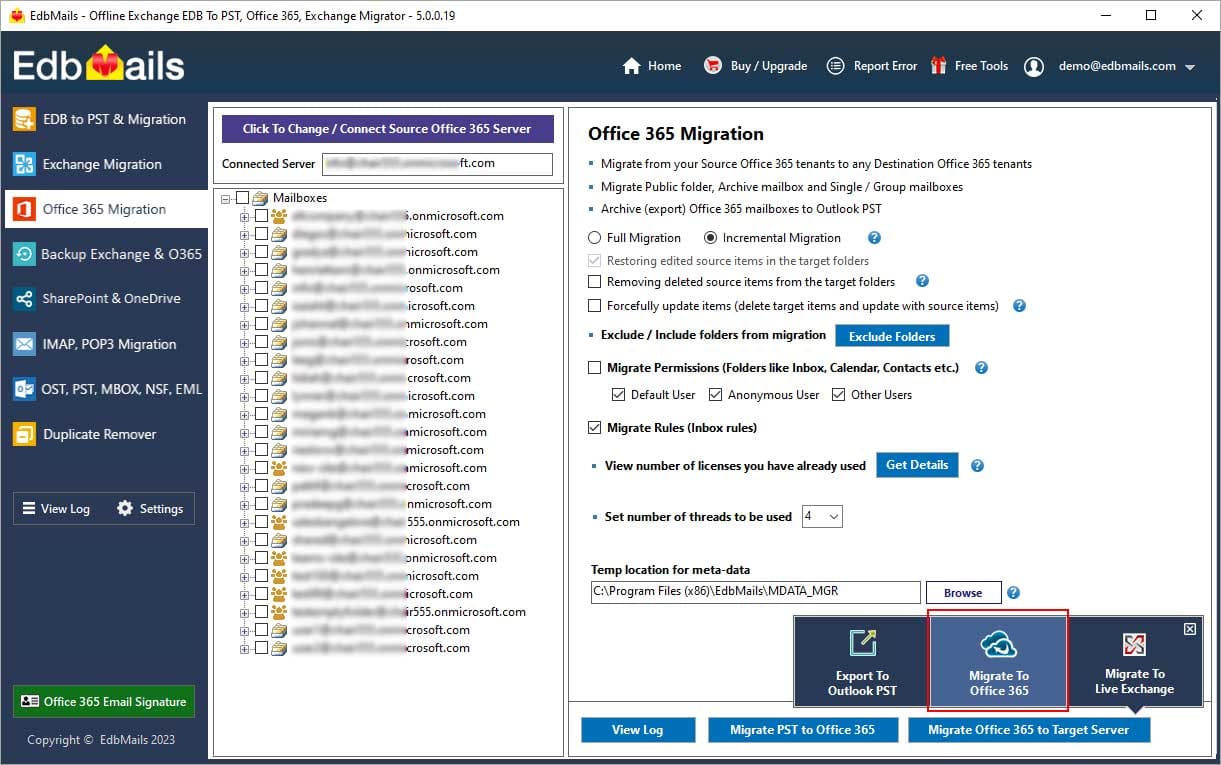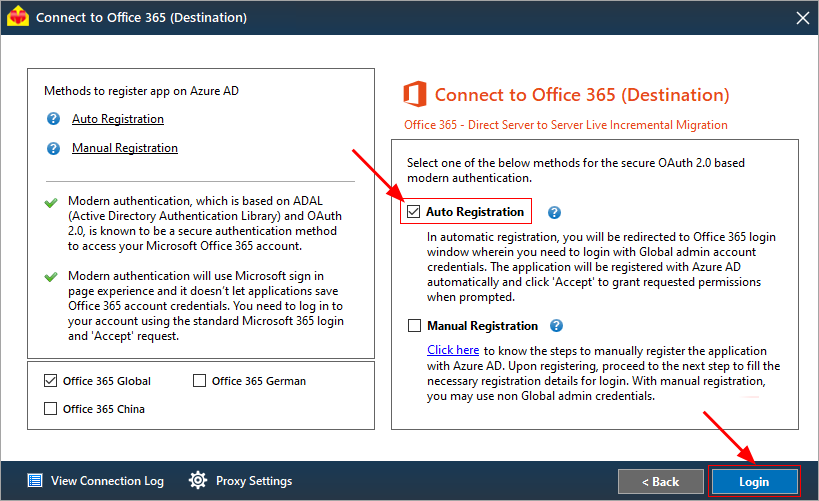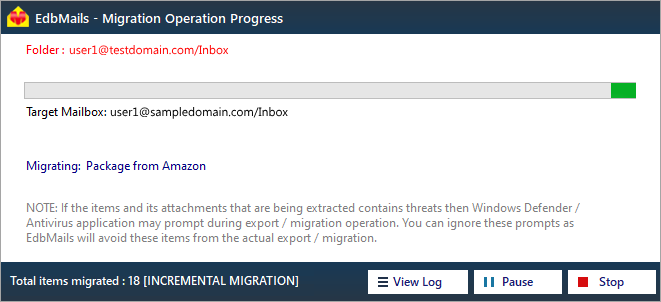Exchange to Office 365 migration
Migrating from an on-premises Exchange environment to Office 365 is a pivotal step in modernizing your organization's email and collaboration systems. A successful migration can unlock numerous benefits, including improved scalability, enhanced security, and simplified management. To achieve a seamless transition, it is essential to follow best practices for a successful Exchange to Office 365 migration, with the support of trusted migration tools such as EdbMails.
EdbMails is a professional Exchange migration software designed to streamline and simplify the migration process, ensuring minimal disruptions to your organization's workflow. In this guide, we will explore the best practices that organizations should follow when using EdbMails for Exchange to Office 365 migration. These practices are instrumental in guaranteeing a successful and efficient migration, maintaining data integrity, and optimizing the utilization of Office 365 for your business needs. Whether you are performing a cutover migration, staged migration, or opting for a hybrid deployment, EdbMails stands as a reliable partner in simplifying the Exchange migration journey.