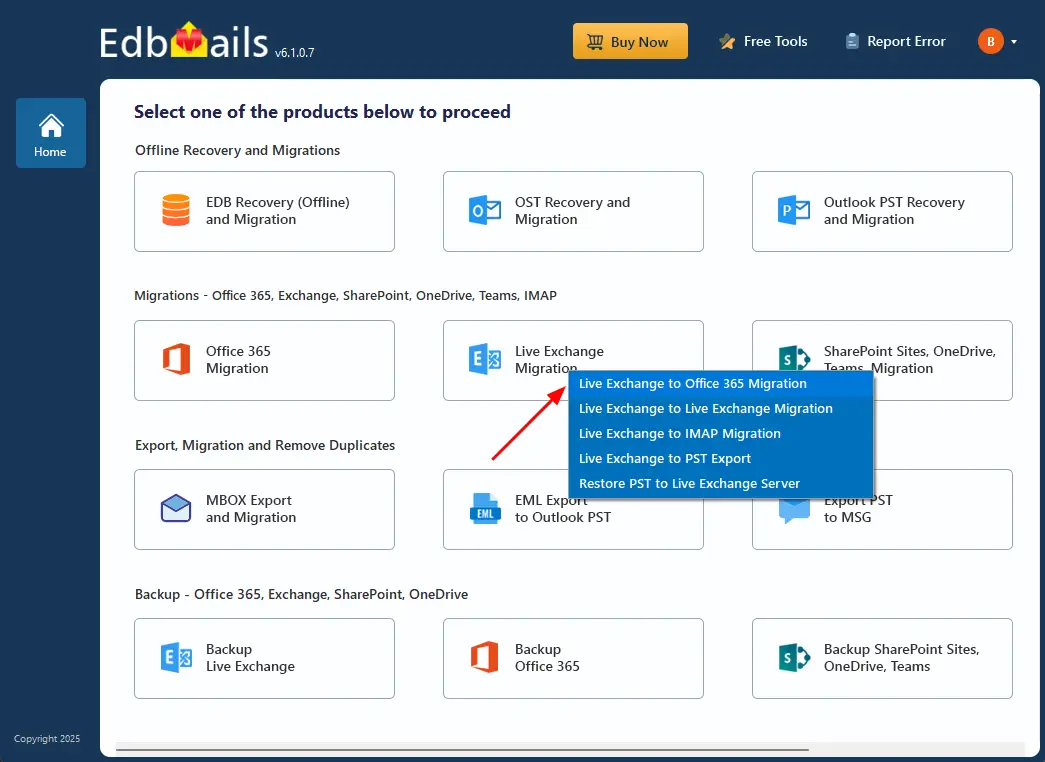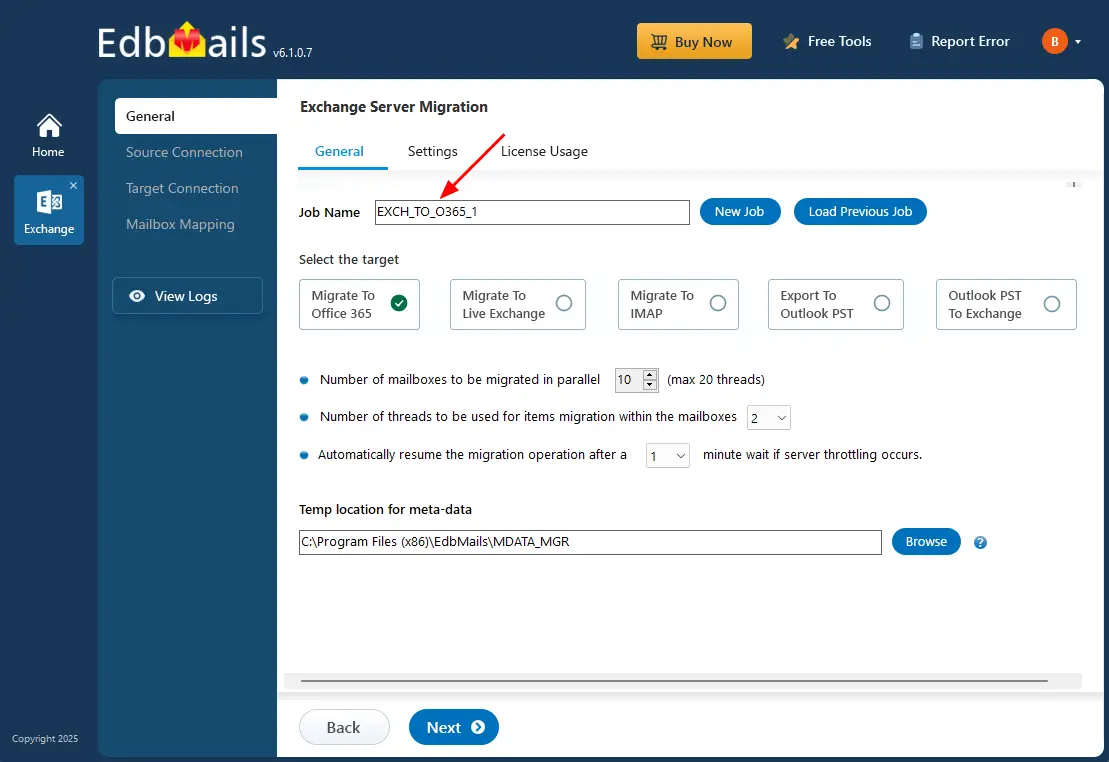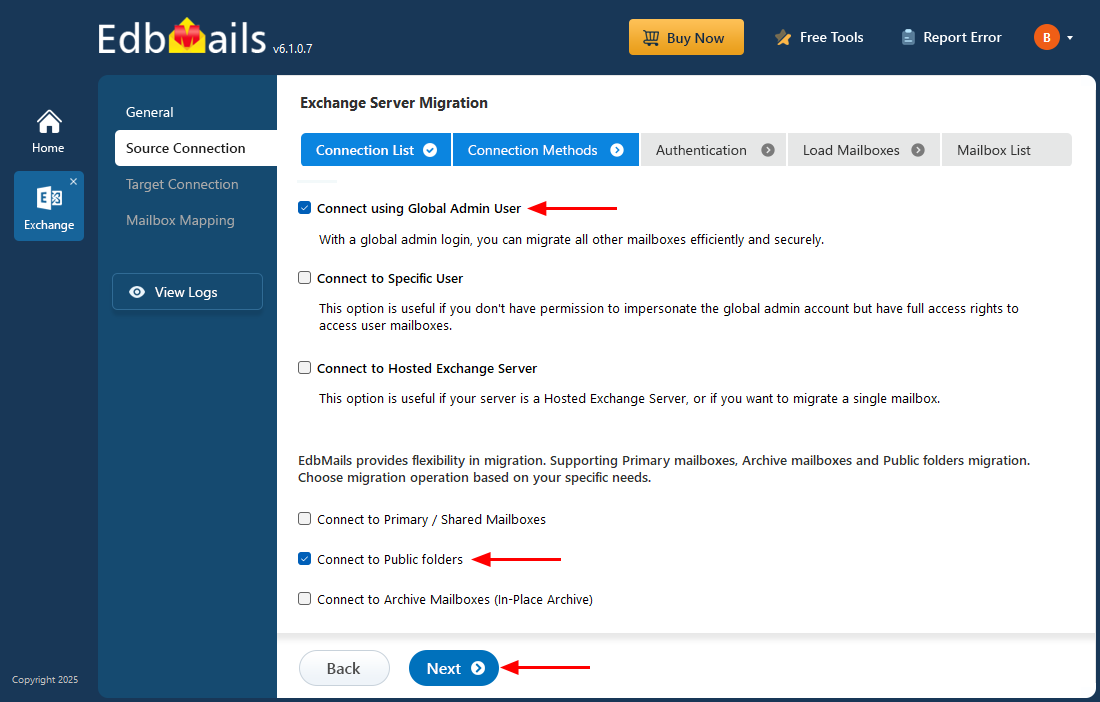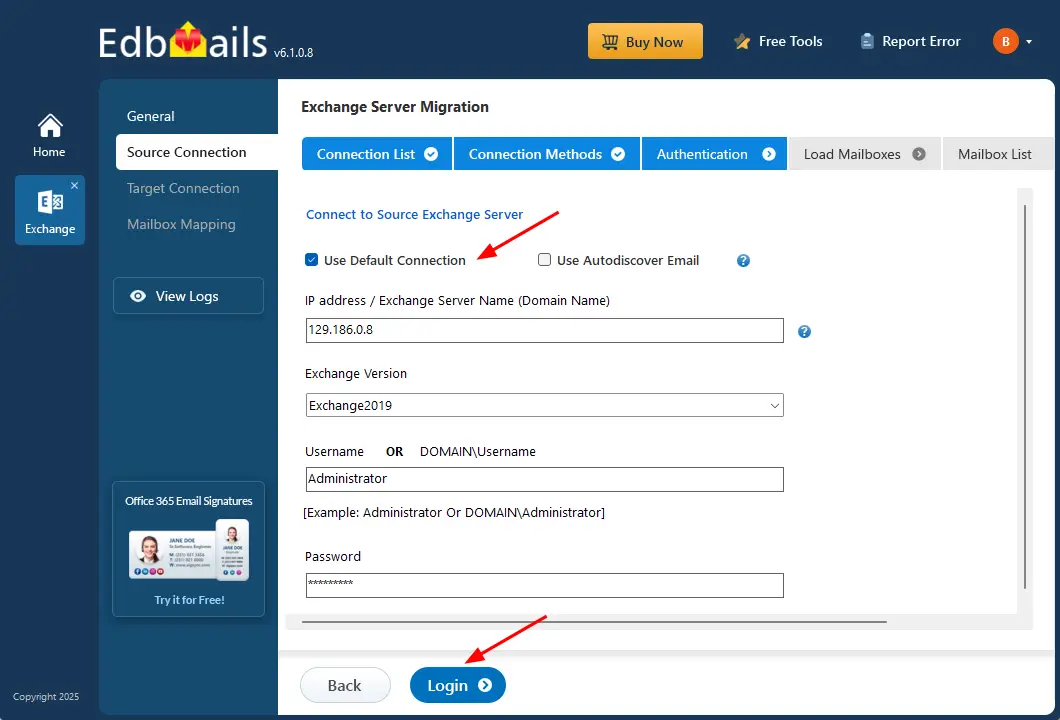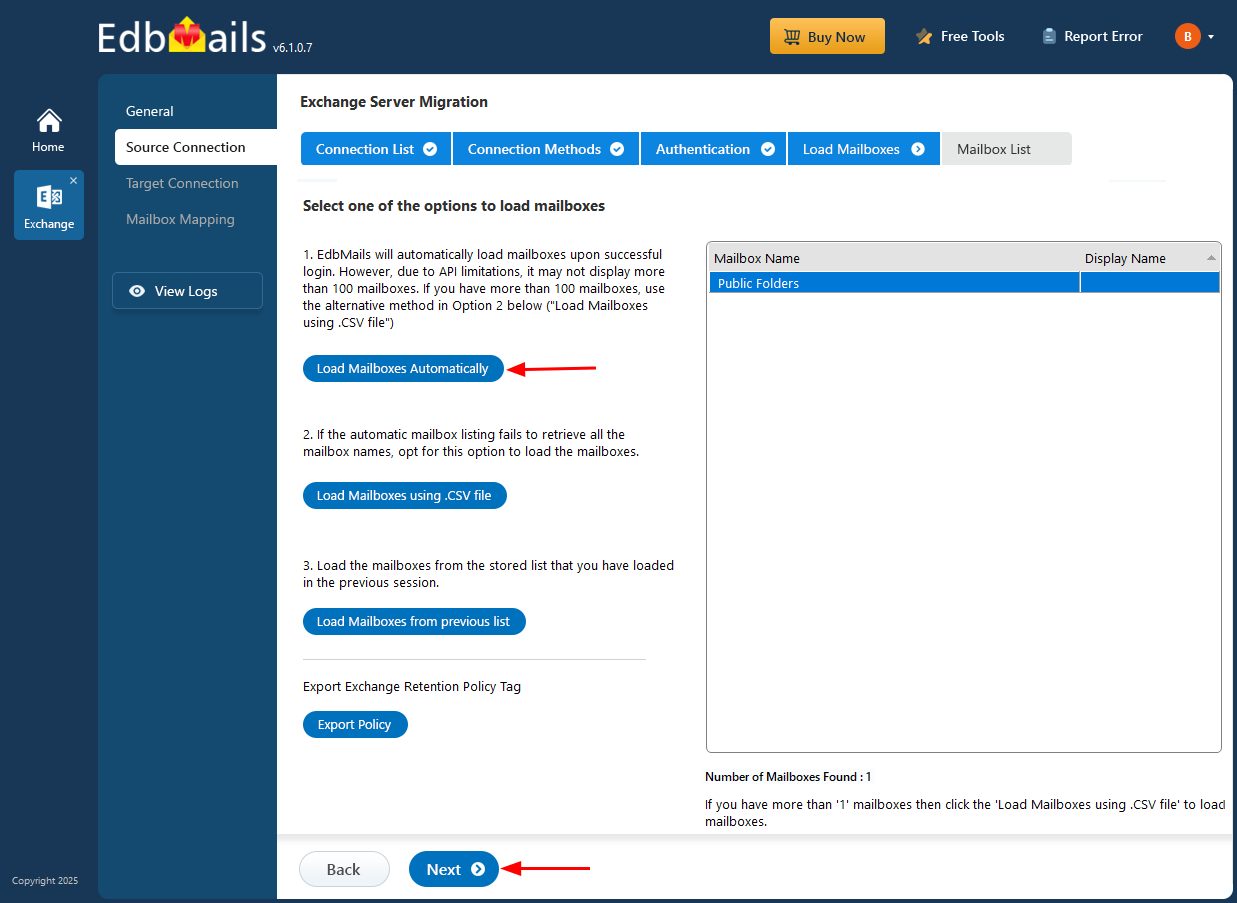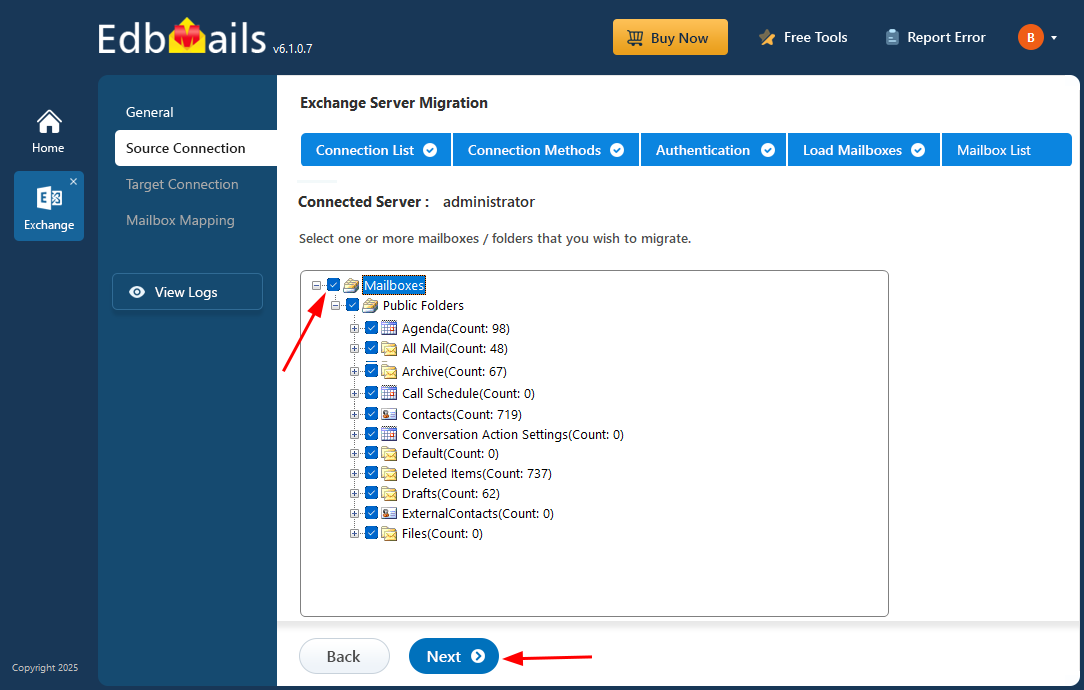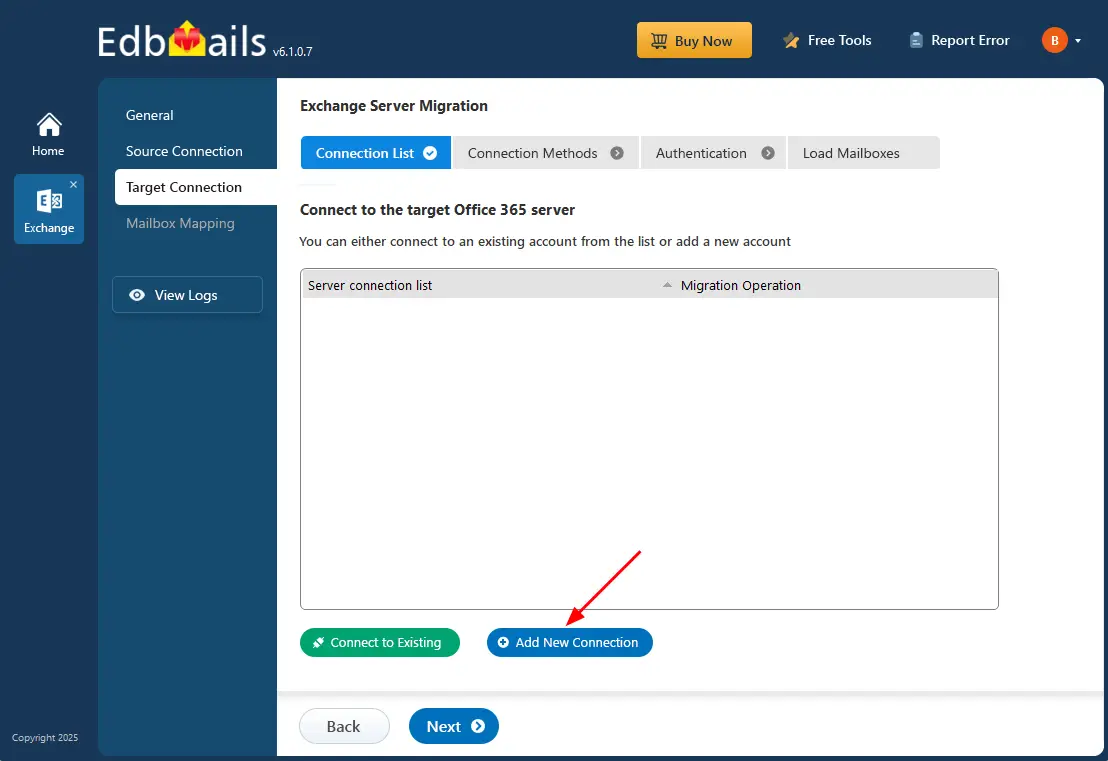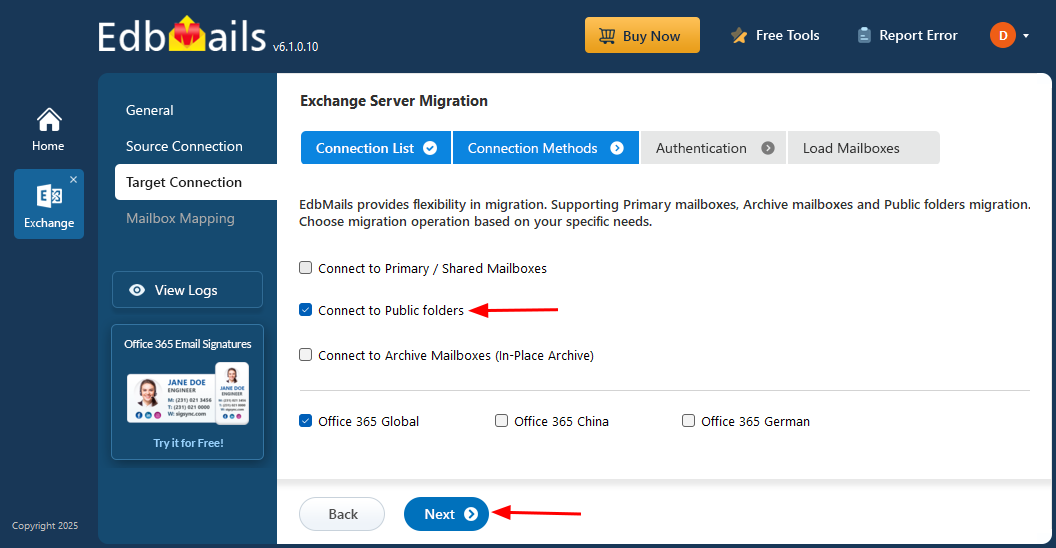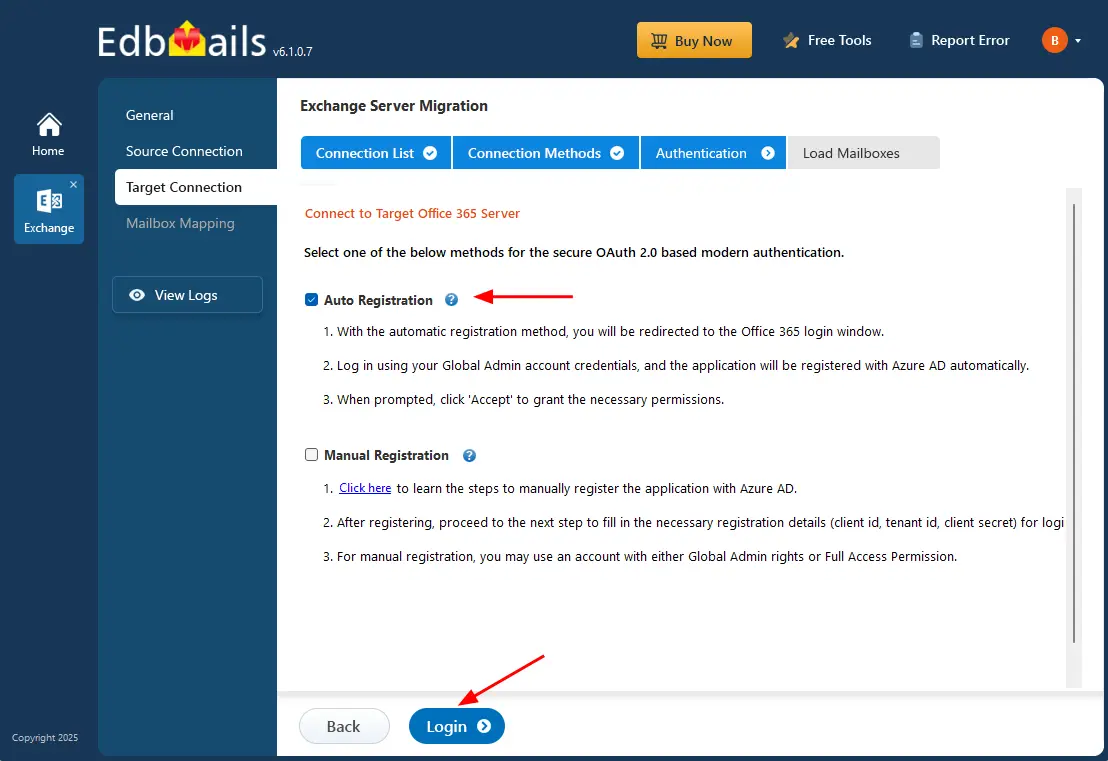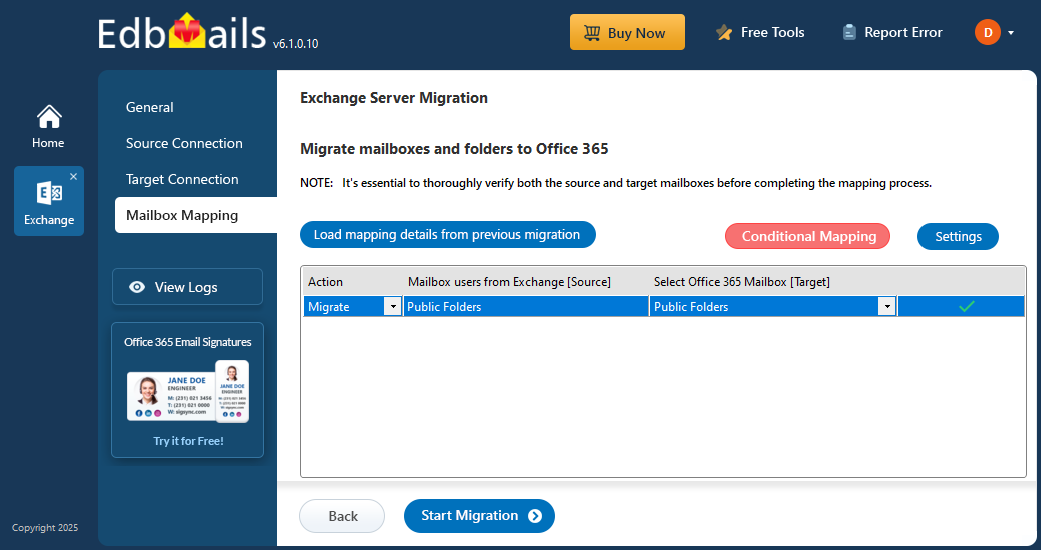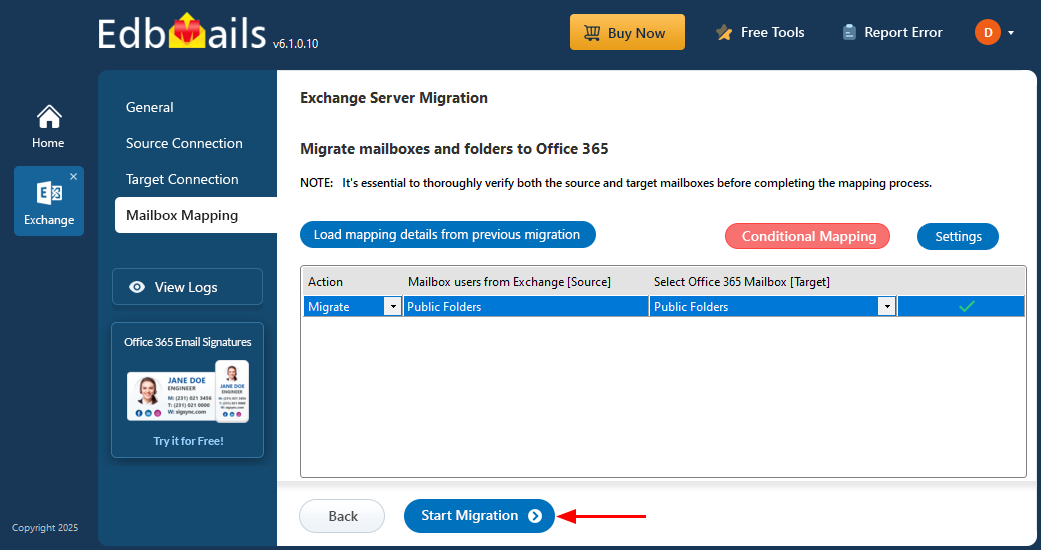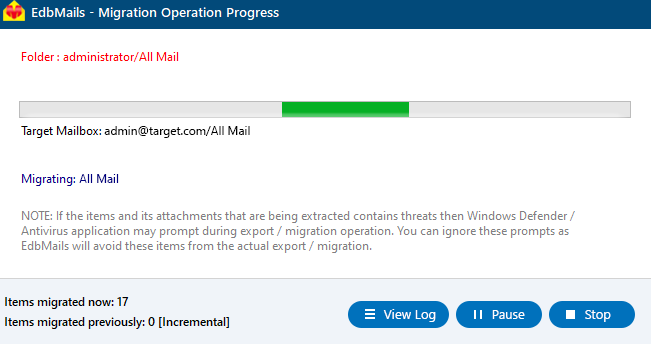Exchange public folder to Office 365 migration
Migrating Exchange public folders to Office 365 can be a complex and time-consuming process. Organizations often face challenges such as incomplete data transfer, broken folder hierarchies, permission issues, and extended downtime. These issues can disrupt daily operations, slow collaboration, and affect overall business productivity.
EdbMails Exchange Server Migration tool provides a secure and reliable solution for these challenges. Using EdbMails, organizations can efficiently migrate public folders, ensuring the complete transfer of emails, folders, contacts, calendars, and permissions while maintaining the original folder structure. With features like automatic public folder mapping between the source and target server, incremental migration, unlimited data migration and support for folders of any size, the tool minimizes downtime and safeguards data integrity throughout the migration process.
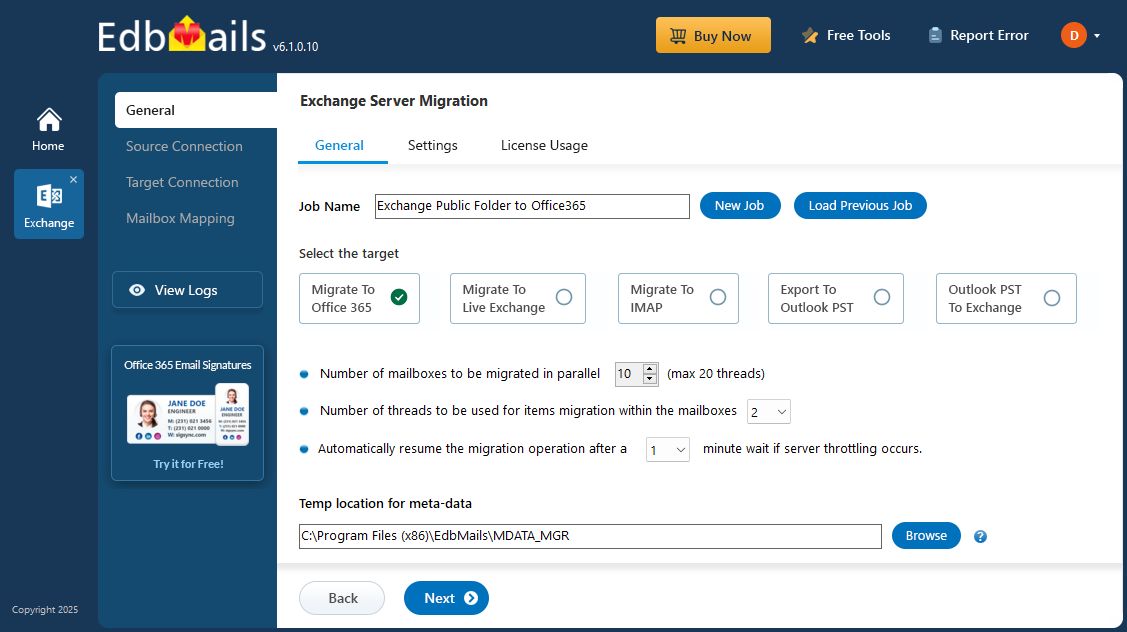
In this comprehensive guide, you will learn how to:
- Prepare your Exchange and Office 365 environments for migration, including prerequisites and configurations.
- Execute a smooth migration with minimal disruption to your users.
- Verify and validate migrated data to ensure accuracy and completeness.
- Perform essential post-migration tasks to maintain seamless operations.
By following this roadmap, organizations can confidently transition their public folders to Office 365, unlocking modern collaboration tools, enhanced productivity, and a streamlined email environment—without the typical risks or downtime associated with complex migrations.