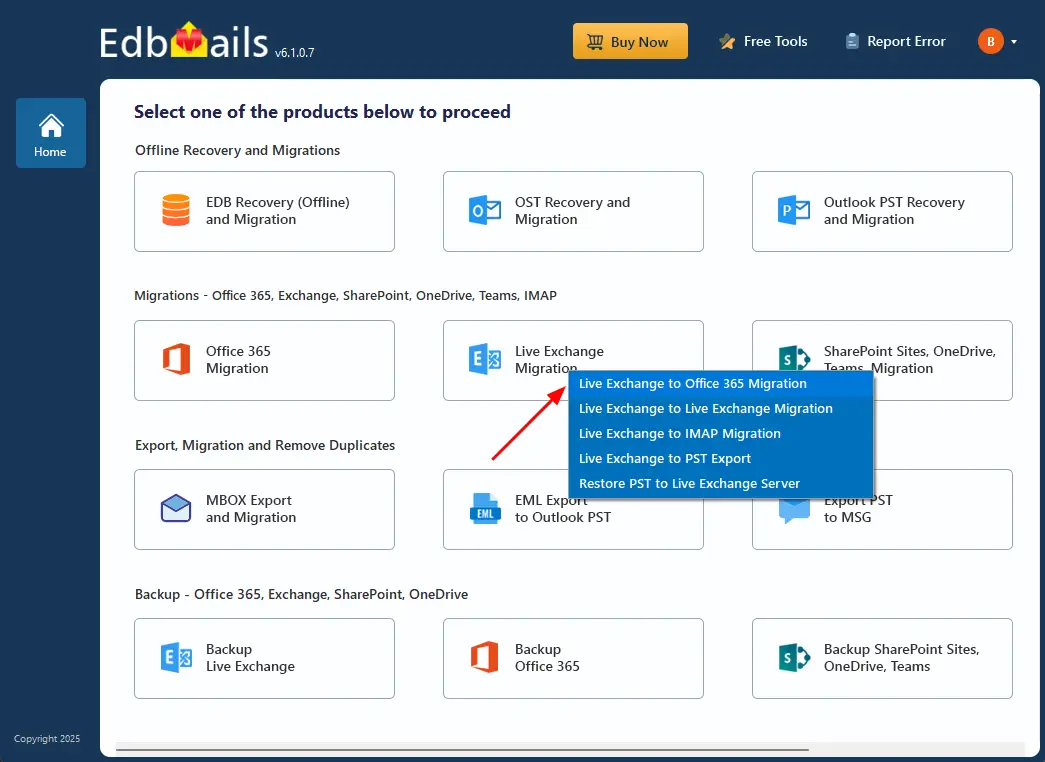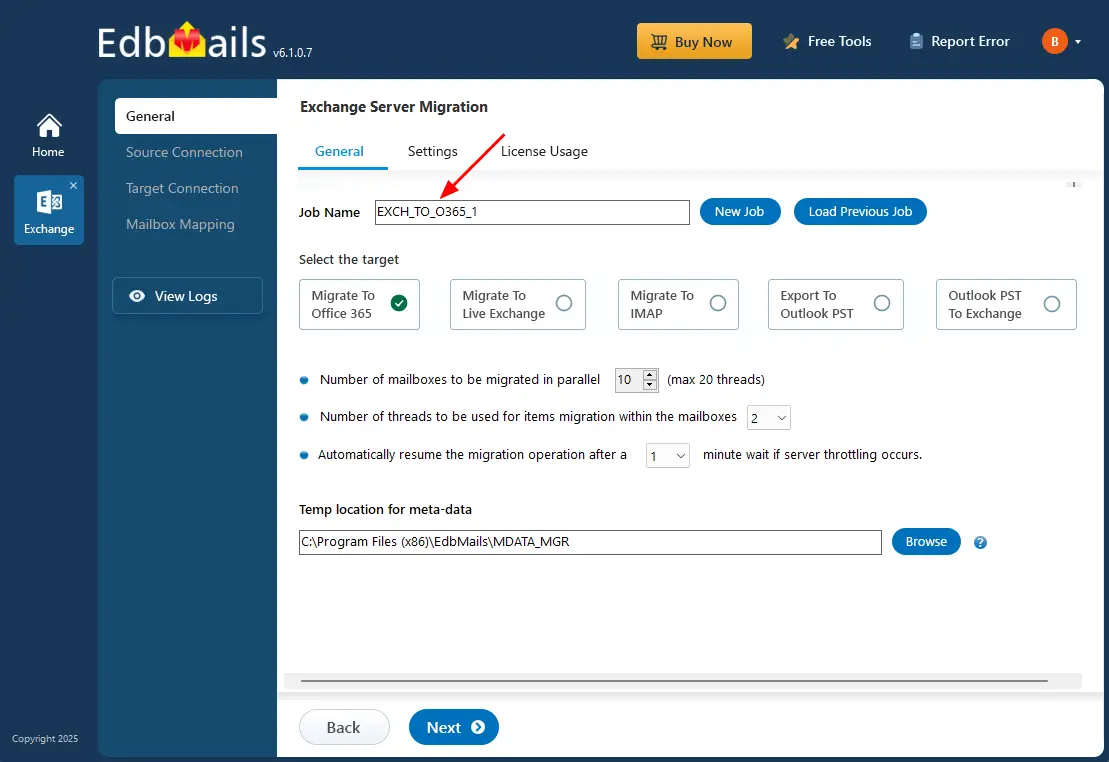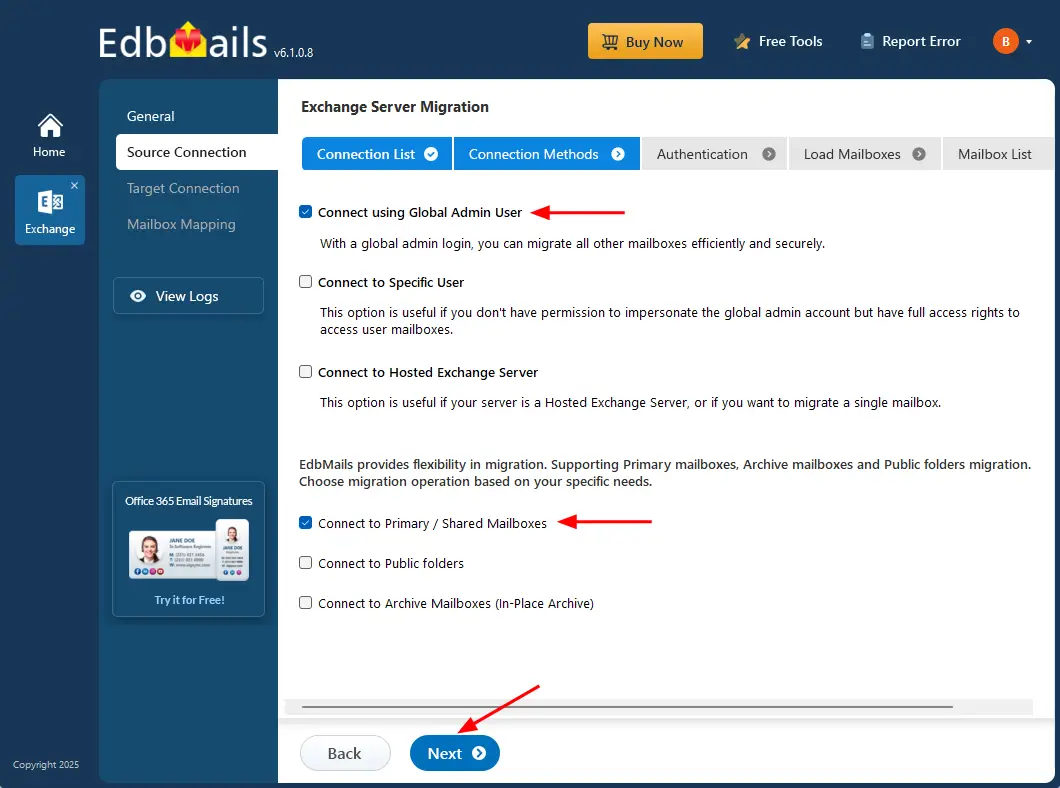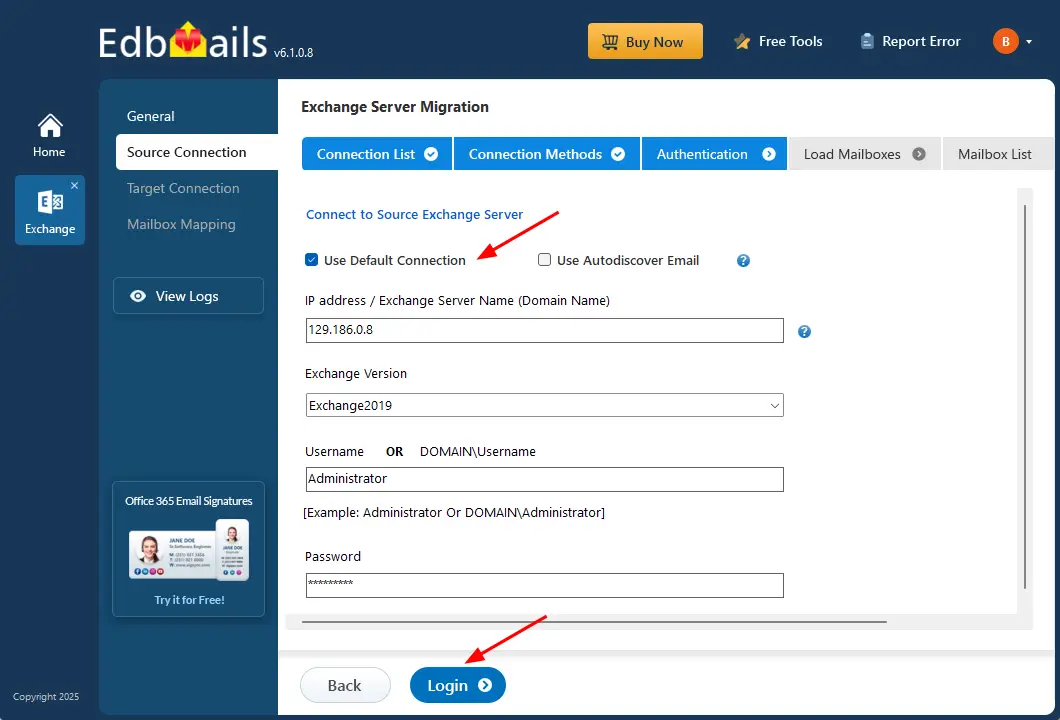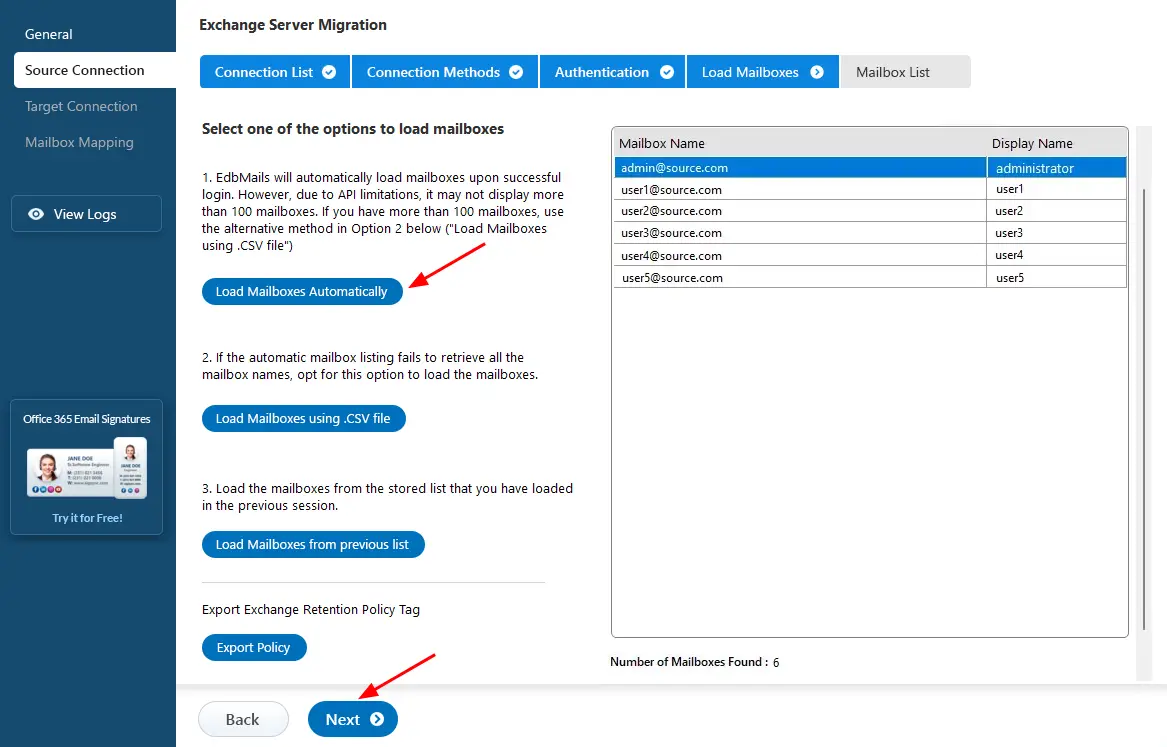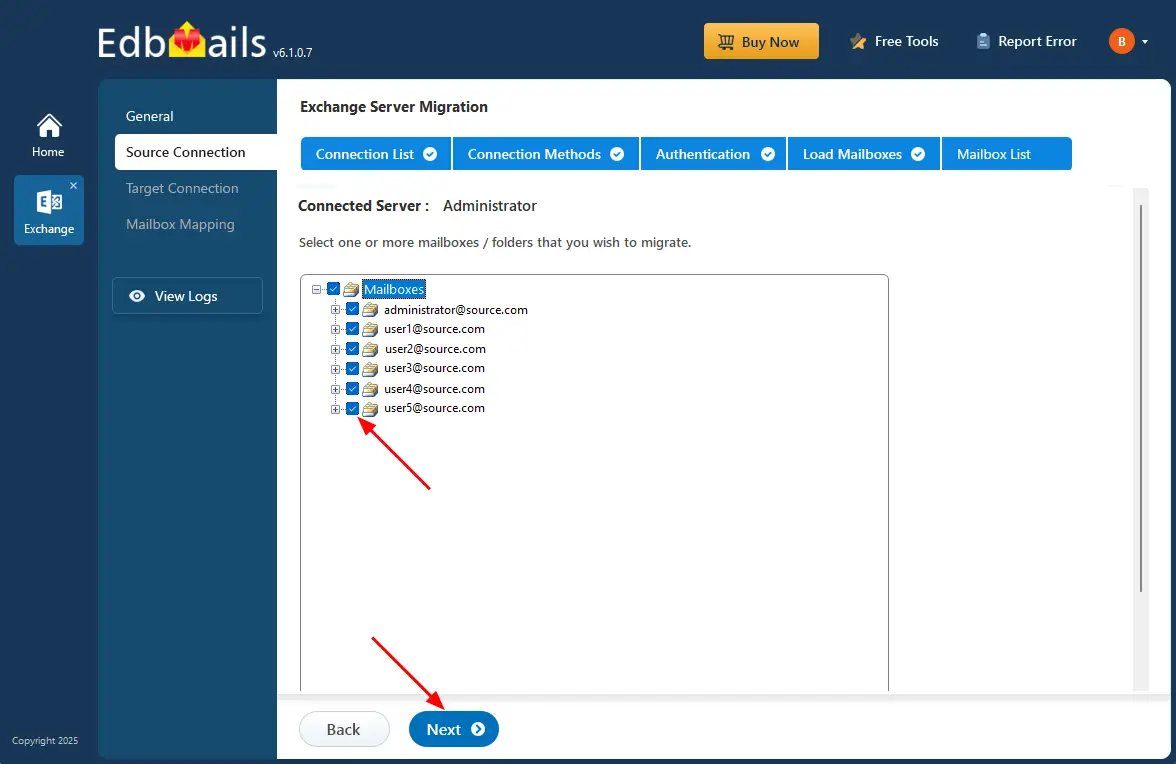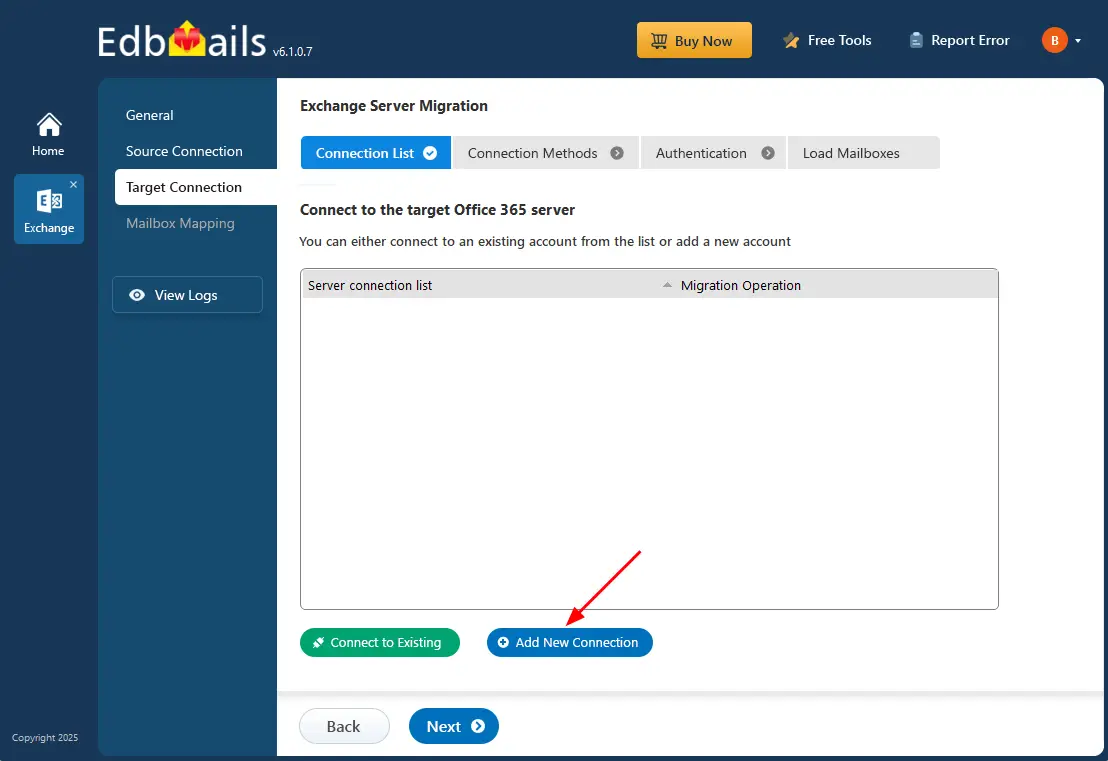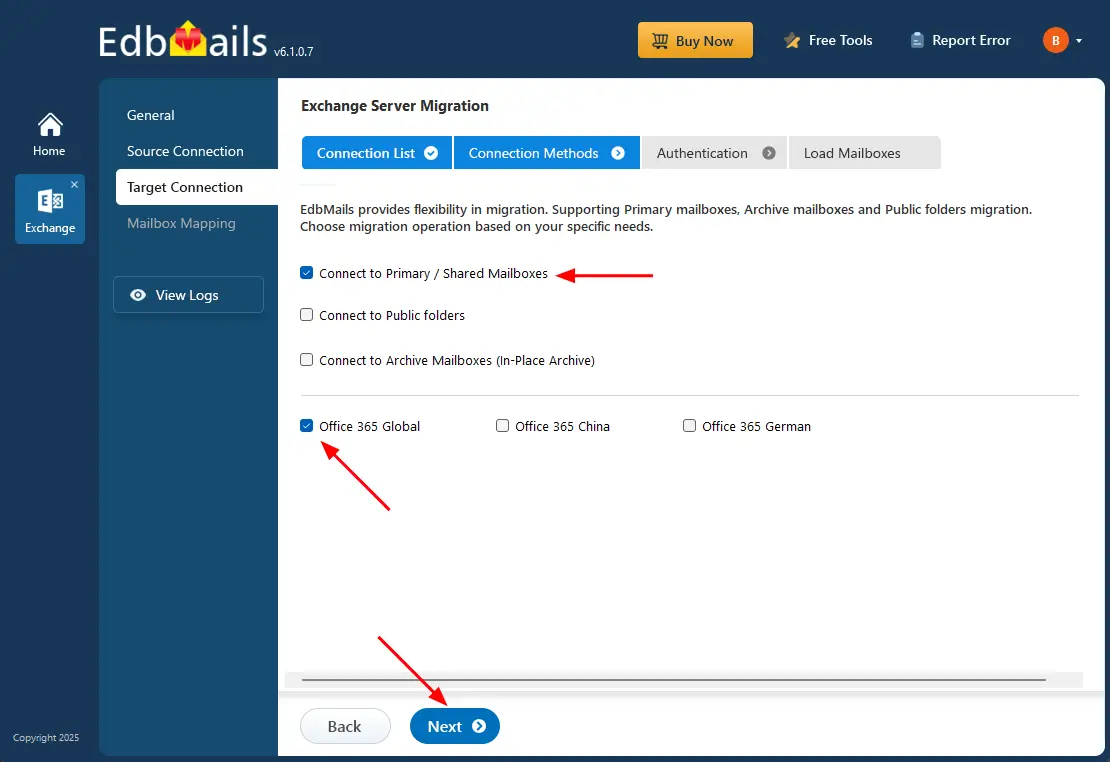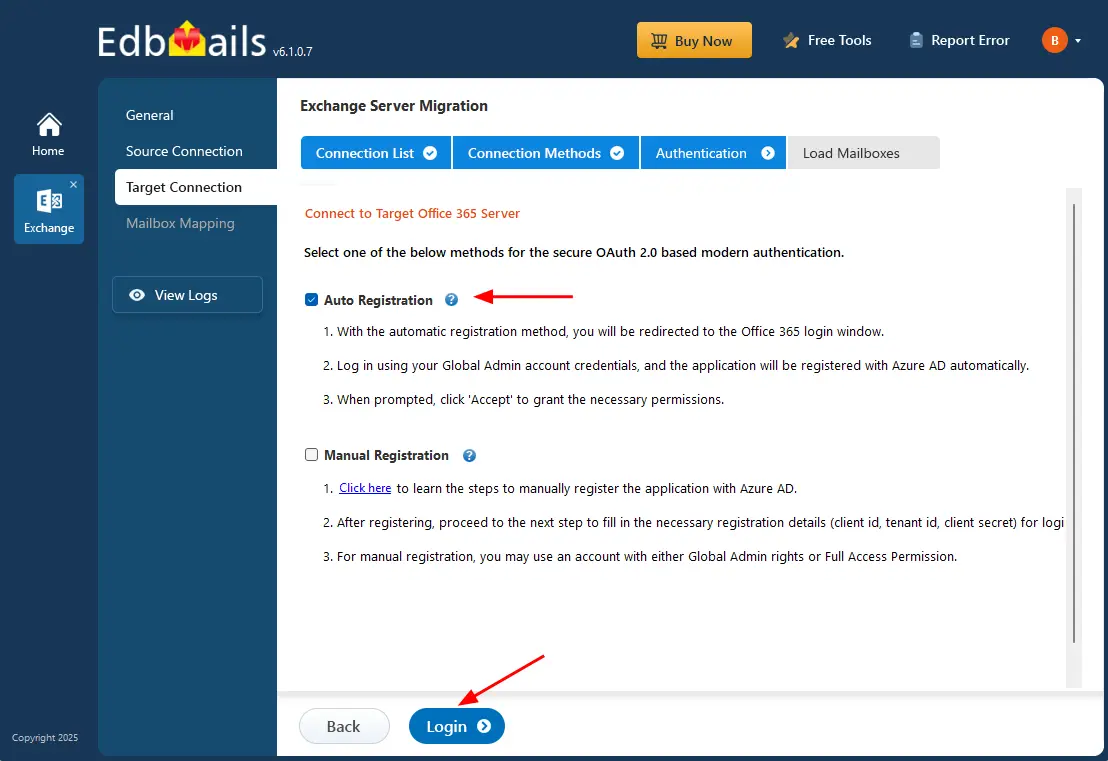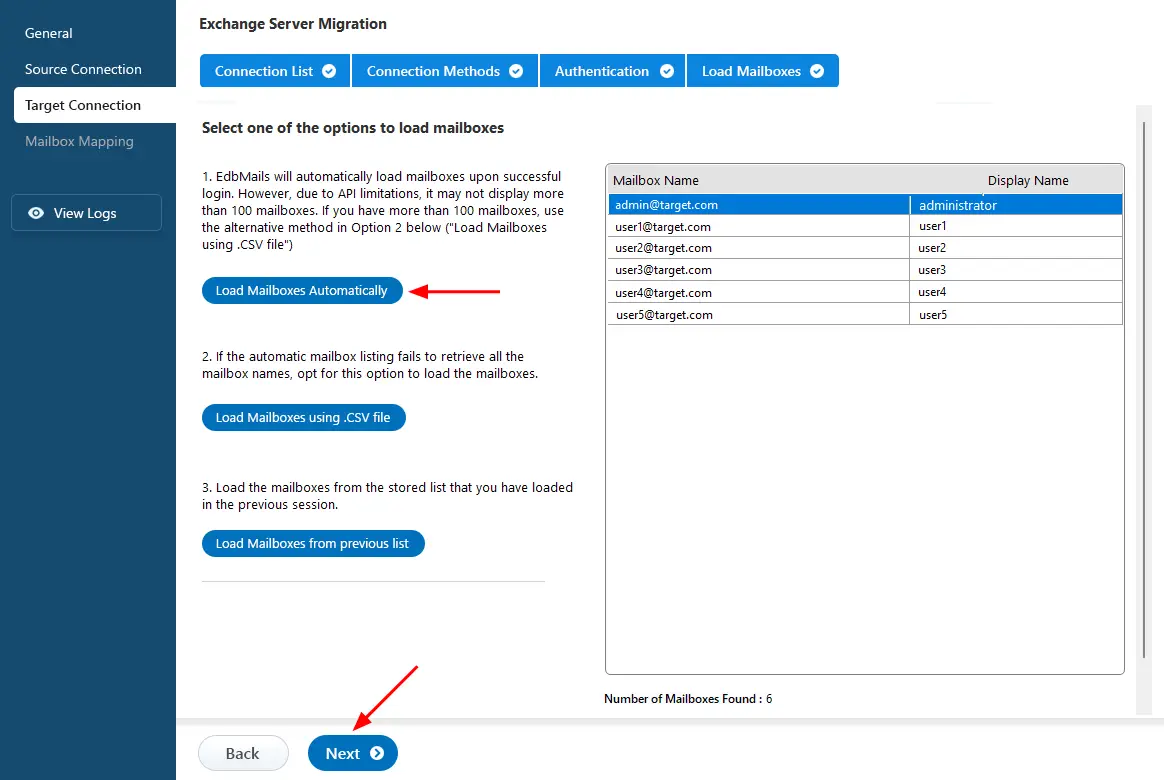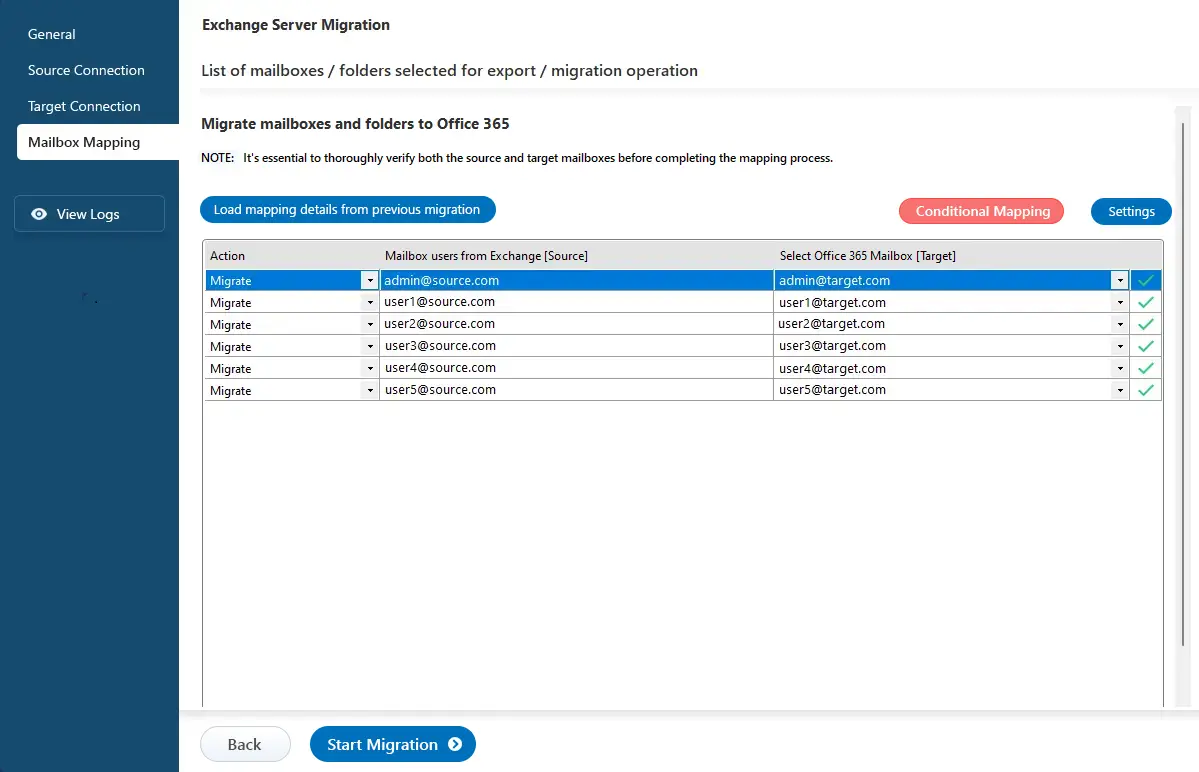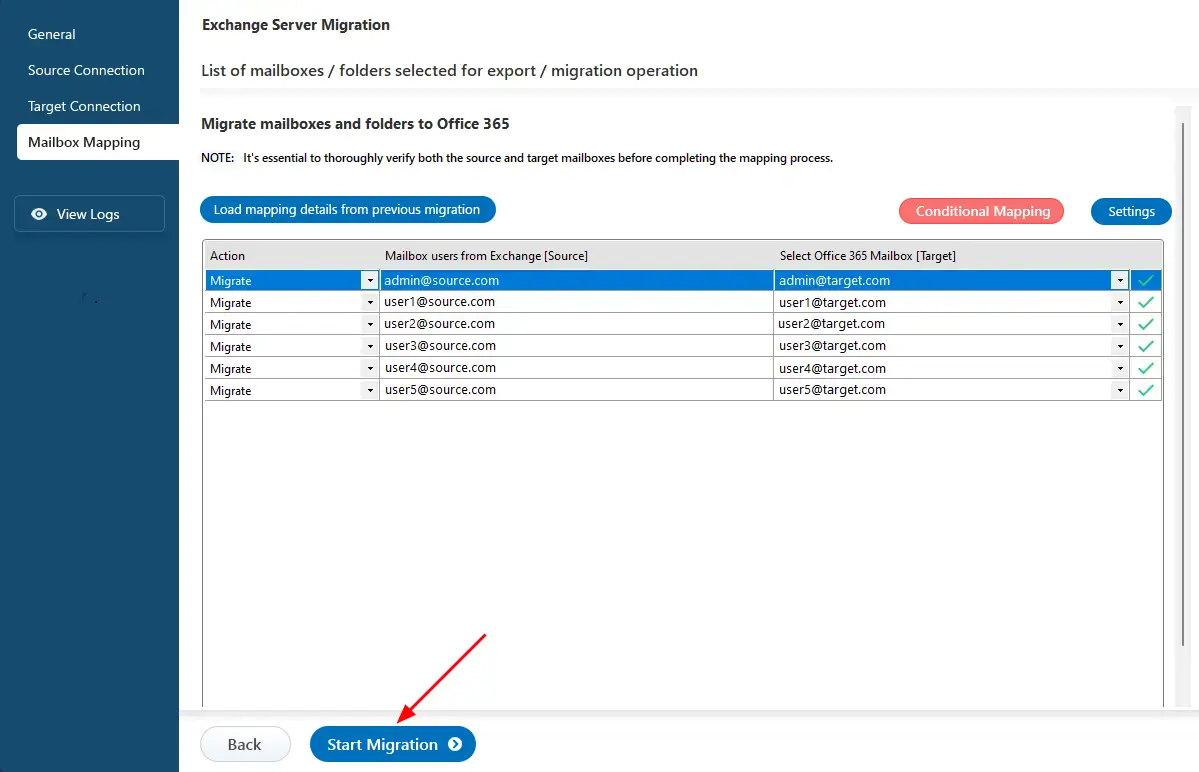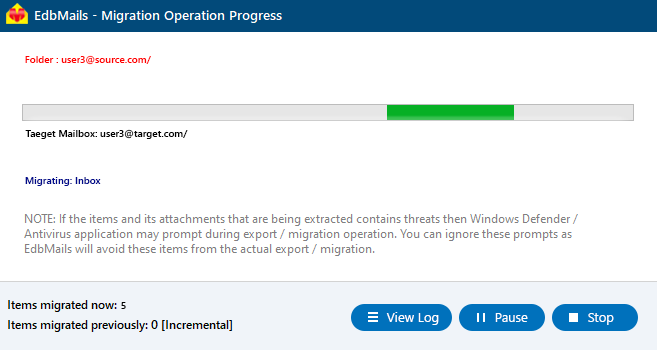- Products Exchange EDB / Email Recovery Tools
- EDB Recovery and MigrationRecover EDB to PST, EDB to Office 365 and Exchange NO Duplicate Migration
- OST Recovery and MigrationRecover OST to PST, OST to Office 365 and Exchange Migration
- PST Recovery and MigrationRecover Outlook PST, PST to Office 365 and Exchange Migration
- MBOX Export and MigrationExport MBOX to PST, MBOX to Office 365 and Exchange Migration
- NSF Export and MigrationExport NSF to PST, NSF to Office 365 and Exchange Migration
- EML to PST ExportEML files export to Outlook PST format
- PST to MSG ExportOutlook PST files export to MSG format
- MSG to PST ExportExport MSG files Outlook PST files
Exchange and Office 365 Migration- Exchange Server MigrationMigrate Exchange 2007, 2010, 2013, 2016, 2019 to Office 365 tenants. Also, migrate between Exchange servers and PST
- Office 365 MigrationMigrate Source Office 365 tenants to Destination Office 365 tenants. Also, migrate to Exchange Server and PST
- IMAP Email Backup & MigrationMigrate all IMAP email servers (Gmail, Zimbra, Zoho, Yahoo etc.), Office 365, Exchange and Backup to Outlook PST
- SharePoint Online MigrationMigrate documents, files and folders from SharePoint sites
- OneDrive for Business MigrationMigrate documents, files and folders from OneDrive
- Microsoft Teams MigrationMigrate Teams, documents, files and folders etc.
Exchange and Office 365 Backup- Office 365 BackupIncremental, Granular, Encrypted and Compressed Office 365 Mailboxes Backup
- Exchange Server BackupIncremental, Granular, Encrypted and Compressed Exchange Mailboxes Backup
- SharePoint, OneDrive & Teams BackupBackup Online site collections, Team sites, Office 365 groups, all documents etc.
- Duplicate Remover - Office 365, Exchange, IMAP & Outlook Remove duplicate emails, calendars, contacts, journal etc. from Office 365, Exchange, IMAP, Outlook, Gmail, Zimbra, Zoho Mail etc.
- More Products
- Features
- FAQ

Exchange Server Migration
User Manual
User Manual
- Exchange Migration Overview
- Initial Setup
- System Requirements
- Migration Scenarios
- Installation
- FAQ
- Videos
- Screenshots
- Understanding the Application
-
How it works?
- Exchange to Exchange
- Exchange to Office 365
- Exchange to PST
- Exchange to IMAP
- Exchange Public Folder to Office 365
- Exchange Public Folder to Exchange
- Exchange 2010 to 2016 Public folder
- Exchange 2013 Public folder to Office 365
- Exchange 2016 Public folder to Office 365
- Exchange Public Folder to Shared Mailbox
- Archive Mailbox to Office 365
- Archive Mailbox to Exchange
- Hosted Exchange Migration
- Hosted Exchange to Live Exchange Migration
- Hosted Exchange to Office 365 Migration
- Live Exchange to Hosted Exchange Migration
- Hosted Exchange Public Folder to Office 365 Migration
- Cross-forest migration from Exchange 2013 to Exchange 2019/2016
- Hybrid Migration
- Public folder Migration in Hybrid Environment
- Disable msExchMailboxGuid
- Exchange to Gmail Migration
- Multiple PST files to Exchange server
- Connect to Exchange server for multiple mailboxes migration
- Connect to Hosted Exchange for its Migration
- Connect to Office 365
- Set Exchange Server Impersonation rights
-
Knowledge Base
- Exchange to Exchange Migration
- Exchange to Office 365 Migration
- Migrate Legacy Exchange to Latest Exchange
- Cross-forest and cross-domain migration
- Public folder, Shared mailbox migration
- Archive mailbox migration
- Hosted Exchange Migration
- Incremental migration
- Cutover, staged and hybrid migration
- Migrate SBS 2003, 2008, 2011 to a Modern Exchange Environment
- Export Exchange Mailbox to PST
- Secure Exchange Migration
- Selective Mailbox / Folder Migration
- Automatic Mailbox Mapping
- Assign Public Folder to one target destination
- Multiple PST Restore
- No Impact on users - Zero downtime
- Migrate Email Rules, Forwarding and Junk Email Configuration
- Exchange migration speed and throttling management
- Support for all the languages
- Advanced settings and options
- GAL and all address lists Migration
- Exchange migration reports
- Best Exchange Migration software
- Exchange migration checklist
- Exchange migration manager
- Feature rich Exchange migration software
- Exchange to Office 365 migration planning
- Exchange server migration tips
- Export Exchange server users to CSV
- Migration Types
- Map the Mailboxes
-
Migration Walkthrough
- From Exchange 2003
- From Exchange 2007
- From Exchange 2010 to Exchange 2019
- From Exchange 2010 to Exchange 2016
- From Exchange 2010 to Office 365
- From Exchange 2013 to Exchange 2019
- From Exchange 2013 to Exchange 2016
- From Exchange 2013 to Office 365
- From Exchange 2016 to Exchange 2019
- From Exchange 2016 to Office 365
- From Exchange 2019 to Office 365
- From Office 365
- Exchange 2013 mailbox to PST
- Exchange 2016 mailbox to PST
- Exchange 2019 mailbox to PST
- Exchange 2010 mailbox to PST
- Multifactor Authentication
SBS 2011 to Office 365 Migration
SBS (Small Business Server) 2011 represents a unified solution that combines the capabilities of Windows Server 2008 R2 and Exchange 2010 into one integrated suite. However, Exchange 2010 reached its end of life on January 14, 2020, organizations still using SBS 2011 face significant risks, including security vulnerabilities and lack of support. Therefore, it is crucial for businesses to consider migrating to an Office 365 solution to ensure continued operational efficiency and data protection.
Office 365 enhances security with features like multi-factor authentication and encryption, protecting sensitive information. It also provides scalability for adapting to changing business needs, offers cloud storage for accessible data, and simplifies management with a centralized portal. Overall, Office 365 is a cost-effective solution for future growth and efficiency.
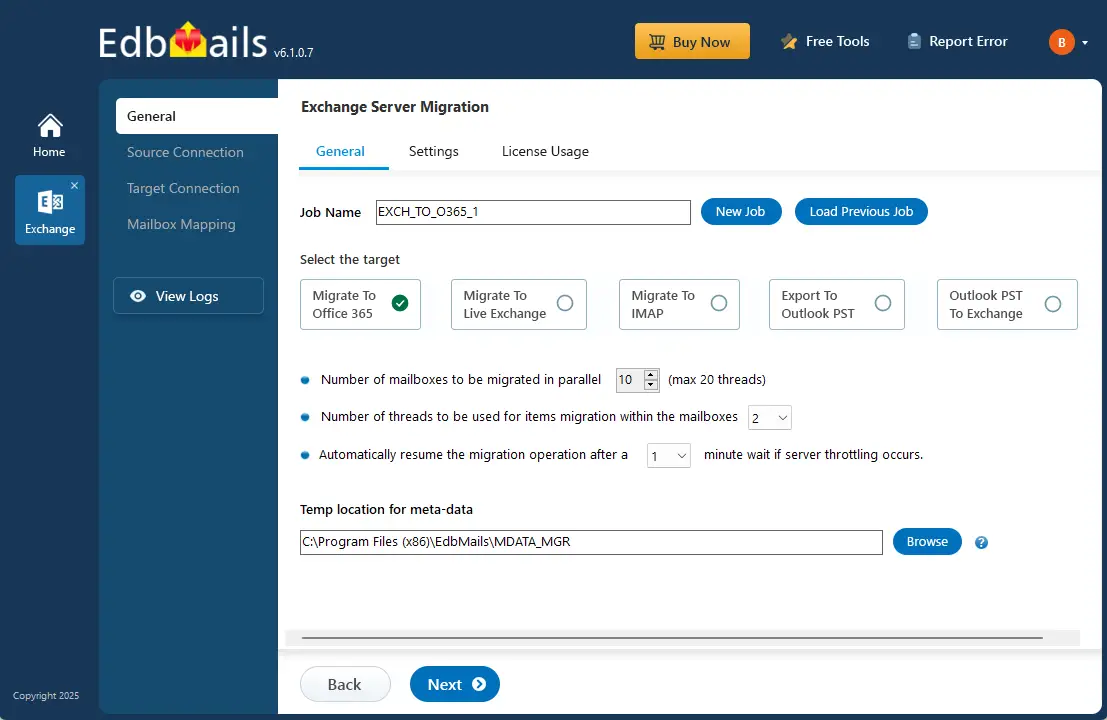
EdbMails Exchange Migration Software makes migrating from SBS 2011 to Office 365 simple and reliable. With features like incremental migration, automatic mailbox mapping, and granular selection of mailboxes or folders, it ensures that only new or updated data is transferred. Its intuitive interface lets you quickly connect your SBS server to your Office 365 tenant, enabling a smooth transition without disruption.
Why migrate from SBS 2011 now?
SBS 2011 comes with Exchange 2010, which is now outdated and no longer receives updates or new features. Microsoft has officially ended support for these versions, meaning you won’t get any more security fixes or system updates. Without these updates, your server becomes more vulnerable to security threats, data loss, and compatibility issues.
Over time, running an unsupported server can lead to more problems, higher maintenance costs, and a greater risk of downtime. Moving to a newer Exchange version or migrating to the cloud is the best option to keep your emails secure, reliable, and easy to manage. It also gives you access to modern features, better performance, and long-term support.
SBS 2011 to Office 365 migration checklist
Before migrating SBS 2011 to Office 365, it’s important to carefully plan your approach based on your current environment and migration needs. Consider the following checklist:
- Assess your environment – determine whether your setup is Hybrid or non-Hybrid.
- Choose a migration strategy – decide whether to move all data at once or in phases.
- Evaluate data and mailboxes – review the number of mailboxes and the volume of data to be migrated.
- Check network readiness – test internet speed and ensure your network can handle the migration.
- Include additional resources – decide if Shared Mailboxes and Public Folders will be migrated.
- Prepare domains – add and configure your domains in Office 365.
- Set up mailboxes and licenses – create necessary mailboxes and select appropriate Office 365 licensing plans.
Use the Microsoft 365 Mail Migration Advisor to identify the most suitable migration method for your organization and ensure a smooth transition.
SBS 2011 to Office 365 migration prerequisites
- Step 1: Set the impersonation role on the source to the admin user
If you are connecting to the Exchange server using a Global admin account, ensure that you set the ApplicationImpersonation permissions to the admin account on the source Exchange Server 2010. Ensure that the mailboxes you migrate are not hidden from the address lists.
- Step 2: Create mailboxes on the target Office 365 server
Before migrating to Office 365, ensure that mailboxes are created for users in your organization and that suitable licenses are assigned to them. You can use EdbMails to automatically create mailboxes on your target server. However, if you prefer to create mailboxes manually, refer to the links below.
If you plan to migrate Public folders from SBs 2011 to Office 365, ensure that you create and configure the Public folder on the target server.
Create Office 365 Public folder and assign admin permissions
If your mailboxes are in a Hybrid environment, it is not possible to migrate the Public folders directly to Office 365. Refer to this workaround solution to migrate Public folders in a hybrid environment.
- Step 3: Add a custom domain to Office 365 (Optional)
If you have a custom email domain from your hosting provider to which you want to migrate and receive emails, you must add and verify the domain on Office 365.
- Step 1: Set the impersonation role on the source to the admin user
Steps to migrate SBS 2011 to Office 365
Step 1: Download and install EdbMails App
- Download and install the EdbMails application on your computer.
- Launch the software, log in with your details, or start your free trial.
- Select ‘Live Exchange Migration’ > ‘Live Exchange to Office 365 Migration’.
- You can rename the migration job or proceed with the default name.
EdbMails system requirements for SBS 2011 to Office 365 migration.
Step 2: Connect to the source Exchange server
- Click ‘Add New Connection’ to create a new connection to the source Exchange server, or select an existing connection to reuse.
- Select the required connection options and click the ‘Next’ button.
Different options to connect to Exchange server in EdbMails
- Enter the source Exchange server details and click the ‘Login’ button
- Select one of the methods to load the mailboxes.
- Select the mailboxes to migrate, then click ‘Next’.
Step 3: Connect to the target Office 365 tenant
- Click ‘Add New Connection’ to set up a fresh connection to the target Office 365. If you've connected before, choose it from the list and click ‘Connect to Existing’ to continue.
- Select the required connection options and click the ‘Next’ button.
- Select the one of the authentication methods and click the ‘Login’ button to continue.
- Authenticate on Microsoft sign-in page.
- Select one of the methods to load the mailboxes. You can Select ‘load Mailboxes Automatically’ or load the mailboxes using a CSV file and click ‘Next’.
Step 4: SBS 2011 to Office 365 mailbox mapping
- Choose the required mailbox mapping option
- You can choose to let EdbMails automatically create and map mailboxes on the target Office 365 tenant.
Step 5: Start SBS 2011 to Office 365 migration
SBS 2011 to Office 365 post-migration tasks
- Step 1: Update the MX records to point to Office 365
To receive messages on Office 365, update MX records to enable email to work with the new server you have migrated to. In addition, configure the Autodiscover record to allow Outlook to connect to the migrated mailboxes.
- Step 2: Create a new Outlook profile for users in the new domain
Configure the Outlook profile for each user in your domain if Outlook has problems connecting to Office 365 mailboxes.
- Step 3: Decommission and uninstall Exchange server 2010
Follow the instructions provided on Microsoft's website to learn how to uninstall Exchange Server 2010 and see support and solutions for troubleshooting SBS 2011
See the list of post migration tasks to complete after you finish the Office 365 migration.
- Step 1: Update the MX records to point to Office 365
Migrate SBS 2011 to Office 365 troubleshooting
Check the Exchange migration troubleshooting guide for possible solutions to migration errors. For more details on EdbMails Exchange migration, see the frequently asked questions.
Advantages of EdbMails for SBS 2011 to Office 365 migration
- Simple and hassle-free migration
Migrating to Office 365 on your own can be complex and prone to errors. EdbMails removes technical challenges and allows you to complete mailbox transfers in just a few clicks.
- Single-hop migration
Supports direct migration from SBS 2011 and Exchange 2010 (or newer versions like Exchange 2016, 2019, Hosted, and Live Exchange) to Office 365. Ensures data consistency and eliminates the need for intermediate migration steps. Learn more
- Incremental migration
Transfers only new or updated items in subsequent operations, preventing duplicates, optimizing bandwidth, and making staged or interrupted migrations easier.
- Advanced filtering options
Include or exclude emails based on date, sender, recipient, subject, read/unread status, or attachment size, giving you complete control over what gets migrated. Learn more
- Batch or individual mailbox migration
Migrate single or multiple mailboxes at once, including emails, folders, contacts, calendars, and attachments, from on-premises or hosted Exchange to Office 365.
- Automatic handling of throttling
Automatically manages Office 365 and Exchange throttling as well as connection interruptions, ensuring uninterrupted migration.
- Automatic mailbox mapping
Matches source and target mailboxes based on display names, reducing manual effort and saving time.
- Concurrent migration
Supports simultaneous migration of multiple mailboxes, speeding up the process and optimizing resource usage.