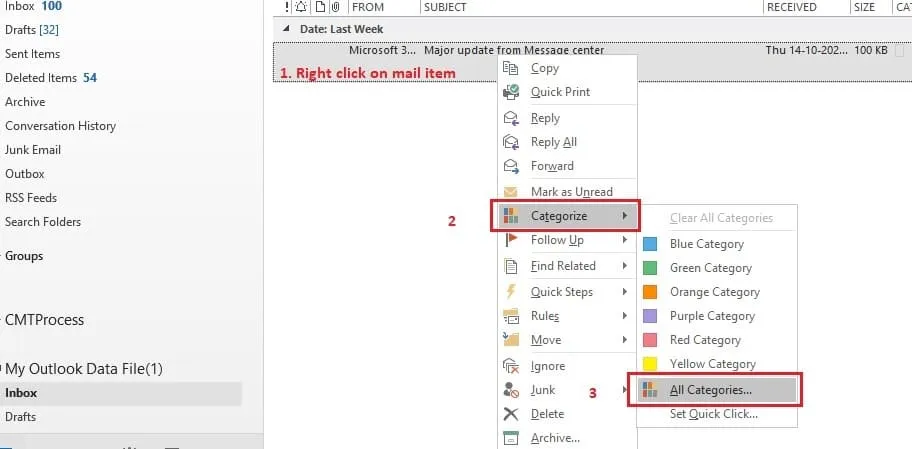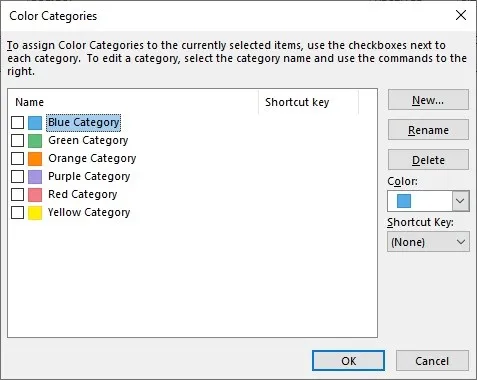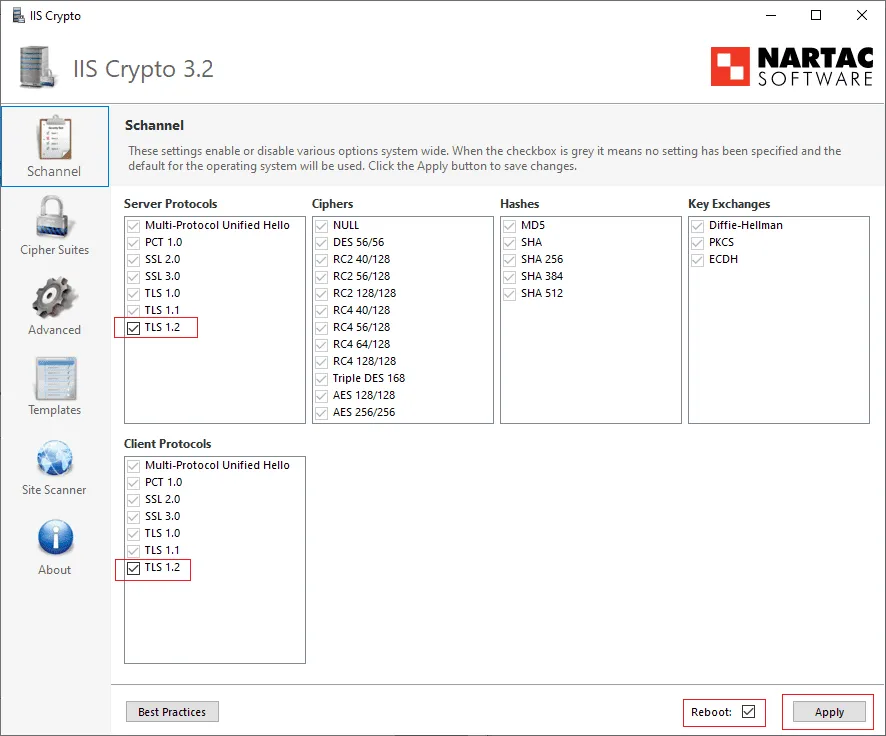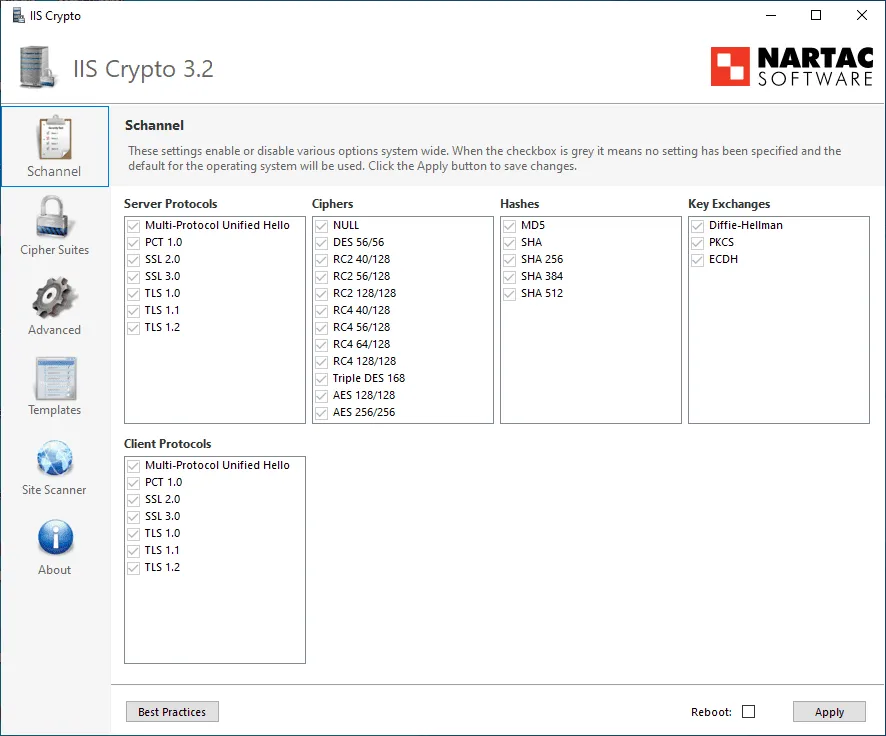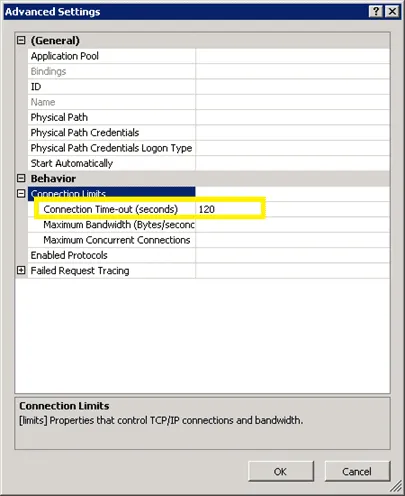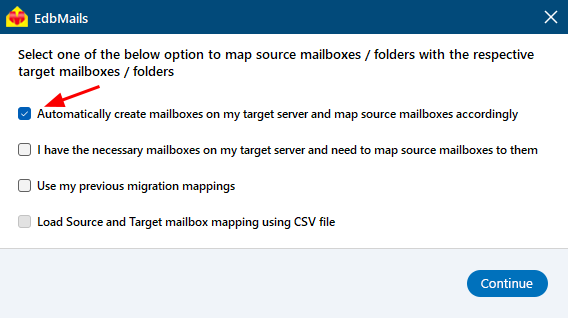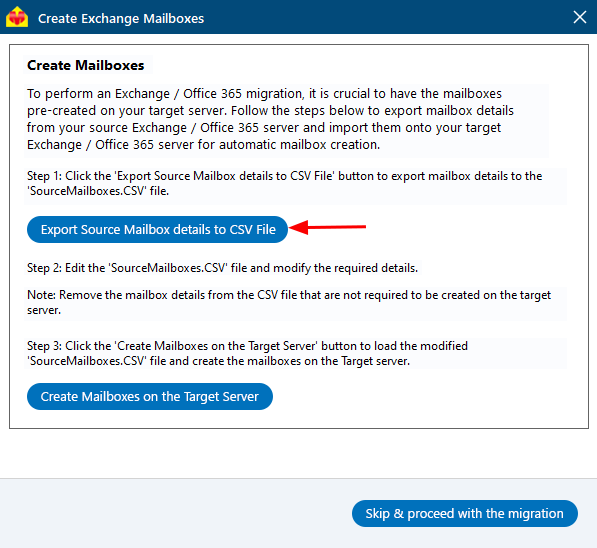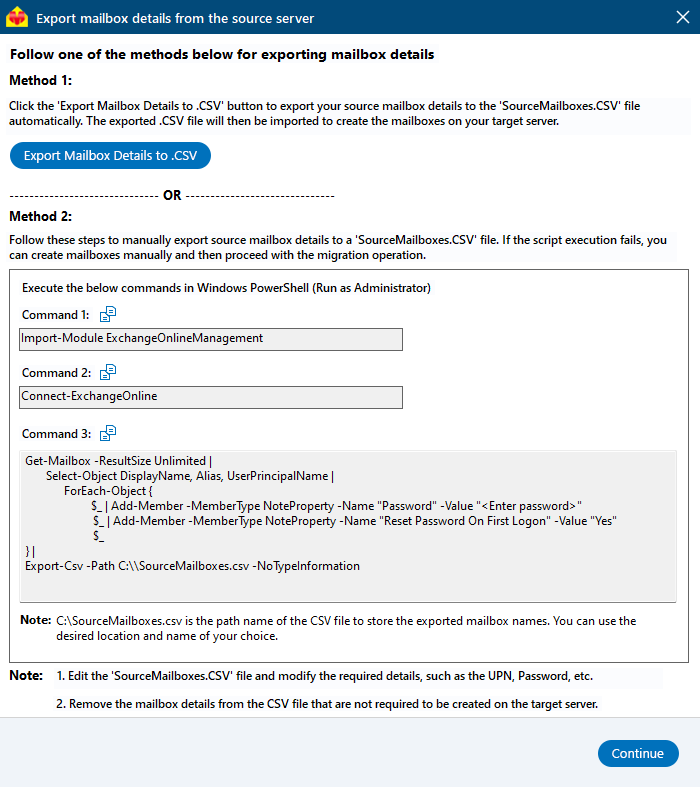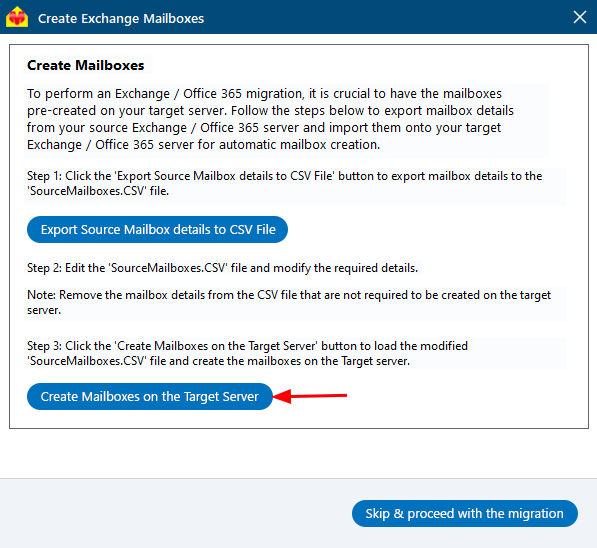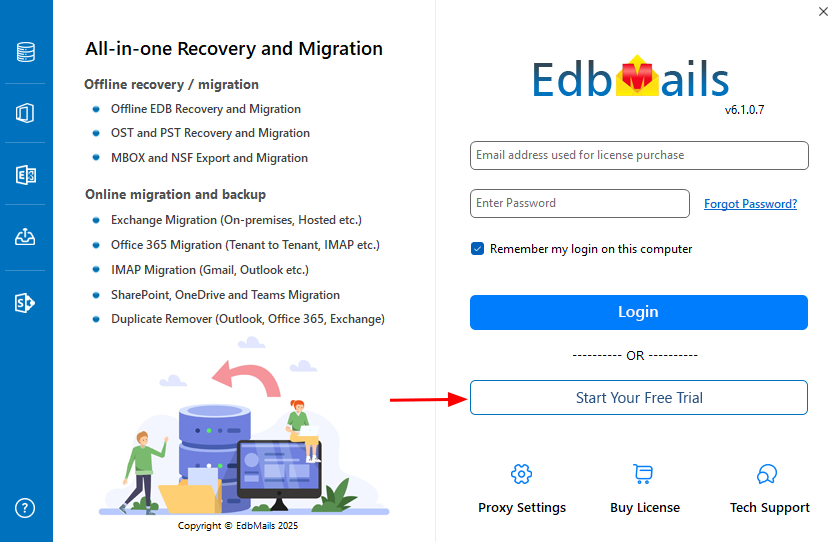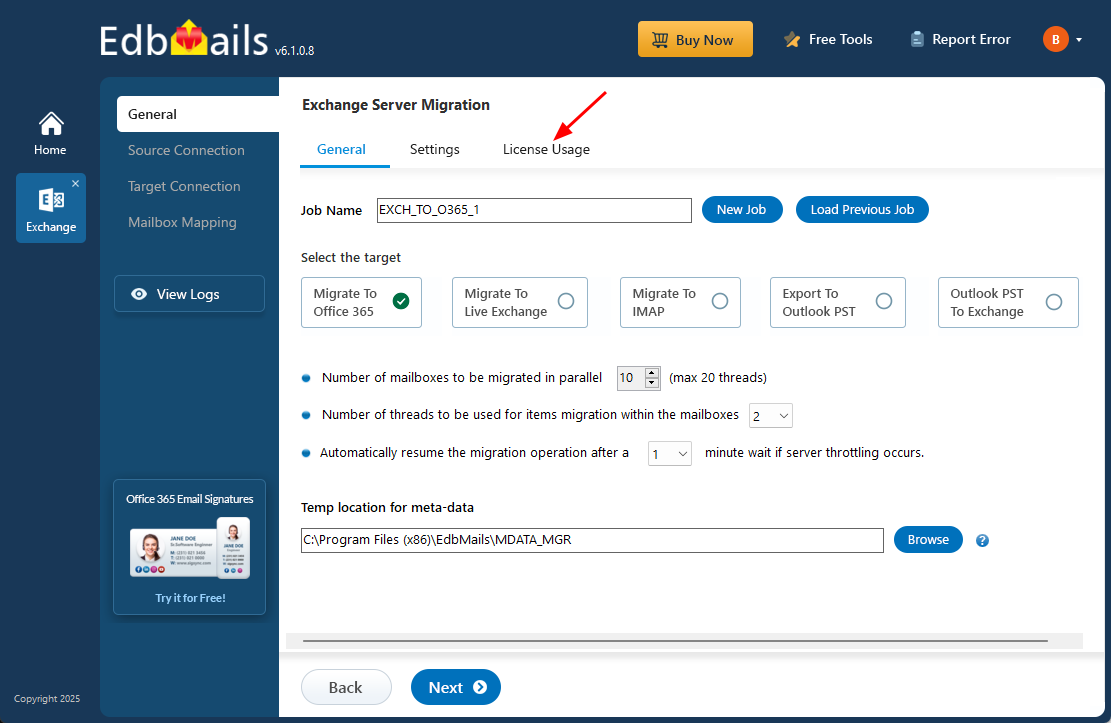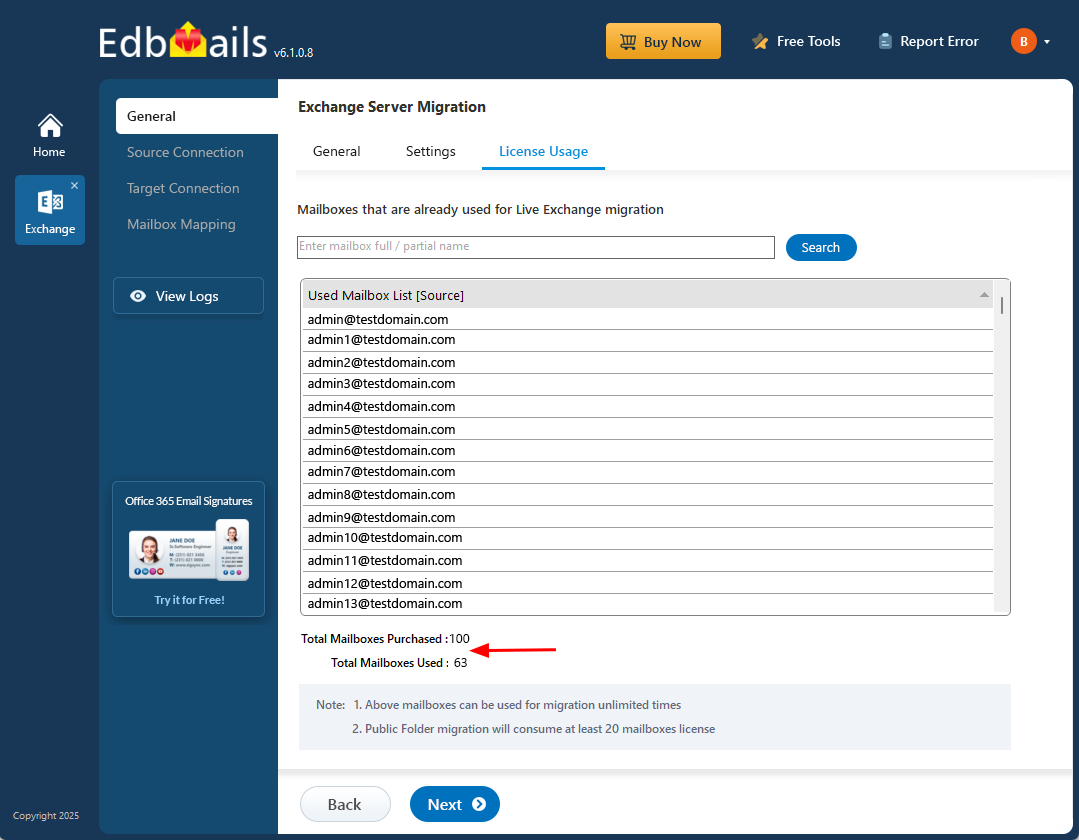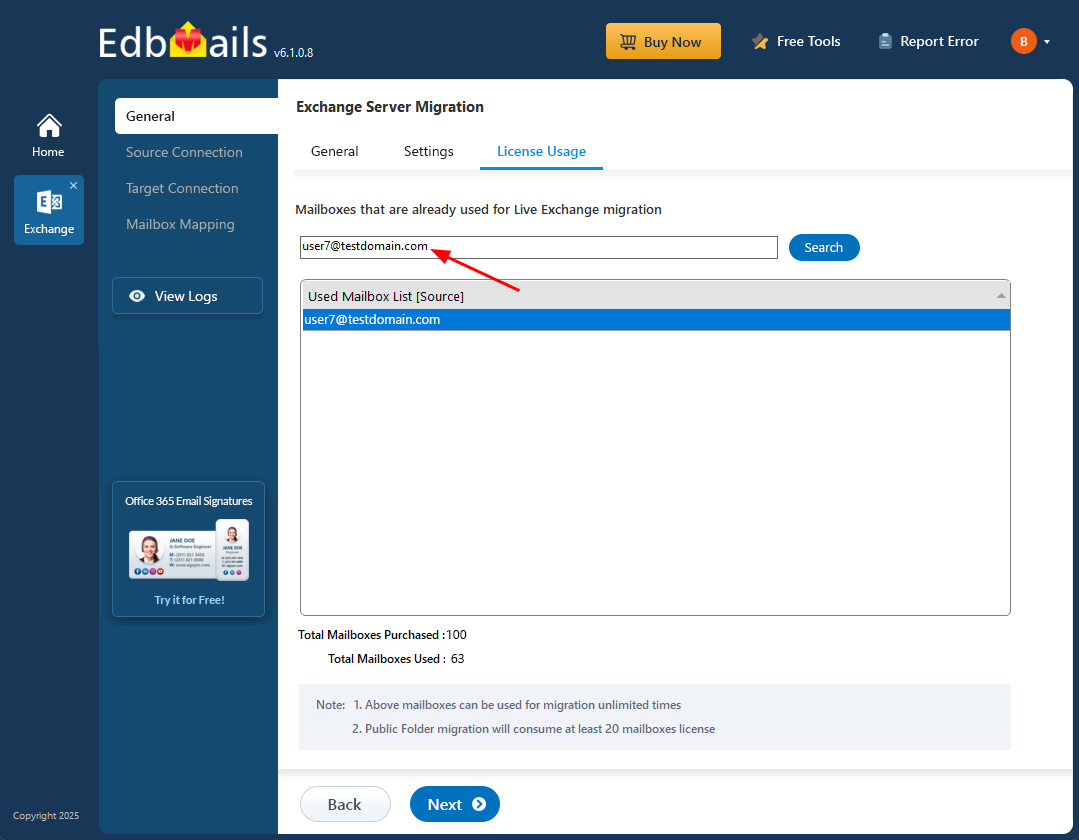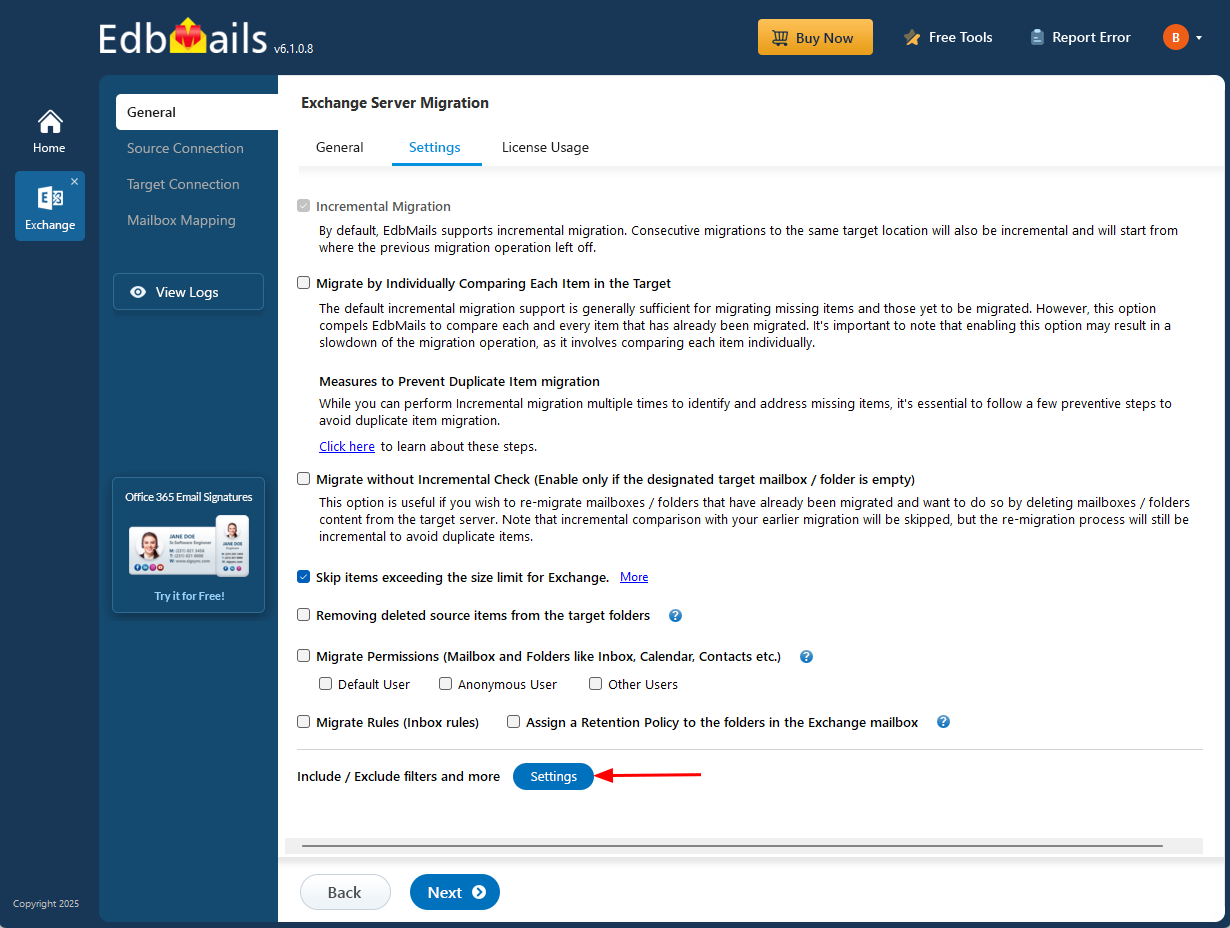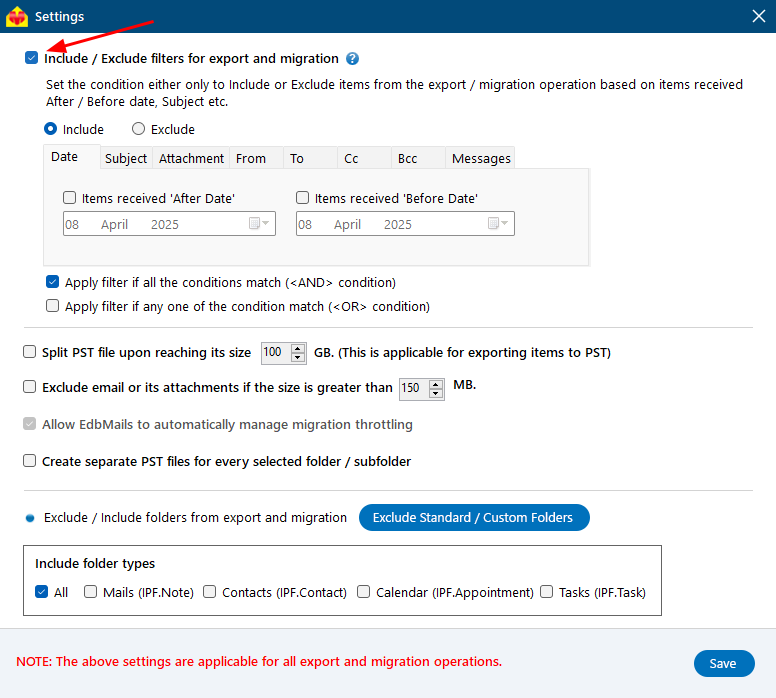- Products Exchange EDB / Email Recovery Tools
- EDB Recovery and MigrationRecover EDB to PST, EDB to Office 365 and Exchange NO Duplicate Migration
- OST Recovery and MigrationRecover OST to PST, OST to Office 365 and Exchange Migration
- PST Recovery and MigrationRecover Outlook PST, PST to Office 365 and Exchange Migration
- MBOX Export and MigrationExport MBOX to PST, MBOX to Office 365 and Exchange Migration
- NSF Export and MigrationExport NSF to PST, NSF to Office 365 and Exchange Migration
- EML to PST ExportEML files export to Outlook PST format
- PST to MSG ExportOutlook PST files export to MSG format
- MSG to PST ExportExport MSG files Outlook PST files
Exchange and Office 365 Migration- Exchange Server MigrationMigrate Exchange 2007, 2010, 2013, 2016, 2019 to Office 365 tenants. Also, migrate between Exchange servers and PST
- Office 365 MigrationMigrate Source Office 365 tenants to Destination Office 365 tenants. Also, migrate to Exchange Server and PST
- IMAP Email Backup & MigrationMigrate all IMAP email servers (Gmail, Zimbra, Zoho, Yahoo etc.), Office 365, Exchange and Backup to Outlook PST
- SharePoint Online MigrationMigrate documents, files and folders from SharePoint sites
- OneDrive for Business MigrationMigrate documents, files and folders from OneDrive
- Microsoft Teams MigrationMigrate Teams, documents, files and folders etc.
Exchange and Office 365 Backup- Office 365 BackupIncremental, Granular, Encrypted and Compressed Office 365 Mailboxes Backup
- Exchange Server BackupIncremental, Granular, Encrypted and Compressed Exchange Mailboxes Backup
- SharePoint, OneDrive & Teams BackupBackup Online site collections, Team sites, Office 365 groups, all documents etc.
- Duplicate Remover - Office 365, Exchange, IMAP & Outlook Remove duplicate emails, calendars, contacts, journal etc. from Office 365, Exchange, IMAP, Outlook, Gmail, Zimbra, Zoho Mail etc.
- More Products
- Features
- FAQ

Exchange Server Migration
User Manual
User Manual
- Exchange Migration Overview
- Initial Setup
- System Requirements
- Migration Scenarios
- Installation
- FAQ
- Videos
- Screenshots
- Understanding the Application
-
How it works?
- Exchange to Exchange
- Exchange to Office 365
- Exchange to PST
- Exchange to IMAP
- Exchange Public Folder to Office 365
- Exchange Public Folder to Exchange
- Exchange 2010 to 2016 Public folder
- Exchange 2013 Public folder to Office 365
- Exchange 2016 Public folder to Office 365
- Exchange Public Folder to Shared Mailbox
- Archive Mailbox to Office 365
- Archive Mailbox to Exchange
- Hosted Exchange Migration
- Hosted Exchange to Live Exchange Migration
- Hosted Exchange to Office 365 Migration
- Live Exchange to Hosted Exchange Migration
- Hosted Exchange Public Folder to Office 365 Migration
- Cross-forest migration from Exchange 2013 to Exchange 2019/2016
- Hybrid Migration
- Public folder Migration in Hybrid Environment
- Disable msExchMailboxGuid
- Exchange to Gmail Migration
- Multiple PST files to Exchange server
- Connect to Exchange server for multiple mailboxes migration
- Connect to Hosted Exchange for its Migration
- Connect to Office 365
- Set Exchange Server Impersonation rights
-
Knowledge Base
- Exchange to Exchange Migration
- Exchange to Office 365 Migration
- Migrate Legacy Exchange to Latest Exchange
- Cross-forest and cross-domain migration
- Public folder, Shared mailbox migration
- Archive mailbox migration
- Hosted Exchange Migration
- Incremental migration
- Cutover, staged and hybrid migration
- Migrate SBS 2003, 2008, 2011 to a Modern Exchange Environment
- Export Exchange Mailbox to PST
- Secure Exchange Migration
- Selective Mailbox / Folder Migration
- Automatic Mailbox Mapping
- Assign Public Folder to one target destination
- Multiple PST Restore
- No Impact on users - Zero downtime
- Migrate Email Rules, Forwarding and Junk Email Configuration
- Exchange migration speed and throttling management
- Support for all the languages
- Advanced settings and options
- GAL and all address lists Migration
- Exchange migration reports
- Best Exchange Migration software
- Exchange migration checklist
- Exchange migration manager
- Feature rich Exchange migration software
- Exchange to Office 365 migration planning
- Exchange server migration tips
- Export Exchange server users to CSV
- Migration Types
- Map the Mailboxes
-
Migration Walkthrough
- From Exchange 2003
- From Exchange 2007
- From Exchange 2010 to Exchange 2019
- From Exchange 2010 to Exchange 2016
- From Exchange 2010 to Office 365
- From Exchange 2013 to Exchange 2019
- From Exchange 2013 to Exchange 2016
- From Exchange 2013 to Office 365
- From Exchange 2016 to Exchange 2019
- From Exchange 2016 to Office 365
- From Exchange 2019 to Office 365
- From Office 365
- Exchange 2013 mailbox to PST
- Exchange 2016 mailbox to PST
- Exchange 2019 mailbox to PST
- Exchange 2010 mailbox to PST
- Multifactor Authentication
Live Exchange migration FAQs
General
- Why do I need EdbMails Live Exchange server Migration?
EdbMails Exchange server Migration takes the most critical part of a server migration or Exchange upgrade - moving of user’s mailboxes as well as public folders - off your back. EdbMails automatically performs a direct migration of the mailboxes you selected on the source and mapped to the target server. (without modifying any items on the source server).
- Direct Exchange server migrations from any Exchange Server to Exchange 2010, 2013, 2016 or 2019 and to Office 365 organizations.
- Allows migrations to new domains or forests.
- Supports public folder migrations.
- Intuitive GUI (no PowerShell cmdlets are required).
- How does the EdbMails Exchange server Migration work?
EdbMails for Exchange Server Migration works by accessing all the mailboxes in your source server and migrates all the data to the destination server. EdbMails automatically maps the mailboxes between source and the target server. It automatically sets impersonation rights to the target Office 365 server.
- Is migration to Office 365 possible?
Yes. EdbMails Exchange server migration supports migration to your Office 365 tenants. You can effortlessly migrate mailboxes from Exchange Server (Version 2019, 2016, 2013, 2010 and 2007) to Office 365.
- Does it support Hosted Exchange Server migration?
Yes, EdbMails supports Hosted Exchange Server migration. Whether you're using services like Rackspace, GoDaddy, or others, EdbMails can easily migrate your mailboxes, public folders, and other data to your target Exchange server or Office 365.
- EdbMails Offers are very competitive and economical. What about EdbMails performance and reliability when compared to other competitors?
EdbMails is a user-friendly and most reliable migration application compared to any competitors. EdbMails application is being used by users from more than 150 countries. EdbMails ensures no server downtime during migration, by keeping high performance under every scenario. Your migration data is 1:1 copy of the source, by retaining original folder structure intact.
EdbMails does complete migration and we ensures 100% data is migrated. In addition, it migrates Mailbox, Public folders and Folders permission as well. EdbMails migrations are safe and secured as it follows Microsoft recommended flow for migration.
For Instance:
- Most of the applications fail to migrate if data is not MIME compatible. For this, they will ask you to use Outlook application to migrate the missing data one by one. This is an impossible situation when you have millions of records from 100s of mailboxes. But EdbMails handles MIME and other compatibility issues and it does migration without any manual work.
- You can do your Migration by yourself using EdbMails as it is one of the most user-friendly application for migration.
- Entire data migration details are recorded (log), to keep the details available to you open.
- Can EdbMails migrate Public folders?
Yes. EdbMails Live Exchange migration tool can migrate all your Public folder contents and its permissions to target server. All you have to do is create Public folder and assign users to this Public Folder on target Exchange Server, EdbMails will replicate the source server Public folder structure exactly as it is, on the target server.
- Can mailboxes within the same domain be migrated using EdbMails?
Yes. You can migrate mailboxes within the same domain using EdbMails if the the UPN (user principal name) of the source and target mailboxes are different.
For Instance: If the source and target servers have a user mailbox with the name such as alex.joe@domain.com then you have to create a different mailbox for the same user in the target server (say, alex.j@domain.com).
NOTE: All the Microsoft’s coexistence limitations for various exchange server versions still apply and only cross-domain direct migrations are possible in all such cases.
- Does EdbMails store entire mailbox data on my local computer for incremental migration?
No, EdbMails does not store your entire mailbox data on your local computer. It only keeps certain metadata details in an encrypted format, ensuring the security and privacy of your information. The actual mailbox data is migrated directly between the source and target servers, without being stored locally.
- Is migration between exchange servers running different languages supported?
Yes. EdbMails provides extensive support for Non-English Unicode languages. This means that you can migrate your data between source and target servers irrespective of the language. It also ensures that all special characters are migrated to the target servers without anything being left out.
- Is there any size or speed limits for the migration?
EdbMails for Exchange server migration doesn’t impose any restrictions on the size of the mailboxes / items that can be migrated or the speed of migration. Nevertheless, the target exchange server may have its own mailbox size restrictions and throttling policies that limit connection speed which EdbMails cannot override on its own.
- How long will the migration process take?
The duration of the migration process can vary depending on several factors, such as internet speed, network hardware, system configuration, and any throttling policies on the source or target servers. While it’s difficult to give an exact time, EdbMails is optimized for high performance and is designed to complete migrations as quickly and efficiently as possible.
If you need help during the process, our 24x7 Technical Support Team is available via Email, Live Chat.
- Can I migrate mailboxes from Exchange 2003 to any latest Exchange versions?
Yes, you can migrate mailboxes from Exchange 2003 using EdbMails. Since Microsoft does not support direct migration from Exchange 2003 to newer versions, the recommended approach is to export the mailboxes to an offline EDB file and use EdbMails to migrate the data directly from the EDB file to the latest Exchange versions (2013, 2016, 2019).
- Is there a support for Multi-Factor Authentication in Office 365?
Yes. EdbMails Exchange Server migration tool is compatible with Office 365 Multi Factor Authentication. You can migrate from your MFA enabled Office 365 account using the Microsoft app-password instead of normal password.
- Can Public Folders in same Active Directory Forest be migrated?
No. It is not possible as Exchange Server does not allow creation of more than one Public folder in the same Active Directory Forest.
- Emails, Calendars 'Categories' and 'Color Code' are missing in Outlook. How do I fix this?
- Migration is failing with the error 'The SMTP address has no mailbox associated with it'. How do I fix this?
Resolution:
Verify login credentials- Verify if you have entered the correct email address associated with the mailbox for login.
- Login to your Outlook Web Application (OWA).
- Compose a new email and type or paste the correct email address in the To field.
- Additionally check if the email address is present in the address book or maps to a user.
- For Office 365 users, check if you have assigned a license to the admin account. After assigning a license from the admin center, you need to wait for sometime and then try entering the email address of the user and performing the migration.
- If a new Office 365 account is created, then the specific user needs to login to their account or Outlook Web Application to activate their email address. The SMTP error must be resolved after activating the mailbox.
For Exchange server 2013
If you are using Exchange server 2013, install this cumulative update from Microsoft to resolve this error.Other scenarios
In some cases, if a user is hidden from the address book, the email address of that user cannot be resolved. Additionally, if the address book has not been synchronized with the recently created users or mailboxes, you will receive the above error. Try unhiding the user from the address book or keeping your address book entries up to date with any new or removed users.
- Mismatch in TLS versions on client and server computers
The TLS version may cause this issue. Ensure that you have enabled TLS 1.2 or higher version on your client (migration computer) as well as on On-premises server.
To verify and enable TLS version on your computer, follow the below steps:
- 1. Download and install the tool using the below link
https://www.nartac.com/Products/IISCrypto/Download - 2. Open IISCrypto.exe application.
- 3. Under ‘Server Protocols’ and ‘Client Protocols’ select TLS 1.2. Refer the below screenshot.
Note: By default TLS 1.2 is Grey selected. Click the TLS 1.2 and make it Black. - 4. Select the ‘Reboot’ option and click the ‘Apply’
- 1. Download and install the tool using the below link
- Migrating large email or email with multiple attachments
Increase the connection timeout for data transfer. Follow the below steps.
- 1. Start IIS manager (run - > inetmgr.exe)
- 2. Select the Default Web Site
- 3. Right click on the site and select Manage Website
- 4. Select Advanced Settings -> expand Limits.
- 5. Set 'Connection Time-out (seconds)' to greater than '120'.
- Does EdbMails create mailboxes on target Exchange server automatically during migration?
EdbMails can perform the migration from workstations (not just servers). However, to automatically create mailboxes during migration, you must install the EdbMails application on the target Exchange server and perform the migration from there.
Please follow the below steps to EdbMails create mailboxes on target Exchange server during migration
Step 1: While mapping the Source and Target server mailboxes, select 'Automatically create mailboxes on my target server and map source mailboxes accordingly' option
Step 2: Click on ‘ Export Source Mailbox details to CSV File’
- Step 3: Use One of the methods to export the Mailbox details.
- You can export mailbox details automatically by clicking ‘Export Mailbox Details to .CSV’ or manually using PowerShell commands.
- The exported CSV file contains user information needed for mailbox creation on the target server.
- You can edit the CSV to update UPN, passwords, or remove unnecessary entries.
- Once prepared, proceed with the migration using this file.
- Step 4: Click ‘Create Mailboxes on the Target Server’ and upload the newly created .CSV file and proceed with the next process.
Migration Free Trial / Demo
- How to run EdbMails demo / trial version for a quick test / review?
You can run EdbMails demo / trial version for a quick test / review using 2 easy steps:
Step 1: Download and install the EdbMails application
Step 2: Click the "Start Your Free Trial" button as shown in the below screenshot - Can I test all the features of EdbMails Exchange Migration before buying it?
Yes, EdbMails Exchange Migration offers a free trial version that allows you to explore and test all the features before purchasing. You can preview all the mail items and even perform limited migrations to evaluate the software’s capabilities. This helps ensure that the tool meets your requirements before making a commitment.
- There is an error in my migration operation. What should I do?
If you encounter any issues during the Exchange Server migration, we recommend checking the FAQs section first, which addresses many common queries and troubleshooting steps.
For further assistance, you can reach out to our 24x7 Technical Support Team via Email, Live Chat, or Phone. Our experts are available to help you resolve any technical problems and ensure a smooth migration experience.
- What are the limitations of the EdbMails Exchange Migration free trial?
The free trial version allows you to explore all features of EdbMails Exchange Migration. You can preview all mailbox items and perform limited data migration (30 items per folder), which helps you evaluate the tool before purchasing the full license.
- Do I need to provide payment details to use the free trial?
No, you can access the EdbMails free trial without providing any payment information. Simply download and install the application to start evaluating the features.
Migration License
- How fast will I receive the license key after purchasing EdbMails?
EdbMails does not require a separate license key. After purchasing a license, your account is automatically upgraded according to the license type. Simply download and install the EdbMails software, then log in using your registered email address and password to start using the software immediately.
- I have purchased 100 user licenses for migration. How does the license work?
EdbMails counts only the source mailboxes that are actually being migrated. For example, if you migrate the following mailboxes:
- User1@source.onmicrosoft.com
- User2@source.onmicrosoft.com
- User3@source.onmicrosoft.com
Even if these mailboxes are migrated multiple times to different destination mailboxes or domains, EdbMails will only count 3 mailboxes towards your license.
You can easily view the number of mailboxes already in use. Click here to know more.
- What is the licensing model of EdbMails for Exchange Server Migration?
EdbMails is licensed per mailbox for Exchange Server migration.
For example, if you purchase a license for 100 mailboxes and initially migrate only 50, you can use the remaining 50 licenses at any time in the future to migrate additional mailboxes from the source server. The unused licenses remain valid until all are consumed.
- How does EdbMails Live Exchange migration license works?
The EdbMails Live Exchange migration license is based on the number of mailboxes you wish to migrate. For example, if you need to migrate 200 mailboxes to a different domain, you would need a 200-mailbox license. This license allows you to migrate the same mailboxes repeatedly for a lifetime, without needing additional licenses.
- Does the license includes migration of Contact list, Calendar and Public Folders?
Yes, the license includes the migration of Contacts, Calendar items, Public Folders, and Archive Mailboxes as part of the Exchange migration process.
- Do I need to buy a separate license for Public Folder migration?
No, a separate license is not required. The EdbMails migration license includes support for migrating Contacts, Calendars, Tasks, Emails, Public Folders, and Archive Mailboxes as part of your mailbox license.
- If a migration fails halfway through, can I reuse the same license?
Yes. You can reuse the license for the same mailbox for a lifetime. This means you can migrate the same mailbox any number of times to any destination server or domain without needing to purchase additional licenses.
- Is it possible to purchase additional licenses after the first purchase?
Yes, you can easily purchase additional licenses for more mailboxes at any time after your initial purchase.
- Where can I get the list of mailboxes used for migration?
Navigate to the 'General' tab from the left pane of the Exchange Server Migration window, then click the 'License Usage' tab as shown in the screenshot below:
You'll find a list of mailboxes already utilized for migration along with the count of total purchased and used mailbox licenses.
Furthermore, you can use the search bar to locate a specific mailbox and check if it has been used for migration.
Before Migration
- What types of data can EdbMails for Exchange Server Migration migrate?
EdbMails can migrate emails, journals, tasks, calendars, contacts, notes, public folders, archive mailboxes, and mailbox permissions from the source server to the target Live Exchange server.
- Where can I install EdbMails for Exchange Server migration?
You can install the EdbMails Exchange Migration tool on any computer (server or client machine) that has network access to both the source and destination Exchange servers.
- The standard folders (such as Inbox, Calendar, Contacts, etc.) in my source Office 365 mailboxes are initialized in different languages. How can I migrate these folders and map them to the correct system folders on the target server?
For Instance: Your source Inbox folder is named 'Boîte de réception', which is in French language. If you migrate this folder directly to the destination server then by default it will not get mapped to the 'Inbox' folder on the target server. In order to map this to the respective folder, there are two methods
Method 1: Change the regional settings on Office 365 target server to that of your source mailbox folder language (in this case, it is French).
For Office 365:
Click here to know the steps to change the language and regional settings
For Exchange Server:
Click here to know the steps to change the language and regional settings
Method 2: Manually select and map specific target folders during the migration process. For instance, you can choose to select the 'Inbox' folder on your target server and migrate the corresponding 'Inbox' folder from the source to it.
Click here for the steps to manually select and map the specific target mailbox folder
- Can the application migrate encrypted emails?
Yes. EdbMails supports migration of all emails on the source server whether it is encrypted or regular. All the source server mailboxes are migrated “as is” to the target server.
- Does EdbMails support automatic mapping of source and target mailboxes?
Yes. EdbMails Exchange migration tool automatically maps source mailboxes to required target mailboxes.
- Does EdbMails delete anything from the source server?
No, EdbMails does not alter any data on the source server. It only reads the data from the source server and migrates it to the target server without making any changes to the original data.
- Some target mailbox addresses are missing from the list. What to do?
In some cases especially in cross forest migrations all the target server mailboxes may not get listed. For this, you have to generate a .csv file containing all the mailboxes in the server and import it to the application. Execute the below Exchange Management Shell (EMS) commands to generate the CSV file.
Command: Copy & Paste it on EMS & change CSV file path
Get-Mailbox -ResultSize Unlimited | Select-Object PrimarySmtpAddress, DisplayName | export-csv "C:\Mailbox_Names.csv"
Result
- EdbMails does incremental migration. Is it necessary to use the same computer for consecutive migrations to ensure the incremental check works effectively?
Yes, to verify the already migrated data, EdbMails stores certain metadata (not the entire mailbox content) on your computer in an encrypted format. These metadata details are used during the incremental migration check. Therefore, after migrating a mailbox from a specific computer, it's essential to use the same computer for subsequent migrations to avoid duplicates. However, other mailboxes not migrated from this computer can be migrated from any other computer in parallel.
- Is it possible to manually map the source mailbox folders to specific target mailbox folders during the migration process?
Yes, EdbMails allows you to manually map source mailbox folders to specific target mailbox folders during the migration process. This feature ensures that your data is migrated to the correct folder in the target mailbox.
Migration - Steps
- How do I perform Live Exchange Migration?
- Can I migrate archived mailboxes with EdbMails?
Yes, EdbMails allows migration of archived mailboxes along with regular mailboxes, ensuring no data is missed during the migration.
- Can I migrate Exchange mailboxes in bulk?
Yes, you can select multiple mailboxes from the source server and migrate them simultaneously to the target server.
After Migration
- How to recreate Outlook profiles after the migration?
- Can I continue using the source mailboxes after migration?
Yes, you can continue using the source mailboxes after migration. EdbMails does not alter the contents of the source mailboxes in any way. This ensures that the source mailboxes remain fully functional even after the migration process is complete.
- After my initial migration, I have new emails in my source server. How do I migrate them again without duplicates?
Yes, EdbMails supports incremental migration, which ensures that only the new items created in the source server after the first full migration are migrated to the target server, without creating duplicates.
To avoid a complete re-scan of the source mailboxes, you can apply a filter and select items based on your last migration date. The option to include/exclude items can be found under the Settings menu, as shown below
Before applying filters, make sure to select the 'Include/Exclude filters for export and migration' option at the top of the Settings window. You can then customize additional settings based on your specific requirements.
- How can I verify if the migration was successful?
You can verify by logging into the target mailboxes, checking folder structures, email counts, calendars, contacts, and comparing them with the source mailbox.
- Should I decommission my old Exchange Server immediately after migration?
No. It is recommended to wait until you fully verify the migrated data, mail flow, and Outlook connectivity before decommissioning the old server.
- What should I do if I find missing items after migration?
You can re-run the migration for the specific mailbox or folder. EdbMails ensures only missing items are migrated without creating duplicates.