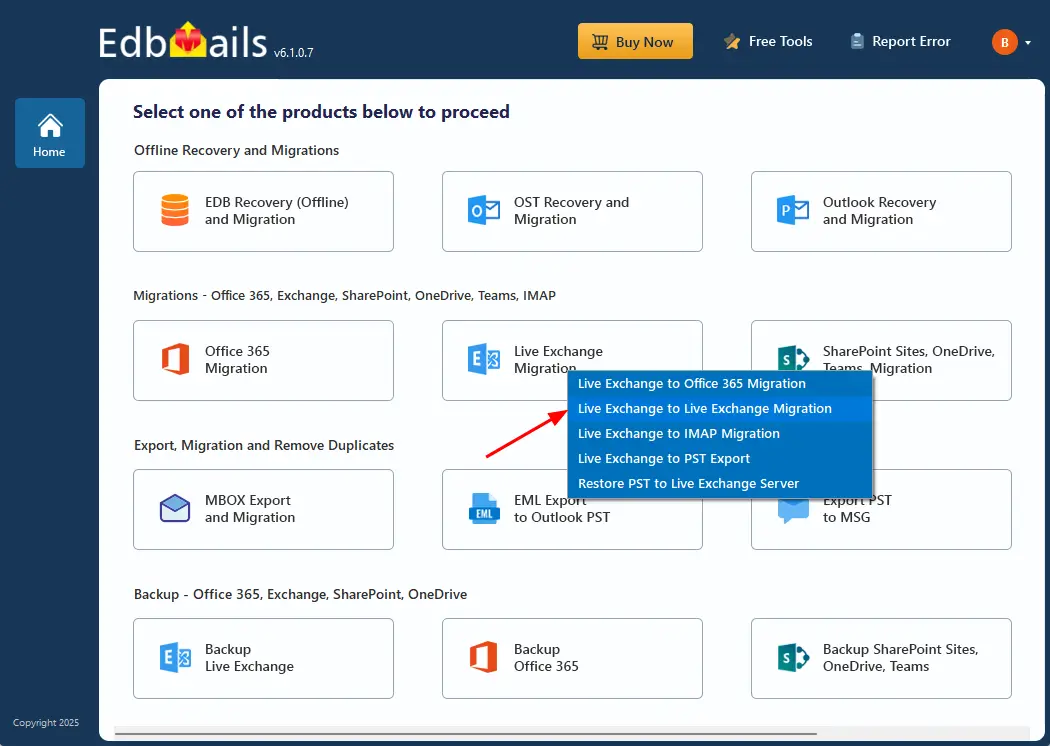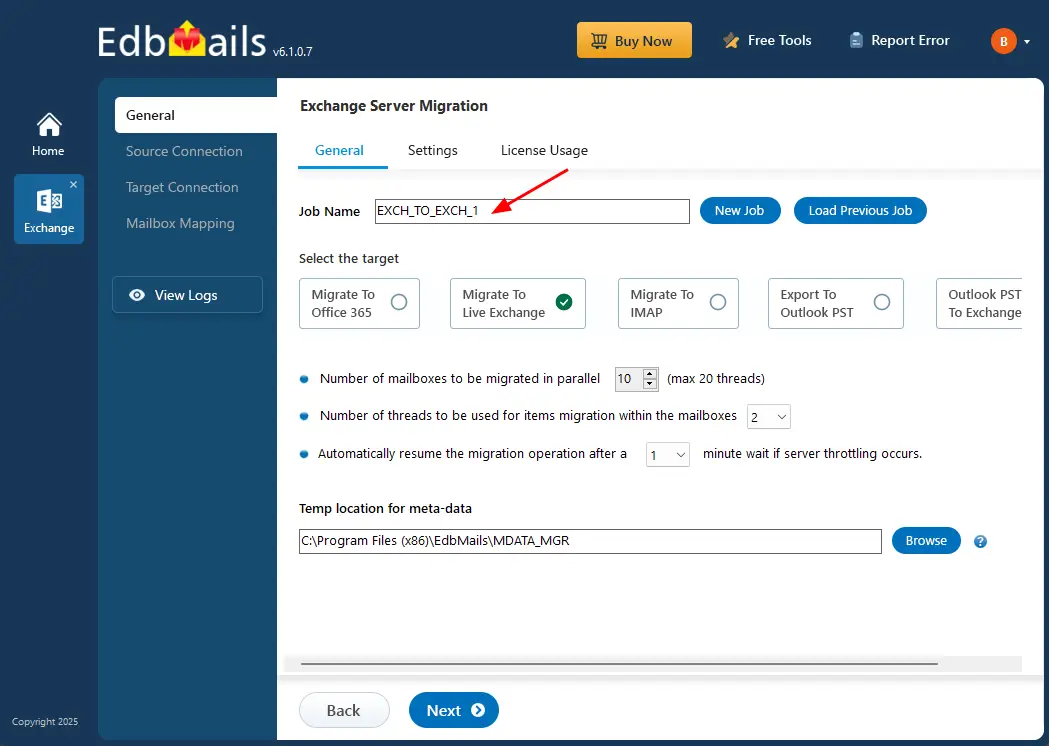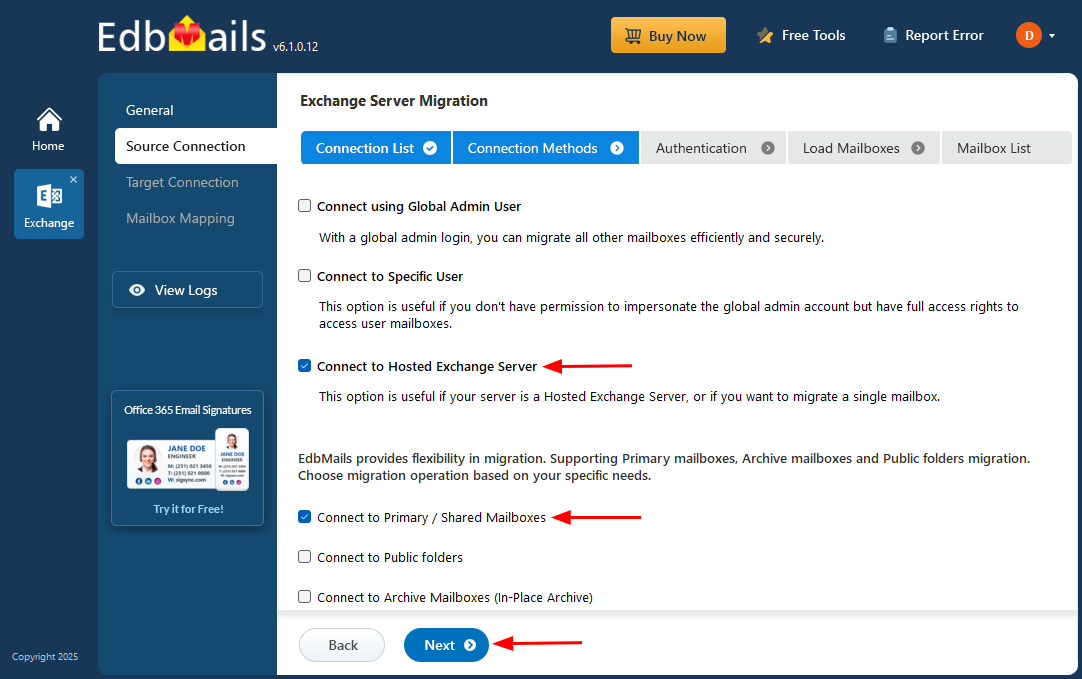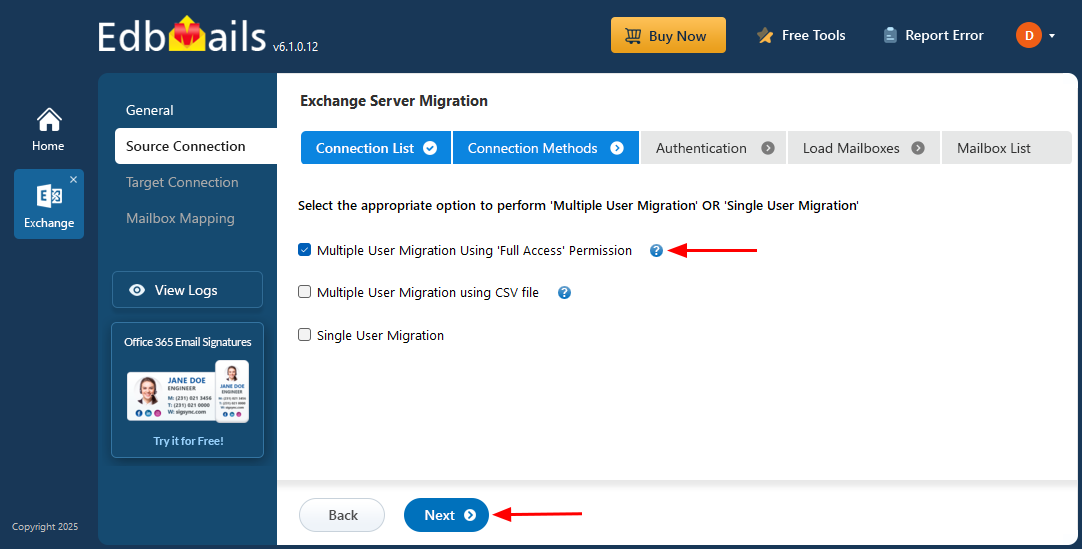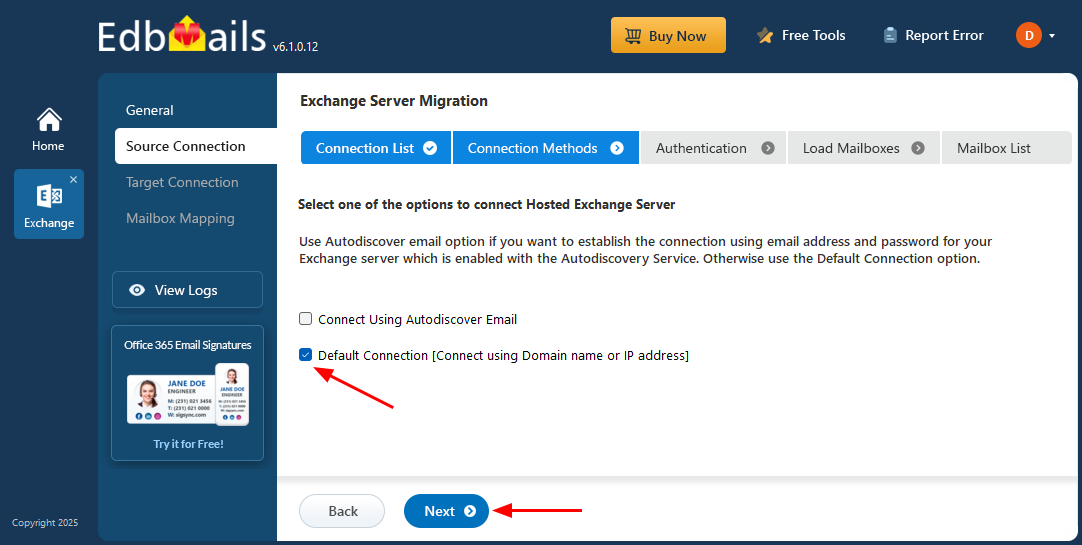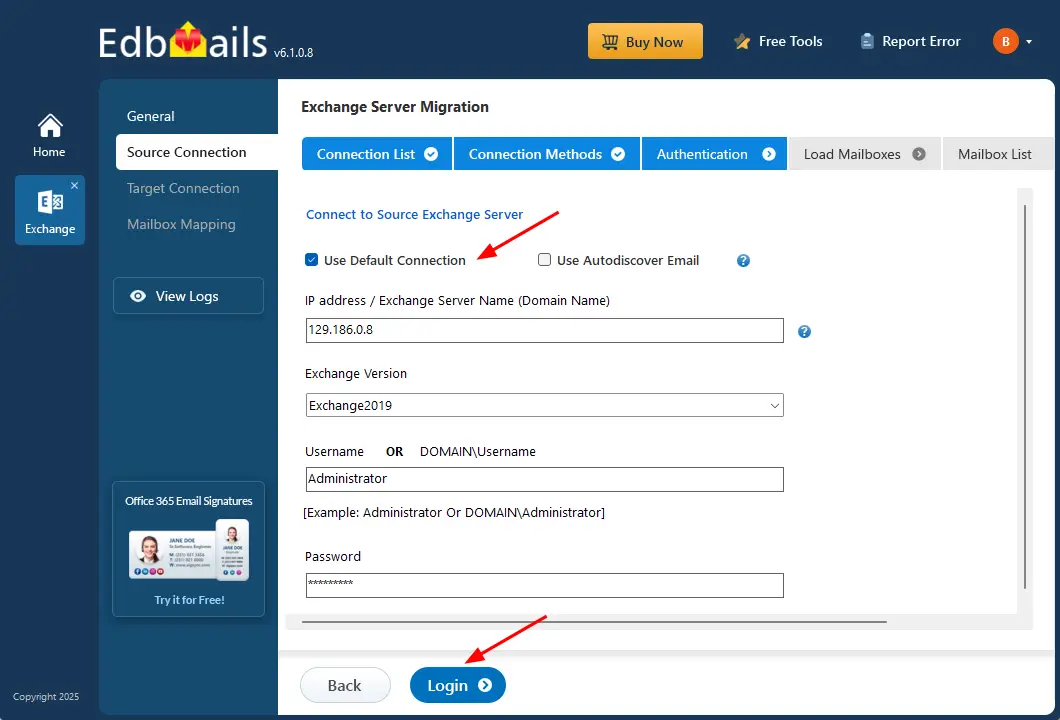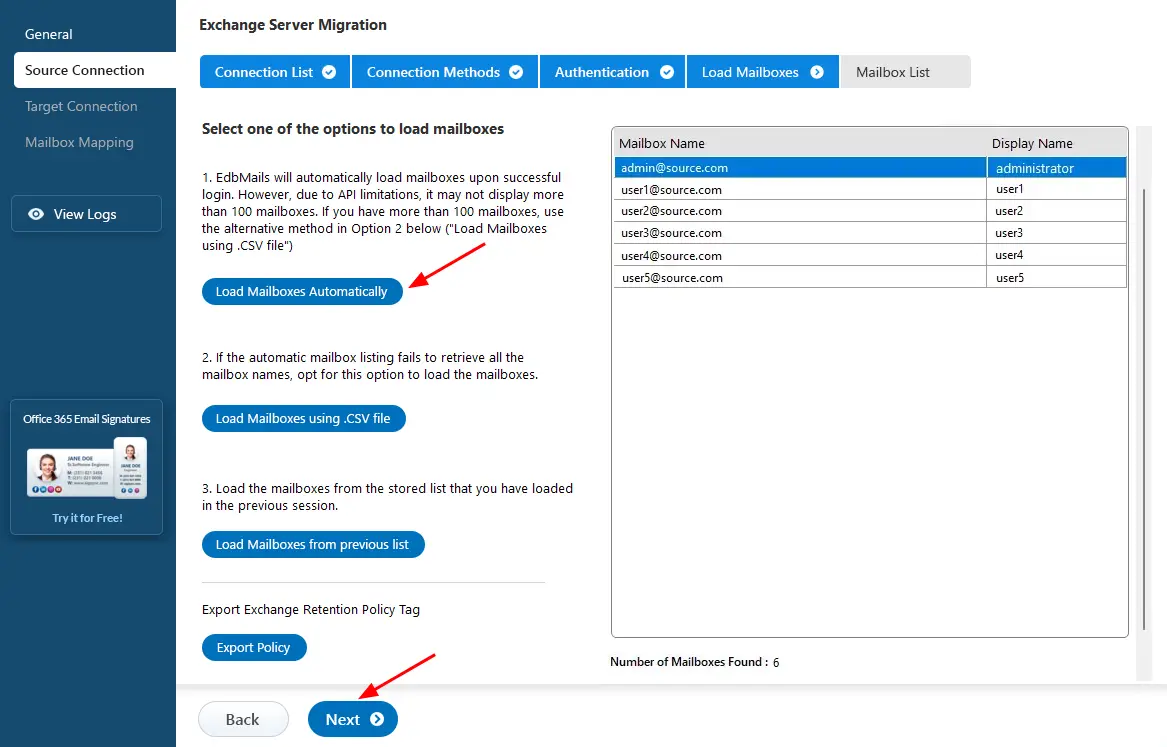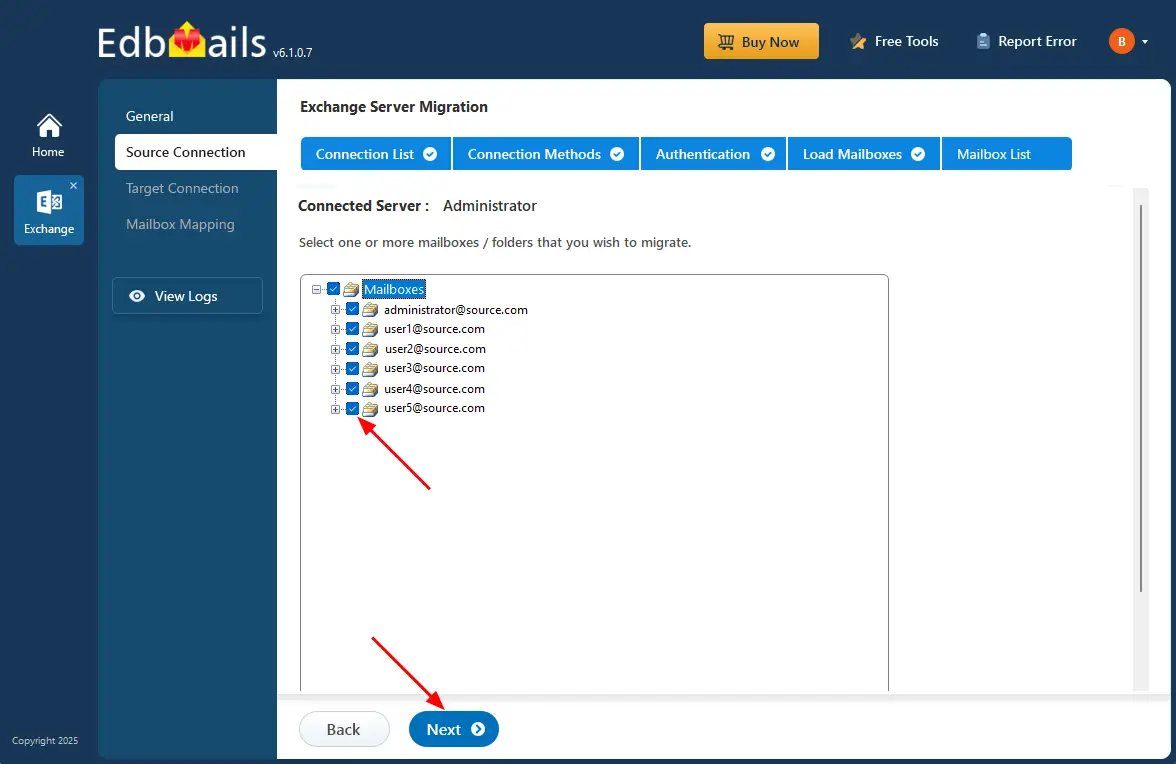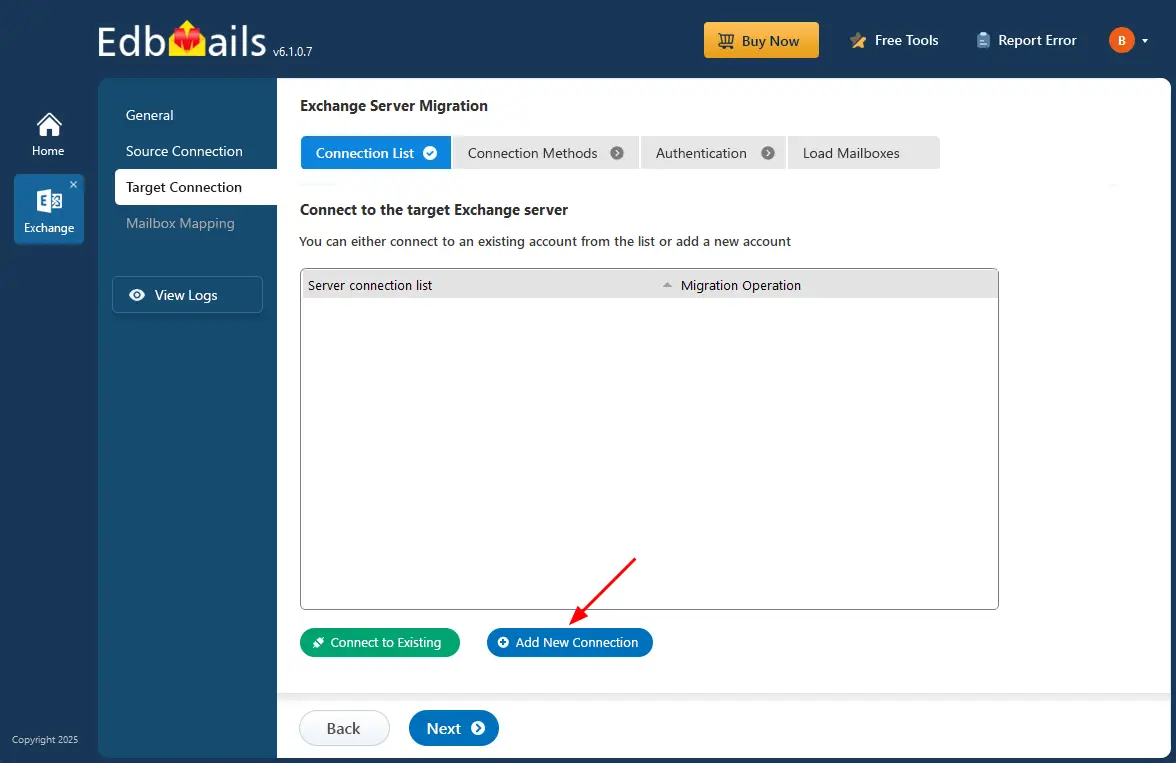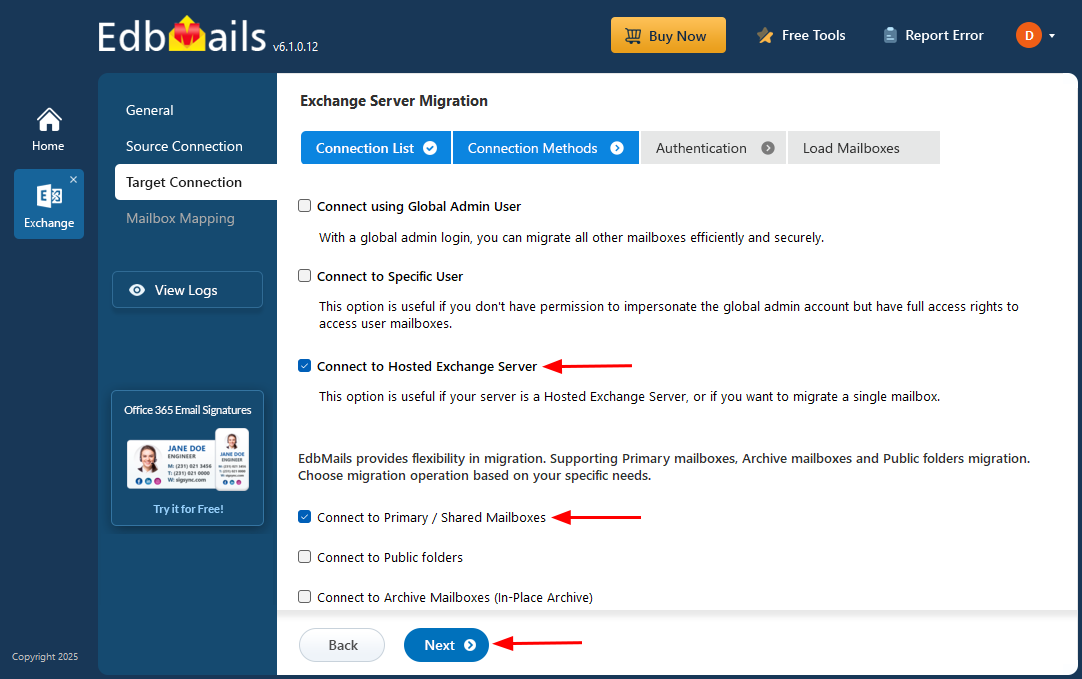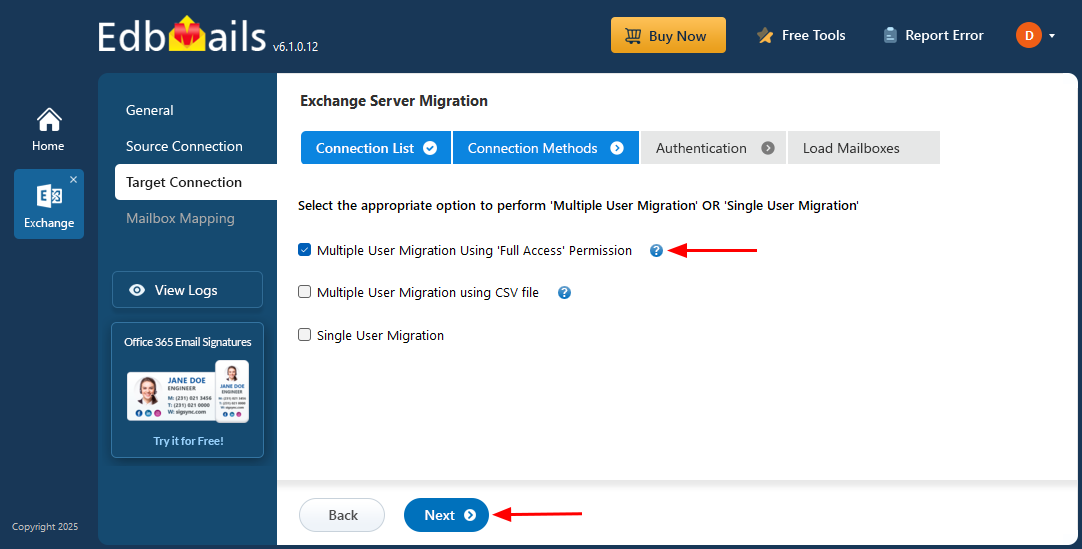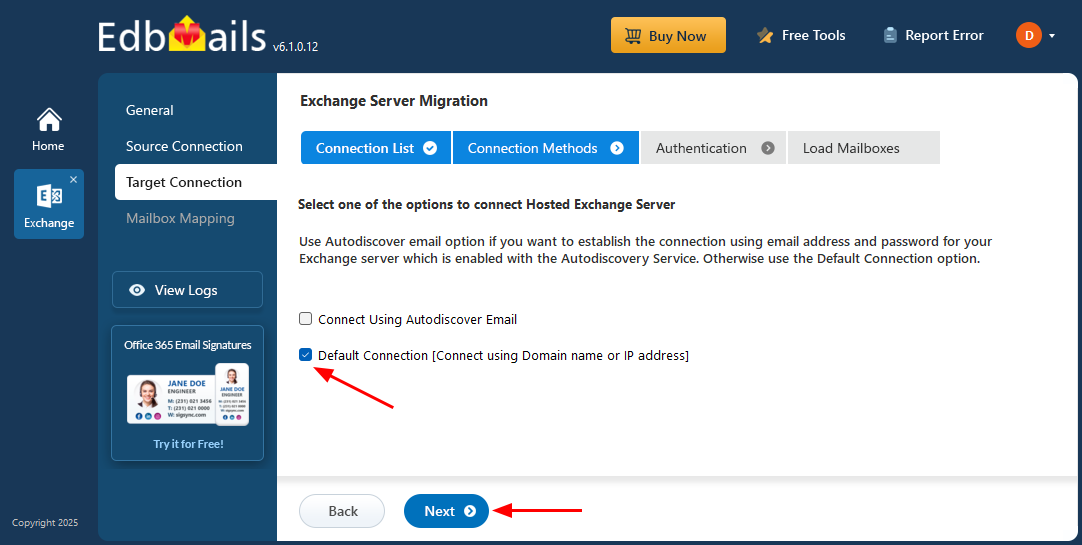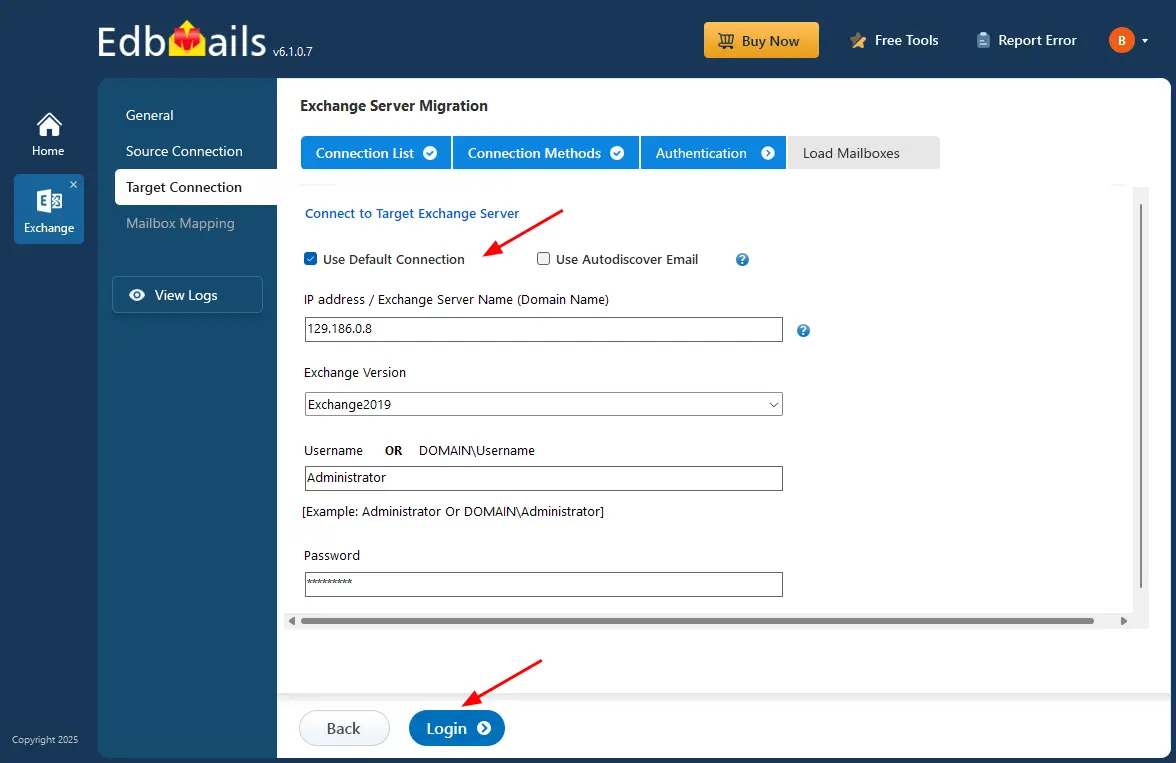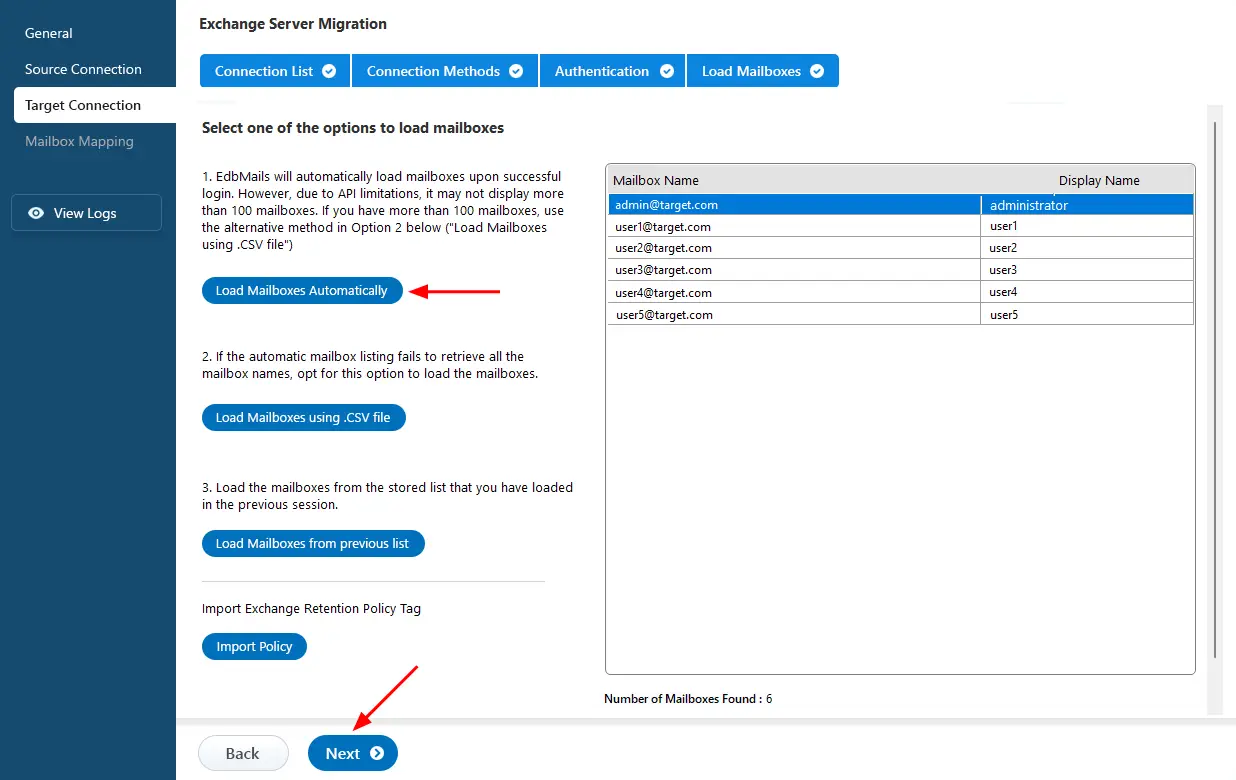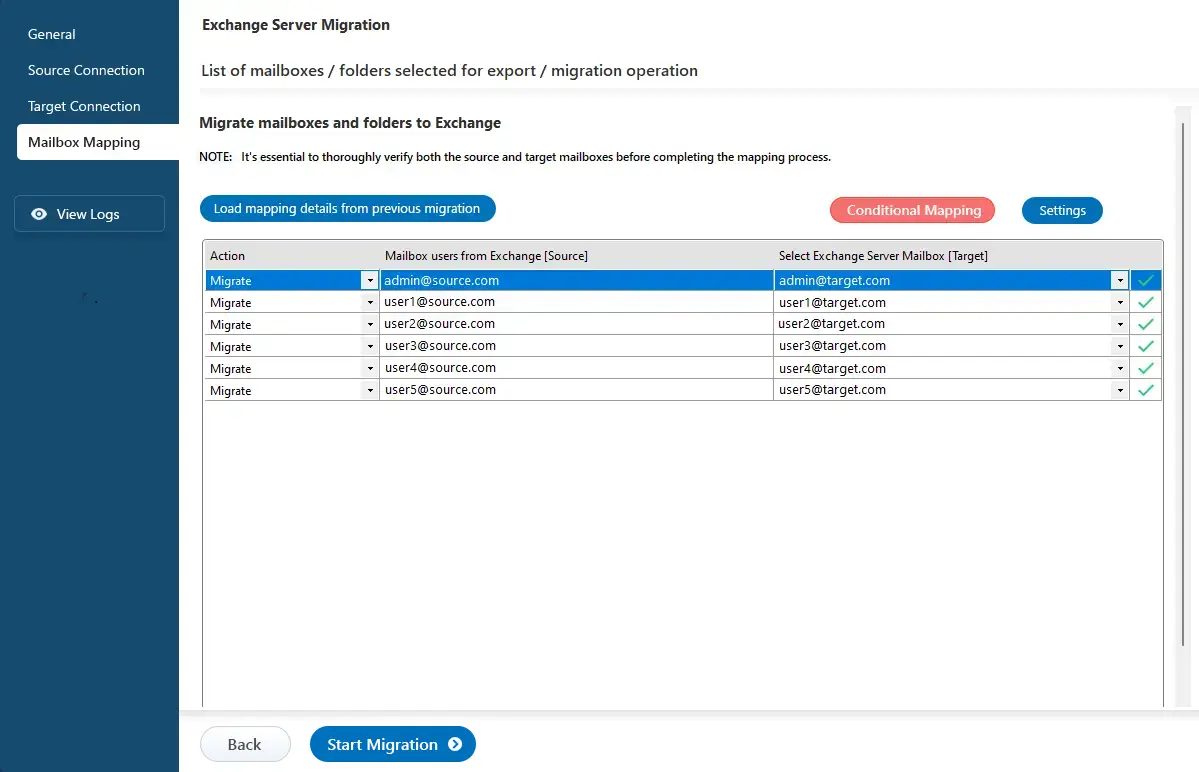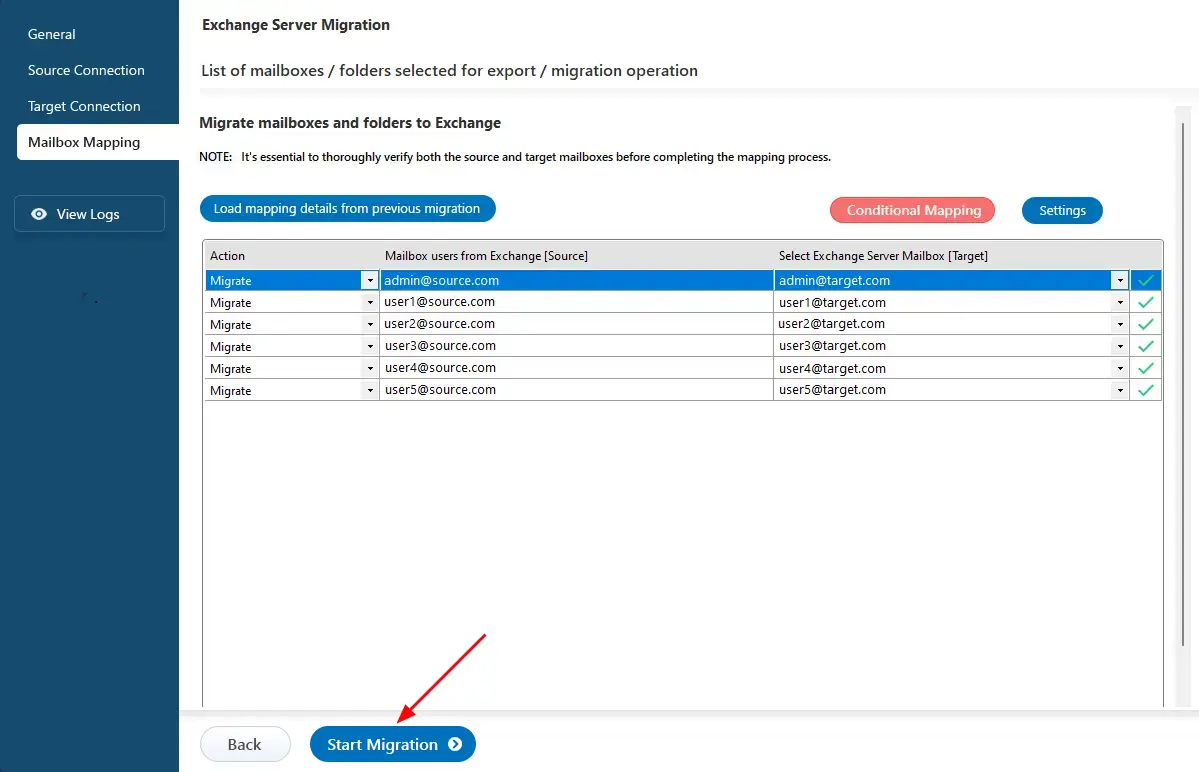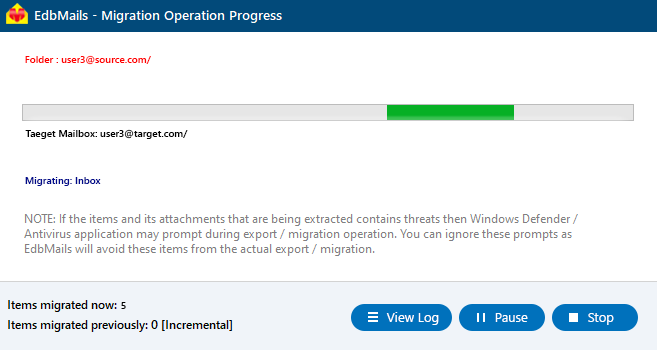Migrate between Hosted Exchange servers
Hosted Exchange servers provided by companies such as GoDaddy, DreamHost, and LiquidWeb offer cloud-based email services that eliminate the need for on-premises infrastructure. They allow businesses to efficiently manage emails, calendars, and contacts while ensuring accessibility across devices for seamless collaboration. Organizations often migrate between Hosted Exchange providers to take advantage of better pricing, advanced features, improved performance, stronger security, and enhanced compliance. Such migrations help businesses boost productivity, minimize downtime, and simplify overall operations.
EdbMails Exchange Migration software streamlines Hosted Exchange migration with a complete end-to-end solution. It securely transfers all mailbox data including emails, contacts, calendars, and public folders without requiring intermediate steps such as PST files. The software maintains folder hierarchy and ensures complete data integrity, providing a smooth and reliable migration experience.
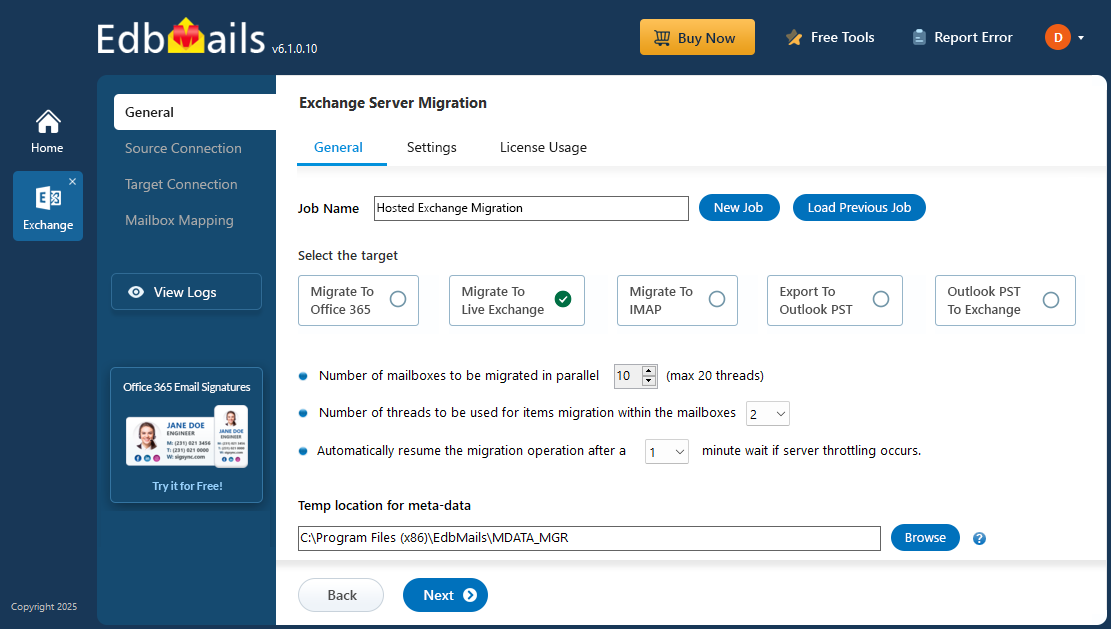
EdbMails includes an incremental migration feature that transfers only new or modified data after the initial migration, helping you save both bandwidth and time. Its automatic mailbox mapping intelligently matches source and target mailboxes, reducing manual configuration, while throttling management ensures consistent performance even during high-load periods.
With powerful filtering options, you can selectively migrate data based on date or folder, giving you full control over the migration process. Designed with a user-friendly interface, EdbMails is ideal for both IT professionals and non-technical users. Whether your goal is to improve performance, strengthen security, or reduce costs, EdbMails guarantees a zero downtime migration and secure data transfer making it a trusted choice for businesses of all sizes.
Hosted Exchange migration: pre-requisites
- Conduct an inventory of mailbox sizes, folder structures, and custom configurations to understand the scope of the migration.
- Analyze available bandwidth to ensure it can handle the data transfer without impacting ongoing operations.
- Communicate the migration timeline, expected downtime, and any changes in access to users to prepare them for the transition.
- Create a sandbox environment for pilot migrations to identify potential issues before the full migration.
- Grant full access permissions for the mailboxes on both the source and the target servers if you are using full access permission method to connect to source and the target Hosted Exchange servers
- Specify email address and passwords in the CSV file if you are connecting to multiple users using the CSV file.
- Get email address and passwords if you are connecting as a specific user on both the source and the target servers.
- Set impersonation rights for the global admin account if you are connecting to source and target Hosted Exchange servers using a global admin account.
Steps to migrate Hosted Exchange server using EdbMails
Step 1: Download and Install the EdbMails application
- Download and install EdbMails on your computer.
- Follow the instructions that appear to complete the installation.
System requirements for EdbMails Hosted Exchange migration.
- Open EdbMails software and enter your email address and password to ‘login’, or select ‘Start Your Free Trial’.
- Select 'Live Exchange Migration'.
- Select 'Live Exchange to Live Exchange’.
- To personalize the job name, click on the ‘New Job’ button. otherwise, you can proceed with the name that’s already set.
Step 2: Connect to source Hosted Exchange server
- To set up a new connection to the source Exchange server, click the ‘Add New Connection’ button. If you've connected before, simply select the existing connection from the list and click ‘Connect to Existing’ to proceed..
- Select ‘Connect to Hosted Exchange Server’ to connect to your Hosted Exchange server.
- Select the required options, Then click the ‘Next’ button.
- Select an option to connect to your Hosted Exchange server, ‘Connect Using Autodiscover Email’ with your email address and password or ‘Default Connection’ using a domain name or IP address.
- Enter the Hosted Exchange server details and click the ‘Login’ button
- Select the required option to load the mailboxes. EdbMails automatically loads your source server mailboxes. You can also load mailboxes using a csv file.
Step 3: Select Hosted Exchange server mailboxes
- Select the mailboxes/folders you want to migrate from the source Hosted Exchange server.
- Then, click the ‘Next’ button.
Next, click ‘Migrate to Live Exchange’.
Step 4: Connect to target Hosted Exchange server
- Establish a new connection to the target Exchange server by clicking the ‘Add New Connection’ button. If you want to reconnect to a previous one, just pick it from the list and hit ‘Connect to Existing’.
- Select ‘Connect to Hosted Exchange Server’ to connect to your Hosted Exchange server.
- Select the required options. And click the ‘Next’ button.
- Choose one of the following options to connect to your Hosted Exchange server. use ‘Connect Using Autodiscover Email’ with your email and password if Autodiscover is enabled, or select ‘Default Connection’ to connect using the server’s domain name or IP address.
- Enter the target Hosted Exchange server details and click the ‘Login’ button.
- Select the required option to load the mailboxes. EdbMails automatically loads your target server mailboxes. You can also load mailboxes using a csv file.
Step 5: Mailbox mapping between Hosted Exchange servers
- Select the required mapping option.
- EdbMails automatically maps mailboxes between the source and target Hosted Exchange servers. This capability is especially beneficial when migrating a large number of mailboxes, as it reduces manual effort and accelerates the overall migration process.
Step 6: Start Hosted Exchange migration
- Click the ‘Start Migration’ button to initiate the process.
- Once the migration is successfully finished, EdbMails prompts the migration completion message. Click the 'View Log' button to check the migration report.
Hosted Exchange post-migration tasks
- Verify that all emails, contacts, calendars, and tasks have been successfully transferred to the new environment.
- Send and receive test emails to confirm that mail flow is functioning correctly.
- Check that all user accounts and permissions are properly configured.
- Update MX records to route incoming emails to the new Hosted Exchange server.
- Help users set up their email clients with the updated server settings.
- Test mobile device connectivity through ActiveSync to ensure smooth synchronization.
- Collect feedback from users to identify any issues or improvements needed after migration.
- Decommission old servers only after confirming successful migration and complete user satisfaction.
Hosted Exchange migration troubleshooting guide
Check the Hosted Exchange migration troubleshooting guide for insights into resolving any migration errors. For further information about the EdbMails Exchange migration tool, please review the frequently asked questions section.
Benefits of EdbMails for Hosted Exchange migration
- Granular brick-level migration
EdbMails provides granular brick-level migration for Hosted to Hosted Exchange transfers, allowing users to selectively migrate individual mailboxes, folders, or specific items. This precise control ensures that only the necessary data is moved, and optimizes the migration process while maintaining data integrity throughout.
- Incremental migration EdbMails supports incremental migration, capturing changes made after the initial migration. This synchronizes new emails and modifications without re-migrating the entire mailbox, optimizing internet bandwidth
- Zero downtime migration EdbMails maintains zero downtime during the Hosted Exchange migration operation, enabling users to continuously access their Hosted Exchange environment. This ensures that email and other functionalities remain available without interruption.
- Automatic mapping of mailboxes
EdbMails automates the mapping of mailboxes from the source to target Hosted Exchange servers. This saves time and reduces the manual effort.
- User-friendly interface
EdbMails features an intuitive interface that simplifies the Hosted Exchange migration process, enabling users to navigate migration options efficiently, even if they lack specialized knowledge in migration operation.
- Concurrent mailbox migration
EdbMails supports concurrent mailbox migration, allowing multiple mailboxes to be migrated simultaneously, which accelerates the overall migration timeline for organizations with many users.
- Detailed migration reports EdbMails generates detailed migration reports that outline the items migrated, any errors encountered, and key statistics, facilitating post-migration audits and confirming successful migration operation.