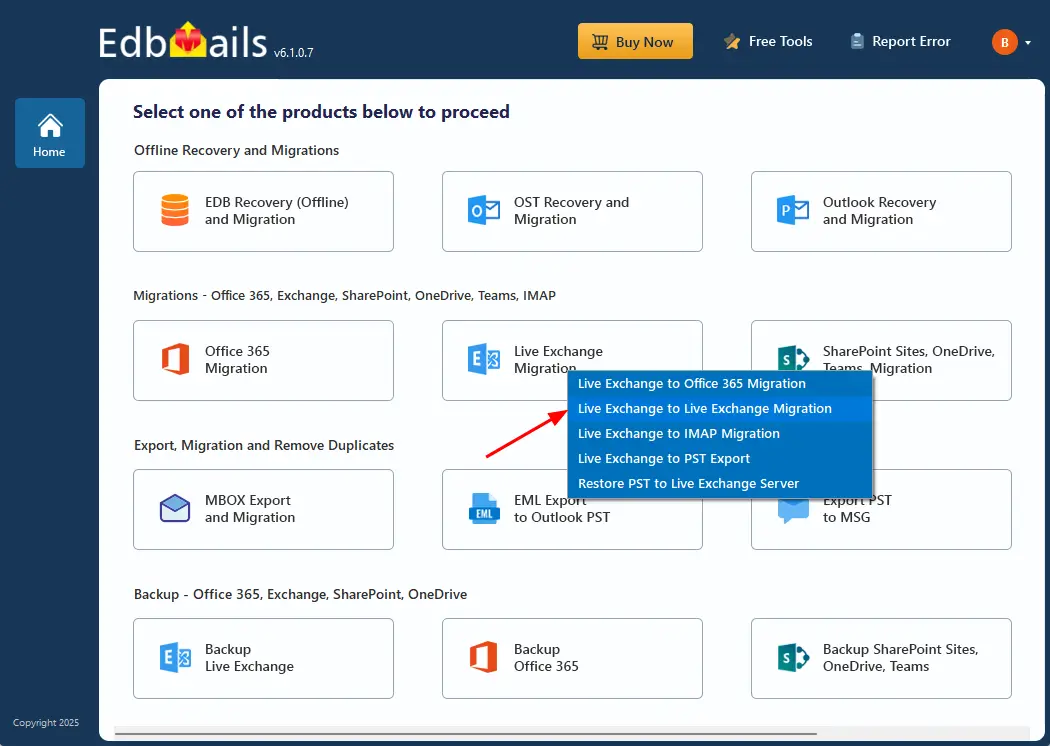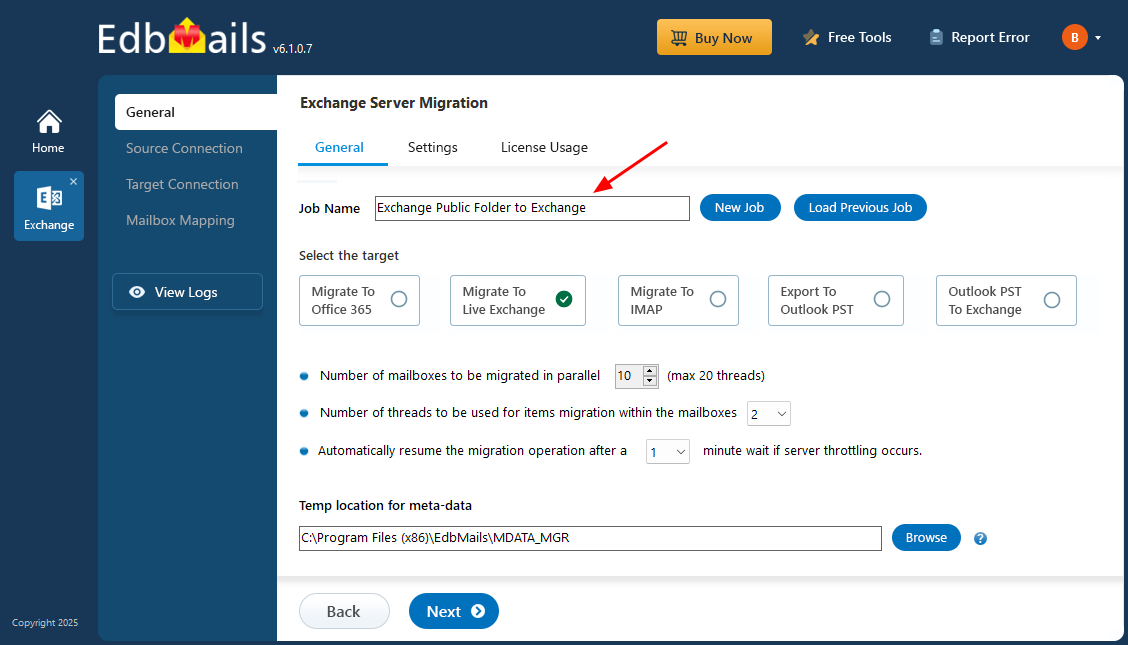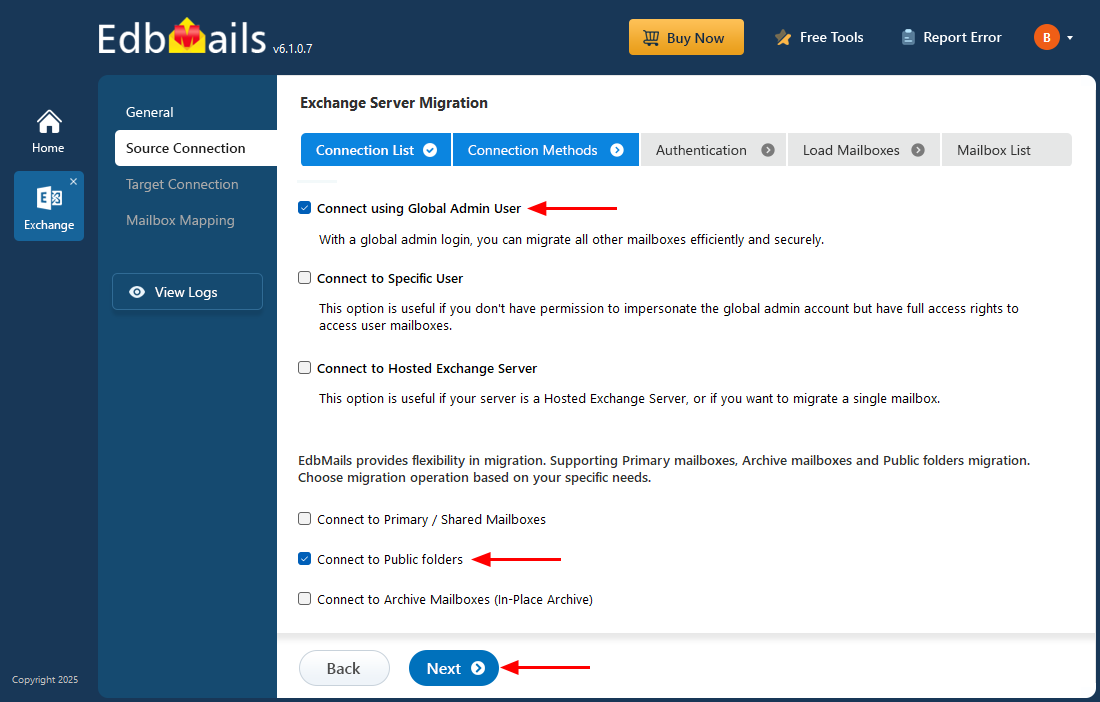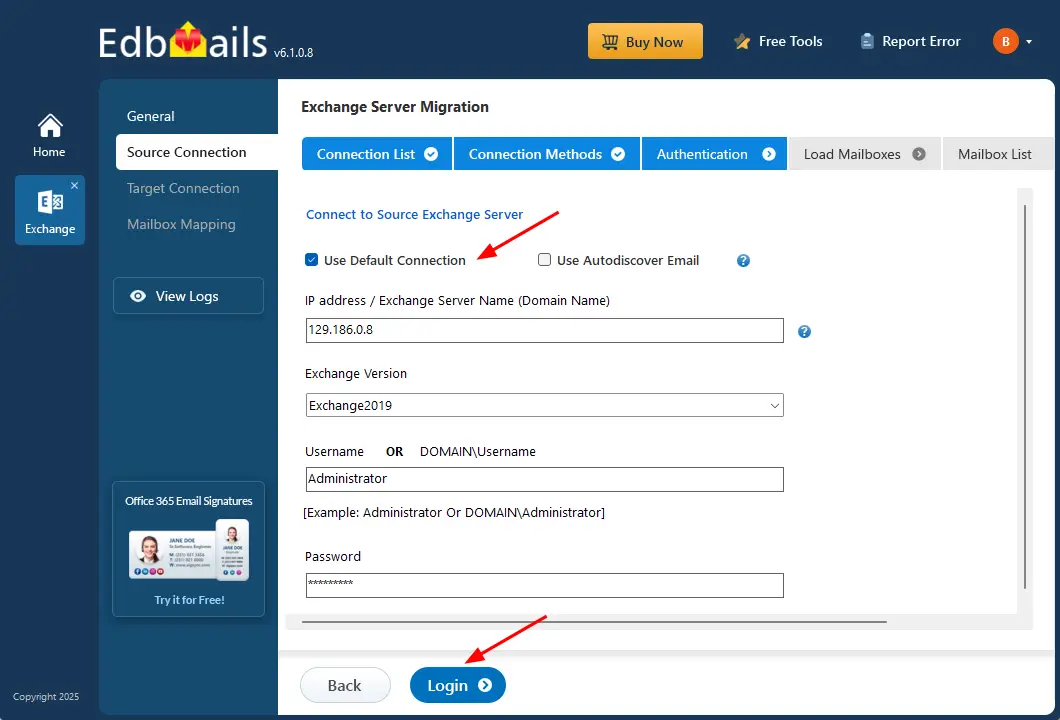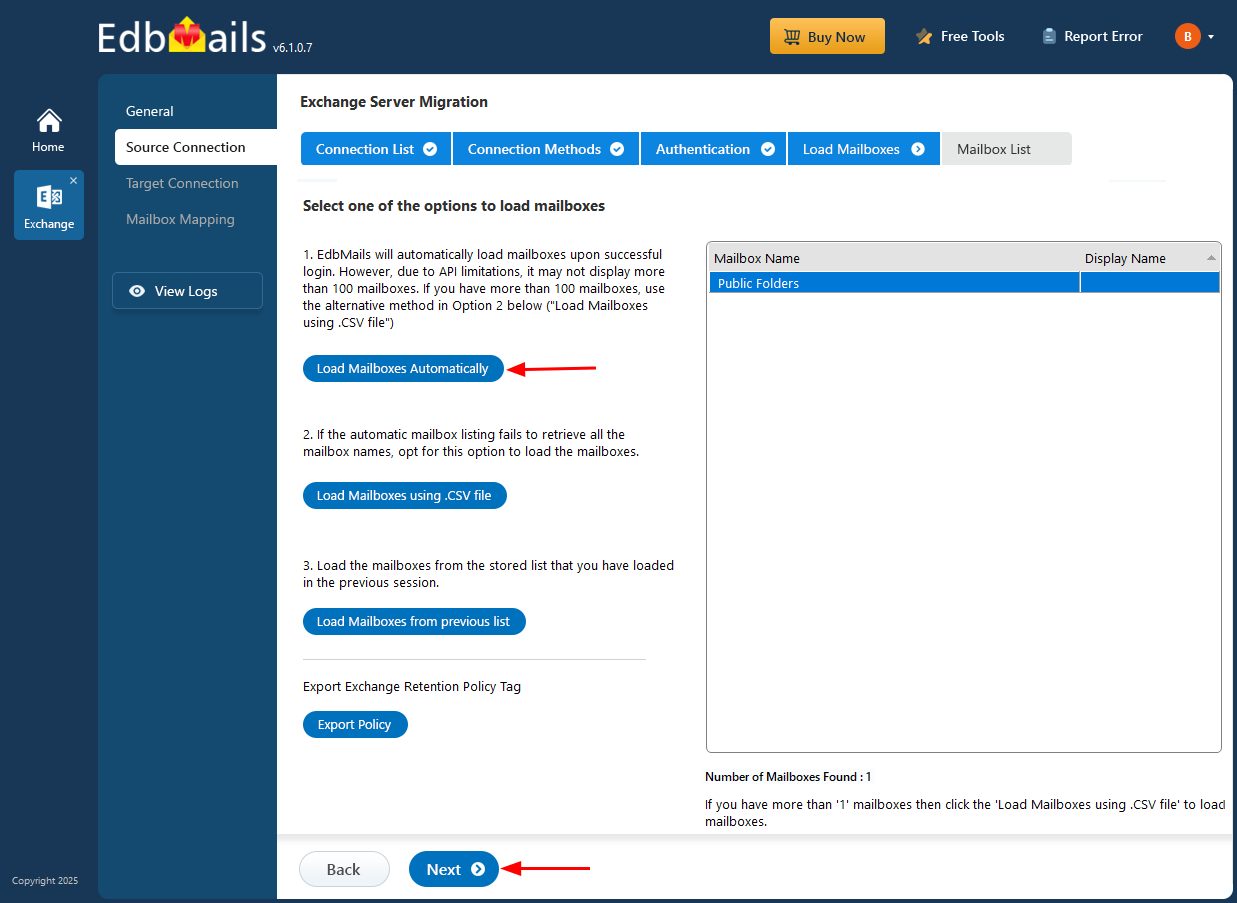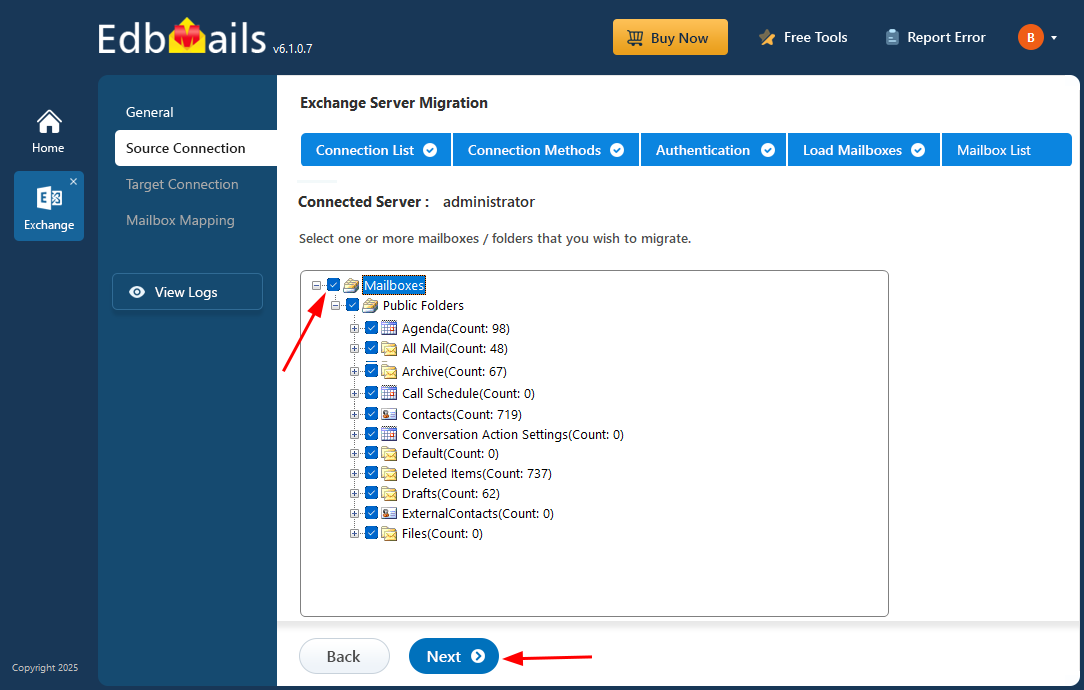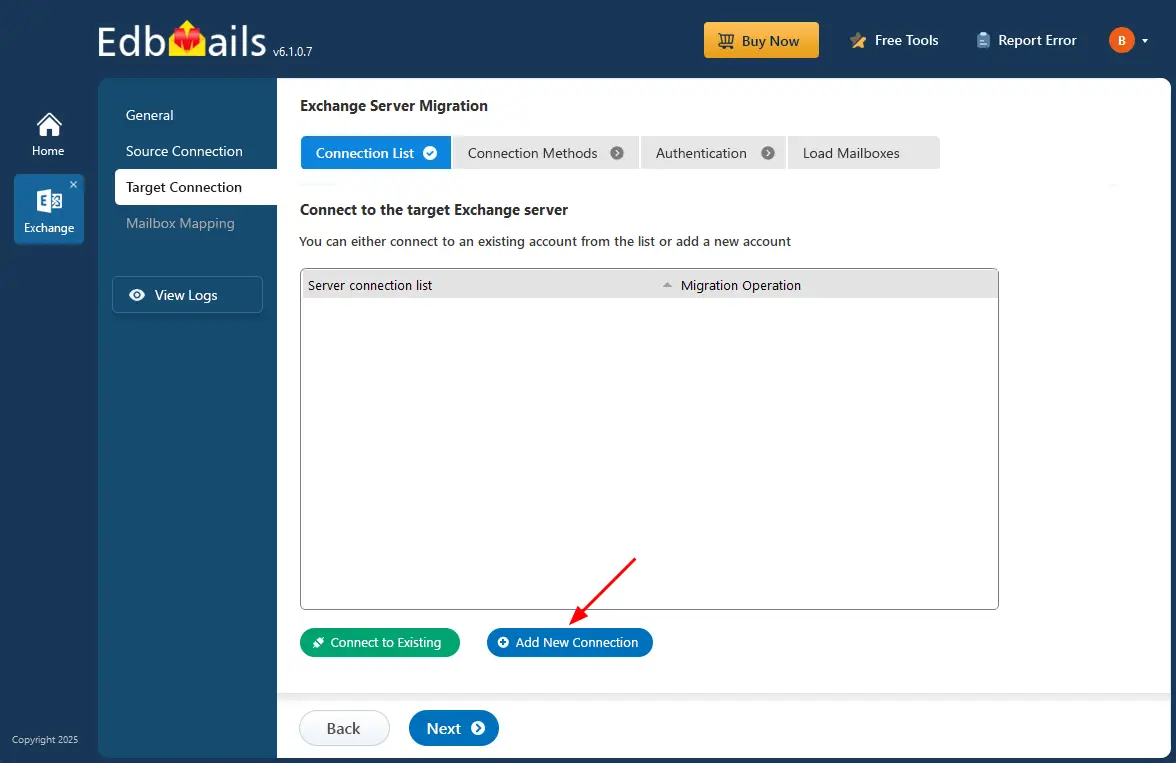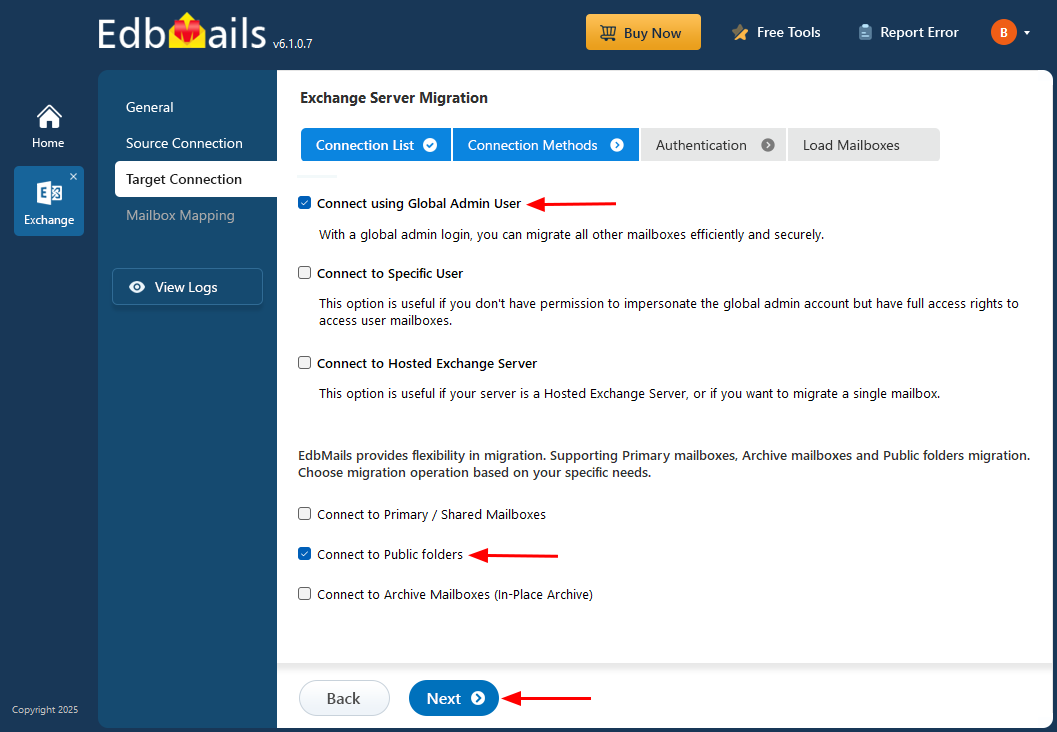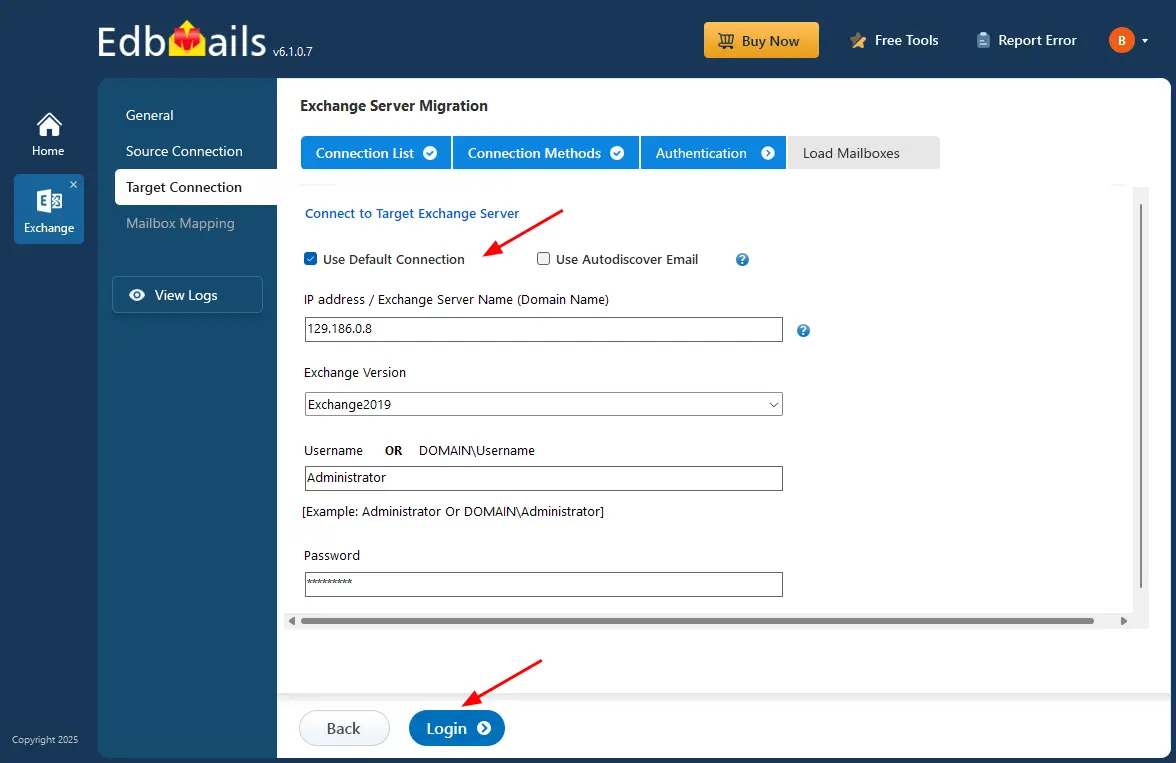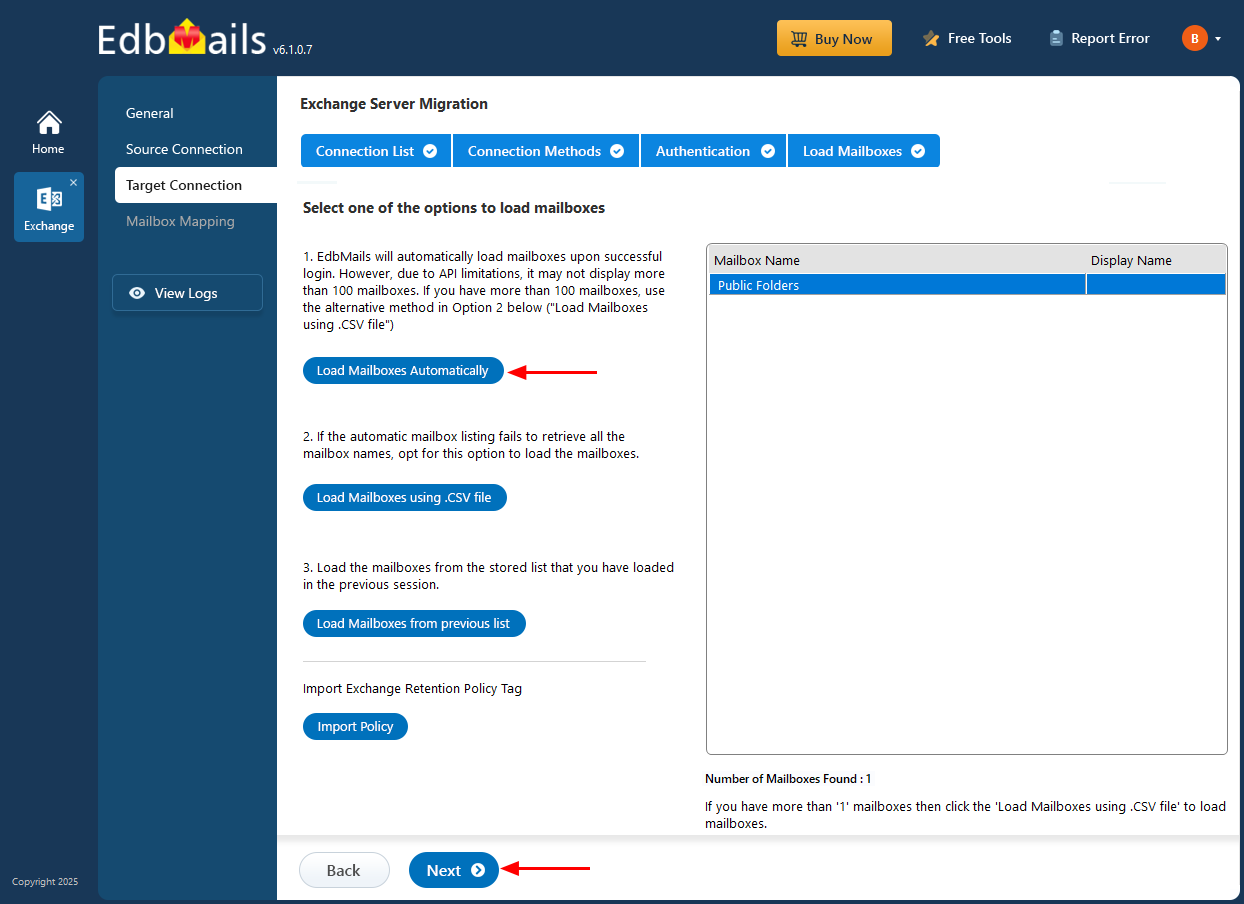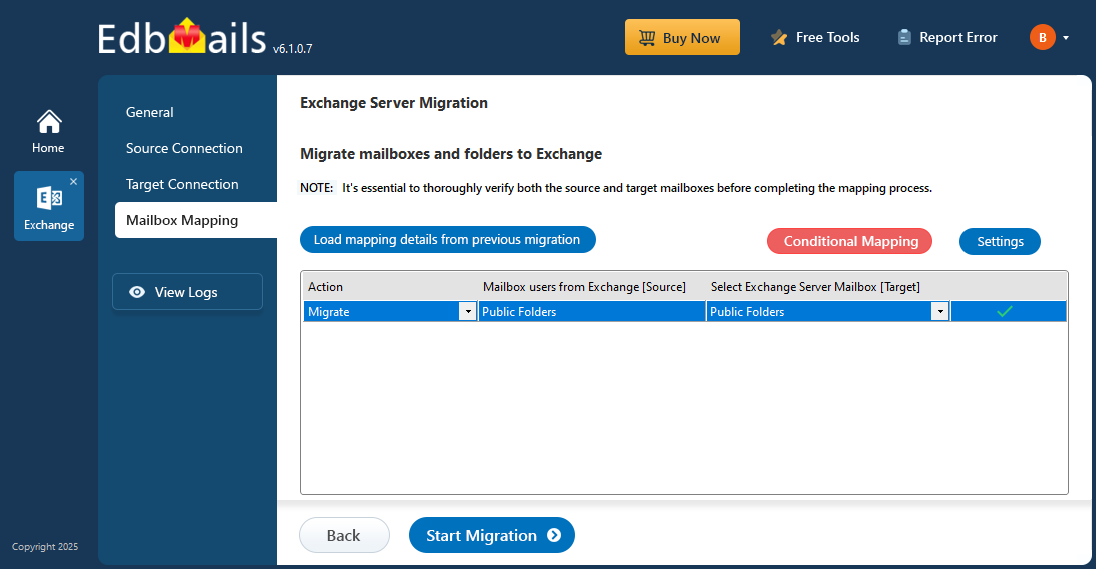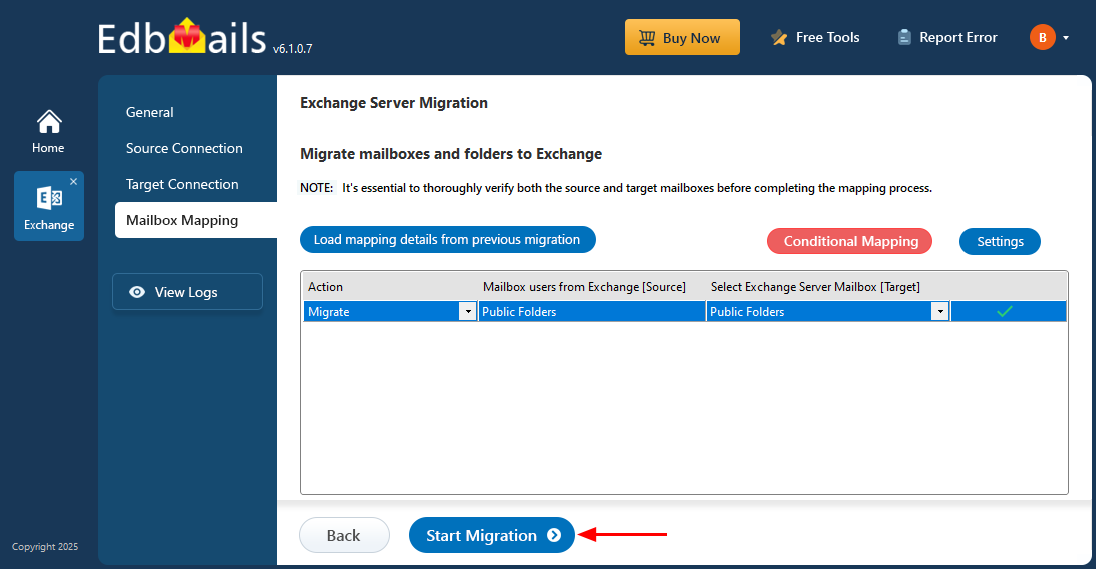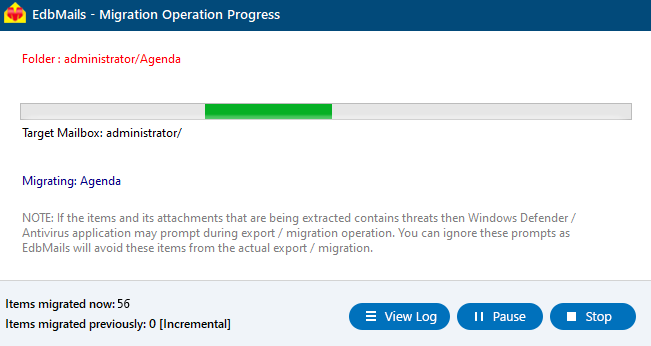Exchange public folder migration
Public folders in Microsoft Exchange are used to store and share emails, calendars, contacts, and documents across teams. Migrating these folders to a new Exchange server or a newer version can be challenging. Native methods often involve complex scripts, manual steps, and careful planning, which can make the process time-consuming and prone to errors—especially in large organizations or environments with many folders and subfolders.
If not handled properly, migration issues can result in broken folder structures, lost permissions, or downtime for users. Since public folders are a central part of team collaboration, such problems can disrupt productivity, increase administrative work, and affect business operations.
EdbMails Exchange migration tool provides a reliable solution by automating the migration process while preserving folder hierarchies, permissions, metadata, and content. Its features include incremental migration, advanced filtering, automated folder mapping, and progress monitoring. These help prevent duplication, reduce downtime, and ensure that only the required items are migrated efficiently.
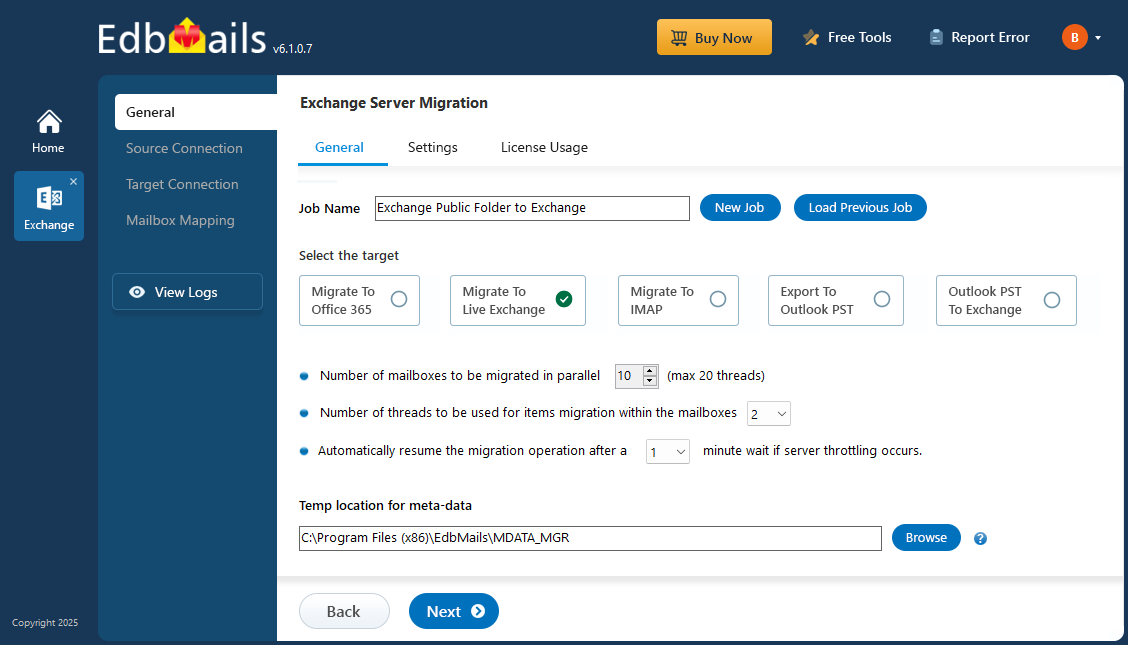
With EdbMails, administrators can expect a smooth and secure migration with minimal disruption. The target Exchange environment will closely mirror the source, so users can continue accessing shared resources without interruption.
This guide provides step-by-step instructions to prepare, configure, and execute the migration, including how to select folders, apply filters, monitor progress, and validate the results. By following this guide, you can complete your public folder migration confidently, safely, and efficiently.