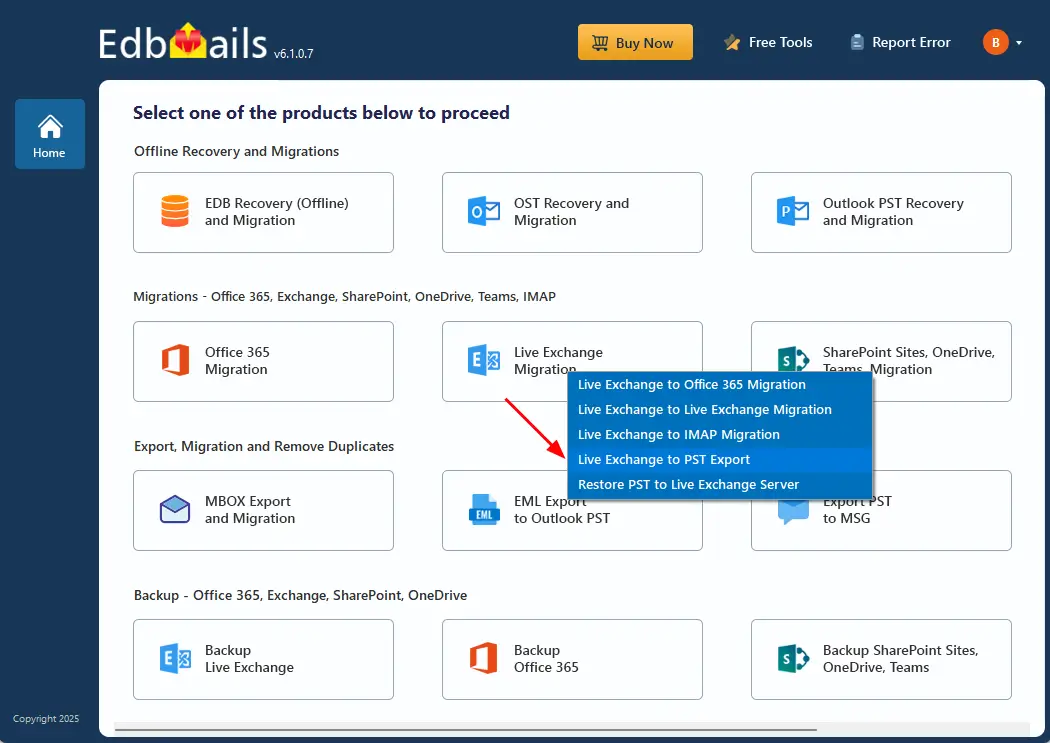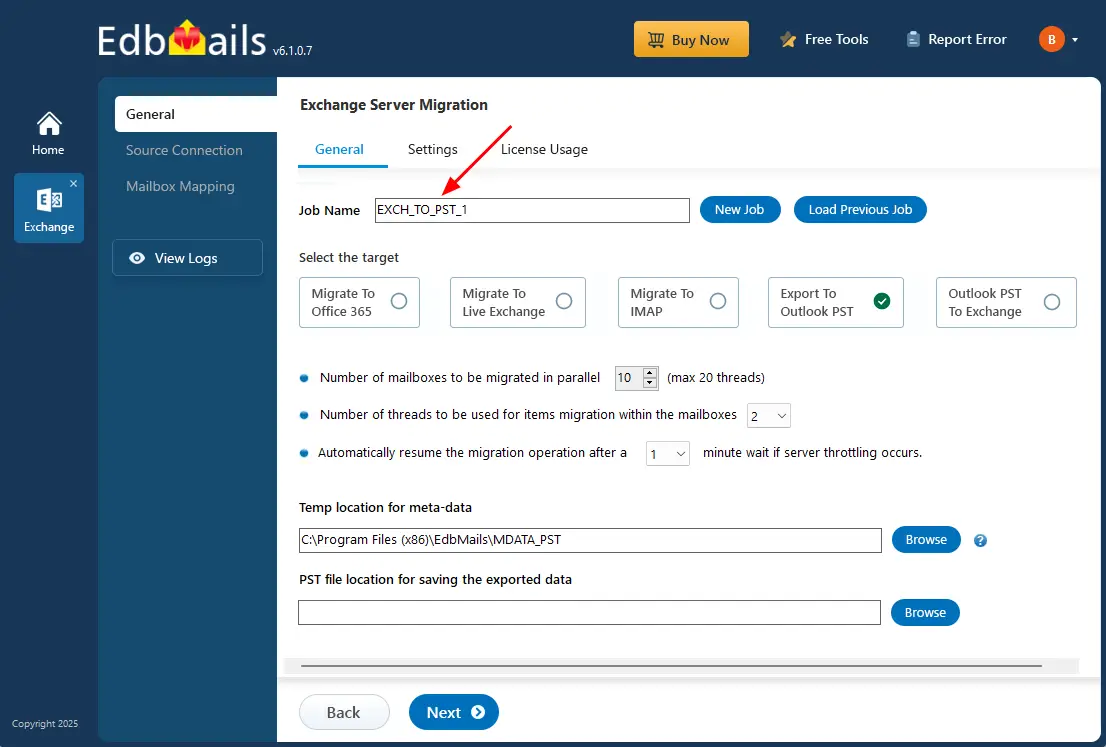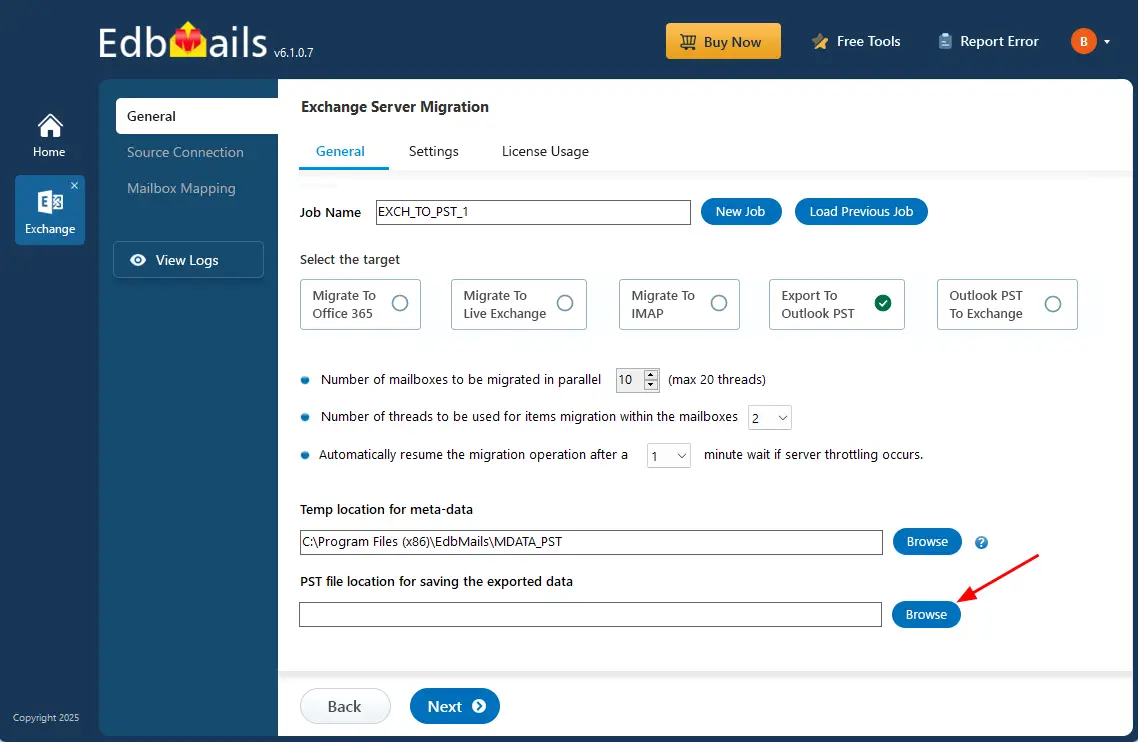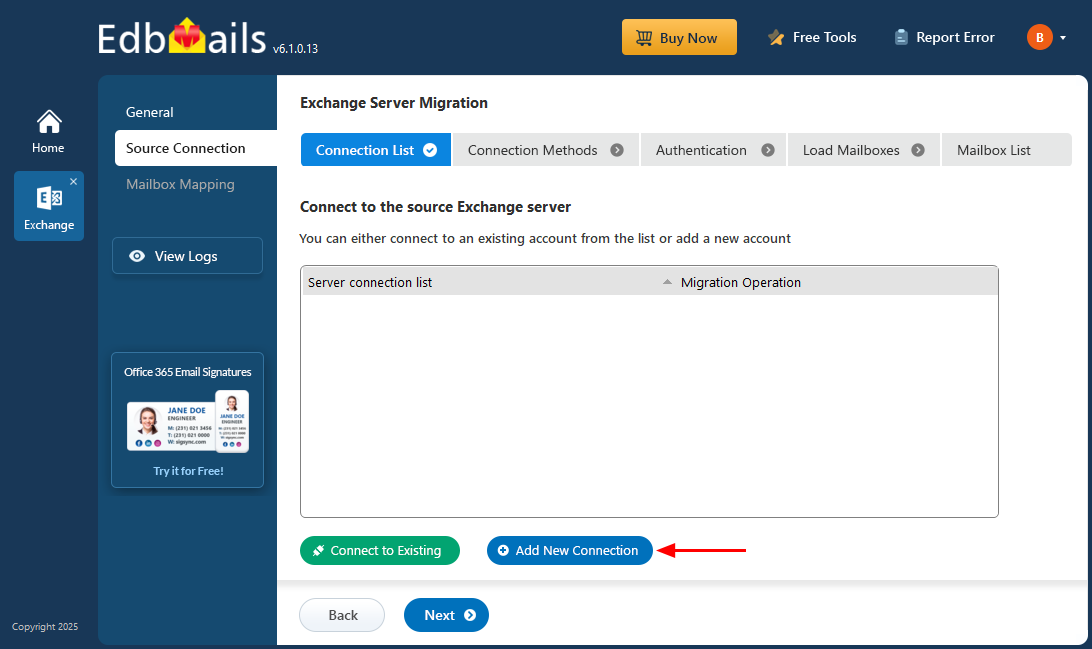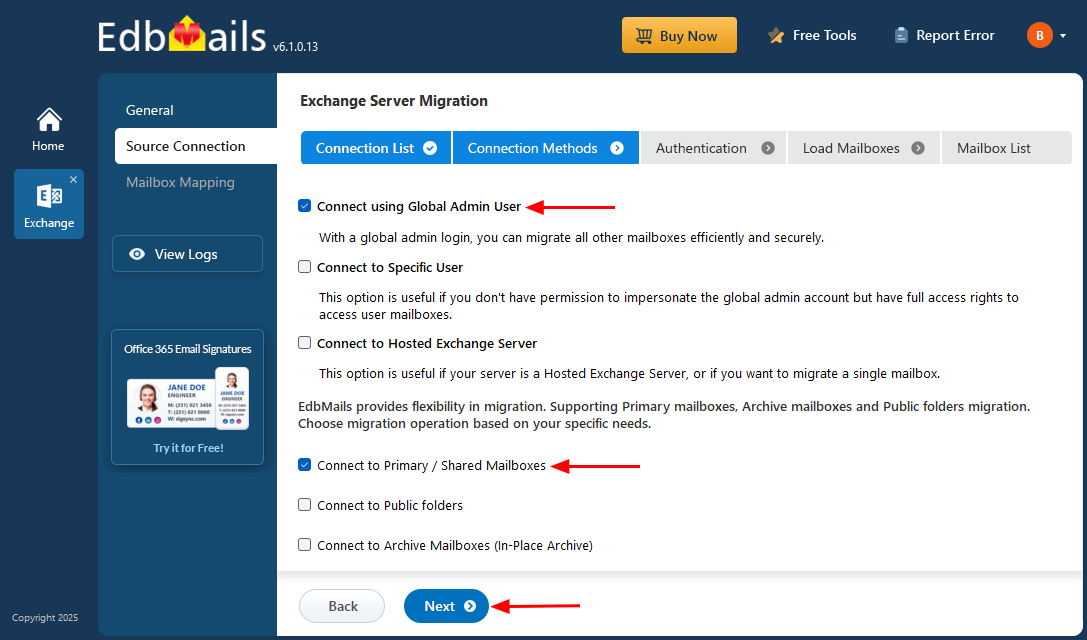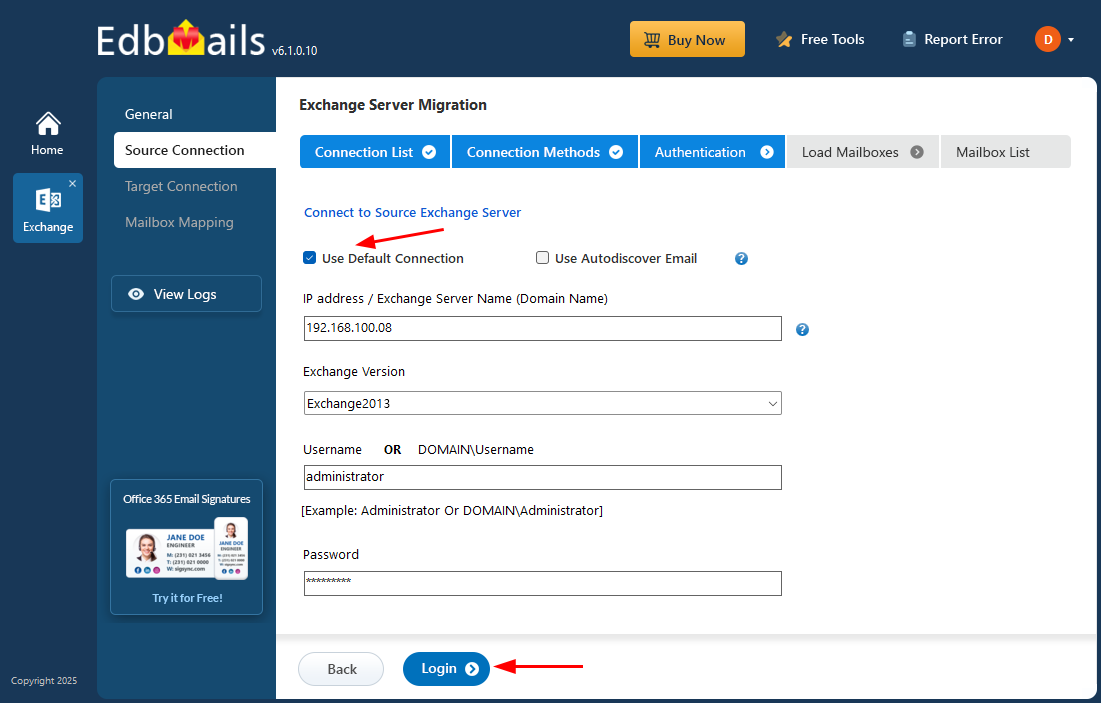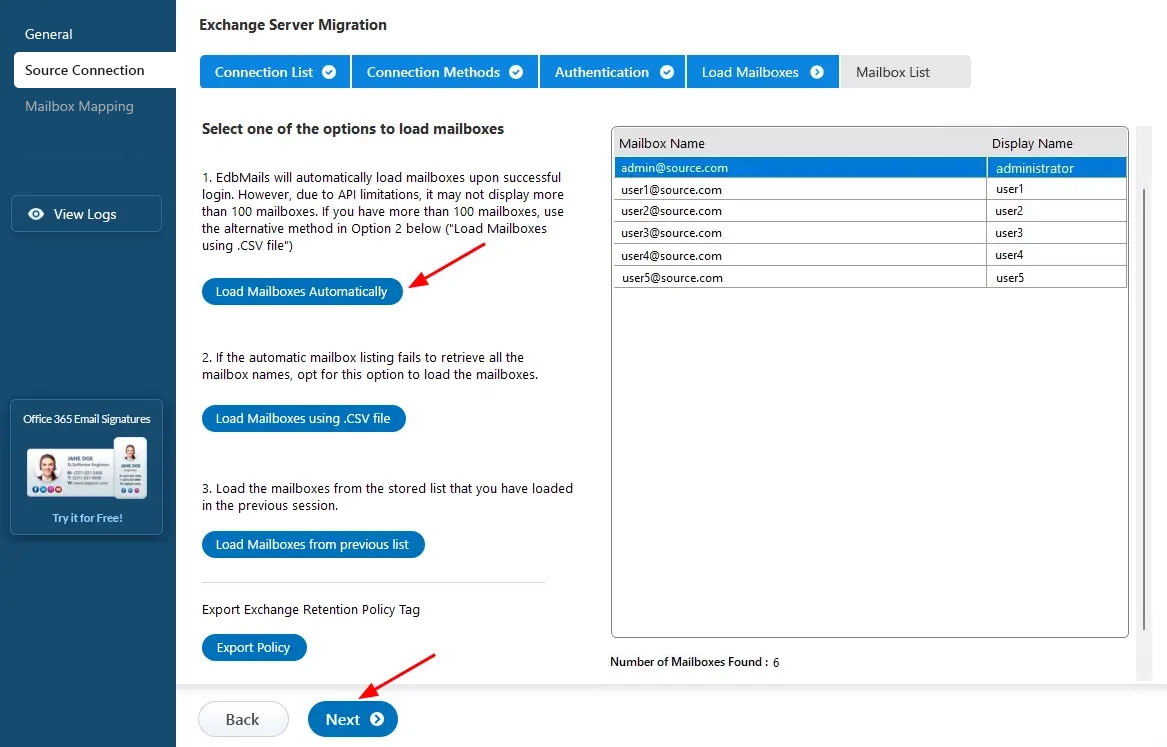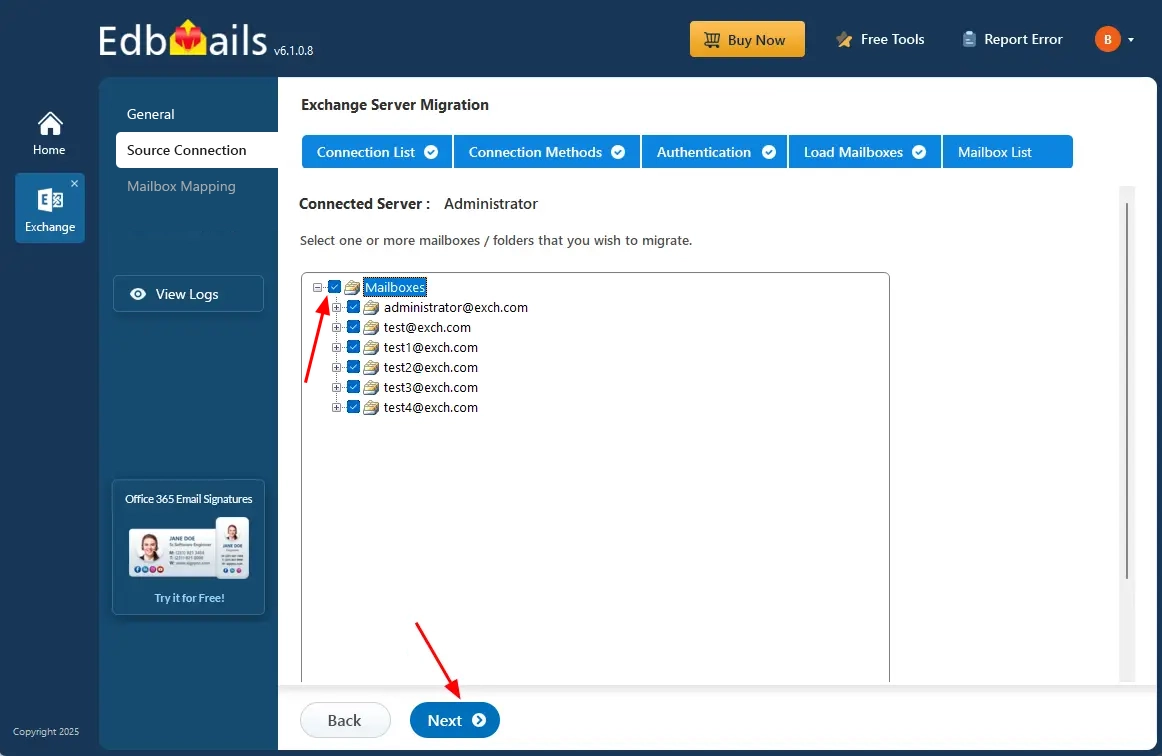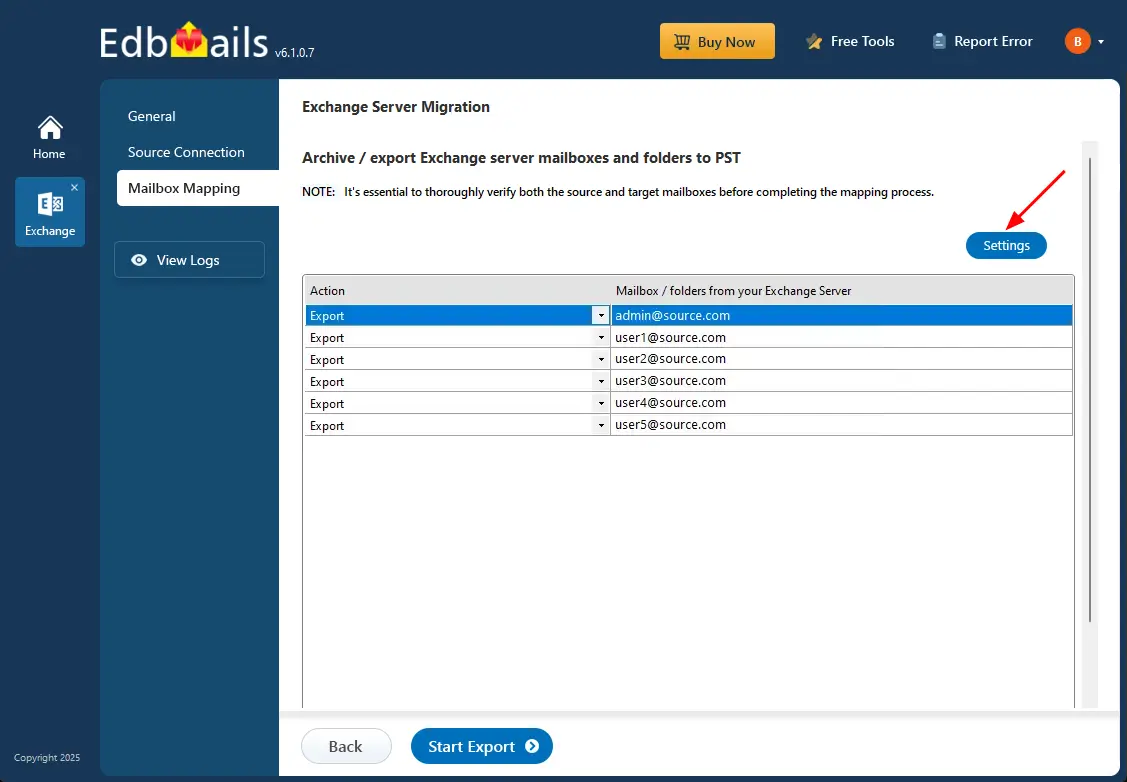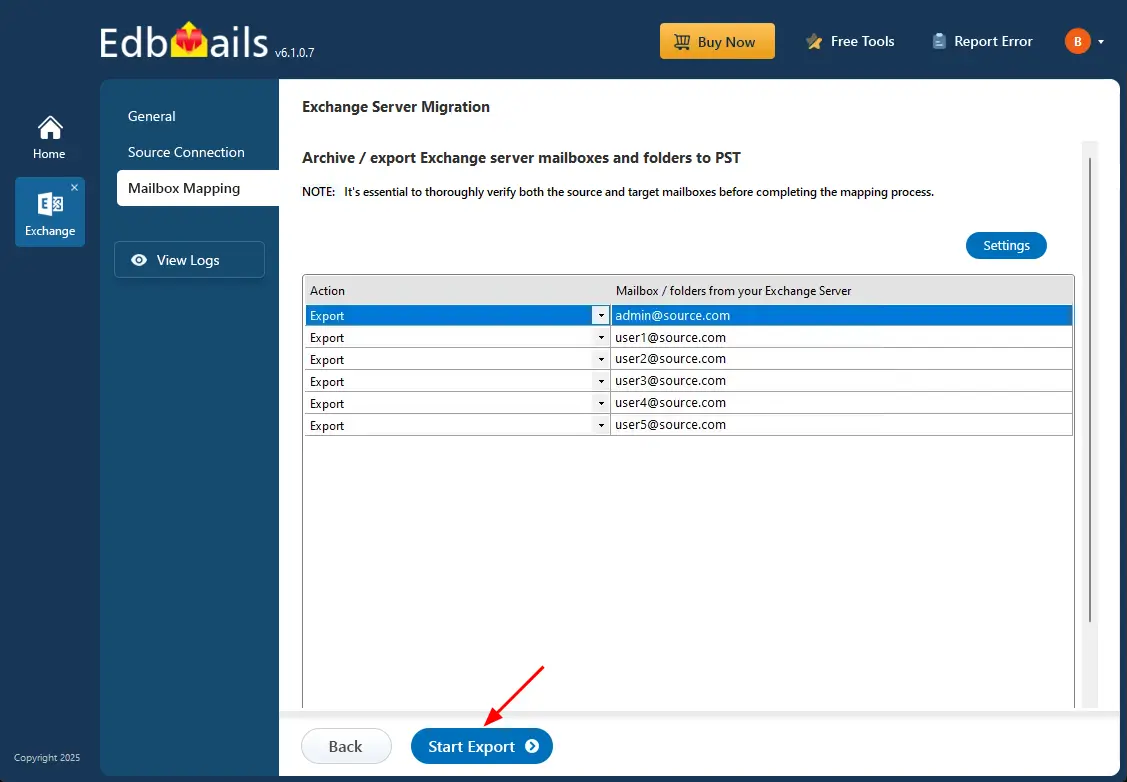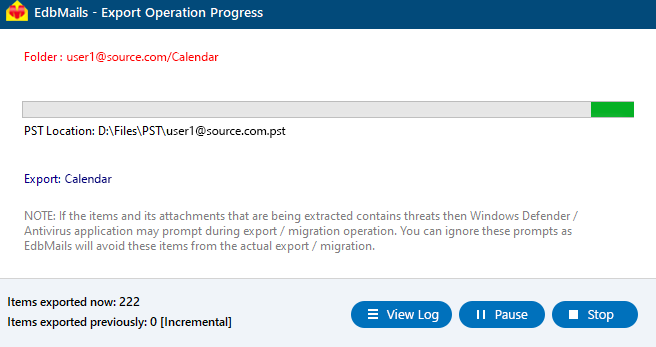Export Exchange 2013 Mailbox to PST
Microsoft ended support for Exchange Server 2013 on April 11, 2023, leaving organizations that still rely on it exposed to increased risks related to security, compliance, and system reliability. Without regular updates or technical assistance, Exchange 2013 environments are now more susceptible to cyber threats and performance degradation. To mitigate these risks, it is essential for IT teams to take proactive measures to secure mailbox data and plan for migration or long-term archiving.
One of the most effective strategies is to export Exchange 2013 mailboxe to PST (Personal Storage Table) files. This ensures that valuable email data including messages, attachments, calendars, contacts, and tasks is securely backed up and easily accessible. PST exports are not only vital for recovery and legal compliance but also simplify the process of transitioning to newer platforms like Exchange Online (Microsoft 365) or Exchange Server 2019.
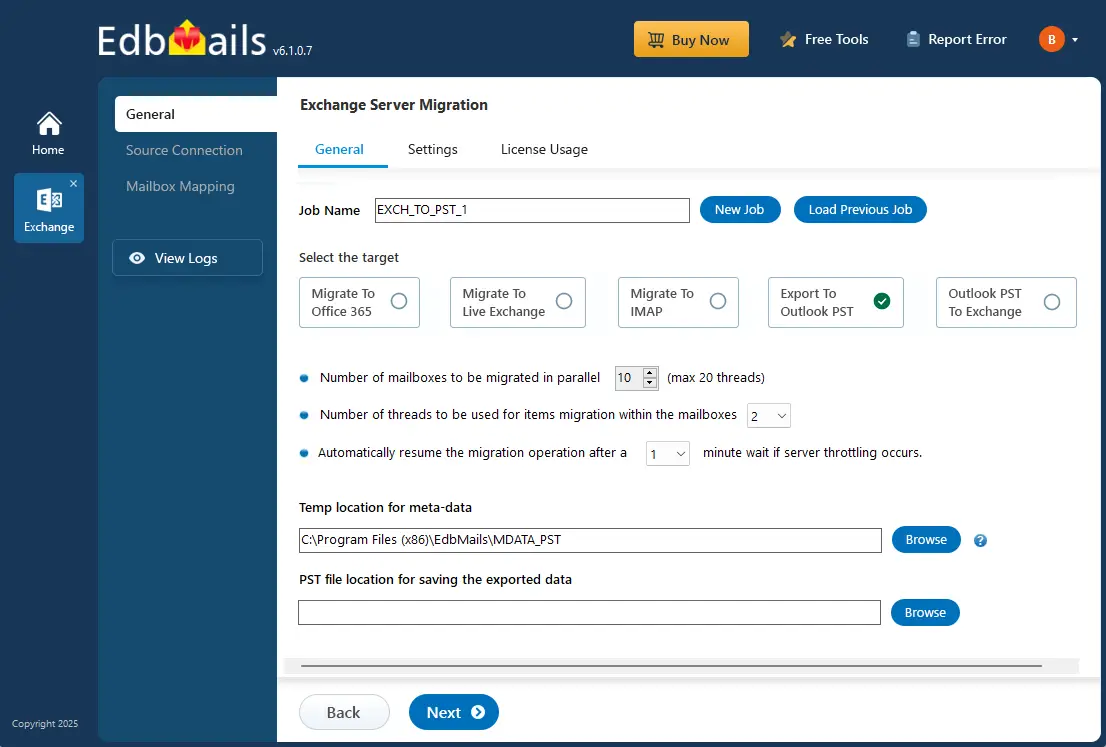
EdbMails Exchange migration software offers a comprehensive and reliable solution to export Exchange 2013 mailboxes to PST. The software supports incremental exports, ensuring that only new or changed items are exported without duplicating data. With features like PST file splitting, granular mailbox selection, and auto-reconnect during network interruptions, EdbMails makes the entire process fast, efficient, and user-friendly.
As a Microsoft-partnered tool, EdbMails is trusted by organizations worldwide for Exchange data management and migration. Whether you're planning a full server upgrade, archiving inactive mailboxes, or creating backups for disaster recovery, EdbMails provides a secure and hassle-free solution, ensuring your business remains protected and compliant in a post-Exchange 2013 landscape.
The sections below cover the export prerequisites, step-by-step procedure, and the advantages of using EdbMails to export Exchange 2013 mailboxes to PST files
Prerequisites to export Exchange 2013 mailbox to PST
Set the impersonation rights to global admin user
If you are using a global admin account to connect to your source Exchange server, ensure to set impersonation rights.
Install Microsoft Outlook on your computer
For exporting mailboxes to PST by using EdbMails, you need to have Microsoft Outlook installed on your computer. Install the latest applicable updates for MS Outlook and ensure that you have sufficient space on your computer to save the output PST file.
Create a profile in Outlook
For a successful PST export operation, you must create a new Outlook profile.
Steps to export Exchange 2013 mailbox to PST using EdbMails
Step 1: Download and Install EdbMails Exchange migration software
- Download and install EdbMails on your computer.
- Open the EdbMails application and ‘login’ with your email address and password, or click the ‘Start Your Free Trial’ option.
- Choose the ‘Live Exchange Migration’ option.
- Select 'Live Exchange to PST Export’ option.
- You can either keep the default job name or click the ‘New Job’ button to change.
- Click the ‘Browse’ button.
- Select the location to save the exported PST files. Also, ensure that you have enough storage space to save the PST files.
Step 2: Connect to source Exchange 2013 server
- To establish a fresh connection to the source Exchange server, click on ‘Add New Connection’ and follow the prompts. If you’ve previously configured a connection, simply select it from the list and click ‘Connect to Existing’ to proceed without setting it up again.
- Choose the required connection options and click the ‘Next’ button.
Learn more about Exchange server connection methods available in EdbMails.
Using EdbMails, you can export mailboxes, public folders, and archive mailboxes from your Exchange server to Outlook PST files.
- Provide the details of your source Exchange 2013 server and then click the ‘Login’ button.
- Select one of the methods to load the mailboxes, You can also load the mailboxes using a CSV file.
Step 3: Select the Exchange 2013 server mailboxes
- Choose the mailboxes you wish to export and click the ‘Next’ button to proceed.
Step 4: Start Exchange 2013 to PST export operation
- Verify the selected mailboxes for the export operation and ensure the ‘Action’ is set to ‘Export’.
- Click the ‘Settings’ button if you wish to apply filters like date range, sender, recipient, CC/BCC address, or message status. You can also choose to split PST files. If no filtering is needed, simply proceed without making any changes.
- Save the settings.
- Click the 'Start Export' button.
- Now the export operation has been initiated, you can monitor it in the progress bar. You will get notification to review the export operation status report once the operation is complete. Click the ‘View Logs’ button to view the export operation report. You can also pause or resume the export process anytime as needed.
- Open the export PST files on your Outlook and verify the items.
Advantages of EdbMails to export Exchange 2013 mailbox to PST
Granular export options
EdbMails provides granular export options, allowing users to selectively export specific mailboxes, folders, or items. This feature ensures that only the necessary data is exported, minimizing storage use and speeding up the process without affecting overall performance.
Create separate PST files for each folder
EdbMails allows you to create separate PST files for individual folders within a mailbox. This feature helps in organizing data efficiently, making it easier to manage large mailboxes and simplifying future data retrieval or migration tasks.
Compatible with all Windows OS versions
EdbMails is fully compatible with all versions of Windows operating systems including Windows 11, 10, 8.1, 8, 7, Vista, and XP. Whether you are using the latest Windows version or an older one, EdbMails ensures a flawless and error-free experience throughout the export process, offering flexibility across different environments.
End-to-End export solution
EdbMails offers a complete end-to-end solution to export Exchange 2013 mailboxes to PST. From initiating the export to completing the process, it handles everything with precision, reducing manual effort and ensuring smooth and uninterrupted migration.
Advanced security and compliance protocols
EdbMails integrates advanced security and compliance protocols, ensuring that all exported data remains protected during the process. This includes encryption and regulatory compliance measures, giving administrators peace of mind while handling sensitive business data.
End-to-End export solution
EdbMails allows for concurrent export operations, enabling users to export multiple mailboxes at once, significantly reducing the time required for large migrations and enhancing overall efficiency.
EdbMails Backup Options for User, Shared, and Archive Mailboxes:
- Primary User Mailboxes: The EdbMails exports mailboxes from Exchange server for backup, archiving, or compliance purposes. This implies user (primary) mailboxes are supported.
- Shared Mailboxes: EdbMails provides a dedicated feature to export Office 365 shared mailboxes to PST, enabling organizations to back up or archive shared mailbox data. The software supports emails, folders, calendars, contacts, and other mailbox items.
- Archive mailboxes: The workflow provides for selection of archive mailbox items and export to PST while preserving folder hierarchy, metadata, and attachments. The guide emphasises that this export capability helps to free up server storage, manage legacy data, and maintain compliance with data retention policies.
Auto-Reconnection During Exchange Throttling:
EdbMails includes automatic throttling management that handles Exchange throttling policies to maintain migration consistency. Although throttling can slow backup or migration speed, EdbMails helps minimize its impact.
EdbMails allows excluding folders such as:
- Junk Email: EdbMails enables you to exclude the Junk Email folder during export. Its filter settings indicate that folders like Deleted Items, Conversation History, and Junk Email are excluded. This ensures unwanted or unnecessary items are not included in the final export.
- Conversation History: EdbMails allows you to exclude the Conversation History folder during the export process. This folder helps avoid exporting unnecessary data and keeps the PST output clean and optimized.