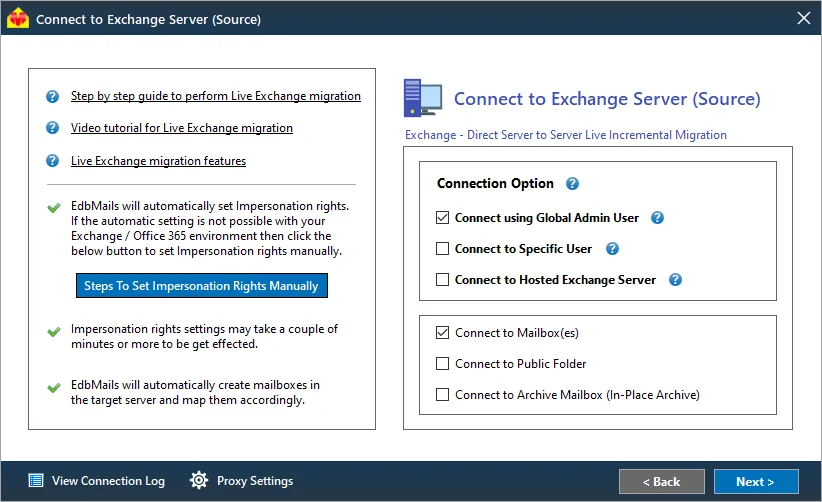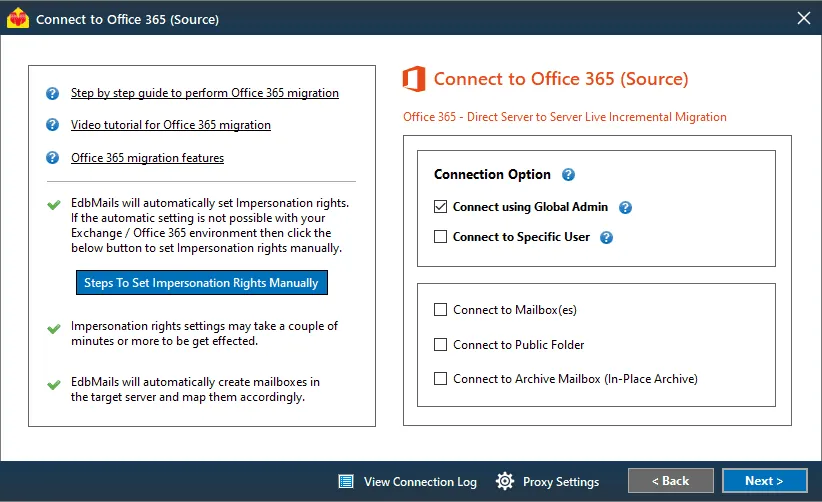EdbMails exchange migration consists of the following components
- Exchange Source connector
- Application Impersonation rights source Exchange server
- Migrate to different targets
- Exchange / Office 365 Target connector
- Application Impersonation rights for Office 365
- Mapping Source and target mailboxes
Exchange Source connector
Connect to a source Exchange server
- Connect using Global / Admin user and Connect to Mailboxes
The above options will list all the mailboxes in your organization—no need for individual mailboxes credentials for migration. You can select individual mailboxes and migrate all the selected mailboxes at once.
- Connect using Global / Admin user and Connect to Public Folders
This option will list the entire public folder and its subfolders for migration. You can select the public folders contacts, calendar and mail enabled folders for migration.
- Connect using Global / Admin user and Connect to Archive Mailbox (In-Place Archive)
This setting will list the Archive mailboxes, you can select the Archive mailboxes and migrate directly to Archive mailboxes on your target server.
- Connect to Specific User and Connect to Mailboxes
Loads the specific user mailbox or it also list the mailboxes which has full access permission for the connected user for migration.
- Connect to Specific User and Connect to Public Folders
Loads the Public folder which is assigned under the connected specific folder.
- Connect to Specific User and Connect to Archive Mailbox (In-Place Archive)
Loads the specific user Archive mailbox. It loads only the Archive mailbox data.
- Connect to Hosted Exchange server User and Connect to Mailboxes
If the connected Global / Admin user has impersonation rights list all the mailboxes from hosted Exchange server.
- Connect to Hosted Exchange server and Connect to Public Folders
Loads the specific user mailbox or it also list the mailboxes from hosted Exchange server which has full access permission for the connected user for migration.
- Connect to Hosted Exchange server and Connect to Archive Mailbox (In-Place Archive)
List the Archive mailboxes form hosted Exchange server, you can select the Archive mailboxes and migrate directly to Archive mailboxes on your target server.
- Connect using Global / Admin user and Connect to Mailboxes
Application Impersonation rights for Exchange server
Application Impersonation is a management role that enables applications to impersonate users to perform migration on other mailbox users.
Following Links to set the Impersonation rights
Migrate to different targets
Migrate Exchange mailboxes to another Exchange server. Upgrade your Exchange server to latest Exchange server 2019. Migrate Exchange mailboxes to Office 365. Export Exchange mailbox to PST files
Office 365 Target connector
Grant impersonation Rights for Office 365 user
Office 365 provides a feature named application impersonation, enabling a user to impersonate users in an organization to perform migration on their behalf.
Following Links to set the Impersonation rights
Mapping Source and target mailboxes
Mapping of mailboxes is a tedious one with the manual approach. This consumes more time of the migration process in case of mapping a large number of mailboxes for various domains. EdbMails Exchange Migration tool handles this automatically and maps to the nearest mailbox name matching.