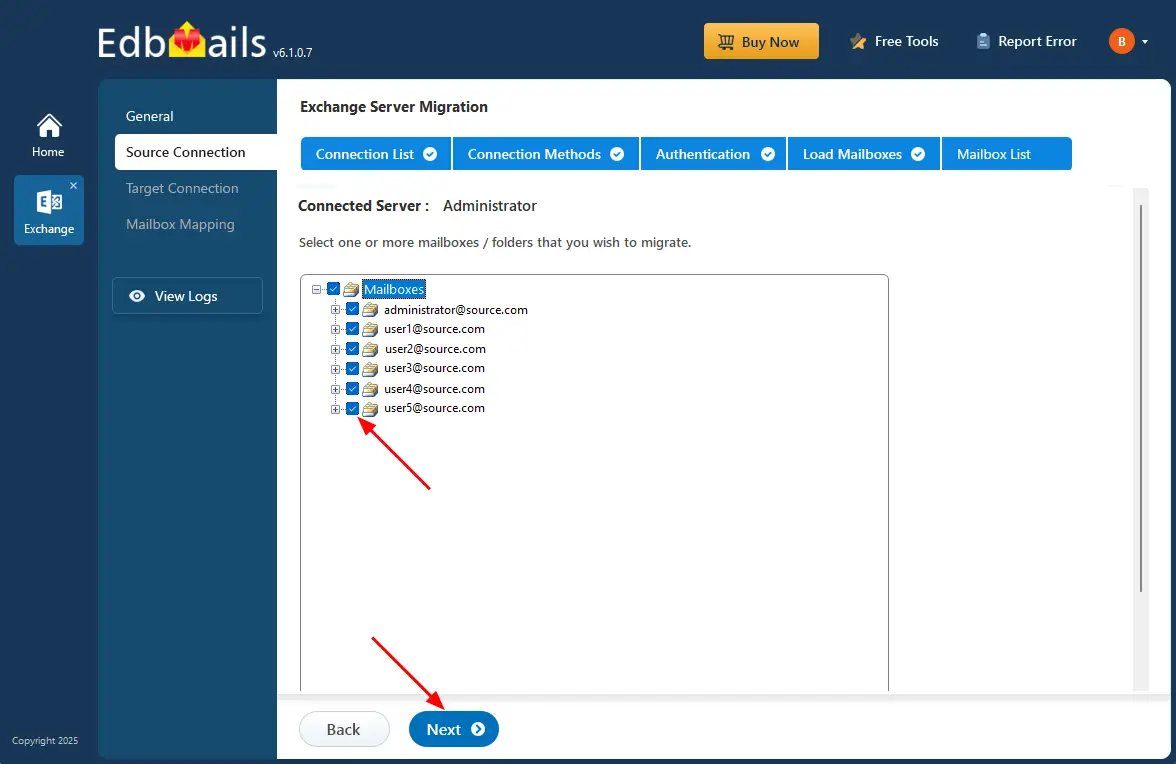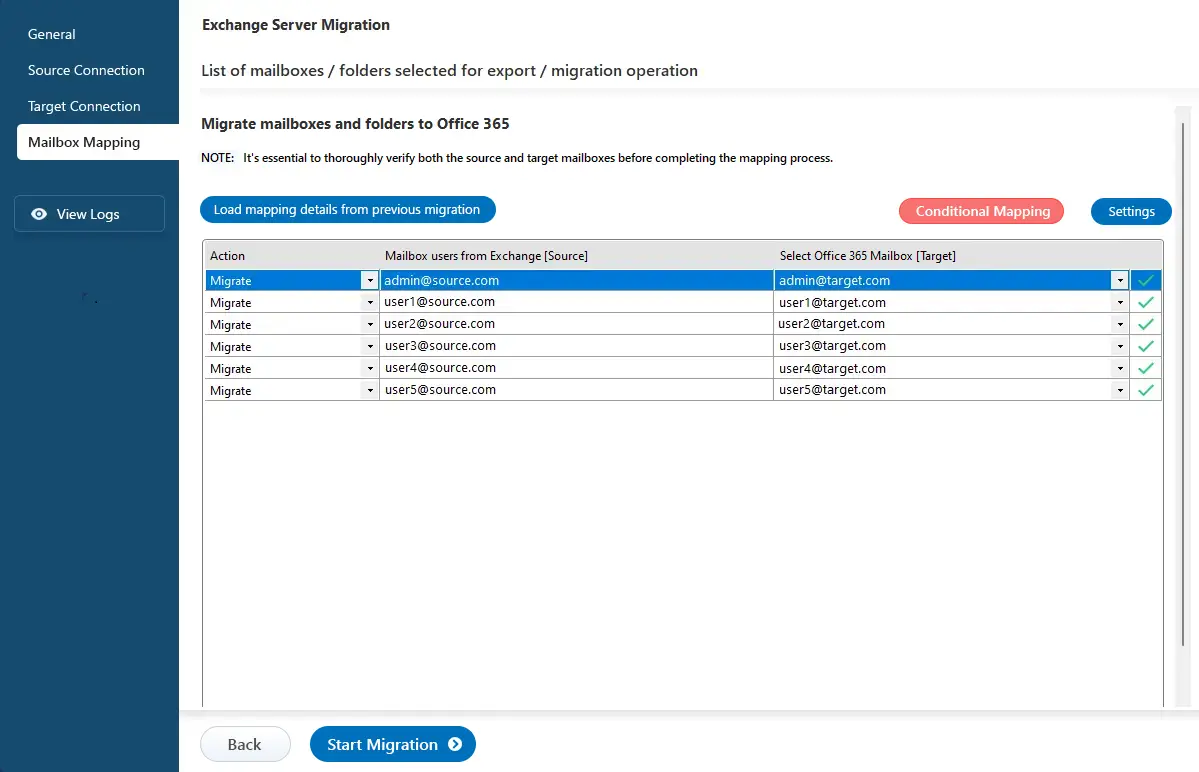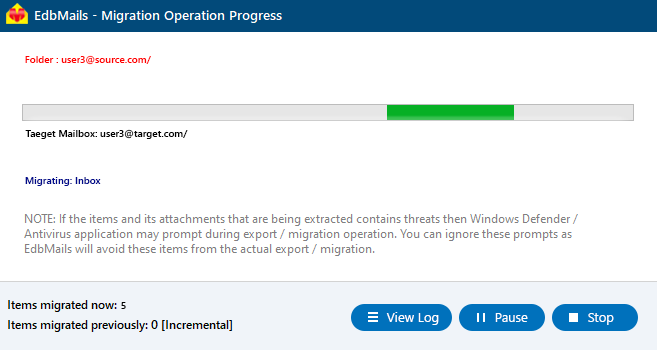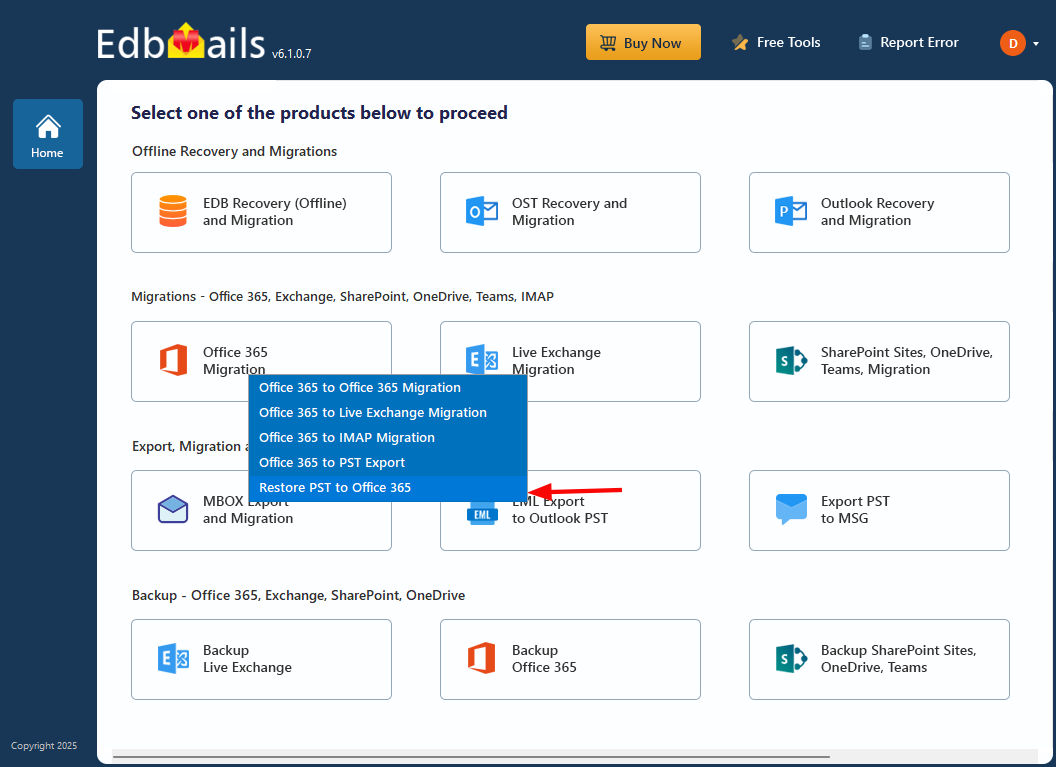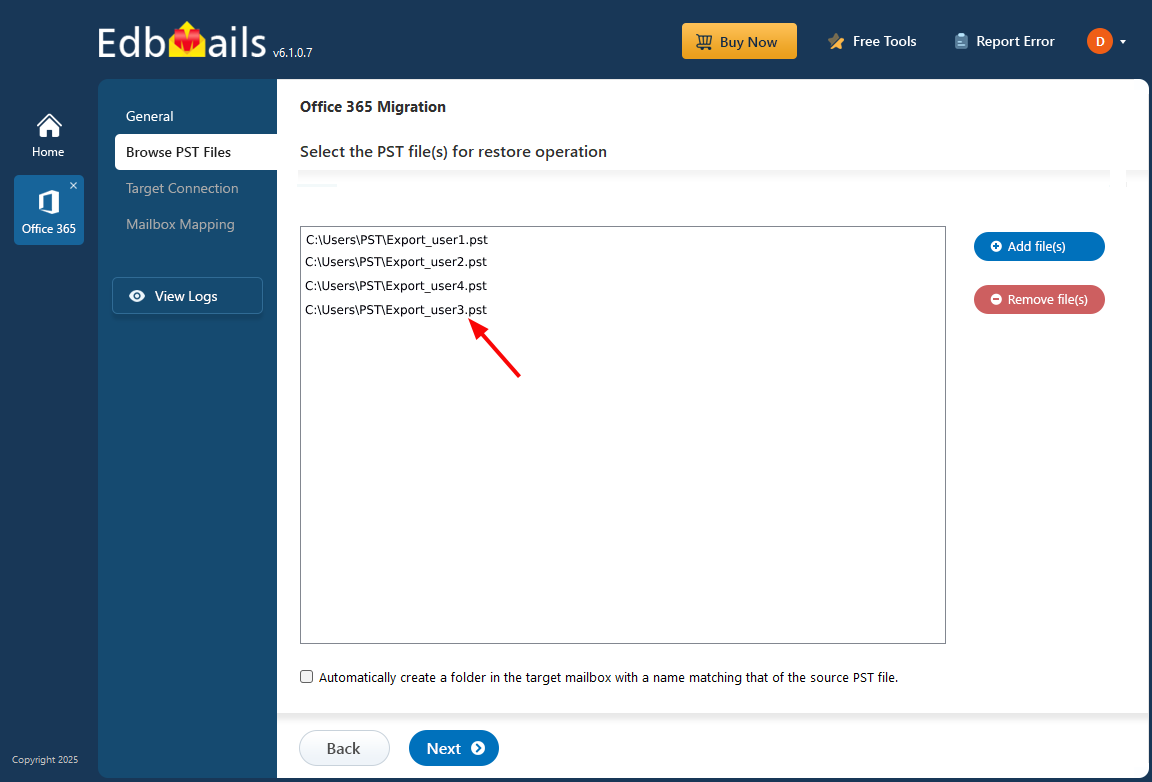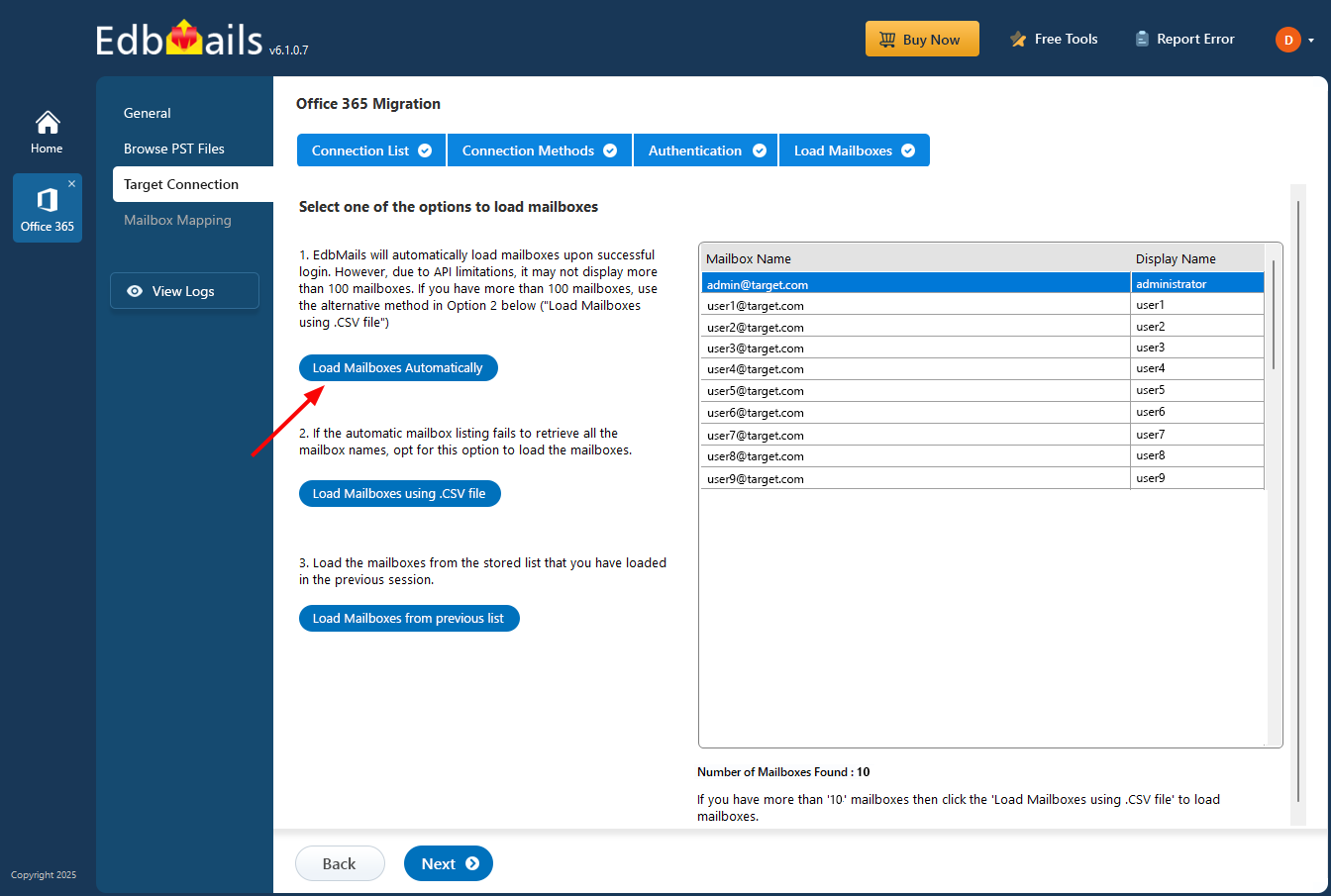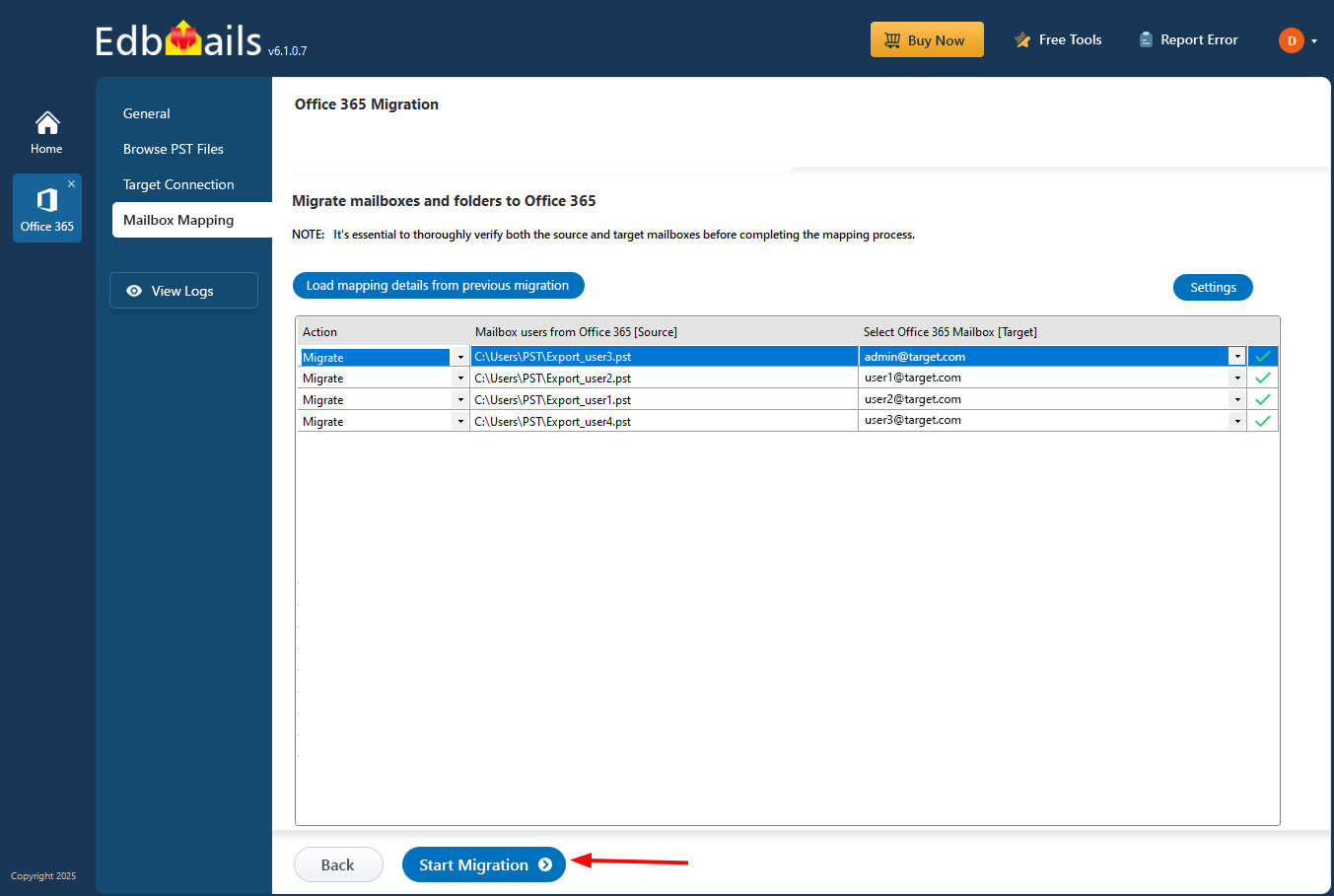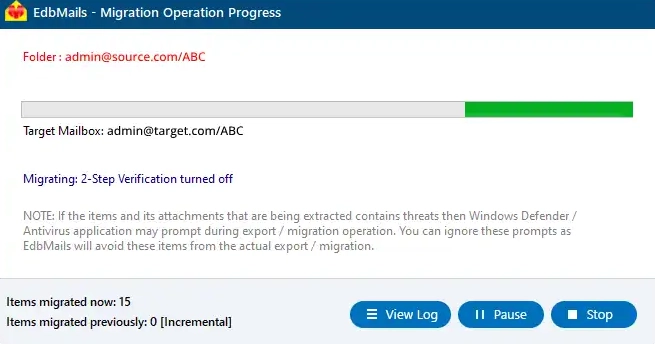- Products Exchange EDB / Email Recovery Tools
- EDB Recovery and MigrationRecover EDB to PST, EDB to Office 365 and Exchange NO Duplicate Migration
- OST Recovery and MigrationRecover OST to PST, OST to Office 365 and Exchange Migration
- PST Recovery and MigrationRecover Outlook PST, PST to Office 365 and Exchange Migration
- MBOX Export and MigrationExport MBOX to PST, MBOX to Office 365 and Exchange Migration
- NSF Export and MigrationExport NSF to PST, NSF to Office 365 and Exchange Migration
- EML to PST ExportEML files export to Outlook PST format
- PST to MSG ExportOutlook PST files export to MSG format
- MSG to PST ExportExport MSG files Outlook PST files
Exchange and Office 365 Migration- Exchange Server MigrationMigrate Exchange 2007, 2010, 2013, 2016, 2019 to Office 365 tenants. Also, migrate between Exchange servers and PST
- Office 365 MigrationMigrate Source Office 365 tenants to Destination Office 365 tenants. Also, migrate to Exchange Server and PST
- IMAP Email Backup & MigrationMigrate all IMAP email servers (Gmail, Zimbra, Zoho, Yahoo etc.), Office 365, Exchange and Backup to Outlook PST
- SharePoint Online MigrationMigrate documents, files and folders from SharePoint sites
- OneDrive for Business MigrationMigrate documents, files and folders from OneDrive
- Microsoft Teams MigrationMigrate Teams, documents, files and folders etc.
Exchange and Office 365 Backup- Office 365 BackupIncremental, Granular, Encrypted and Compressed Office 365 Mailboxes Backup
- Exchange Server BackupIncremental, Granular, Encrypted and Compressed Exchange Mailboxes Backup
- SharePoint, OneDrive & Teams BackupBackup Online site collections, Team sites, Office 365 groups, all documents etc.
- Duplicate Remover - Office 365, Exchange, IMAP & Outlook Remove duplicate emails, calendars, contacts, journal etc. from Office 365, Exchange, IMAP, Outlook, Gmail, Zimbra, Zoho Mail etc.
- More Products
- Features
- FAQ

Exchange Server Migration
User Manual
User Manual
- Exchange Migration Overview
- Initial Setup
- System Requirements
- Migration Scenarios
- Installation
- FAQ
- Videos
- Screenshots
- Understanding the Application
-
How it works?
- Exchange to Exchange
- Exchange to Office 365
- Exchange to PST
- Exchange to IMAP
- Exchange Public Folder to Office 365
- Exchange Public Folder to Exchange
- Exchange 2010 to 2016 Public folder
- Exchange 2013 Public folder to Office 365
- Exchange 2016 Public folder to Office 365
- Exchange Public Folder to Shared Mailbox
- Archive Mailbox to Office 365
- Archive Mailbox to Exchange
- Hosted Exchange Migration
- Hosted Exchange to Live Exchange Migration
- Hosted Exchange to Office 365 Migration
- Live Exchange to Hosted Exchange Migration
- Hosted Exchange Public Folder to Office 365 Migration
- Cross-forest migration from Exchange 2013 to Exchange 2019/2016
- Hybrid Migration
- Public folder Migration in Hybrid Environment
- Disable msExchMailboxGuid
- Exchange to Gmail Migration
- Multiple PST files to Exchange server
- Connect to Exchange server for multiple mailboxes migration
- Connect to Hosted Exchange for its Migration
- Connect to Office 365
- Set Exchange Server Impersonation rights
-
Knowledge Base
- Exchange to Exchange Migration
- Exchange to Office 365 Migration
- Migrate Legacy Exchange to Latest Exchange
- Cross-forest and cross-domain migration
- Public folder, Shared mailbox migration
- Archive mailbox migration
- Hosted Exchange Migration
- Incremental migration
- Cutover, staged and hybrid migration
- Migrate SBS 2003, 2008, 2011 to a Modern Exchange Environment
- Export Exchange Mailbox to PST
- Secure Exchange Migration
- Selective Mailbox / Folder Migration
- Automatic Mailbox Mapping
- Assign Public Folder to one target destination
- Multiple PST Restore
- No Impact on users - Zero downtime
- Migrate Email Rules, Forwarding and Junk Email Configuration
- Exchange migration speed and throttling management
- Support for all the languages
- Advanced settings and options
- GAL and all address lists Migration
- Exchange migration reports
- Best Exchange Migration software
- Exchange migration checklist
- Exchange migration manager
- Feature rich Exchange migration software
- Exchange to Office 365 migration planning
- Exchange server migration tips
- Export Exchange server users to CSV
- Migration Types
- Map the Mailboxes
-
Migration Walkthrough
- From Exchange 2003
- From Exchange 2007
- From Exchange 2010 to Exchange 2019
- From Exchange 2010 to Exchange 2016
- From Exchange 2010 to Office 365
- From Exchange 2013 to Exchange 2019
- From Exchange 2013 to Exchange 2016
- From Exchange 2013 to Office 365
- From Exchange 2016 to Exchange 2019
- From Exchange 2016 to Office 365
- From Exchange 2019 to Office 365
- From Office 365
- Exchange 2013 mailbox to PST
- Exchange 2016 mailbox to PST
- Exchange 2019 mailbox to PST
- Exchange 2010 mailbox to PST
- Multifactor Authentication
Archive mailbox to Microsoft 365 migration
EdbMails Exchange Migration Tool helps you migrate large or oversized archive mailboxes from Exchange to Office 365 with complete data integrity. It allows you to transfer all mailbox items such as emails, folders, public folders, contacts, calendars, permissions, mail headers, tasks, journals, and notes while preserving the original structure and consistency. You can migrate archive mailboxes either to the corresponding Office 365 archive mailbox or directly to the primary mailbox. The following steps describe the complete archive mailbox migration process using EdbMails.
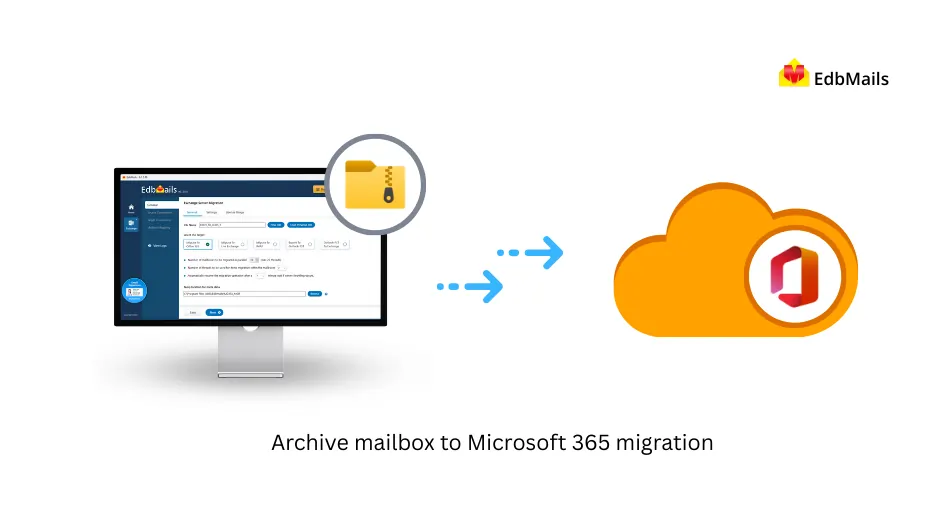
Planning a migration from Exchange archive mailbox to Office 365
Before you migrate from Exchange 2016 archive mailboxes to Office 365 you must carefully plan the approach based on your current environment and migration requirements. Following is a checklist of items to identify and prepare your environments.
- Ensure that the archive mailboxes you plan to migrate are hosted on your on-premises Exchange server.
- Decide whether you want to migrate the archive mailboxes to the Office 365 primary mailbox or to the Office 365 archive mailbox.
- To migrate directly to an Office 365 archive mailbox, make sure that the auto-expanding archiving feature is enabled in Office 365.
- Remember that the auto-expanding feature works only in Office 365 and is not supported on on-premises Exchange servers.
- Review the auto-expanding archiving restrictions and ensure that your users meet the required conditions.
- To learn more about how archiving works, see how the auto-expanding archiving works.
- If your on-premises archive mailboxes exceed the size limits supported by Exchange Online auto-expanding archiving, you can split them into PST files and migrate them into PST to Office 365 using the EdbMails Office 365 Migration Tool.
- By default, Office 365 archive mailboxes offer 100 GB of storage, and auto-expanding archiving automatically adds more space (up to 1.5 TB per mailbox) as needed.
- Unlimited archiving is a premium feature that requires an Exchange Online Plan 2 or an Exchange Online Archiving license.
- Finally, verify that your Exchange Online mailbox license includes the archiving feature before you begin the migration.
Pre Migration activities for Archive mailbox migration
- Step 1: Set the impersonation role on the source to the admin user
Ensure that you set the ApplicationImpersonation permissions to the admin account on the source Exchange server.
- Step 2: Create mailboxes on the target Office 365 server
Before you migrate to Office 365, ensure that you create mailboxes for users in your organization and assign suitable licenses to them.
- Step 3: Enable the archive mailbox in Microsoft 365
After you have created and assigned a license to a user mailbox, you must enable the archive mailbox in Office 365.
- Step 4: Set impersonation role to the admin user on the target
Ensure that you have set the impersonation rights to the admin account on the target Office 365 server.
- Step 1: Set the impersonation role on the source to the admin user
Migrate large Archive mailboxes Office 365
There are two methods to migrate large archive mailboxes to Microsoft 365 by using EdbMails
- Direct migration of Archive mailboxes to Office 365
- Import mailboxes by using the PST to Office 365 migration
Steps to migrate Archive mailboxes to Office 365
- Step 1: Download and install EdbMails Exchange server migration software setup
- Download EdbMails and install the application on any computer that is connected to the source and target environment. You can also perform the migration operation by installing EdbMails on a non-Exchange server computer.
- Launch the application and click 'Login' or 'Start Your Free Trial'.
- Select the migration method as Live Exchange migration
Refer to the link for a detailed list of EdbMails system requirements for Exchange migration.
Note: If the Standard folders (such as Inbox, Calendar, Contacts) on your source Exchange server mailboxes are initialized with a different language, follow the below details to migrate these folders to the respective system folders on the target (destination) server.
For Instance: If your source Inbox folder is named 'Boîte de réception', which is in French language and you migrate this folder directly to the destination server, then by default it will not be mapped to the 'Inbox' folder on the target server. In order to map the folder with the french name to the respective folder, change the regional settings on the target server to match that of your source mailbox folder language (in this case, it is French).
Click here to know the steps to change the language and regional settings on Exchange server
- Step 2: Connect to the Exchange server as Global Admin
- Click the ‘Add New Connection’ button to set up a new connection with the source Exchange server.
- If you’ve already configured a connection earlier, simply choose it from the list and click ‘Connect to Existing’ to continue.
Refer to the link for instructions on how to use the different Exchange server connection methods supported by EdbMails.
See the steps to connect to archive mailboxes from EdbMails.
- Step 3: Select the mailboxes and connect to Office 365
- Select the archive mailboxes from the Exchange that you wish to migrate to Office 365.
- Click ‘Next’ to setup the connection with the target server.
- If this is the first time you’re migrating with EdbMails, the migration is a full migration. On subsequent migrations from the same source to the target, the migration is incremental.
- Step 4: Customize the Exchange to Office 365 migration operation
EdbMails provides the following additional options to help you customize the migration task.
- Additional Include and Exclude Filter Options
- Filter emails by Date: Migrate to Exchange 2019 by applying the Date filter
- Filter emails by Size: Exclude emails from migration larger than a specified size.
- Step 5: Connect to target Office 365 as Global Admin User
- Click ‘Add New Connection’ to create a new setup to the target Office 365 account. If a connection was previously established, simply select it from the list and click ‘Connect to Existing’ to proceed.
Connect to Office 365 server using secure modern authentication
- Click ‘Add New Connection’ to create a new setup to the target Office 365 account. If a connection was previously established, simply select it from the list and click ‘Connect to Existing’ to proceed.
- Step 6: Map the mailboxes between the source and the target
- The mapping activity in EdbMails can automatically match and map the mailboxes and folders between the Exchange server and Office 365. This activity saves time when you’re migrating a large number of mailboxes.
- Step 7: Start the migration to Office 365 from Exchange 2013
- Click the ‘Start Migration’ button to begin the migration process.
- You can monitor the progress through the status bar in real-time. Once the migration is complete, EdbMails will prompt you to review the results. Click ‘View Logs’ to access detailed reports of the operation. Finally, sign in to the target server to verify that all items have been successfully migrated.
Migrate Archive mailboxes by importing PST into Office 365
EdbMails can also assist you in migrating to Office 365, if you have the archive mailboxes exported as PST files from your on-premises Exchange server, Download and run EdbMails if it hasn't already been installed on your system. The following steps outline how to migrate PST files from Exchange to Office 365.
- Step 1: Install EdbMails
- Download and install EdbMails on your system. Ensure your PC meets the system requirements.
- Step 2: Launch EdbMails software
- Step 3: Add PST Files
- Step 4: Connect to target Office 365 server
- Step 5: Mailbox mapping
- Use EdbMails’ auto-mapping to match source PSTs with target mailboxes, or map manually as needed.
- Step 6: Start migration
Archive mailbox migration troubleshooting
See the Archive migration troubleshooting guide for possible solutions related to migration errors. For more information on EdbMails Exchange migration refer to the frequently asked questions (FAQs)
Advantages of EdbMails for Exchange to Office 365 migration
- Simple solution to migrate Exchange server to Office 365
If you plan to migrate to Office 365 on your own, there will be challenges and technical roadblocks. EdbMails removes the complexity and technicalities of Exchange and Office 365 migration and enables you to complete the mailbox transfer in a few clicks.
- Incremental Exchange to Office 365 Migration
EdbMails supports incremental migration wherein it migrates the new and updated items avoiding duplicates on subsequent migrations to the same target mailbox. The incremental migration is valid for all Office 365 mailboxes, Public folder, Shared mailbox, and Archive mailboxes.
- Single hop migration from Exchange to Office 365
EdbMails is a tailor-made solution to accomplish direct migration from Exchange 2007, 2010, 2013 to Office 365. Furthermore, it can also transfer mailboxes to Office 365 from Exchange 2019, 2016, Hosted and Live Exchange server. This eliminates the need for intermediate migration hops maintaining perfect data consistency on both the source and the target.
- Batch or individual Exchange mailbox migration
EdbMails allows you to migrate a single Exchange mailbox or multiple mailboxes in batches. You can migrate folders, specific attachments, contacts and calendars from On-Premise or Hosted Exchange to Office 365.
- Automatic handling of Office 365 throttling
EdbMails Exchange migration is a fully automated tool that is capable of automatically handling Office 365 throttling and connection interruption during the migration.
- Facility to include and exclude email items and folders
During the Exchange 2013 migration to Office 365, you can use filter options in EdbMails settings to include or exclude mail items based on Date, Subject, Sender, and Recipient Address. You can also exclude emails and attachments if their size exceeds a specified limit.
Useful Links