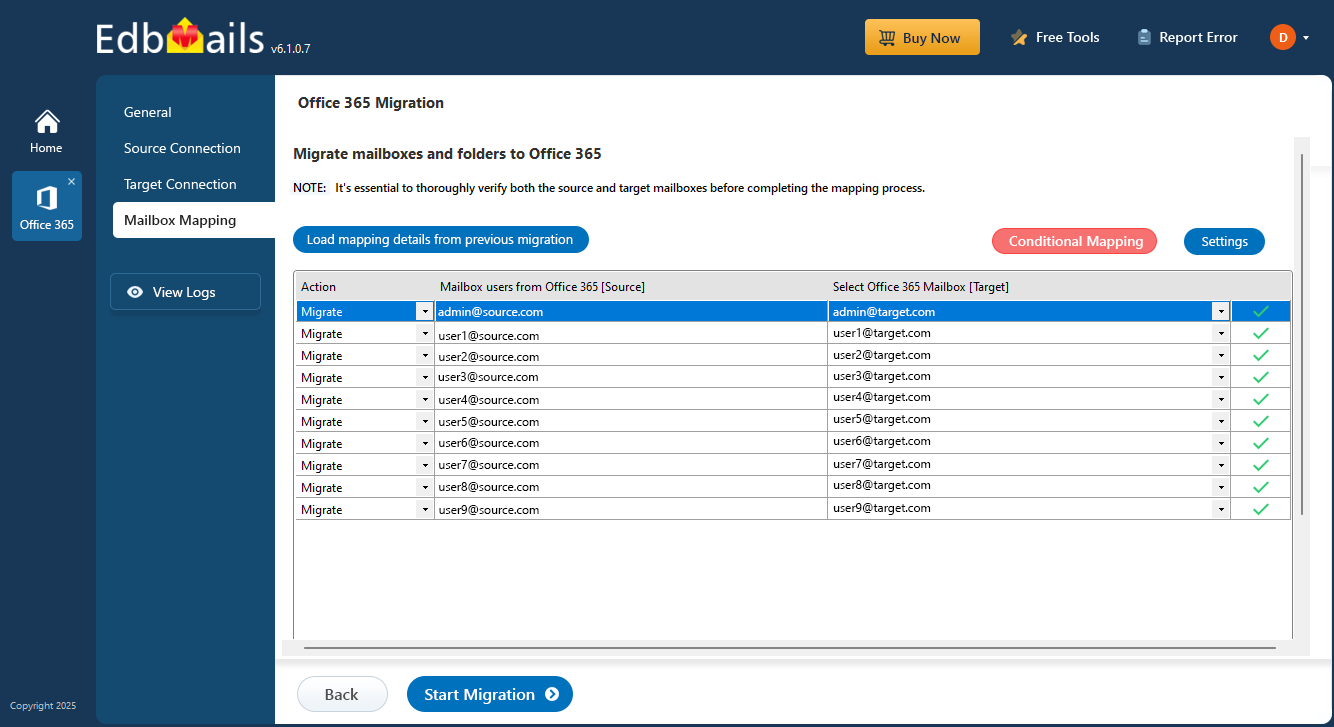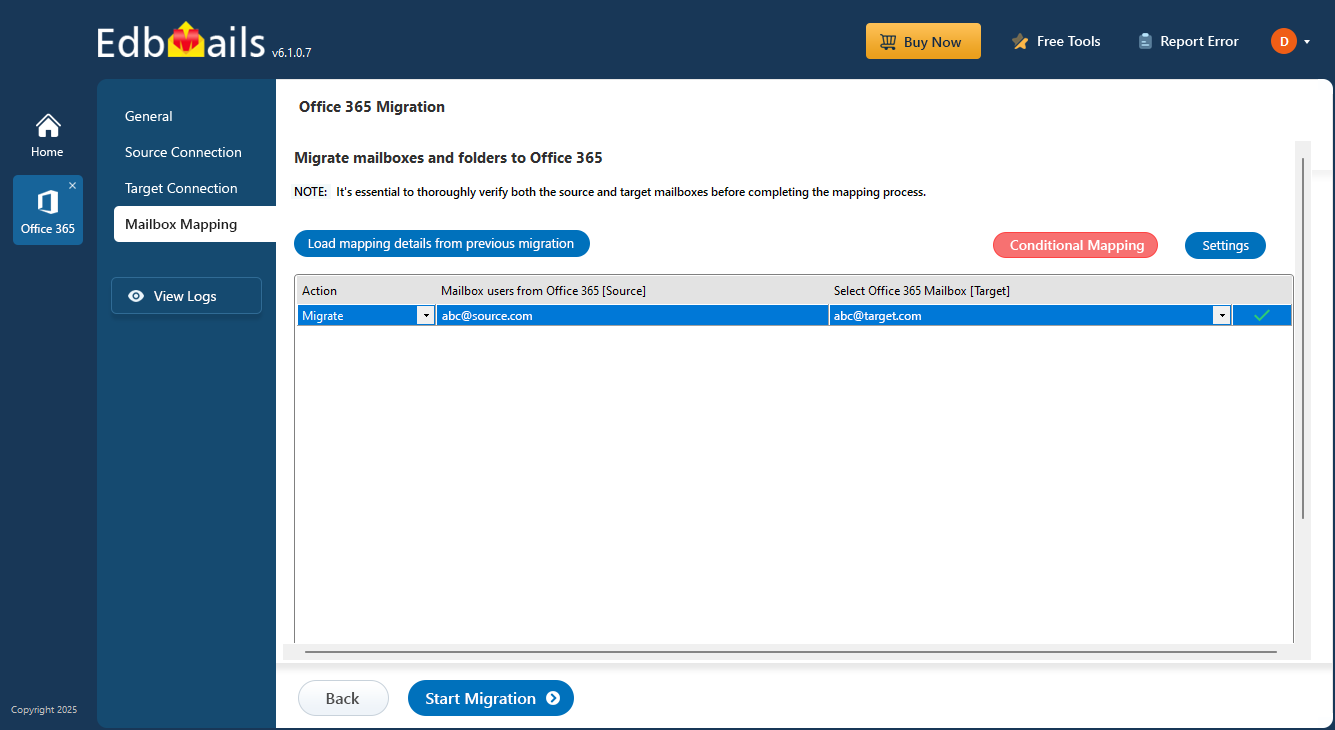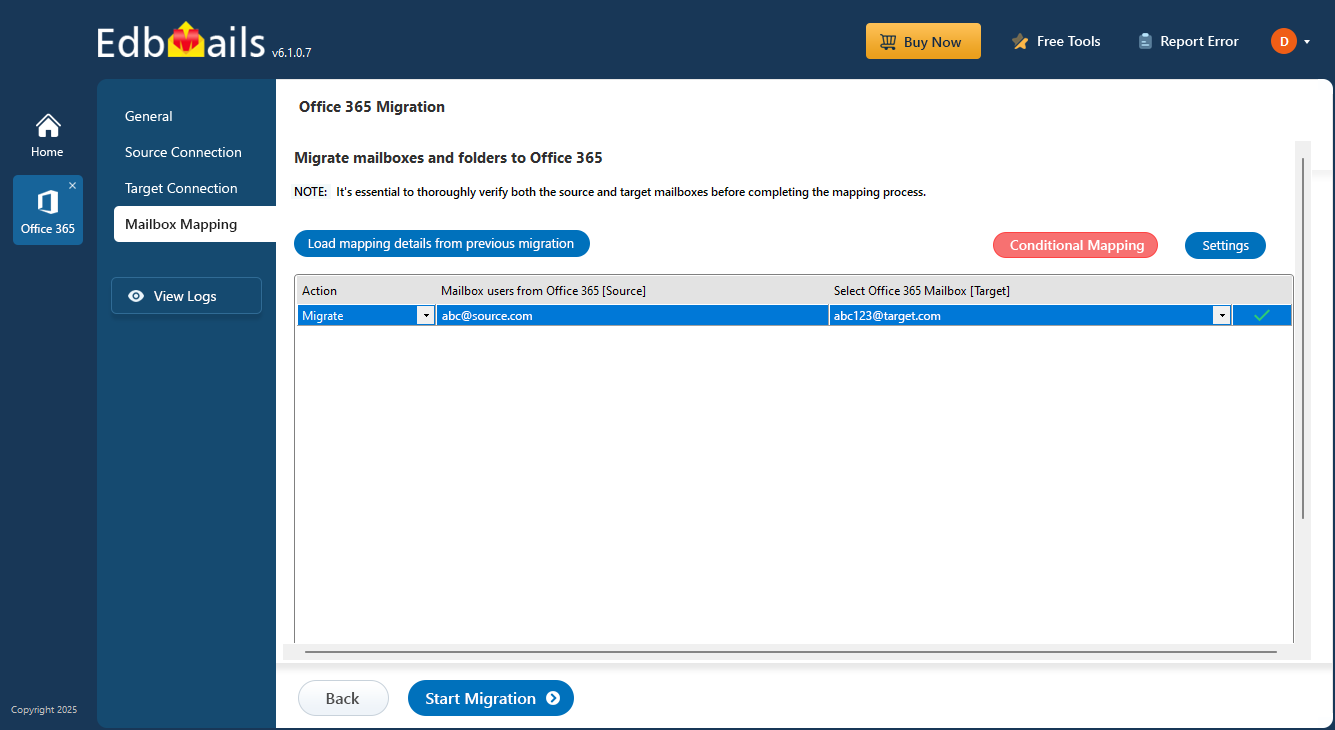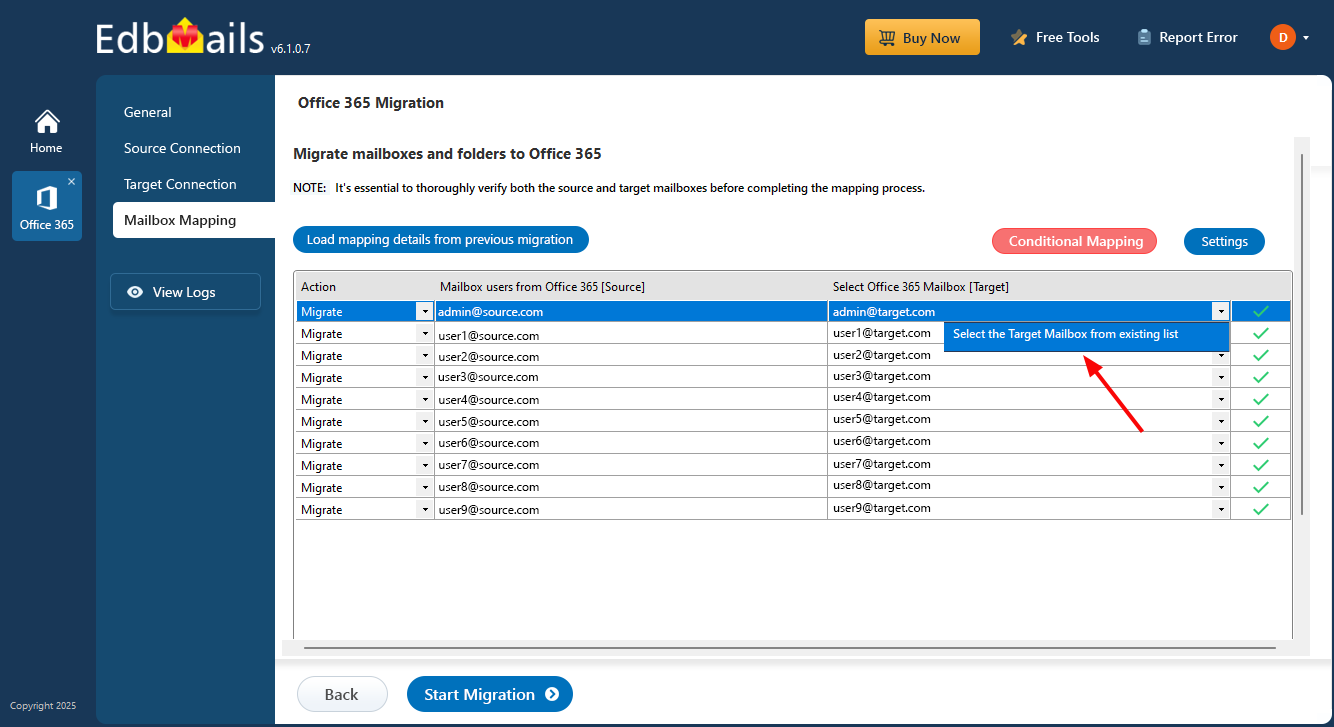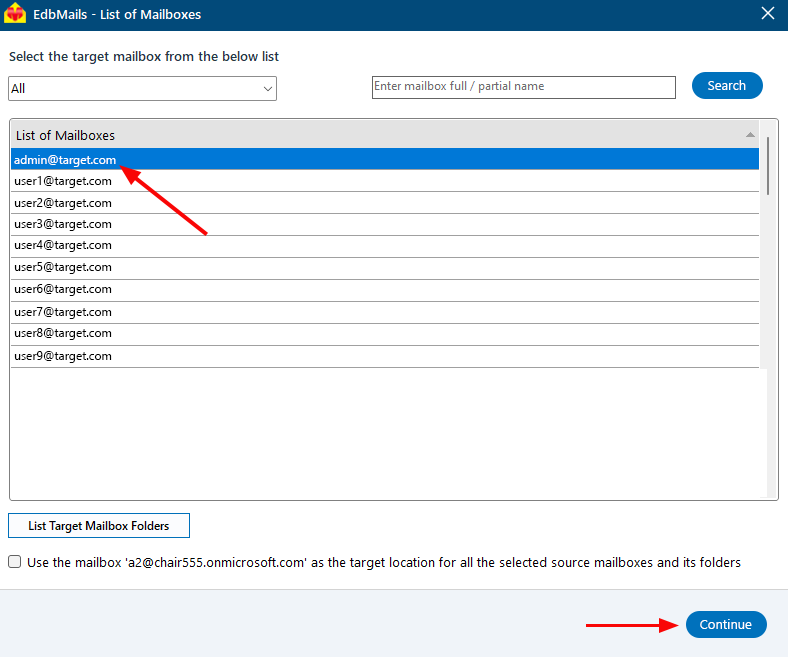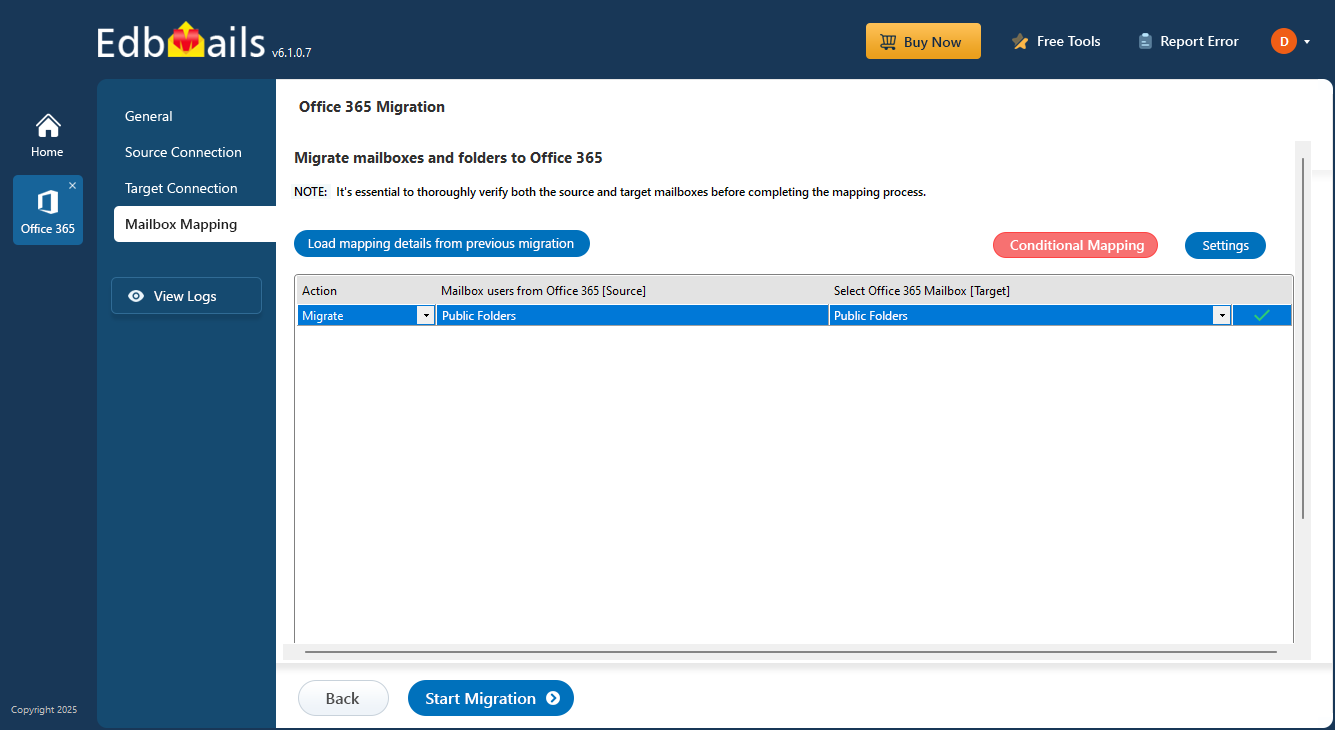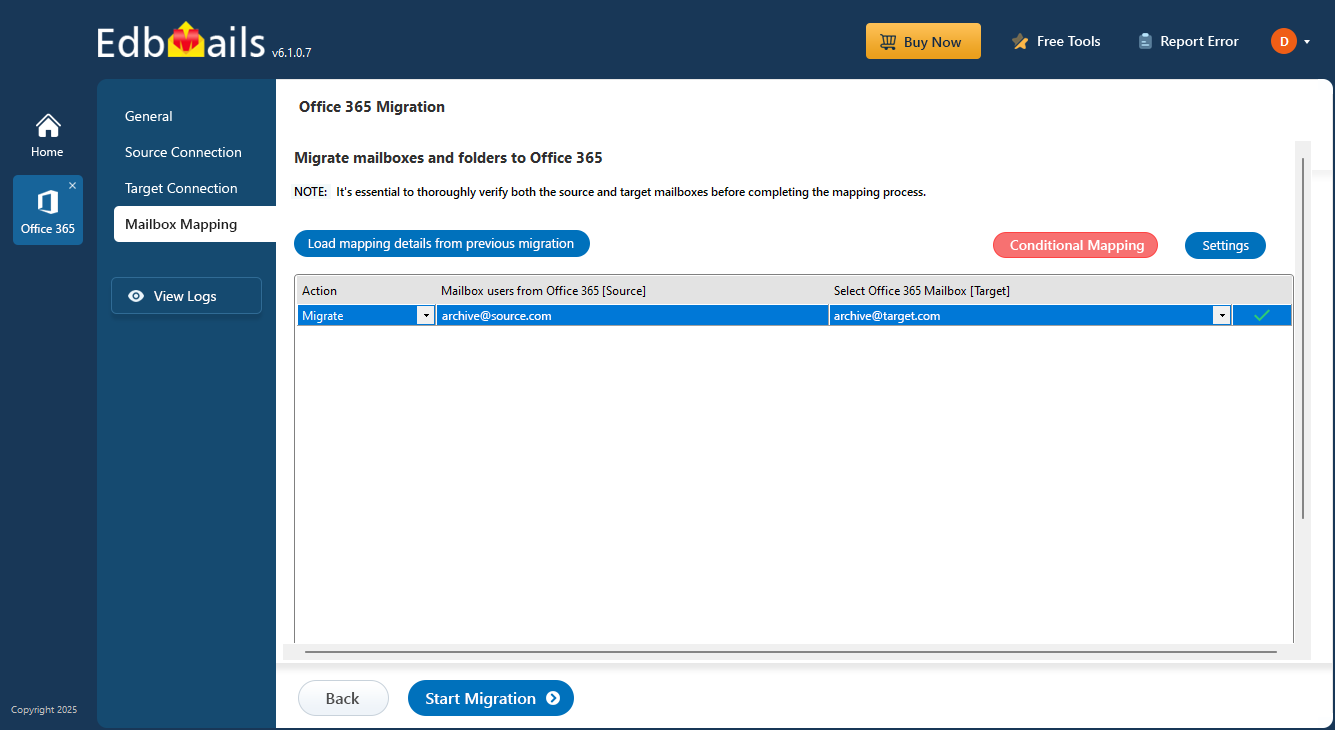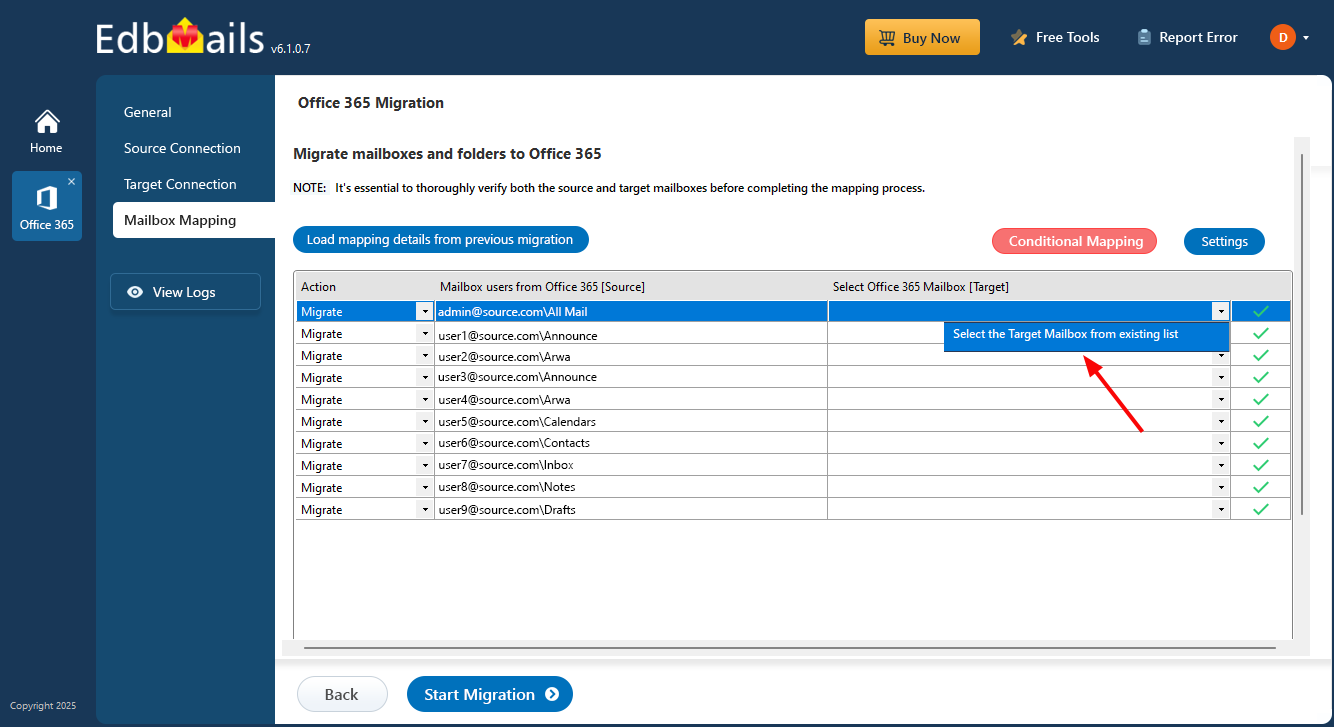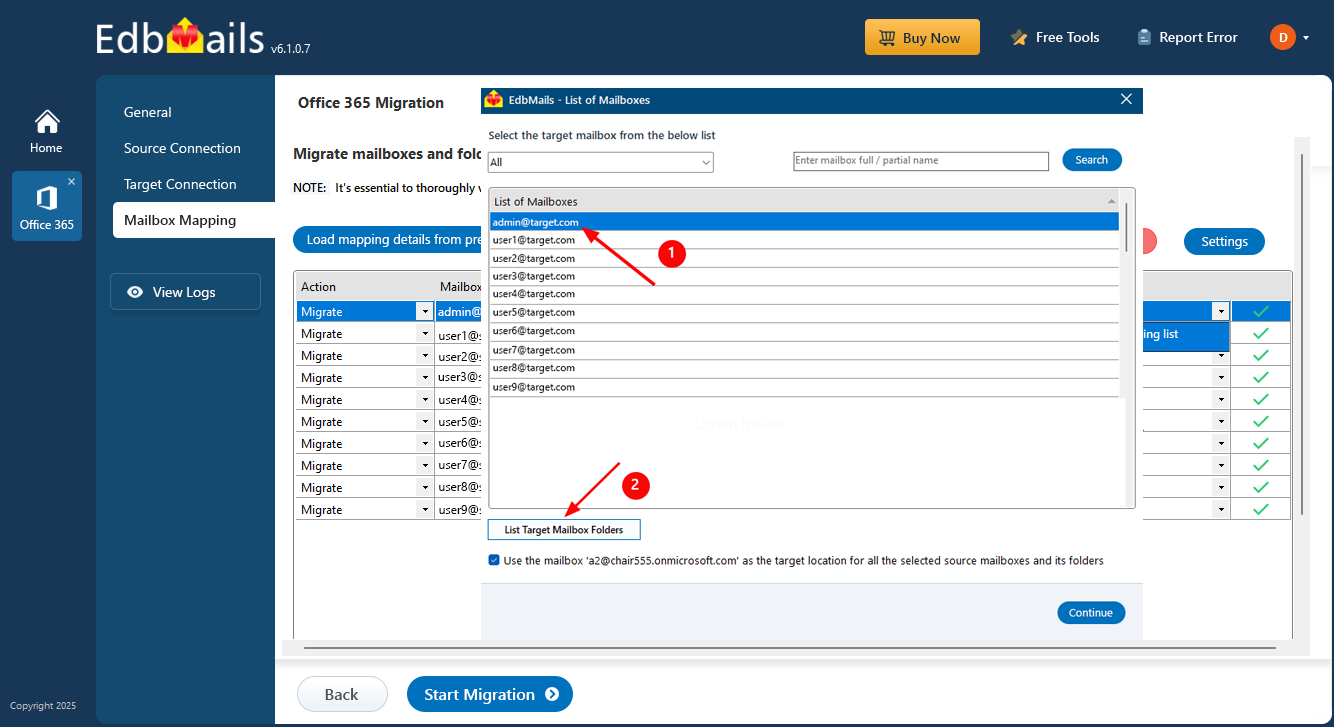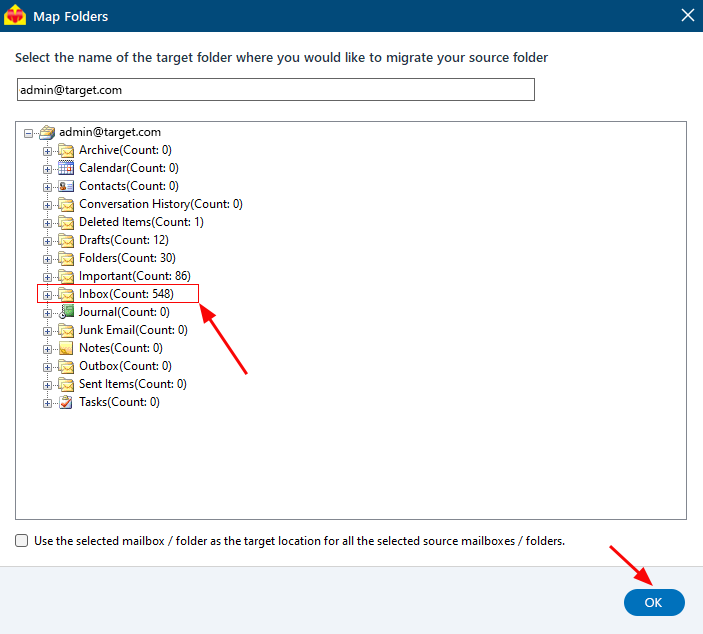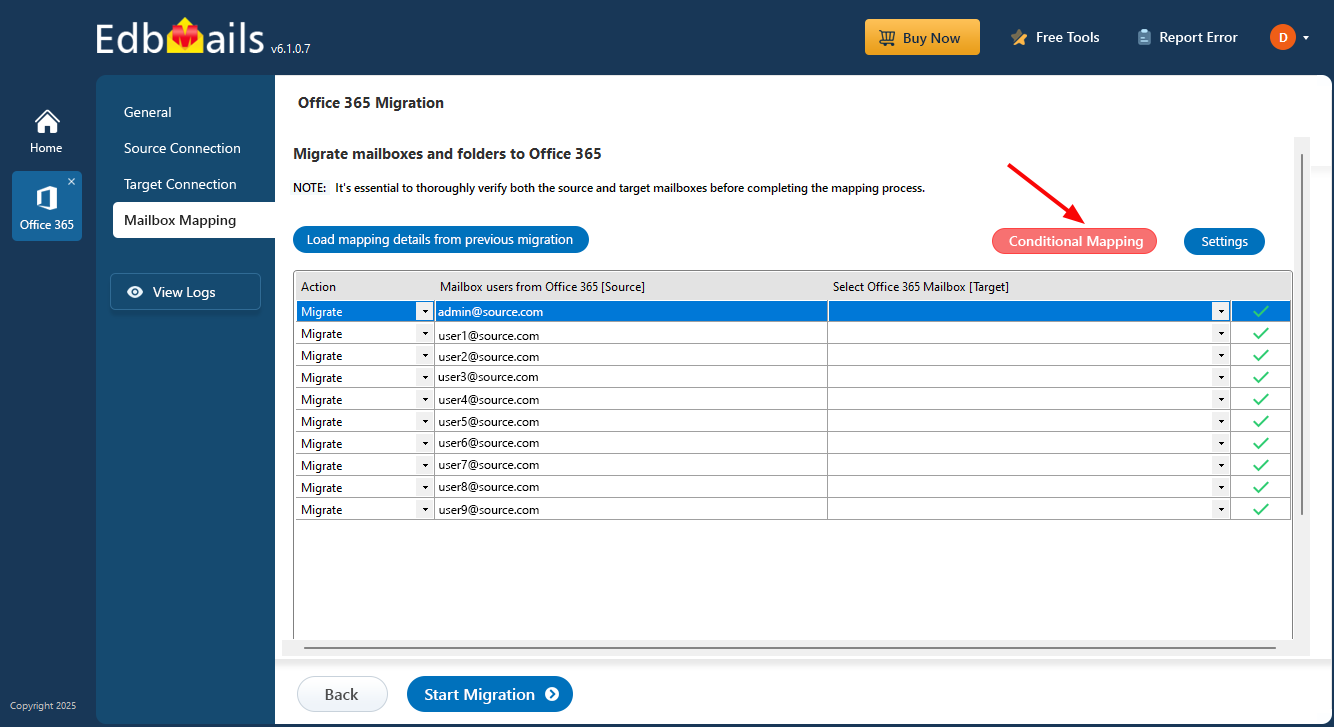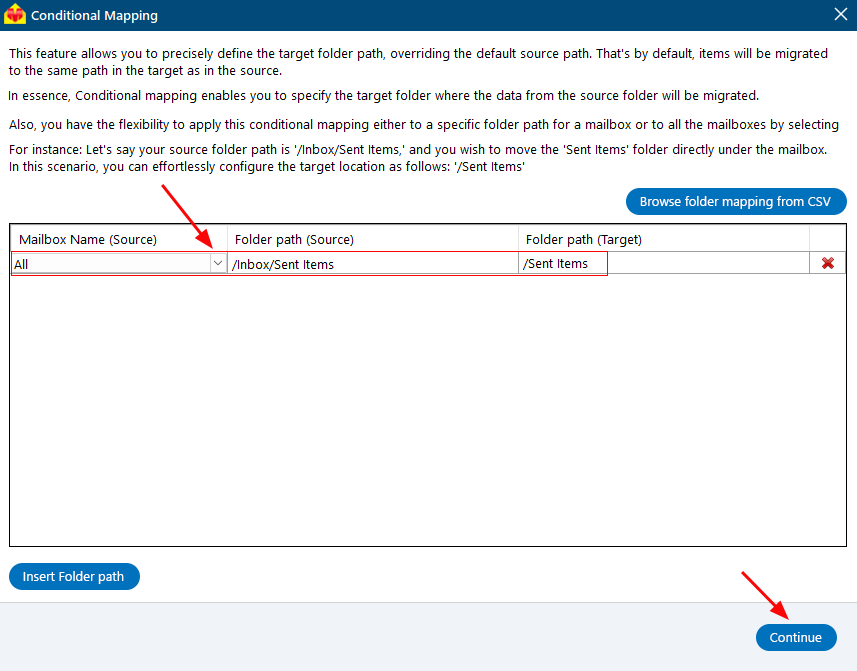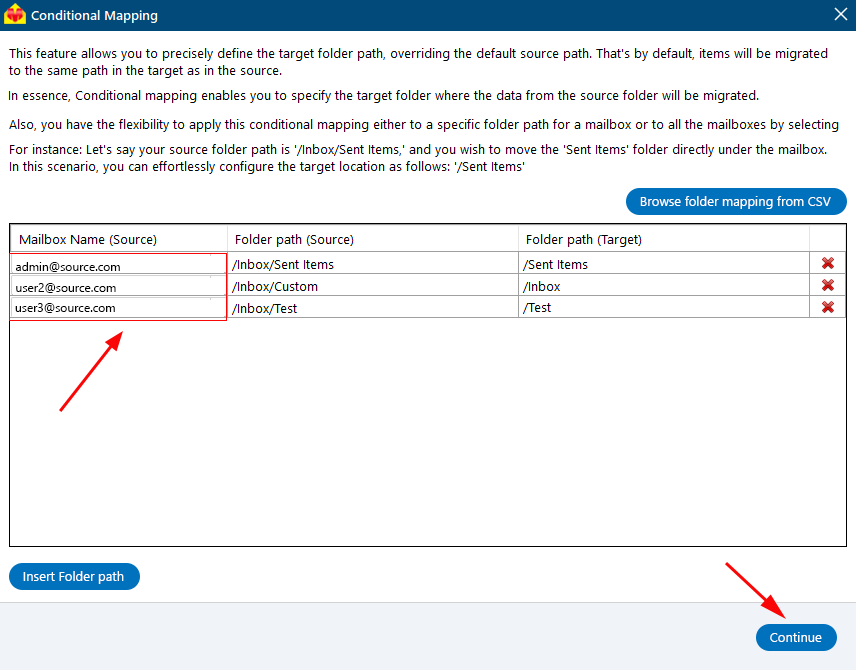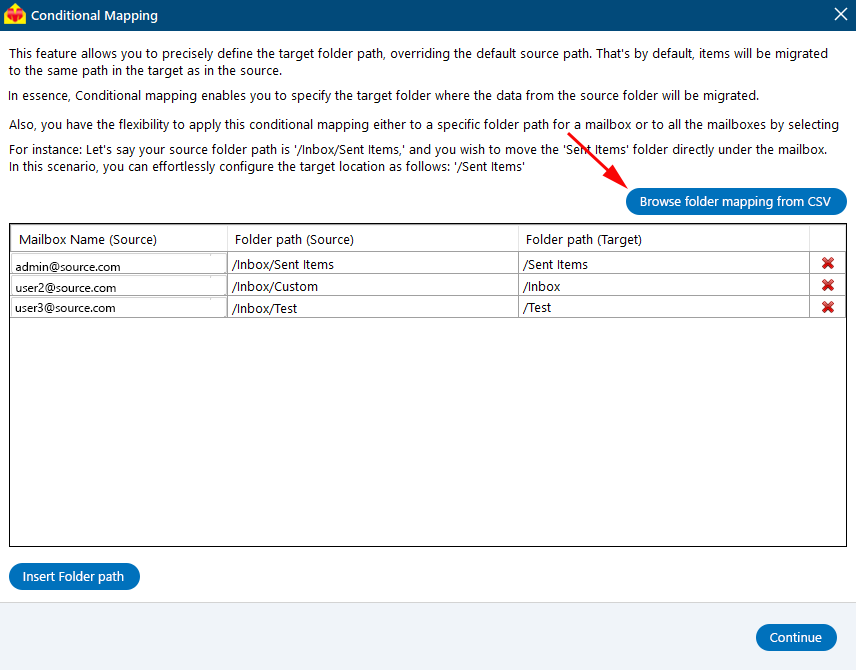Automatically map source and target mailboxes
Migrating mailboxes between Office 365 tenants can be a daunting task, often involving complex configurations and significant time investment. However, EdbMails Office 365 Migration software simplifies this process with its intuitive and automated mailbox mapping feature. This functionality is designed to streamline the migration process, ensuring that each mailbox in the source tenant is accurately matched with its corresponding mailbox in the target tenant, without the need for manual intervention.
Automatic mailbox mapping in EdbMails uses advanced algorithms to identify and pair mailboxes based on their email addresses, reducing the risk of errors and significantly speeding up the migration process. This feature is particularly beneficial for organizations with a large number of mailboxes, as it eliminates the need to manually map each one, thereby saving time and reducing administrative overhead.