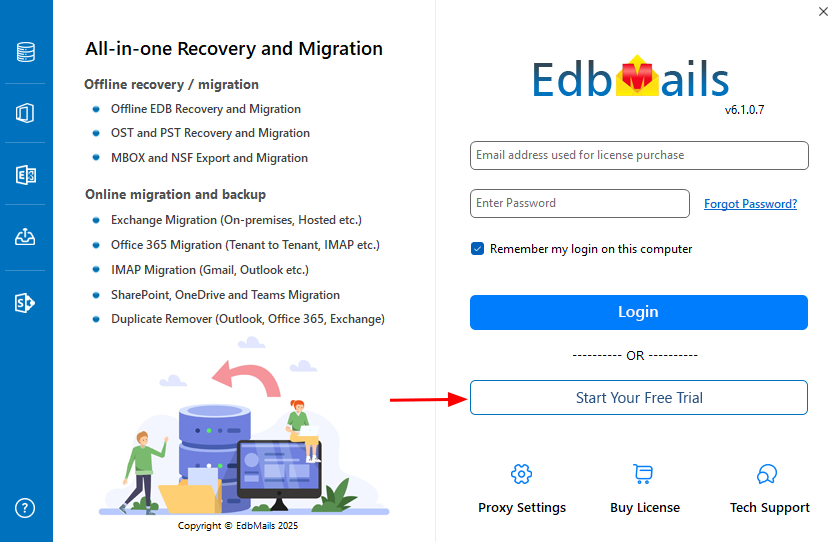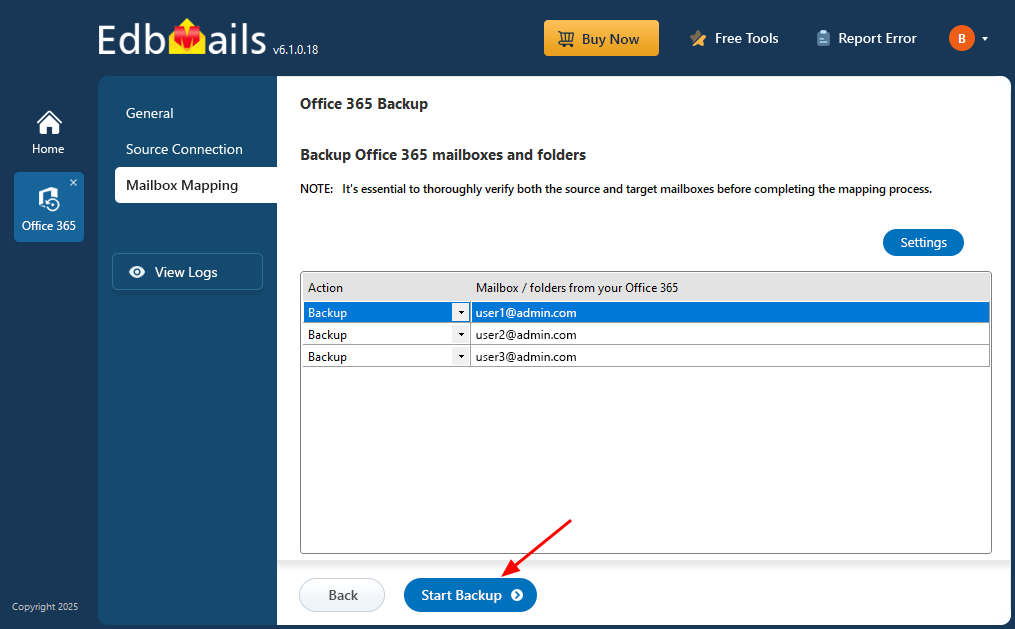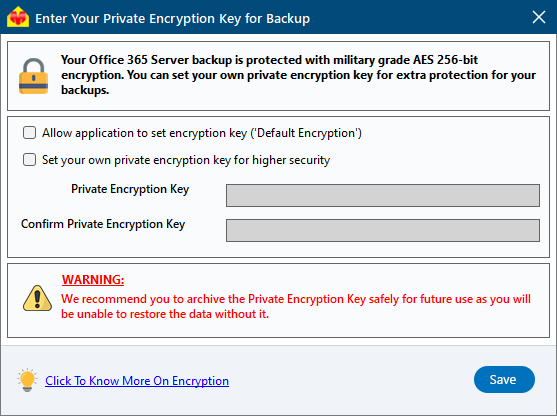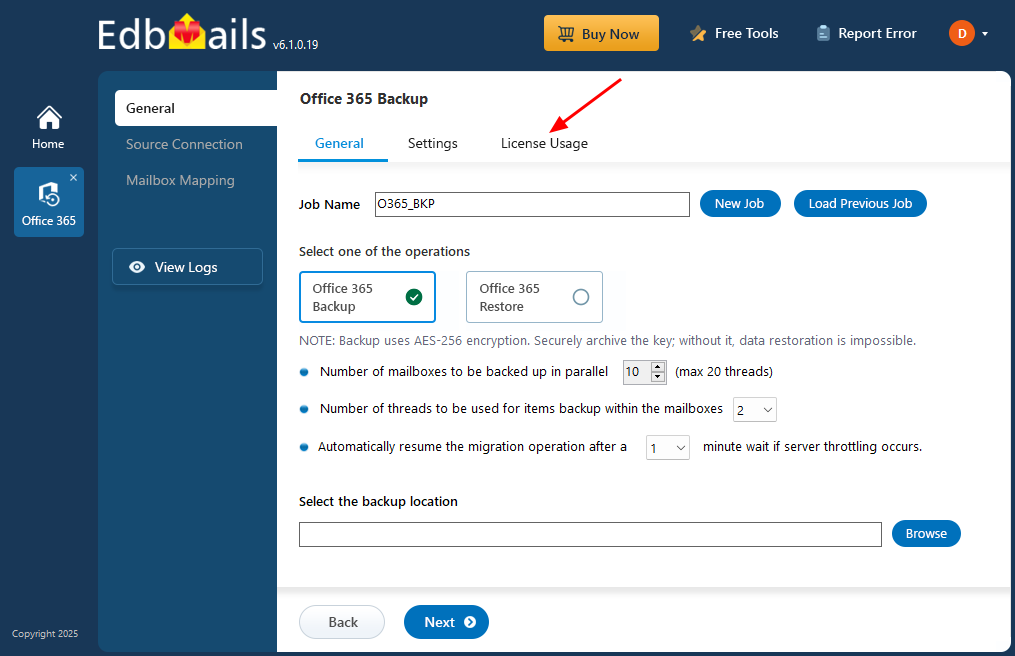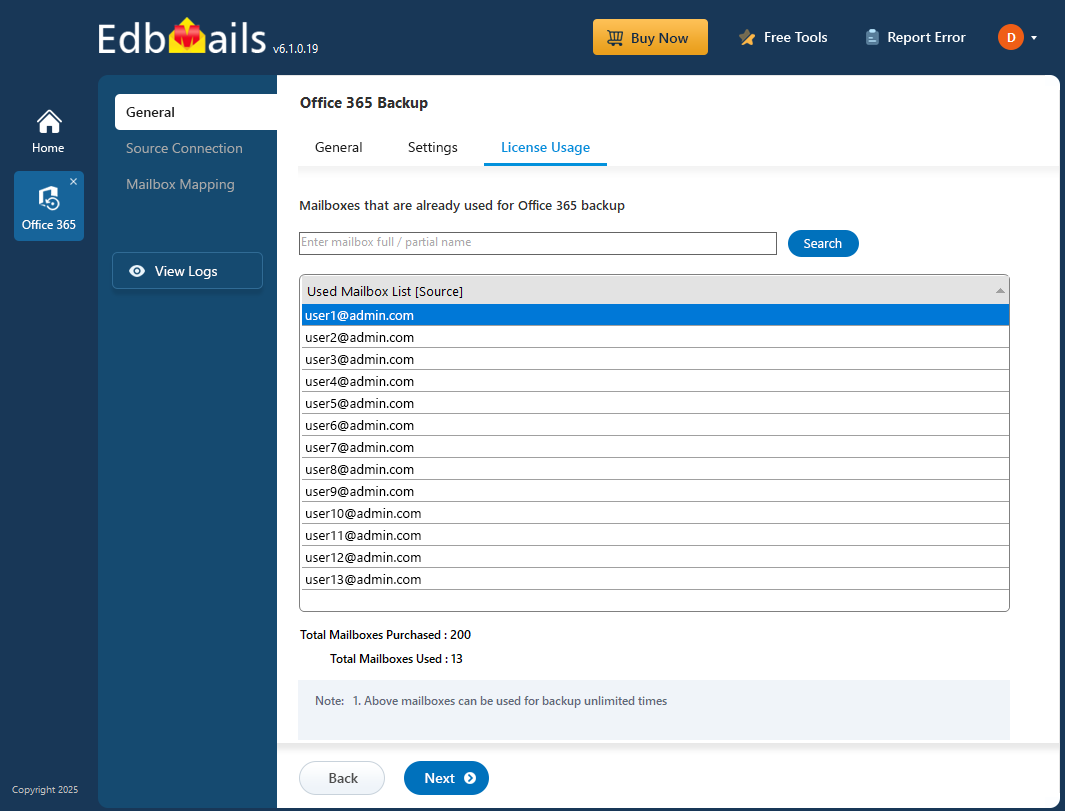- Products Exchange EDB / Email Recovery Tools
- EDB Recovery and MigrationRecover EDB to PST, EDB to Office 365 and Exchange NO Duplicate Migration
- OST Recovery and MigrationRecover OST to PST, OST to Office 365 and Exchange Migration
- PST Recovery and MigrationRecover Outlook PST, PST to Office 365 and Exchange Migration
- MBOX Export and MigrationExport MBOX to PST, MBOX to Office 365 and Exchange Migration
- NSF Export and MigrationExport NSF to PST, NSF to Office 365 and Exchange Migration
- EML to PST ExportEML files export to Outlook PST format
- PST to MSG ExportOutlook PST files export to MSG format
- MSG to PST ExportExport MSG files Outlook PST files
Exchange and Office 365 Migration- Exchange Server MigrationMigrate Exchange 2007, 2010, 2013, 2016, 2019 to Office 365 tenants. Also, migrate between Exchange servers and PST
- Office 365 MigrationMigrate Source Office 365 tenants to Destination Office 365 tenants. Also, migrate to Exchange Server and PST
- IMAP Email Backup & MigrationMigrate all IMAP email servers (Gmail, Zimbra, Zoho, Yahoo etc.), Office 365, Exchange and Backup to Outlook PST
- SharePoint Online MigrationMigrate documents, files and folders from SharePoint sites
- OneDrive for Business MigrationMigrate documents, files and folders from OneDrive
- Microsoft Teams MigrationMigrate Teams, documents, files and folders etc.
Exchange and Office 365 Backup- Office 365 BackupIncremental, Granular, Encrypted and Compressed Office 365 Mailboxes Backup
- Exchange Server BackupIncremental, Granular, Encrypted and Compressed Exchange Mailboxes Backup
- SharePoint, OneDrive & Teams BackupBackup Online site collections, Team sites, Office 365 groups, all documents etc.
- Duplicate Remover - Office 365, Exchange, IMAP & Outlook Remove duplicate emails, calendars, contacts, journal etc. from Office 365, Exchange, IMAP, Outlook, Gmail, Zimbra, Zoho Mail etc.
- More Products
- Features
- FAQ

Office 365 Backup
User Manual
Office 365 Backup FAQs
How to run EdbMails demo / trial version for a quick test / review?
You can run EdbMails demo / trial version for a quick test / review using 2 easy steps:
- Step 1: Download and install the EdbMails application
- Step 2: Click the "Start Your Free Trial" button as shown in the below screenshot
How fast I will receive the KEY after purchasing EdbMails license?
EdbMails does not require any separate KEY to use the application after purchasing the license.That is, your account will be automatically upgraded to the type of the license that you have purchased. You need to download andinstall the application and login using the EdbMails account credentials(E-mail Address and password) that you have created during license purchase.
How does EdbMails Backup work?
EdbMails application for Office 365 backup can be installed on any windows 7 and higher version or Window server 2008 and higher machine. Application connects to your Office 365 server via Exchange Web Services and backup mailbox data and Public folders to your local storage. To backup the user mailboxes from Office 365 you need to provide impersonation rights to one of the user with admin rights and MFA enabled. Login with that user in EdbMails application and performthe backup.
You can perform onetime backup or continuous backup with EdbMails. Continuous backups are performed in cycles. The first backup created is a backup of entire data. Subsequent backup create only the incremental backup. It updates only the new mail items or deleted items from the Office 365.
Restoring the backup file is possible on virtually every level: You can restore entire mailbox or any specific folders. The target for restore action can be chosen. It can Office 365 or Live Exchange server.
Where do I set Private Encryption Key for the AES 256-bit Encrypted Backup?
Follow the below steps to set Private Encryption Key for the AES 256-bit Encrypte Backup:
- Once you connect to source Office 365 server and select mailboxes for backup, click the 'Start Backup' button as shown in the screenshot below.
- Now the Private and Default encryption key settings screen will appear as shown below. Follow the instructions provided in the window to set the required encryption key.
Note: It is important for you to archive the Private Encryption Key safely for future use as you will be unable to restore the data without it.
Can I use different Private Encryption Key for my account on different computers?
No. To ensure the integrity of the backed up data, you can set Private Encryption Key only once for your account. The same Private Encryption Key must be used on all other computers for Backup.
Can I change my Private Encryption Key for my account?
No. To ensure the integrity of the backed up data, you can set Private Encryption Key only oncefor your account. The same Private Encryption Key must be used on all other computers for backup.
What is Incremental backup?
Does AES 256-bit encrypted backups are Incremental and compressed?
Yes. AES 256-bit encrypted backups are Incremental and compressed. It will provide extra protection for your backup.
How many versions the Exchange and Office 365 backup folder maintains?
It will keep files from FULL and Incremental backups for 30 attempts. After the 30 backup attempts, application will change the Folder to the next sequence number to perform the FULL backup, and every consecutive backup is incremental.
How do I restore backup data to my mailbox?
Can I test all the features of EdbMails Office 365 Backup Tool before I Purchase?
Yes, you can test Office 365 mailbox backup features with trial version. First of all, create an account in EdbMails website. Next,
- Step 1: Download and install the EdbMails application
- Step 2: Enter the email address and password to login to application
Steps to perform an encrypted backup of Office 365 data using EdbMails
Demo / Free trial will Backup 30 items from each and every folder maintaining the exact source server folder hierarchy.
This means that, if you’re using it to backup e.g. a user’s mailbox, only 30 emails from each mail folder, 30 calendar items from each calendar, 30 contacts from every contacts folder, etc. Later you can purchase the license for full version of Office 365 backup tool; you can resume the backup and move all remaining items incrementally.
Later you can purchase the license for full version of Office 365 backup tool; you can resume the backup and move all remaining items incrementally.
What is prerequisite and system requirement for performing the Office 365 Backup?
EdbMails Backup application can be installed on any machine that is connected to the Internet.
System Requirements:
- Dual-core processor
- RAM : 1GB
- 64-bit operating system (windows 7+ clients Windows server 2008+ Server)
- .Net 4.0 +
- Hard disk space depends on the amount of data you like to backup.
Does EdbMails provide storage space for Office 365 backup copies?
No. Main purpose of the EdbMails Office 365 back is to create local backup. This backup helps in legal requirement concerning data archiving, backup and recovery. It is always safe to protect your data by keeping your backup in your organization than on any 3rd party cloud service.
How can I know the licensed mailboxes used for Backup?
In the Office 365 Backup Window, select 'License Usage' tab
You will see a list of mailboxes that have already been used for backup. A search option is available to help you quickly find a specific mailbox. The total number of mailbox licenses purchased and the number of licenses used are displayed at the bottom.
Is there a cloud backup option?
No, not yet. But we may give option to backup your files on 3rd party Cloud hosting services in the future.
How much disk space will I need for my Office 365 backup?
It all depends on the size of data you want to backup. EdbMails Office 365 Mailbox Backup will perform backups until there is free space left.
Few items have been missing after the migration / backup. Why?
During migration / backup there will be an error related to 'Mime Content Conversion'. That is, the item we attempted to migrate is corrupt and was rejected by the Exchange / Office 365 server during migration / backup operation.
Possible work around:
This error message indicates that the item is skipped during migration / backup.
In most cases, you will find that the item is either corrupt or damaged. You may forward the affected items to the destination manually if it is necessary or using Outlook you may export /import the item. Please note that EdbMails tries to repair and normalize invalid MIME content,but this may not always succeed.How is EdbMails Office 365 Backup priced and licensed?
EdbMails Office 365 Backup is available as an annual subscription, based on the number of mailboxes selected for backup. This model ensures predictable pricing and supports long-term backup needs.
After your subscription expires, backup and restore operations will no longer be available. To continue using these features, renewing the subscription is required.
Does EdbMails Backup Public folder and Shared folders?
Yes, EdbMails supports backup of both Public Folders and Shared Mailboxes.
Is there an option to filter the scope of backup data?
Yes, there is. The available options include:
- Selective mailboxes / folders which you want be backup
- Filtering backup items based on subject, sent date / received date
Does EdbMails impose item size or speed limits for backup performance?
No limits, the performance of Office 365 backup depends on environmental factors such as: speed of the hardware, speed of the mailbox access, Office 365 server performance, EdbMails office 365 Backup for Mailboxes uses EWS to connect to the server.
There is also no limitation with respect to backup size.
During backup operation will it affect on the performance for the Office 365 users?
The EdbMails backup operation doesn’t impose any restrictions on the usage of mailboxes by the users. Users can continue to work as they normally would while EdbMails continues with the backup tasks assigned to it in the background. This means no disruption to the workflow and zero downtime.
Can I back up to my local storage or shared network drive using EdbMails?
Yes, EdbMails allows you to back up your data to local storage or a shared network drive by selecting the desired backup location during the setup process.