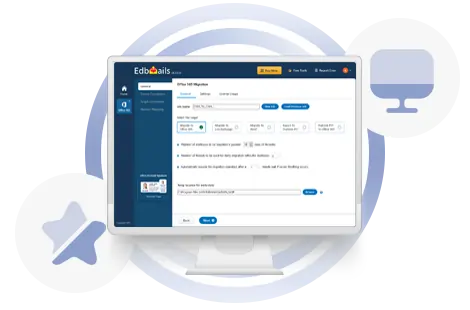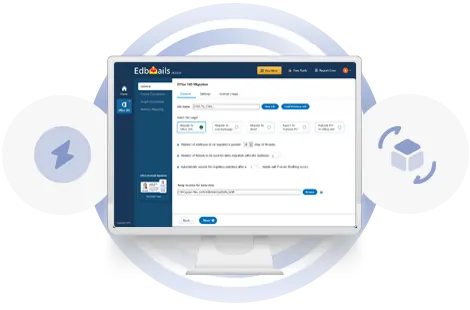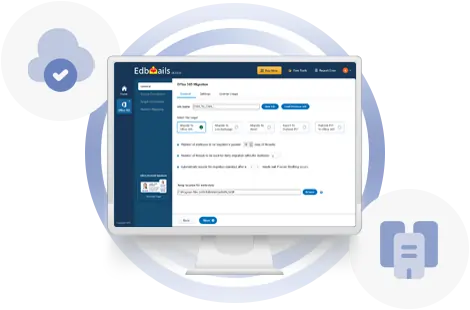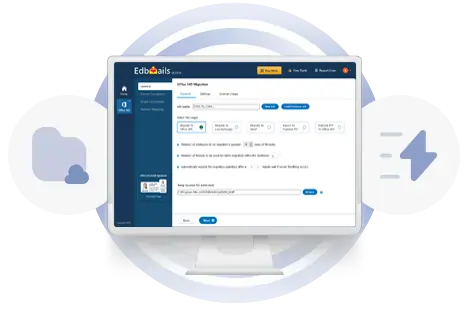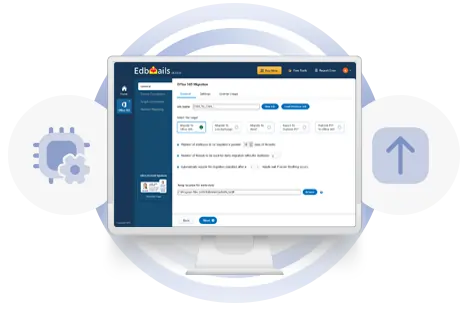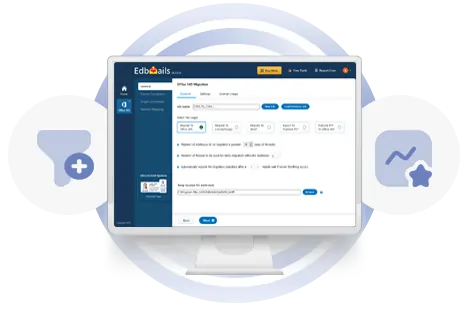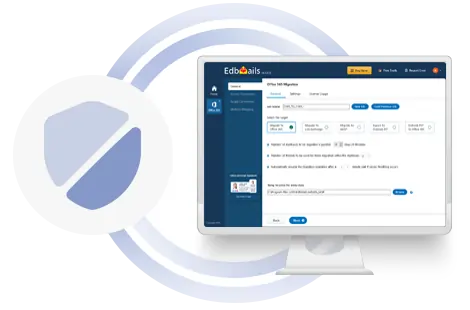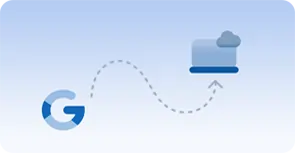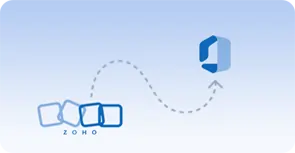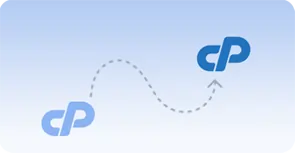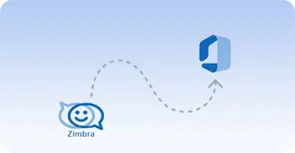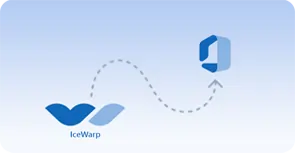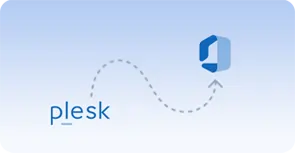EdbMails is the perfect G Suite to G Suite migration tool that allows you to move Google mails from one account to another with its IMAP migration feature. The connection is simple with its graphical interface and the migration is pretty straightforward. Their support team was excellent and provided us with all the information. Thank you again!
– Chris Sandford,
United States
EdbMails is an exceptionally fast and accurate migration tool. We successfully migrated over 500 IMAP mailboxes to Office 365 with its assistance, and the performance was outstanding. The process was smooth, efficient, and completed in record time, with no data loss or duplication. I highly recommend EdbMails for anyone needing a reliable migration solution—it truly excels in both speed and precision!
– Daniel Pfaff,
Netherlands
Migrating my Gmail mailboxes to Office 365 would have been really stressful and time-consuming if I hadn't used this handy software. EdbMails enabled me to transfer all the mailboxes as planned without causing any downtime. I can recommend this software to anyone without a second thought!
– Bohuslav Zemánek,
Poland
IMAP mailbox migration has completely transformed as a result of this software, which I never realized could migrate specific data from IMAP mailboxes. The filter settings in this tool are the icing on the cake, saving a great deal of time if you're looking to migrate specific items and folders.
– Andres Greenberg,
United States
Excellent results! I had a problem with my old IMAP server hosting, so I had to switch to a new one. I chose to download EdbMails after finding it on a review website. Sincerely, it functions flawlessly, and all my emails were migrated after I performed an IMAP to IMAP migration. A hearty thanks!
– Levi Rosenstengel,
Slovenia
I was amazed at how well this program worked. It enabled me to easily migrate a few IMAP mailboxes to another IMAP account without having to migrate all of them. I appreciate you developing such an excellent application. A++
– James L. Martinez,
Canada
This is a superb application for migrating IMAP mailboxes and backing them up to Outlook PST. I initially faced challenges connecting to the source IMAP server, but the EdbMails support team guided me step-by-step with their expertise. Thanks to their assistance, I successfully migrated all my mailboxes. Thank you, EdbMails team!
– Valentina Serna,
Brazil
We were looking for a software to migrate emails from Zimbra to Office 365 due to changing organizational requirements and wanted to avoid any manual methods. We were impressed to discover EdbMails, which offers a comprehensive set of features. The incremental migration option allowed us to avoid duplicates during our batch remigration, making the process straightforward. In terms of usability, EdbMails stands out as the best tool available.
– Edmond Alvarez,
United States
It worked like a charm! The software saved me hours of manual data entry into a spreadsheet and seamlessly mapped everything to the correct mailboxes from source to target for data import. It performed flawlessly, was quick, and the customer service was outstanding—even on a Sunday morning. Hats off to the team!
– Kobe Okorie,
South Africa
Really nice application for IMAP to Office 365 migration. It gets the job done perfectly, and EdbMails support is simply outstanding. Thanks a lot for your assistance!
– Ferran Emami,
Kuwait
EdbMails IMAP migration is a first-class product with outstanding support. It delivers on its promises, offering a rich set of features, ease of use, and flawless migrations. While other tools may struggle with even the smallest details, EdbMails ensures complete migrations without missing anything. I have no complaints whatsoever!
– Petros Mavridis,
Greece
We chose to buy EdbMails IMAP migration tool due to its strong industry recommendations, and we were impressed by the positive outcomes reported by others who used it. Our results were outstanding!
– Lena Smith,
Belgium
EdbMails IMAP migration software worked just as promised, ensuring a seamless transfer without any hiccups. EdbMails offered solid, timely support whenever needed, and their consultants provided practical advice on fine-tuning the migration process. Features like folder filtering and incremental migration were particularly useful. While this review is focused on the migration itself, I’m sure many users will appreciate the technical know-how and reliability that EdbMails brings.
– Nicol Green,
Finland
I purchased the unlimited mailbox plan from EdbMails for our IMAP to Office 365 migration, and it was an incredibly cost-effective solution. The EdbMails team was highly responsive and supportive throughout, ensuring a successful migration with no data loss and minimal downtime. They quickly resolved any issues and provided clear, detailed answers to our technical queries. With real-time migration tracking and the ability to handle large batches without any hiccups, the entire process was a great experience!
– Tom Taylor,
France
I needed to migrate my inbox from ProtonMail to Gmail and discovered the EdbMails IMAP to IMAP migration tool. The software made the entire process seamless, allowing me to transfer emails efficiently and even filter specific folders with ease. Its user-friendly interface and fast performance exceeded my expectations. I’m thoroughly impressed with EdbMails and highly recommend it to anyone seeking a hassle-free email migration solution.
– Paul Miller,
Jermany
After extensive online research, I came across EdbMails Software, which provided exactly the solution I was looking for. Its incremental migration feature prevents duplicate items during repeated transfers, making it ideal for regular email migrations between IMAP servers. The software is highly intuitive and simplifies the entire migration process. If you're in search of a trustworthy and effective IMAP email migration software, EdbMails is the perfect choice.
– Alan Lee,
Japan
I was looking for a reliable and cost-effective solution to migrate my emails from Roundcube to Outlook. After testing several tools, I found that the EdbMails IMAP migration tool was the best choice. It was easy to install and navigate, and the performance was flawless. The migration process was quick, and I am very pleased with the results. EdbMails made the entire email migration experience straightforward and efficient.
– David King,
United States
I recently utilized the EdbMails IMAP migration software to migrate my emails from cPanel to Office 365, and I am thoroughly impressed with the results. The entire process was remarkably quick, and I successfully transferred all my emails without any data loss. The user-friendly interface made the migration fast and straightforward. This tool is ideal for anyone looking to switch email clients with ease and confidence!
– Jone Smith,
Spain