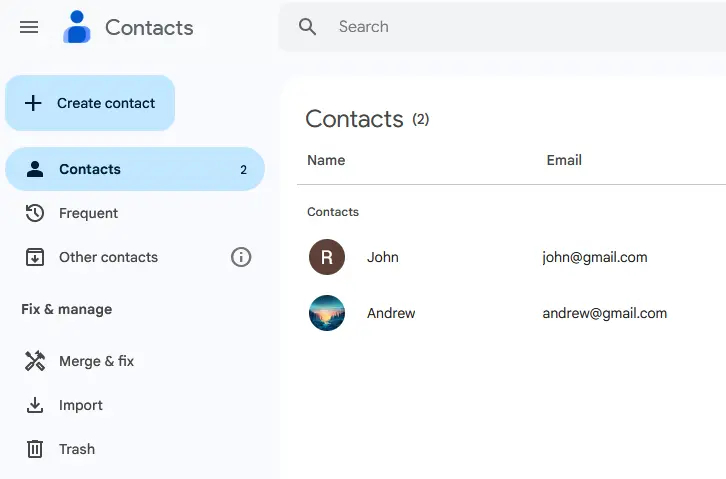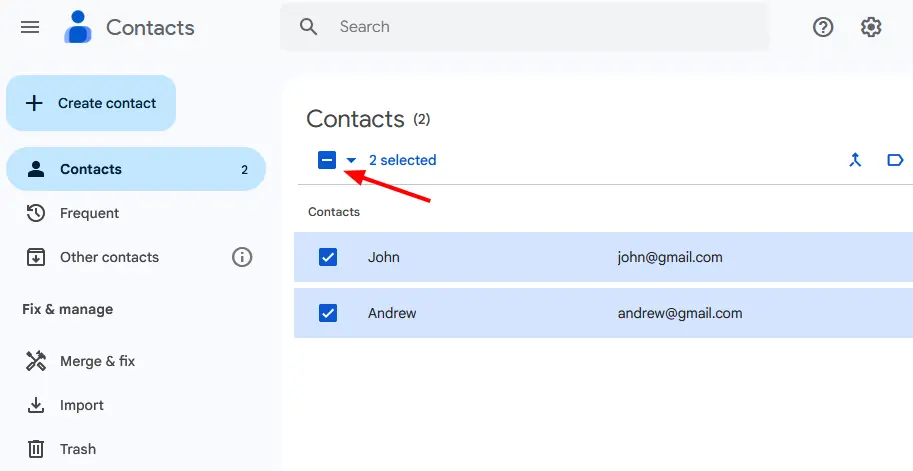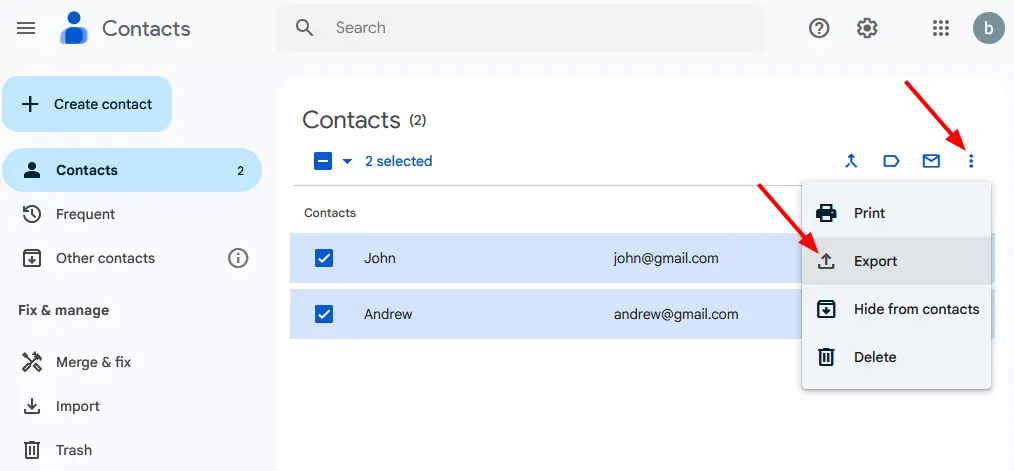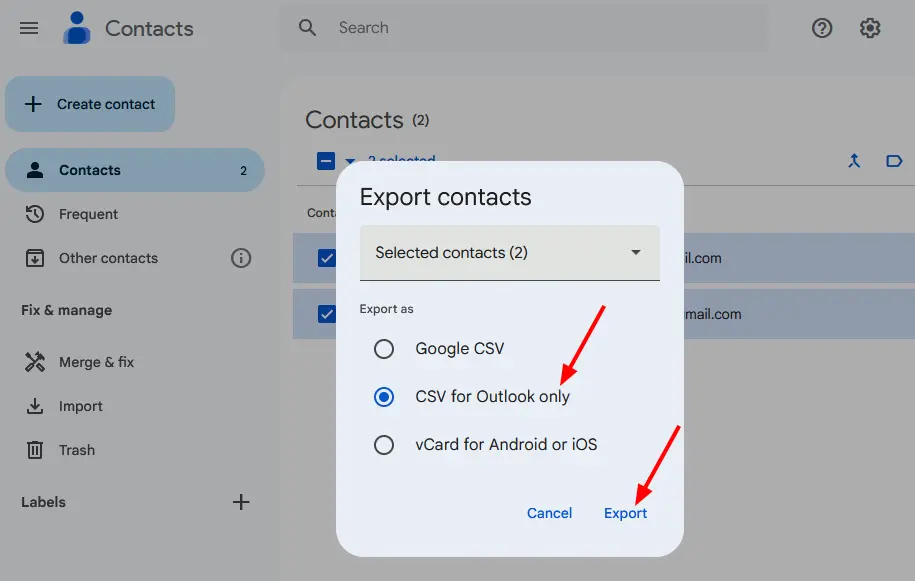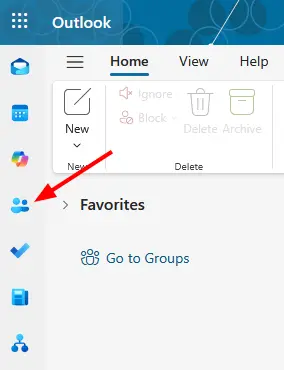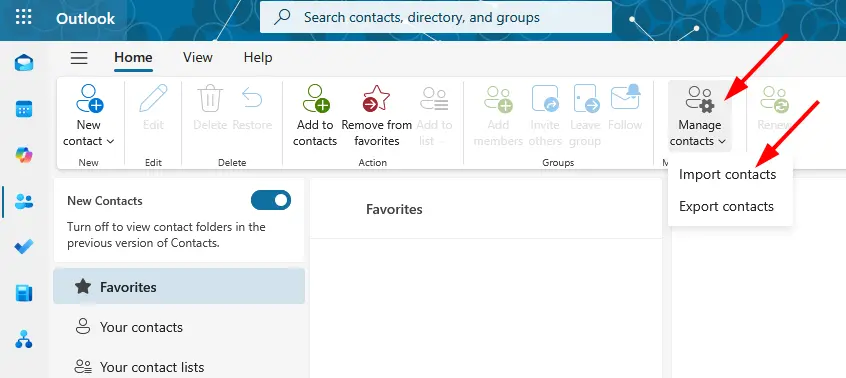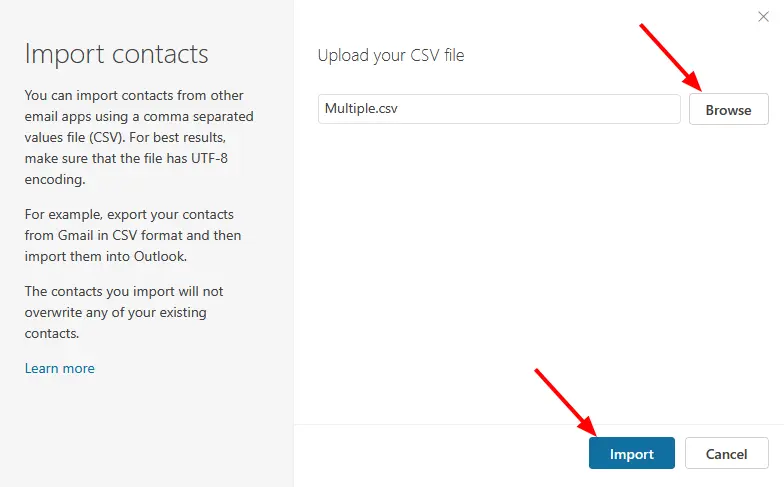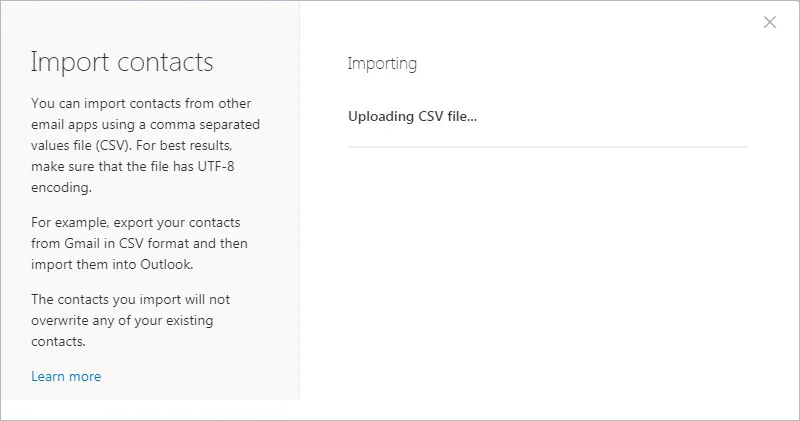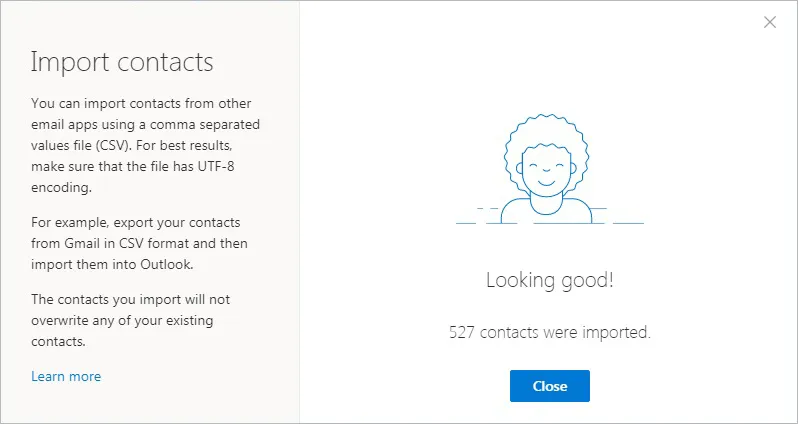Export Contacts from Gmail / G Suite to CSV
To migrate your contacts to Office 365, export them from your Gmail or G Suite account as a CSV or vCard file. Once exported, you can delete unnecessary contacts to free up storage and keep your contact list organized before the migration.
- Go to Google Contacts.
- To Export Contacts:
- Single contact: Select the checkbox next to the contact you want to export.
- Multiple contacts: Check the boxes beside each contact you wish to include in the export.
- All contacts: Click the checkbox next to any contact, then go to ‘Selection Actions’ in the top-left corner and choose ‘All’ to select every contact.
- Select More actions ⋮ in the top-right corner, then click Export.
- To create a backup of your contacts, choose the CSV for Outlook only format.
- Click the Export.
- That’s it! Google will now export your selected Gmail contacts and save them in the chosen file format. Once the process is complete, you can find the exported file in your Downloads folder.
- You can now import the exported CSV file into your Office 365 contacts.
How to Import Contacts to Office 365?
- Sign in to your Office 365 account where you want to import the contacts.
- Click the People icon (as shown in the image below) to open your contacts section.
- Click on Manage contacts and then select Import contacts, as shown below.
- Click the Browse button to locate and select your CSV file, then click Import, as shown in the image below.
- This will import the contacts from the CSV file into your Office 365.
- Your contacts have been successfully imported into your Office 365 account.