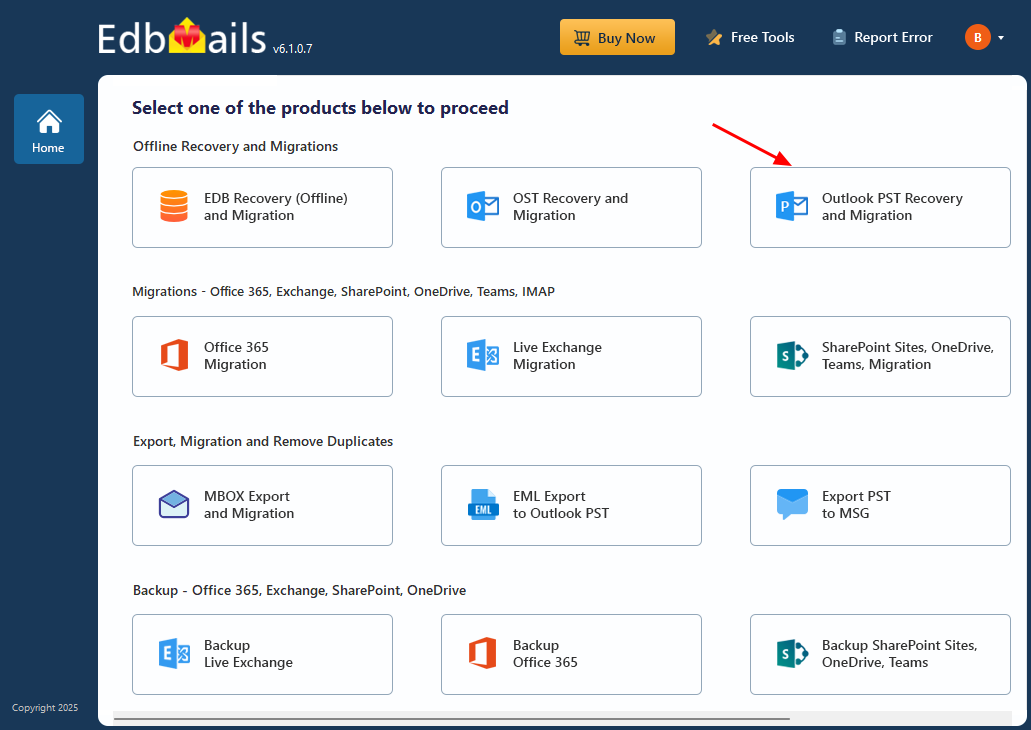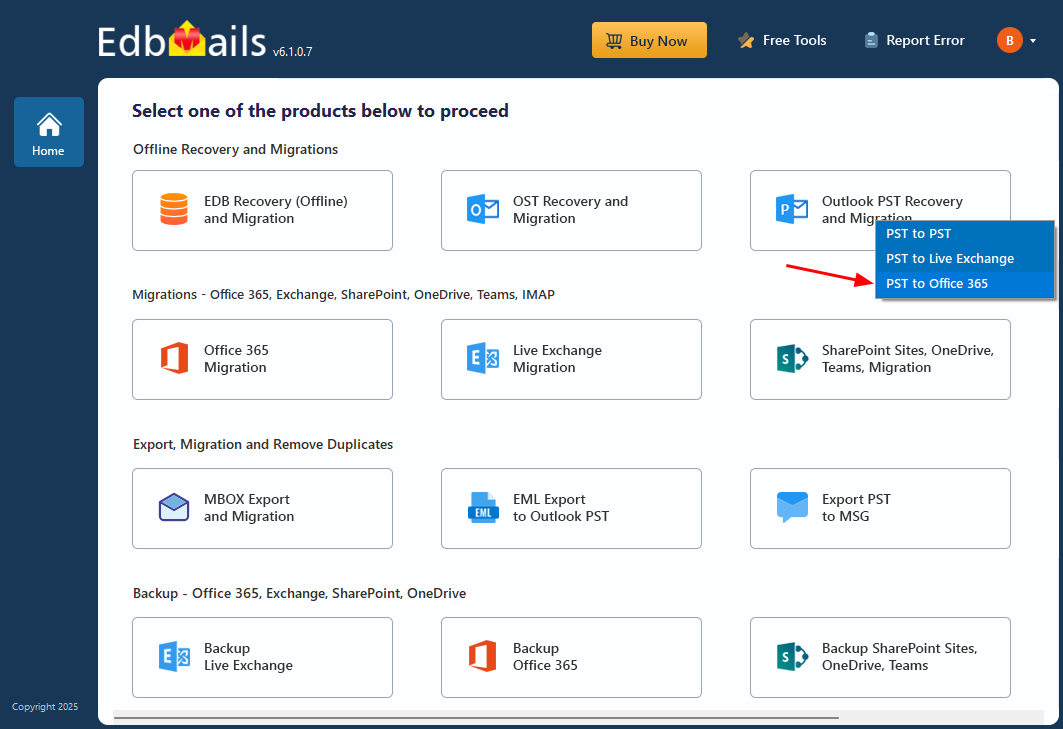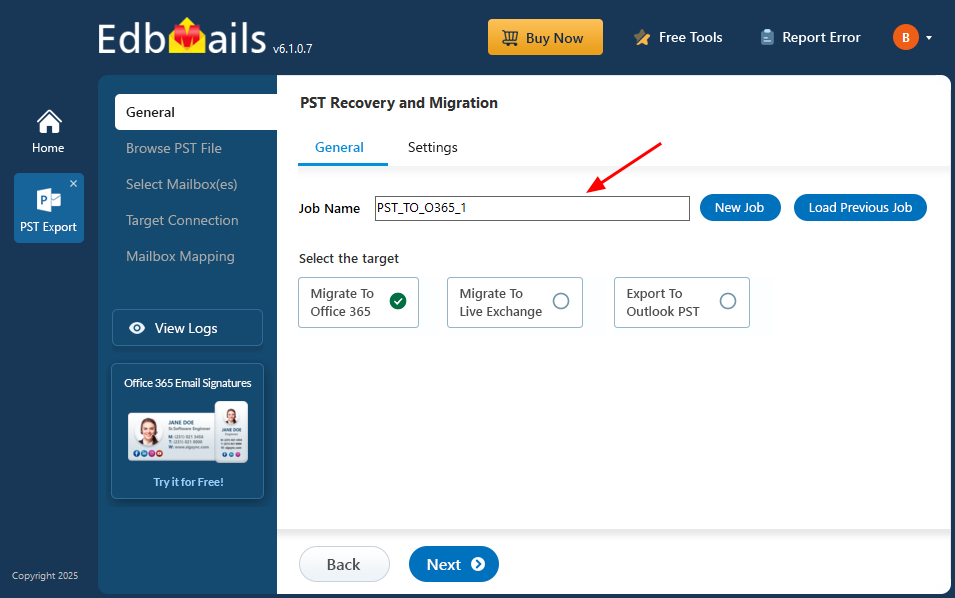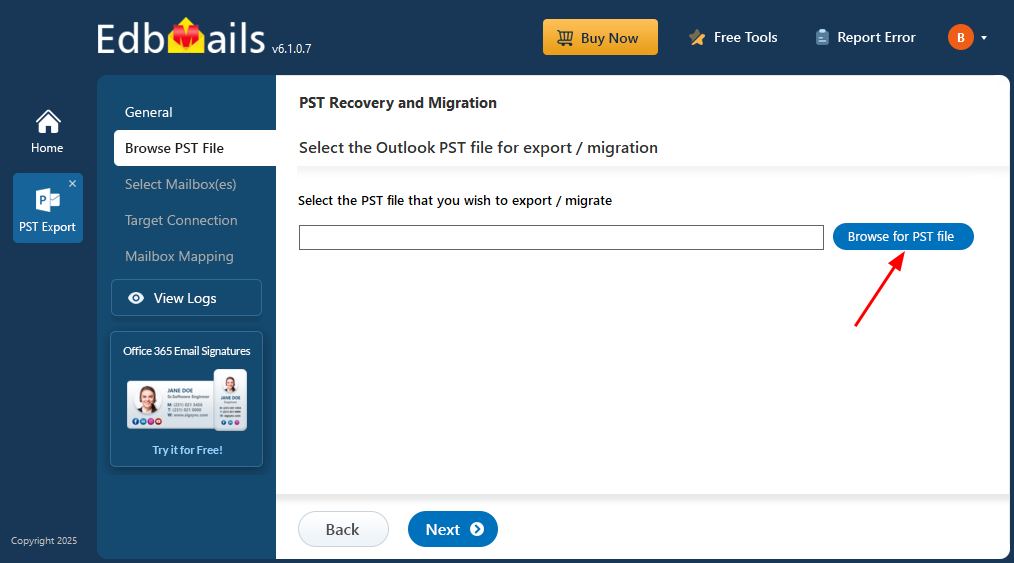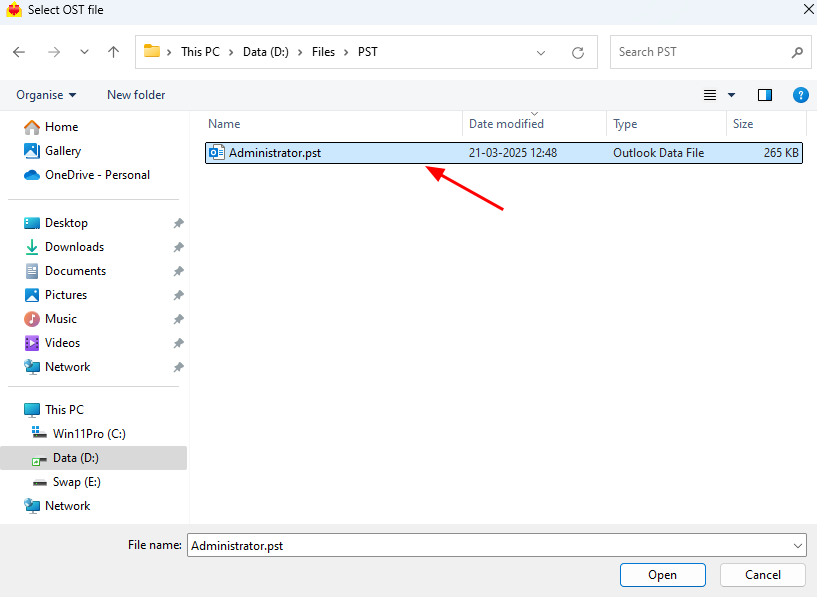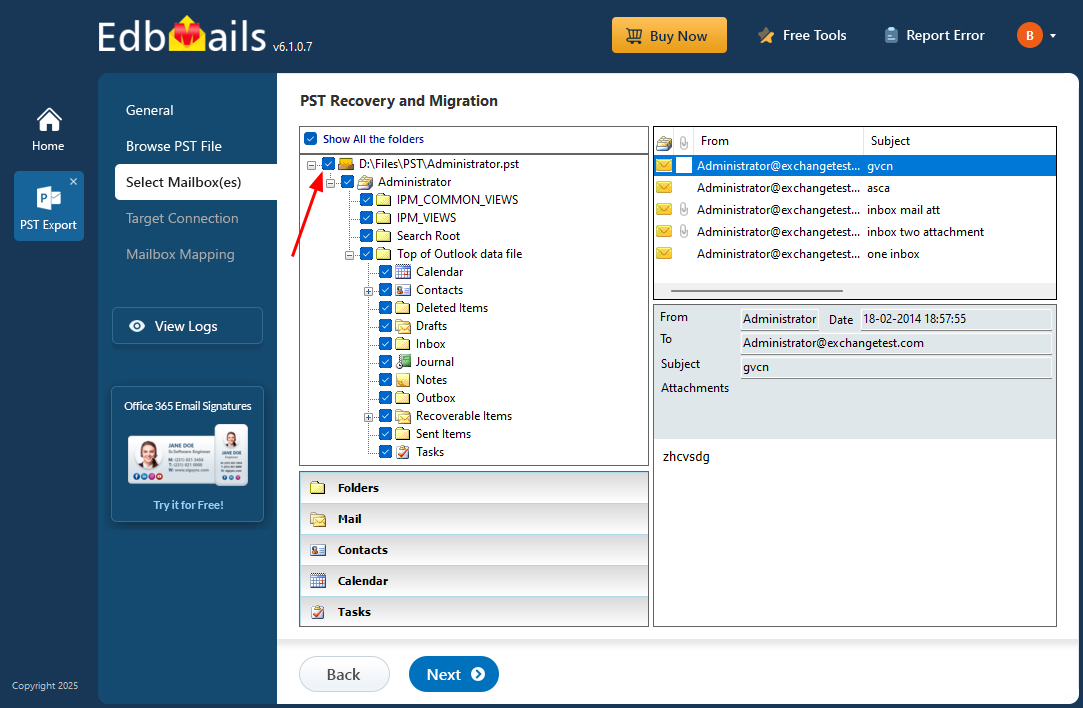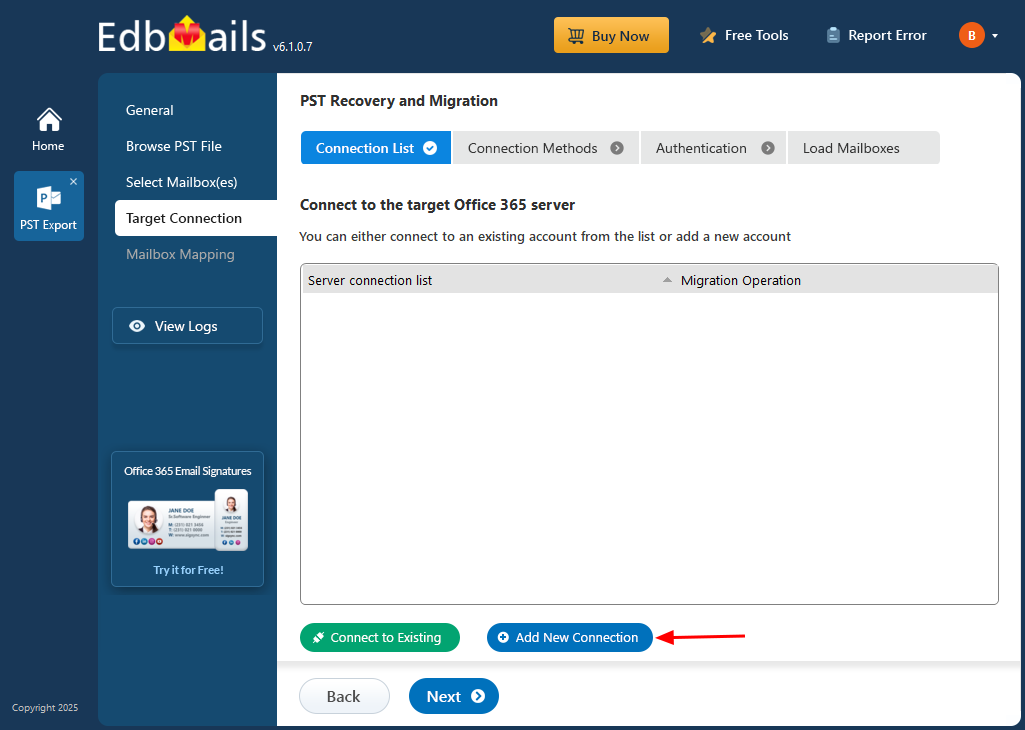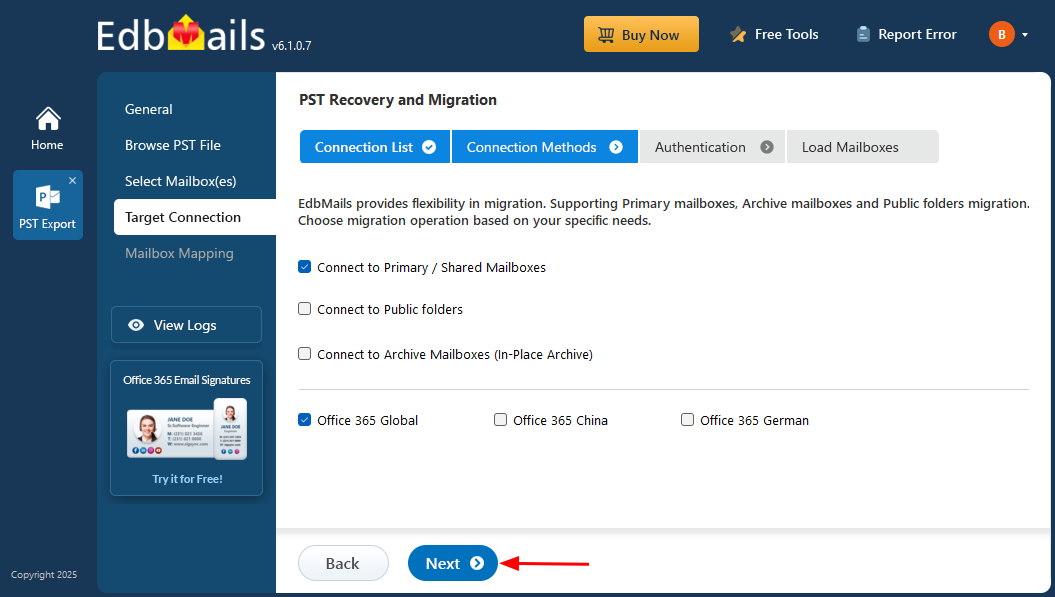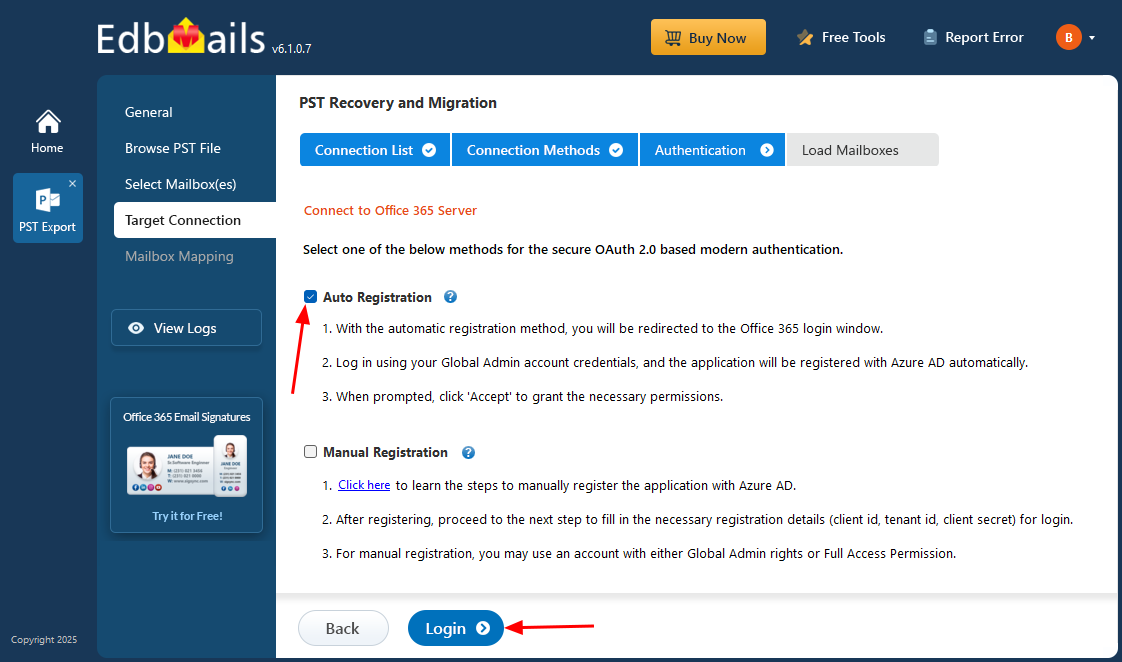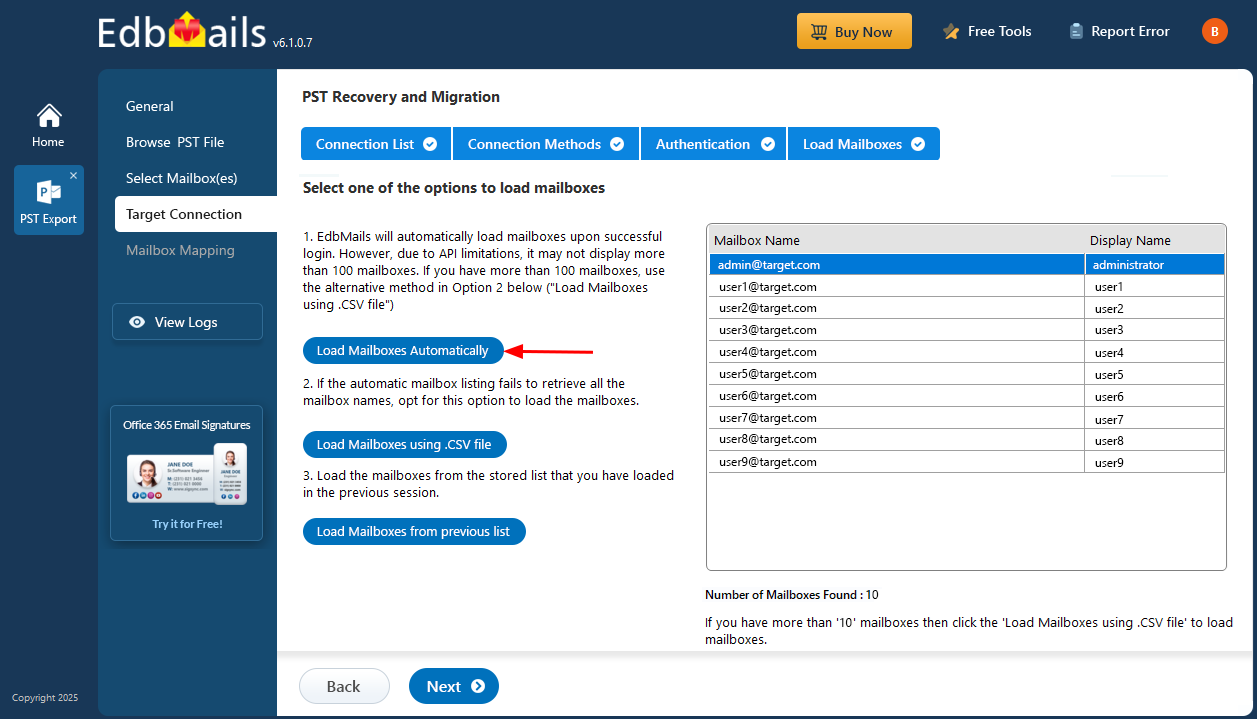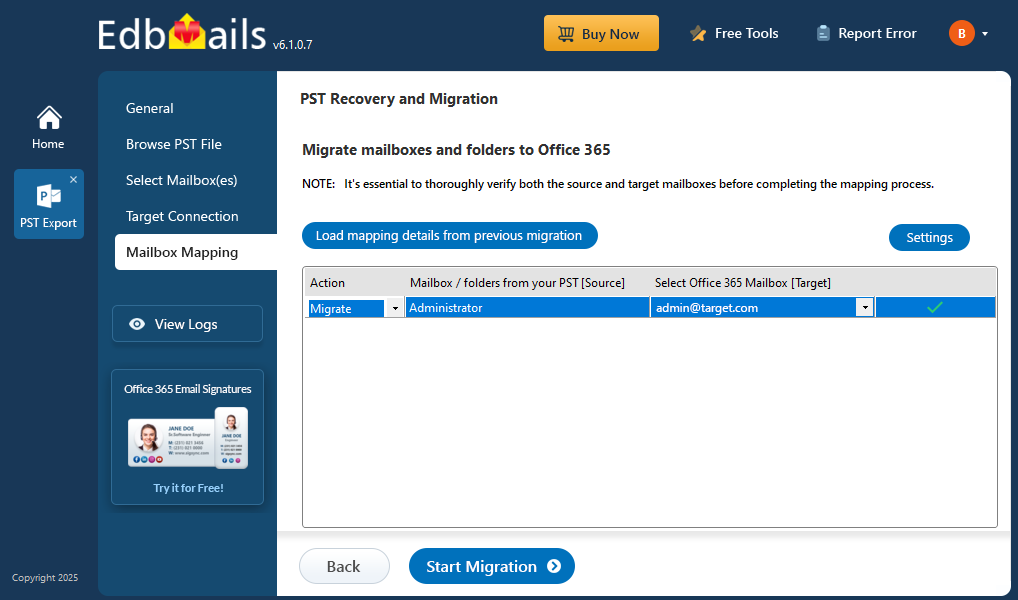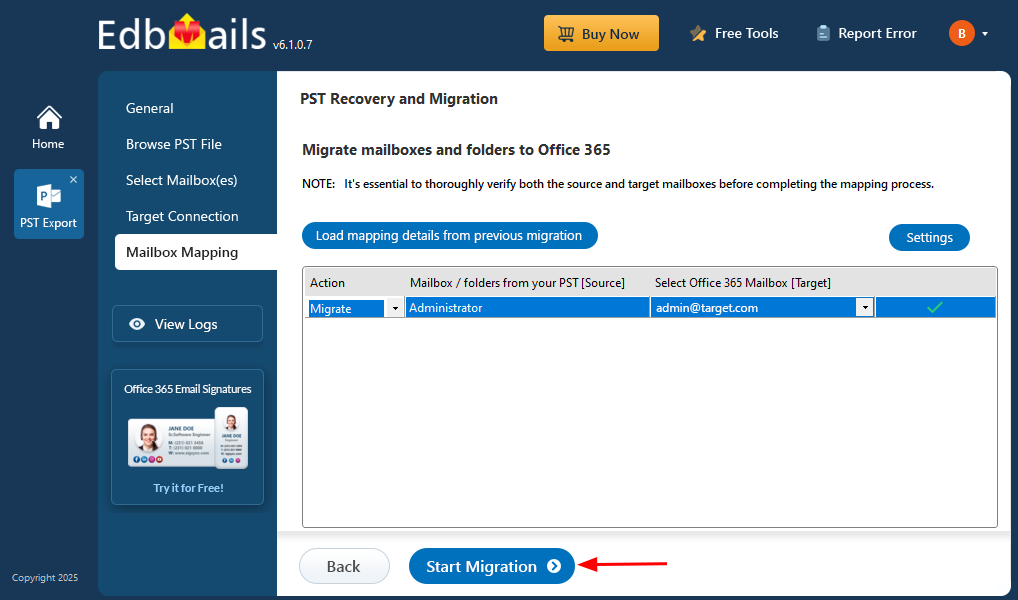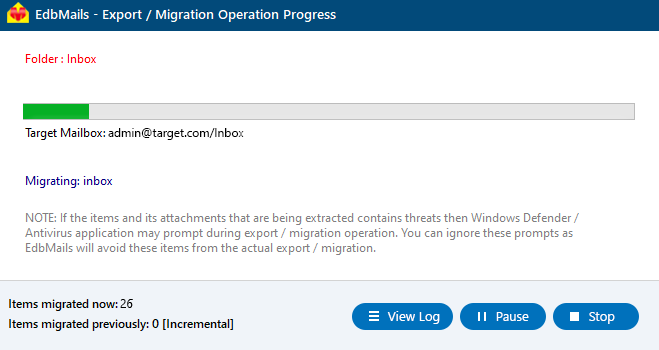Barracuda to Office 365 migration
Migrating from Barracuda to Office 365 enables organizations to reduce operational costs, enhance scalability, and simplify email archive management. While Barracuda has been a reliable on-premises solution, its storage-based pricing can result in rising expenses as data grows. In contrast, Office 365 offers auto-expanding, unlimited archiving, making it a more economical and future-ready choice. Key benefits of this migration include preserving archives in their original format, improving manageability with user-based archiving, and simplifying compliance through Office 365’s centralized admin center. Advanced features like Microsoft 365 eDiscovery also enable fast and accurate data retrieval.
Despite these advantages, migrating from Barracuda to Office 365 can present challenges such as accurate mailbox mapping, maintaining data integrity, minimizing service downtime, and handling large-scale transfers across multiple user accounts.
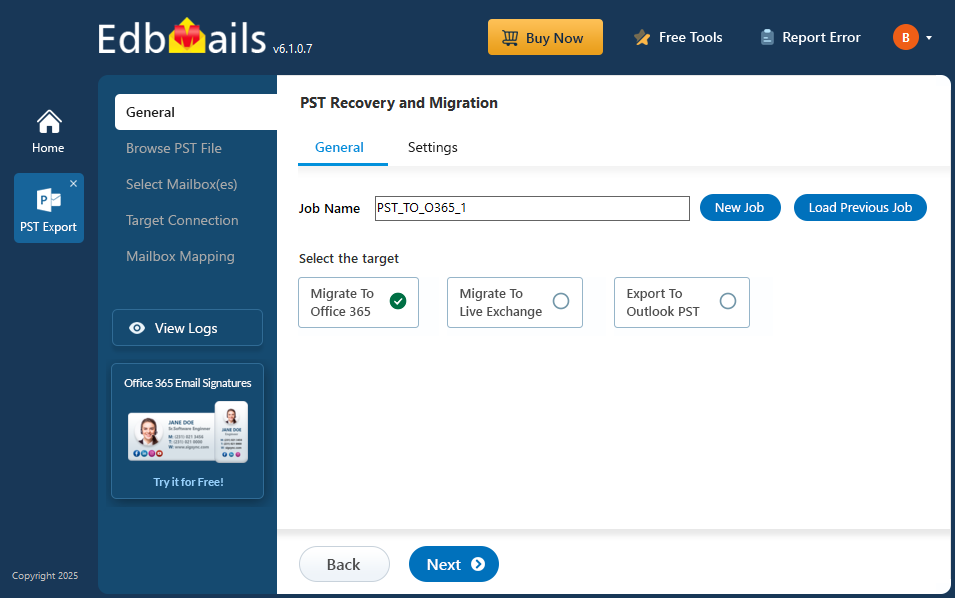
EdbMails PST migration software, a Microsoft-partnered solution, helps businesses overcome these challenges with its advanced features. Delta migration ensures only incremental changes are migrated, saving time and preventing duplicate transfers. Automated mailbox mapping eliminates manual errors, enhancing accuracy and streamlining the migration process. Moreover, EdbMails offers a cost-effective solution, with pricing up to 50% lower than competitors, providing significant savings while delivering a seamless and efficient migration to Office 365.
User Query
"We want to migrate from Barracuda Message Archiver to Office 365 as soon as possible and would like to replace the former. Barracuda is also duplicating my emails, and despite searching the internet for possible solutions, we were unable to find any concrete method that detailed the process step by step. We are utterly confused and would like to move away from this costly solution if you could assist us." Thanks a lot.
Barracuda to Office 365 migration plan
Effective planning is crucial for a smooth and successful Barracuda to Office 365 migration. Follow this checklist to ensure a well-organized migration process:
- Assess Data and Mailbox Requirements: Evaluate the total volume of data and the number of mailboxes that need to be migrated to Office 365. This step helps estimate migration time and resource allocation.
- Compile Data and Permissions: Make a complete list of all data and permissions in Barracuda that need to be migrated, ensuring no critical information or access rights are missed.
- Create User Mailboxes in Office 365: Set up the necessary user mailboxes on Office 365 and assign appropriate licenses to ensure that all users can access the migrated data seamlessly.
- Ensure Network Readiness: Confirm that your network can handle the migration, with sufficient bandwidth and capacity for uninterrupted data migration. This will help avoid delays and disruptions during the migration process.
- Communicate the Migration Plan to Users: Inform users about the migration process, timeline, and any expected downtime to minimize disruption and prepare them for the transition.
Barracuda to Office 365 migration prerequisites
- Create Office 365 mailboxes and assign licenses to them
- If you plan to migrate the Barracuda archive to Office 365 Public folders, ensure that you create and configure the Public folder mailboxes on the target server.
- Similarly, if you want to migrate to the Office 365 In-Place archive, enable them from the admin center.
Steps to enable archive mailbox in Microsoft 365.
- If you have a custom email domain from the source which you want to retain and receive emails to, you must add and verify the domain on Office 365.
Steps to add a custom domain to Office 365 and steps to add DNS records to connect your domain.
- Configure Office 365 to send and receive large messages.
Follow the steps to increase the message size on Office 365 to 150MB. See message size limits on Office 365 for more information.
Steps to migrate from Barracuda to Office 365 using EdbMails
EdbMails migration software can help you directly import the PST files from Barracuda to Office 365 without requiring any technical expertise. Another advantage of using EdbMails is that you can open the PST, view the file contents, and migrate the mail items to Office 365 without Outlook.
Step 1: Download and install the EdbMails software
- Download and install the EdbMails application on your computer running Windows OS.
- See a detailed list of EdbMails system requirements for PST to Office 365 migration.
- Launch the EdbMails application.
- Enter the email address & password and click ‘Login’ or ‘Start Your Free Trial’.
- Select ‘Outlook PST Recovery and Migration'
- Select ‘PST to Office 365’.
- You can either proceed with the default job name or click ‘New Job’ to assign a custom name for easier identification. Once done, click ‘Next’ to continue.
Step 2: Select the offline PST file and connect to the source
- Before you begin the migration, ensure that your mailbox data from Barracuda is exported in PST format.
- To add a PST file in EdbMails, click ‘Browse for PST file’.
- Select the offline PST file from your computer’s local drive that you want to migrate. After choosing the file, click ‘Next’ to continue with the migration process.
Step 3: Preview and select the Barracuda server mailboxes
- EdbMails scans your PST file and recovers data in case of corruption.
- After completing the recovery process, the full folder structure appears in the left pane. You can navigate through the mailbox and expand folders to preview the recovered items. The built-in preview feature lets you view emails, contacts, notes, tasks, calendars, and folders directly within the application.
- Select the required mailboxes / folders and click the ‘Next’ button.
Step 4: Connect to target Office 365 server
- Click the ‘Add New Connection’ button to establish a new connection to the target Office 365 server. To use the previous connection, select it from the connection list and click the ‘Connect to Existing’ button to proceed.
- Select the required connection options and click the ‘Next’ button.
- Select the one of the authentication methods and click the ‘Login’ button to continue.
Connect to Office 365 server using secure modern authentication
- Authenticate on Microsoft sign-in page.
- Select one of the methods to load the mailboxes. You can also load the mailboxes using a CSV file.
Step 5: Barracuda to Office 365 source and target mailboxes mapping
- Choose the required mailbox mapping option
- EdbMails automatically creates mailboxes on your target Office 365 server and assigns the necessary licenses.
Learn more about the automatic mailbox creation process on the target Office 365 server.
- By default, EdbMails automatically maps the mailboxes and folders between the source and the target server. You can also manually map the source mailboxes to the required target mailboxes.
Step 6: Start Barracuda to Office 365 migration
- Click the 'Start Migration’ button to initiate the migration process.
- The migration process will now begin, and you can track its status in the progress bar. EdbMails also allows you to pause or resume the operation at any point. Once the migration is complete, a confirmation message will be displayed to indicate successful completion.
- You can verify the list of migrated folders and mailbox items with EdbMails text-based migration log report.
- Once the migration is successfully completed, log in to your target Office 365 account and verify that all the mailbox items have been migrated correctly.
Barracuda to Office 365 post migration tasks
- Step 1: Update the MX records to point to Office 365
If you have not done this step previously, change the DNS records known as MX records to enable email and receive messages on the target Office 365 server. In addition, configure the Autodiscover record to allow Outlook to connect to the migrated mailboxes.
- Step 2: Create a new Outlook profile for users in the new domain
Configure the Outlook profile for each user in your domain if Outlook has problems connecting to Office 365 mailboxes.
- Step 1: Update the MX records to point to Office 365
Barracuda to Office 365 migration troubleshooting
Refer to the knowledge base articles for solutions to common issues. For additional details on EdbMails PST to Office 365 migration, check the frequently asked questions or reach out to our customer support team.
Benefits of EdbMails for Barracuda to Office 365 migration
- Compatibility with multiple systems
EdbMails ensures seamless compatibility during Barracuda to Office 365 migration, supporting both on-premises and cloud environments. Its robust architecture handles diverse system configurations, ensuring a smooth transition without disruptions or compatibility issues.
- Preserves email properties
EdbMails guarantees the preservation of essential email properties, including metadata, attachments, formatting, and folder structure. This feature ensures that migrated emails retain their original integrity, avoiding any data corruption or formatting issues during the process.
- Detailed migration reports
EdbMails provides comprehensive, real-time migration reports that give visibility into each stage of the migration process. These detailed logs help track progress, identify potential issues, and ensure transparency for administrators managing large-scale migrations.
- Lifetime license
EdbMails offers a lifetime license, allowing organizations to perform unlimited migrations without recurring fees. This cost-effective model enables businesses to use the tool for future migrations or recovery tasks without worrying about additional licensing costs.
- Zero data loss
EdbMails ensures zero data loss during the Barracuda to Office 365 migration, maintaining complete accuracy and data integrity throughout the transfer process. Its advanced data validation mechanisms ensure that no emails are skipped or corrupted.
- Easy configuration
EdbMails offers an intuitive interface that simplifies migration setup. Users can easily configure endpoints, authentication details, and migration filters, reducing complexity. This user-friendly design ensures quick setup and efficient management, allowing organizations to perform migrations with minimal effort.
- 24/7 free tech support
EdbMails provides 24/7 free technical support to assist with any migration-related challenges. Their knowledgeable team ensures timely assistance and resolution of issues, helping businesses complete their migrations smoothly without delays.