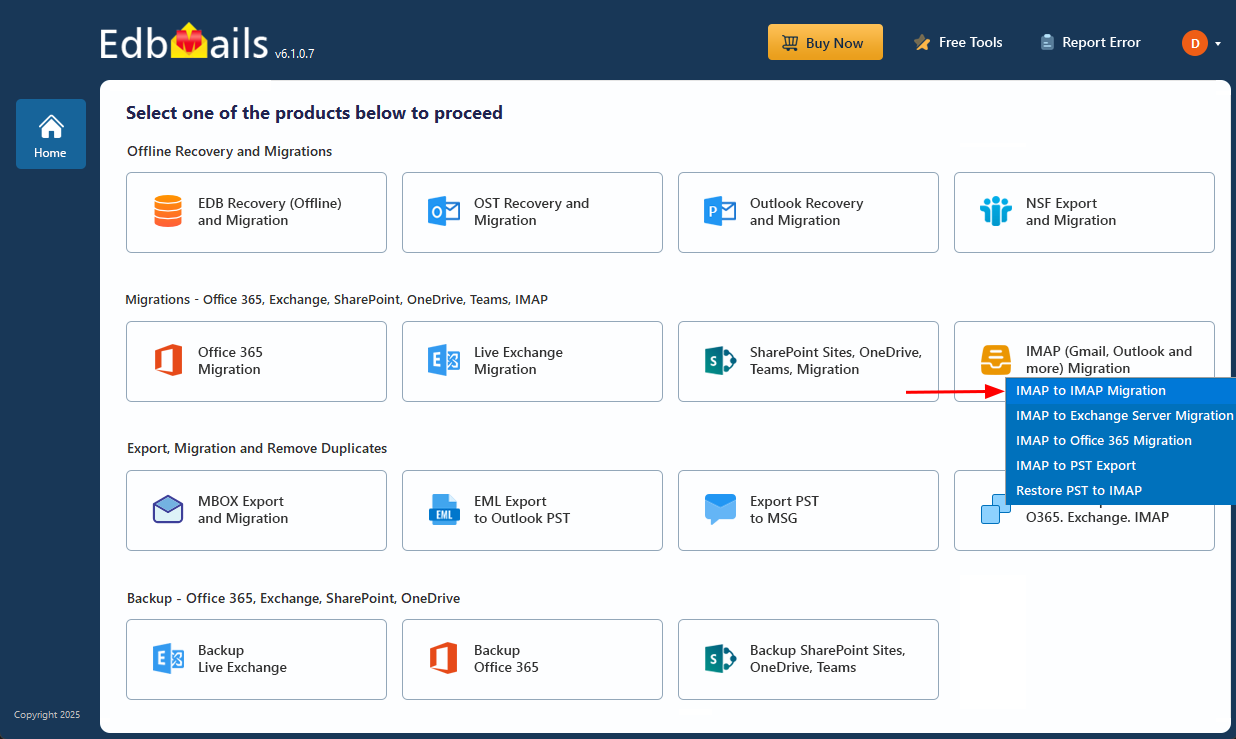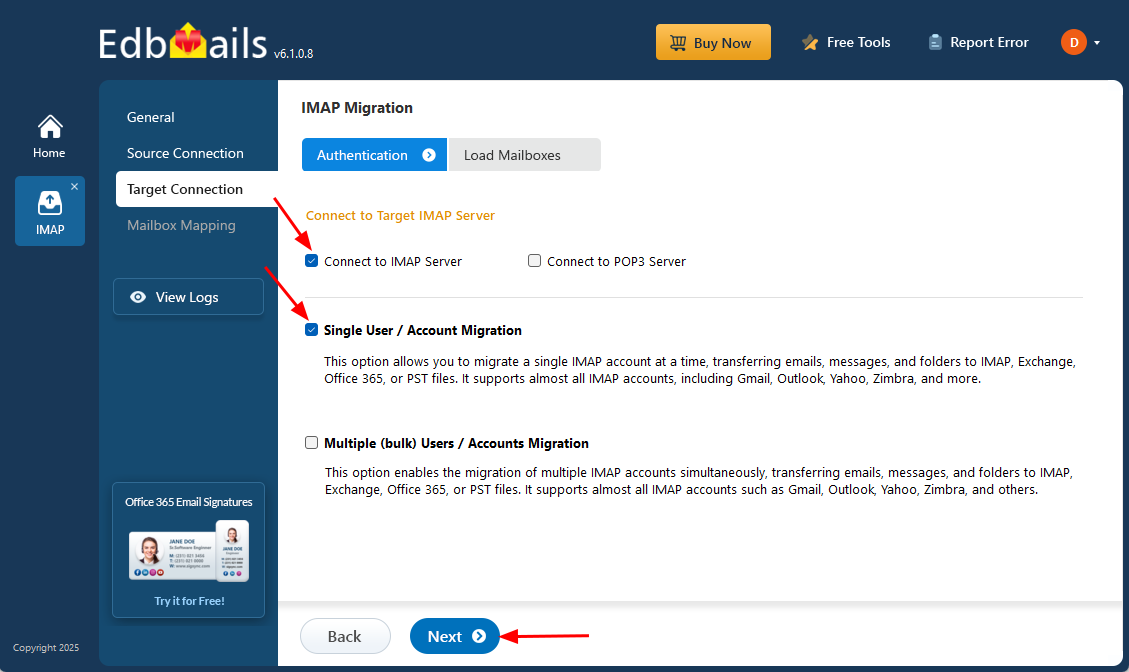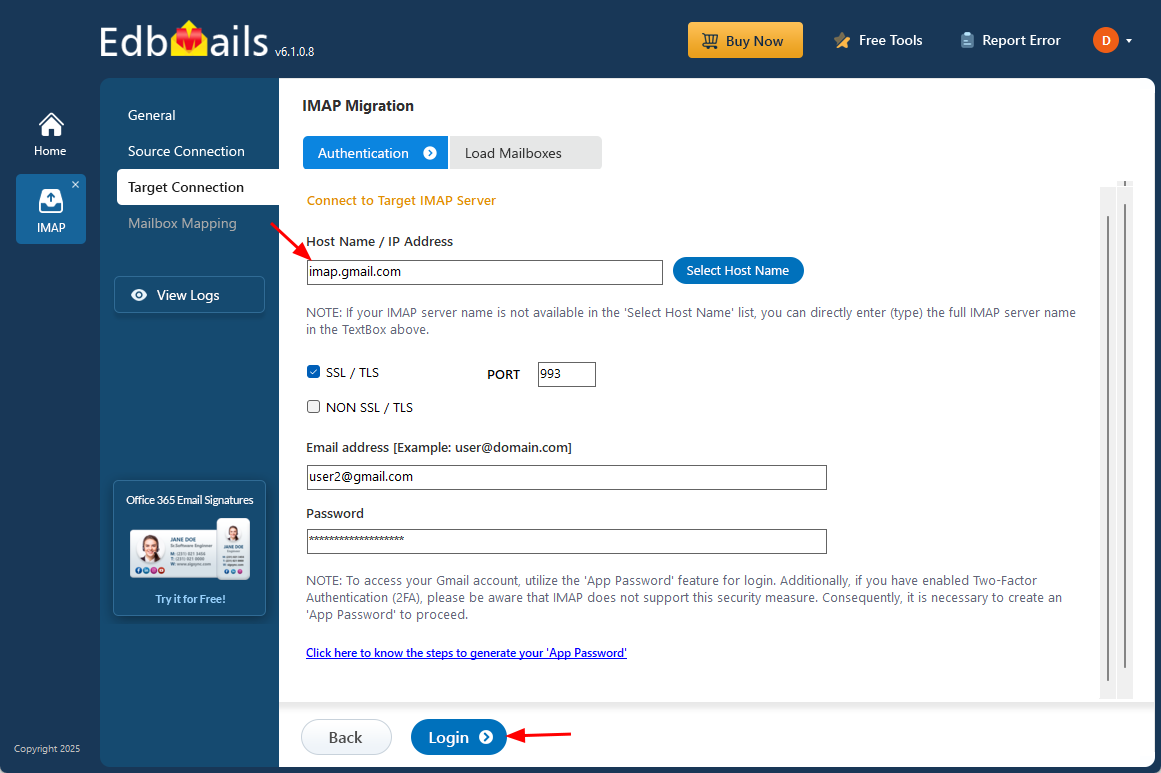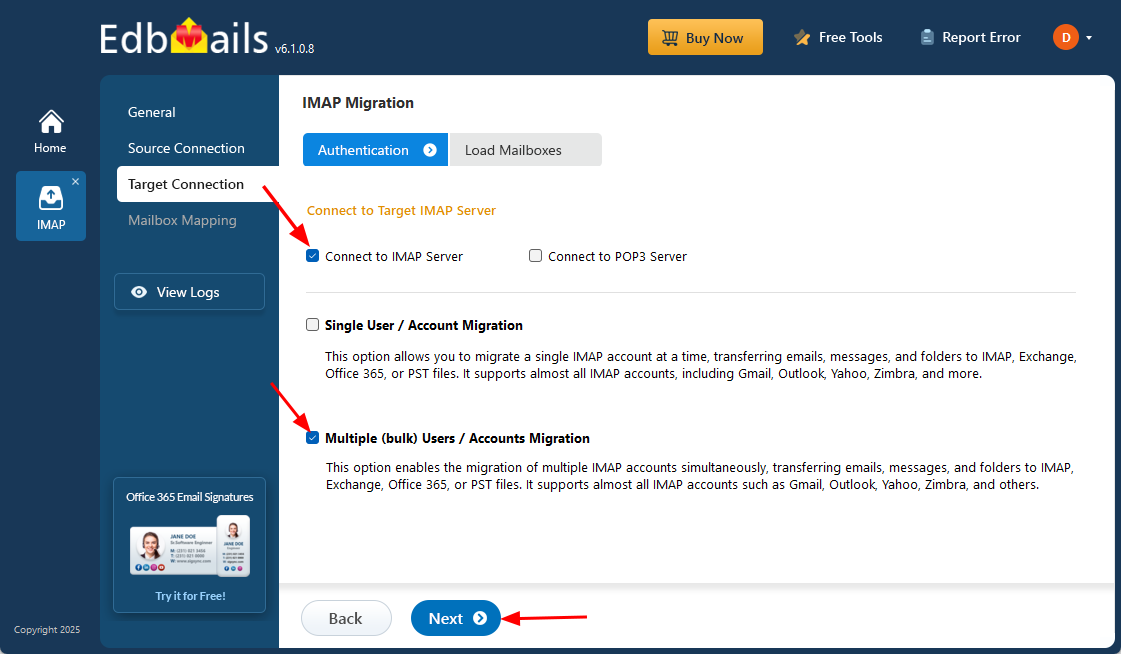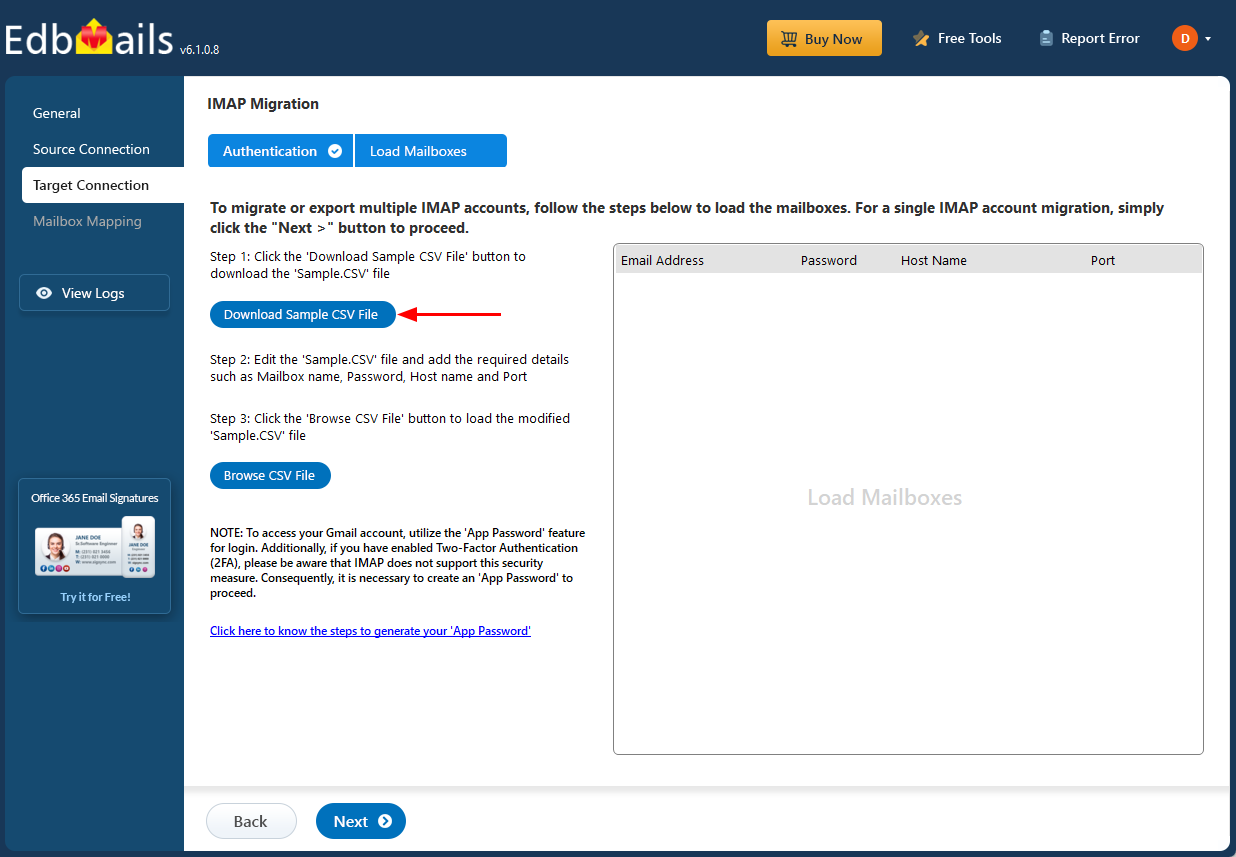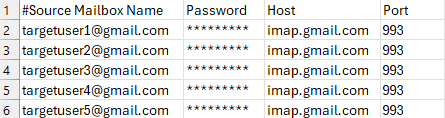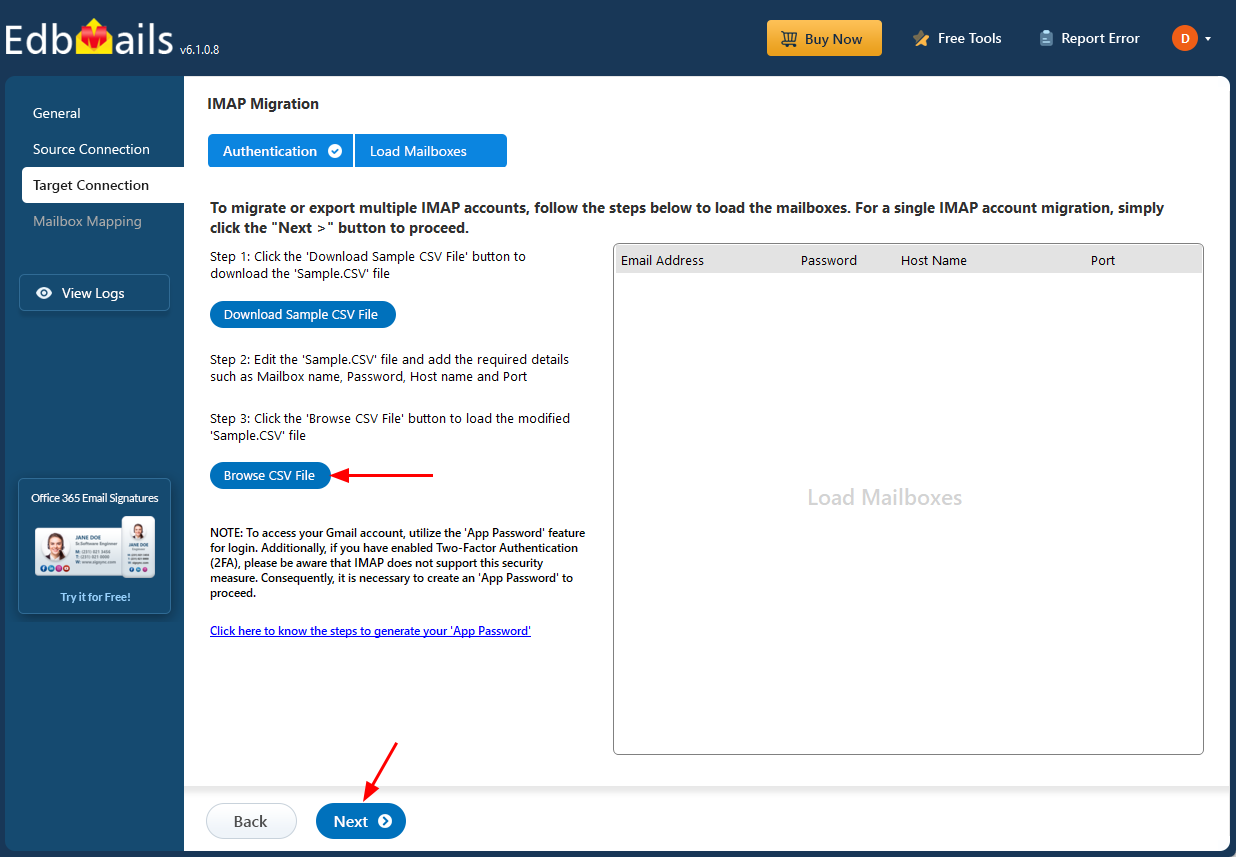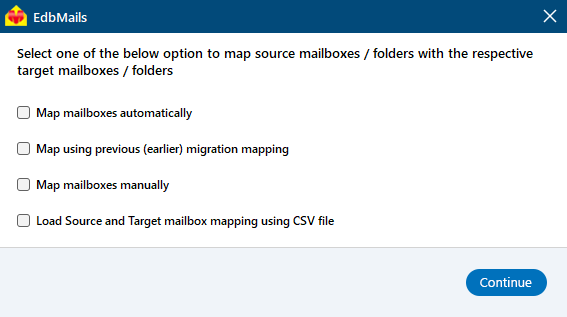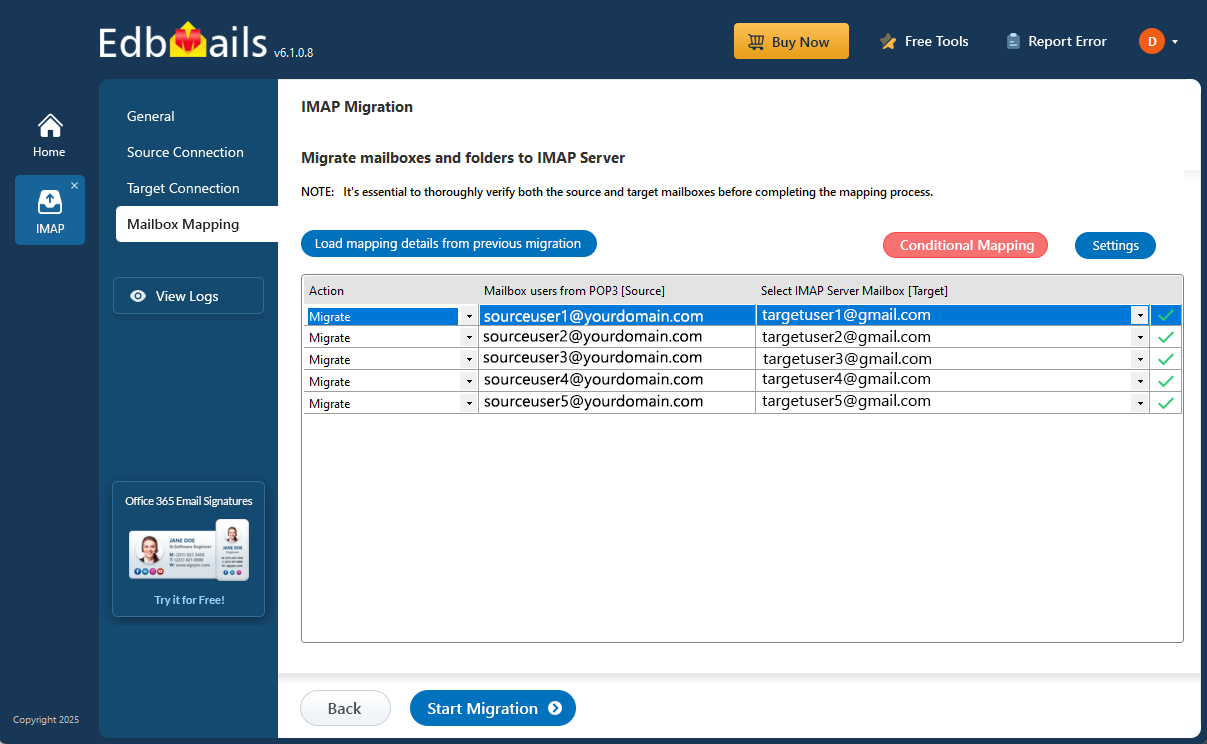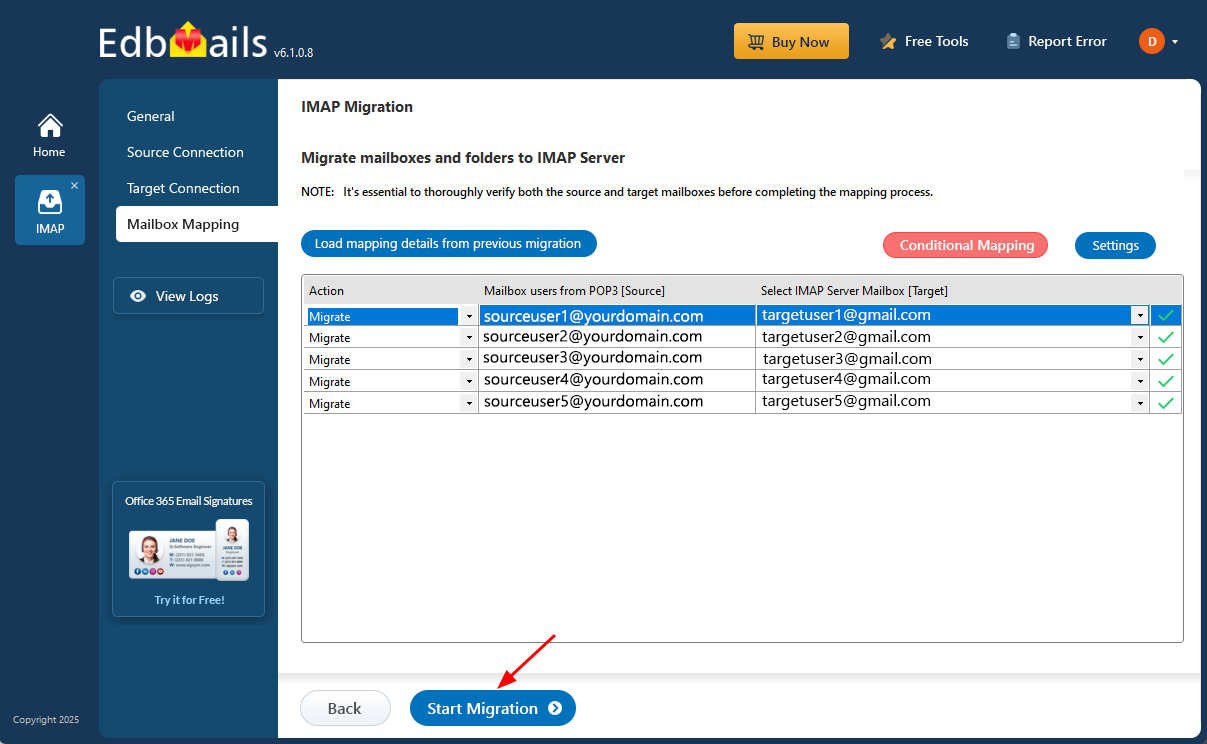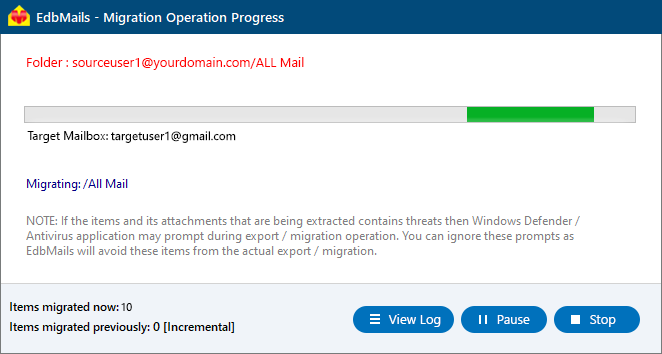Virgin Media Email to Gmail Migration
In this guide, we’ll walk you through the process of migrating your emails from Virgin Media to Gmail. Whether you're making the switch for improved security, greater storage, or enhanced productivity, this solution ensures a smooth and efficient transition.
Virgin Media, a major telecommunications provider in the UK, includes email services as part of its broadband and phone packages. However, many users find its email platform lacking in key areas such as storage limits, outdated features, and limited flexibility. As a result, an increasing number of users are turning to Gmail, a leading cloud-based email platform known for its powerful features, advanced security, large storage capacity, and seamless integration with other Google services.
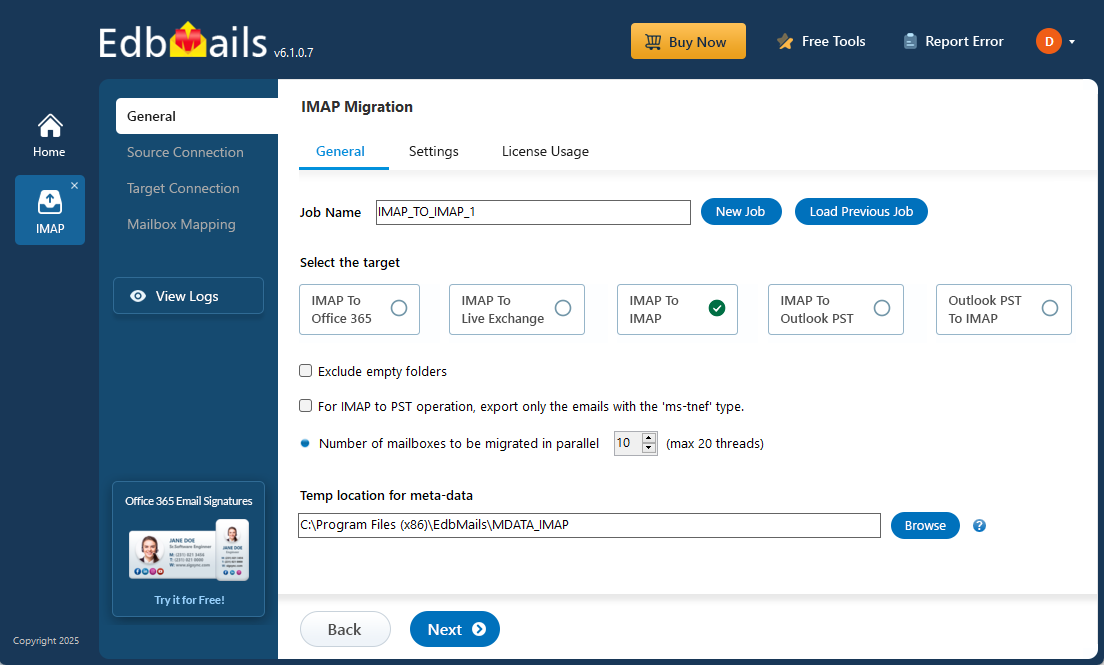
When it comes to migrating your Virgin Media emails to Gmail, you typically have two options: a manual method or an automated migration tool like EdbMails. While manual migration may work for basic needs, it’s often time-consuming and prone to errors. EdbMails offers a faster, more reliable alternative, providing secure email transfer with full data integrity and minimal effort.
So, without any delay, let’s start the process.
User Query
"We’ve been relying on Virgin Media for our email services, but as our requirements grow, we’re looking for improved storage options and more sophisticated features. We’re thinking about switching to Gmail due to its strong security and seamless integration with Google’s suite of tools. Could you recommend an efficient and dependable method to transfer our Virgin Media emails to Gmail? - Julia, Netherlands"
Why is Gmail a better choice than Virgin email?
There are several benefits that prompt users to migrate their Virgin email accounts to Gmail. Here, we outline a few key factors that influence this decision.
- Gmail’s user-friendly interface simplifies email management, making it easier for all types of users to navigate their inboxes efficiently.
- Since Gmail is a cloud-based service, users can access their emails from any device, anywhere, as long as they have an internet connection. Virgin Media lacks this flexibility.
- With a Gmail account, users get a generous 15 GB of free storage, which helps manage emails and attachments effectively. This extensive storage capability is one reason users prefer migrating from Virgin.
- Gmail ensures a high level of security with features like two-factor authentication and spam filtering, providing greater peace of mind compared to Virgin’s security options.
- A Gmail account also allows users to access various Google services like Google Drive, Google Docs, and Google Meet. Virgin Media does not offer such an integrated suite of tools.
- Additionally, Gmail’s search functionality is far more advanced, making it easier to locate specific emails and attachments compared to Virgin’s basic search capabilities.
Now that we’ve discussed why Gmail is a better choice, let’s explore solutions to migrate Virgin email to Gmail effectively.
Expert solution to migrate Virgin email to Gmail
When migrating Virgin email to Gmail, users often face challenges due to the lack of direct manual methods. In such cases, using an automated tool is the most reliable solution. EdbMails IMAP migration tool is an expert solution designed to simplify this process with precision and ease. This powerful utility offers a user-friendly graphical interface (GUI), making it accessible even for non-technical users. It ensures that your migration is smooth and hassle-free by automatically creating the target mailboxes in Gmail, saving you time and effort.
EdbMails is ISO 27001:2013 certified, providing users with a high level of data security and compliance, which is critical for organizations handling sensitive information. Unlike other third-party tools, EdbMails is highly preferred because of its comprehensive features and cost-effective pricing. It is not only reliable but also supports multiple languages, making it a versatile tool for users across different regions. The tool’s seamless integration, robust features, and advanced security measures make it the go-to solution for businesses and individuals alike. Whether you are migrating a single account or multiple mailboxes, EdbMails is built to handle the task efficiently. This makes it the perfect choice for those looking for a trustworthy, professional, and efficient solution for Virginmedia email to Gmail migration.
Virginmedia email to Gmail migration plan
- Assess your specific needs, including the number of users, data volume, and desired migration timeframe.
- Create a Gmail account or G Suite subscription, depending on your requirements. Configure the necessary settings and ensure that your Gmail account is ready to receive the migrated data.
- Configure IMAP migration settings: If you opt for an IMAP migration tool, configure the necessary settings, such as providing the source Virginmedia email server details, target Gmail server details, authentication credentials, and migration options.
- Before migrating all data, perform a test migration to ensure that the process works smoothly. Verify that emails, contacts, and other data are successfully transferred from Virginmedia to Gmail.
- Inform all users about the upcoming migration. Provide instructions on how to access their new Gmail accounts and any necessary setup steps.
- Once you have completed the necessary preparations and testing, initiate the full migration process. Monitor the progress to ensure that all data is transferred correctly.
- After the migration, carefully review the migrated data in Gmail to ensure that everything is intact and accurately transferred. Cross-check emails, contacts, and other important information to confirm their completeness.
- Once you have verified the successful migration and ensure data integrity, you can proceed to decommission your Virginmedia email accounts.
Virginmedia email to Gmail: pre-migration activities
- Ensure that IMAP settings are enabled on both the source (Virginmedia) and target (Gmail) servers to facilitate migration.
- Keep a record of the email addresses and passwords for all users you plan to migrate from the Virginmedia server.
- Confirm that you have the email addresses for all users on Virginmedia. If using Gmail, create an app password for the account.
Click here for steps to create an app password for a Gmail account.
Steps to migrate emails from Virgin Media to Gmail using EdbMails
Step 1: Download and install EdbMails IMAP migration software
- Download and install EdbMails on your computer.
See EdbMails system requirements for Virgin Media to Gmail migration
- Launch the EdbMail application and log in using your registered email address and password. If you don’t have an account, click ‘Start Your Free Trial’ to begin using EdbMails instantly without registration.
- Select the ‘IMAP (Gmail, Outlook & more) Migration’
- Select ‘IMAP to IMAP Migration’.
- You can continue with the default job name, or click ‘New Job’ to create a custom name that helps you easily identify the migration task before proceeding.
- Download and install EdbMails on your computer.
Step 2: Connect to the source Virgin Media email server
- To migrate a single Virgin Media Server, choose the ‘Single User / Account Migration’ option and then click ‘Next’ to continue with the setup.
- Select the appropriate IMAP host name for your Virgin Media server from the list, or manually enter it if it’s not available. Then, provide your email address and password to proceed.
- Click the ‘Login’ button.
- To connect and migrate multiple Virgin Media user mailboxes at once, select the ‘Multiple (Bulk) Users/Accounts Migration’ option, then click ‘Next’ to proceed.
- Click ‘IMAP Migration CSV File’. It will load the sample CSV file to your local drive.
- Open the CSV file and fill in the necessary details, including the email address, password, IMAP server hostname, and port number for each mailbox. After completing the entries, save and close the updated CSV file.
- Once you’ve added all the required information to the CSV file, save the changes and close the file to proceed with the next steps in the migration process.
- Then, click the 'Load Modified CSV File' button, open the updated CSV file and click ‘Next’ to proceed.
- Choose the specific mailboxes or individual folders you wish to migrate. Once your selection is complete, click ‘Next’ to continue.
Step 3: Connect to the target Gmail server
- To connect a single user account, select ‘Single User / Account Migration’ Then, choose the required protocol, such as ‘Connect to IMAP Server’ or ‘Connect to POP3 Server’, and click ‘Next’ to proceed.
- For single-user login, select the appropriate IMAP hostname for Gmail (imap.gmail.com) from the list, or enter it manually. Then, provide the Gmail address and the corresponding app password (not your regular account password).
- Click the ‘Login’ button to establish the connection.
- For migrating multiple mailboxes, select ‘Multiple (Bulk) Users/Accounts Migration and click ‘Next’.
- Click ‘IMAP Migration CSV File’. It will load the sample CSV file to your local drive.
- Open the CSV file and fill in the necessary details, including the email address, password, IMAP server hostname, and port number for each mailbox. After completing the entries, save and close the updated CSV file.
- After updating the CSV file, save it and close it.
- Then, click the 'Load Modified CSV File' button, open the updated CSV file and click ‘Next’ to proceed.
Step 4: Virgin Media email to Gmail mailboxes mapping
- Select the appropriate mailbox mapping option to match source mailboxes with their Gmail counterparts. You can choose automatic or manual mapping based on your needs.
- EdbMails automatically maps source and target mailboxes. You can also manually map the mailboxes.
Step 5: Start Virgin Media email to Gmail migration
- Verify the mailbox mapping.
- Click the ‘Settings’ button to apply the filters. For example, you can set a date filter to migrate only the data within a certain date range.
- Click the ‘Start Migration’ button and initiate the migration process.
- To view the migration report, click the ‘View Logs’ button. It provides a comprehensive summary showing the number of emails, folders, and mailbox items migrated, along with their respective counts.
Virginmedia email to Gmail post-migration tasks
- Step 1: Updating MX Records
In order to redirect incoming email traffic to Gmail instead of Virginmedia, you will need to make adjustments to the MX records in your DNS provider's portal. This crucial step ensures that emails are correctly routed to your Gmail account, ensuring smooth communication.
- Step 2: Configuring AutoDiscover (CName)
To facilitate the automatic configuration of email clients and ensure a seamless transition to Gmail, it is important to include the AutoDiscover (CName) setting in your DNS configuration. By correctly configuring this setting, email clients can effortlessly connect to the Gmail server without the need for manual configuration.
- Step 3: Setting up Virginmedia Mail Forwarding
To avoid any email loss during the migration process, it is vital to set up mail forwarding in your Virginmedia account. This ensures that any incoming messages are forwarded to your Gmail account until the transition is fully completed. By enabling mail forwarding, you can remain connected and receive all your emails without interruption throughout the migration period.
- Step 1: Updating MX Records
Virginmedia email to Gmail migration troubleshooting
For troubleshooting, check out our knowledge base articles. If you have additional questions, browse the FAQs or contact our dedicated support team for personalized assistance.
Benefits of EdbMails for Virginmedia email to Gmail migration
- Transfer attachments and headers:
EdbMails ensures that all attachments and headers in your Virgin Media emails are successfully migrated to Gmail without any data loss. Whether it’s emails with large attachments or specific header details, the software guarantees a smooth transfer while preserving the structure of your data.
- Preview complete data:
Before initiating the actual migration, EdbMails allows you to preview your entire email data. This ensures that users can verify the data and make any necessary adjustments prior to starting the migration process, ensuring a seamless transfer to Gmail with no surprises.
- Windows based software:
Being a Windows-based software, EdbMails can easily be installed and operated on any Windows system including Windows 10, 8, 8.1, and 7. The user-friendly interface and simple setup process make it an ideal choice for businesses looking for a reliable solution to migrate Virgin Media emails to Gmail without requiring advanced technical skills.
- Maintains all properties:
EdbMails preserves all email properties during the Virginmedia email to Gmail migration process. From email structure and formatting to metadata such as sent dates, CC, BCC, and more, the software ensures no information is altered or lost, providing a complete and accurate migration to Gmail.
- Detailed migration reports:
EdbMails generates detailed migration reports throughout the transfer process. These reports provide insights into the success or failure of each email and attachment, helping users track the migration and resolve any issues that may arise during the Virgin Media to Gmail migration.
FAQs - Virginmedia email to Gmail Migration
- How long does Virginmedia email to Gmail migration take?
The duration depends on mailbox size, internet speed, migration time, number of accounts, and network speed.
- Will all attachments and folders be preserved?
Yes, EdbMails maintains all emails, attachments, and folder structures are migrated intact without any data loss.
- Is there any downtime during migration?
No, there’s zero downtime. Users can continue accessing their Virginmedia emails during the migration.