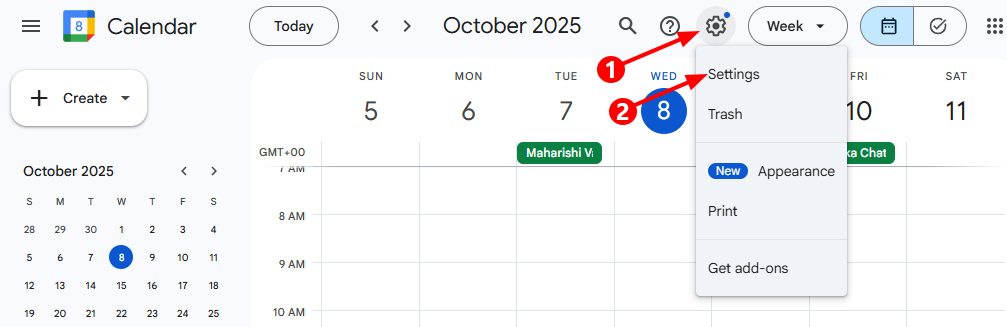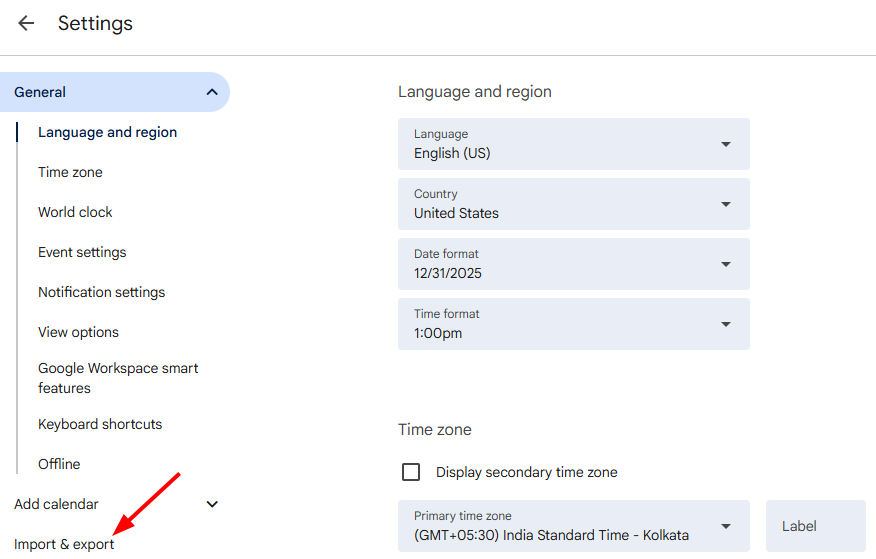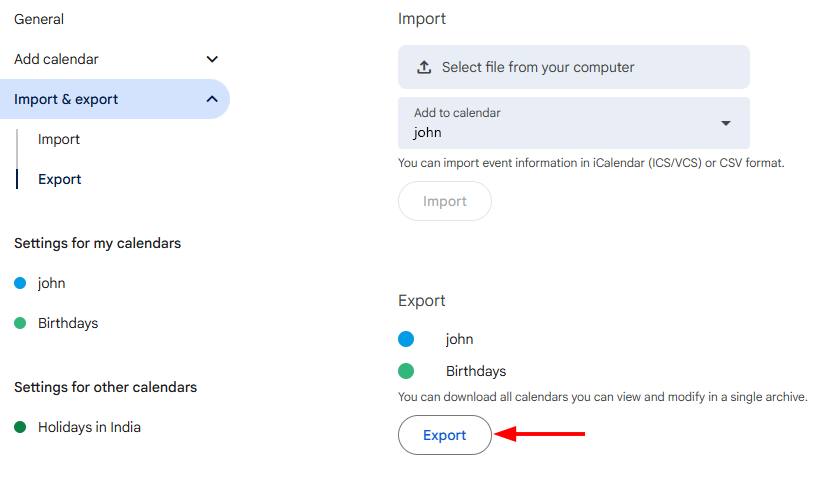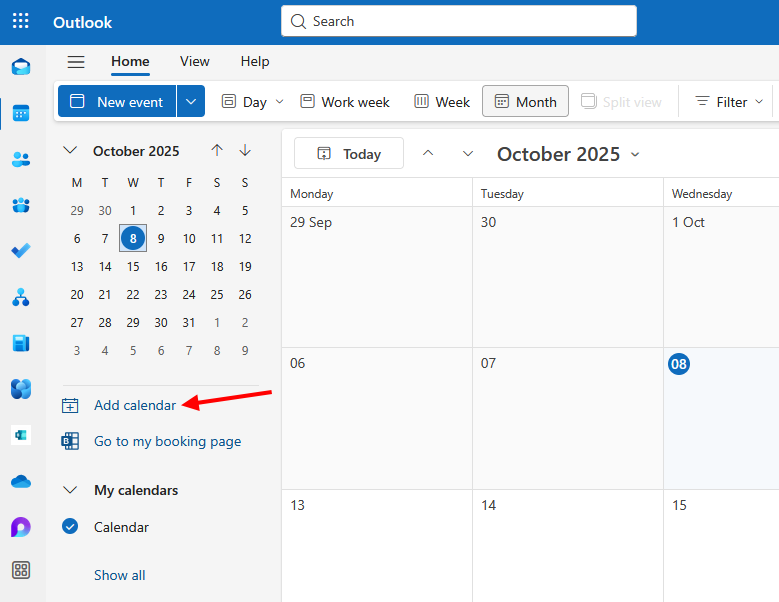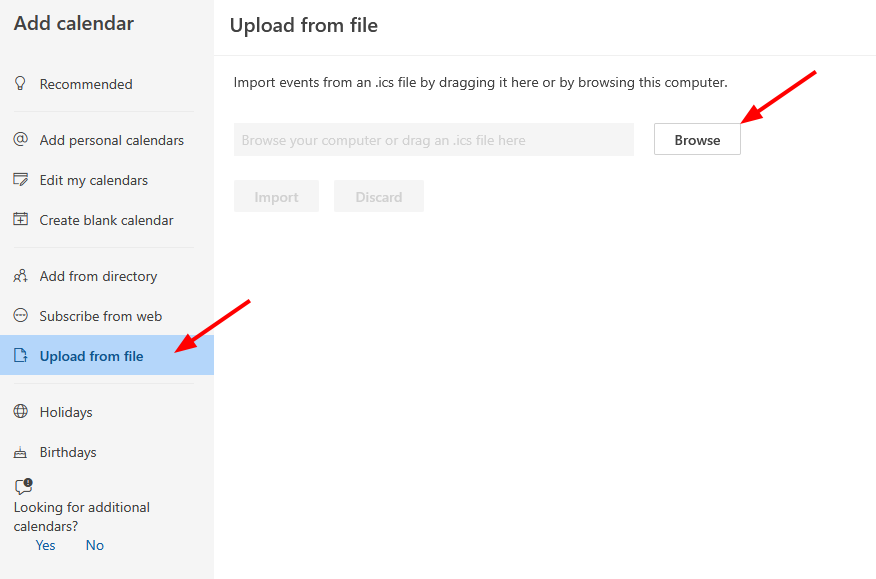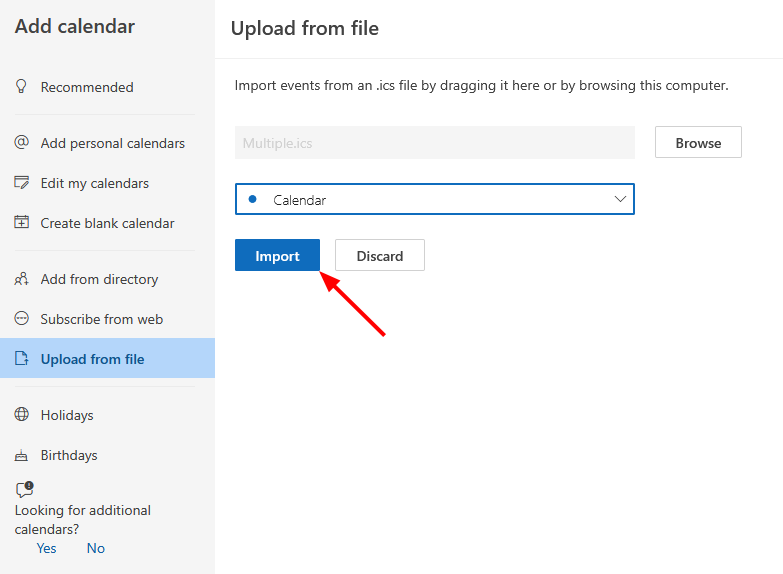Export All Calendars from Gmail to Office 365
Recently, many Gmail users have been moving to Outlook 365 / OWA (Office 365) for better collaboration and integration with Microsoft services. When switching from one account to another, it’s important to transfer or export your existing data to maintain continuity.
In some cases, users may specifically want to export their Google Calendar to an Outlook 365 mailbox to access all events in one place.
This article explains how to export your Google Calendar to your Office 365 account step by step.
Why Import Google Calendar to Office 365: Key Benefits
Many users prefer to migrate their Google Calendar to Office 365, especially when they want to move or copy only their calendar events without any hassle. Here are some key reasons to do so:
- Centralized Planning: Keeping Google Calendar and Outlook 365 in one place helps you manage all your events efficiently.
- Easy Accessibility: View your calendar on any device, making it simple to stay organized wherever you are.
- Seamless Collaboration: Migrating to Outlook 365 ensures compatibility with colleagues who use Outlook, enabling smooth scheduling and communication.
- Advanced Scheduling Features: Outlook 365 offers tools like meeting scheduling, calendar sharing, and reminders, enhancing your planning capabilities.
- Backup of Calendar Data: Exporting Google Calendar to Outlook 365 ensures your important calendar events are safely stored as a backup.
Export Your Google Calendar
- First, sign in to your Gmail account, then click the Google Apps menu icon in the top-right corner and select Calendar.
- Click the Settings gear icon in the top-right corner, then select Settings from the dropdown menu.
- To download your events, click Import & export.
- Under Export, click Export. A ZIP file will be downloaded to your computer, and inside it, you’ll find separate ICS files for each of your calendars.
Import Calendar to Office 365
- Login to Office 365 Account.
- Click the Calendar tab to open and view your calendar.
- Click Add Calendar as shown in the below image
- Click Upload from file and browse to select the extracted file, as shown below.
- Select the calendar and click the ‘Import’ button.