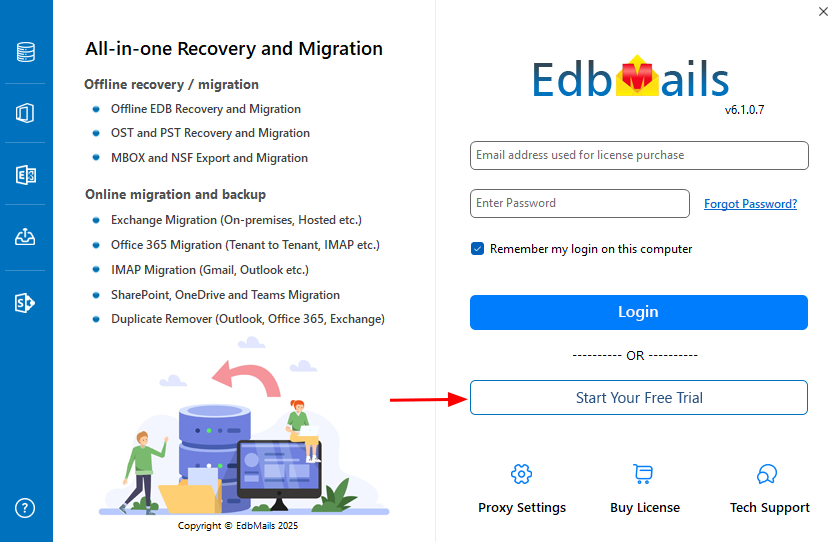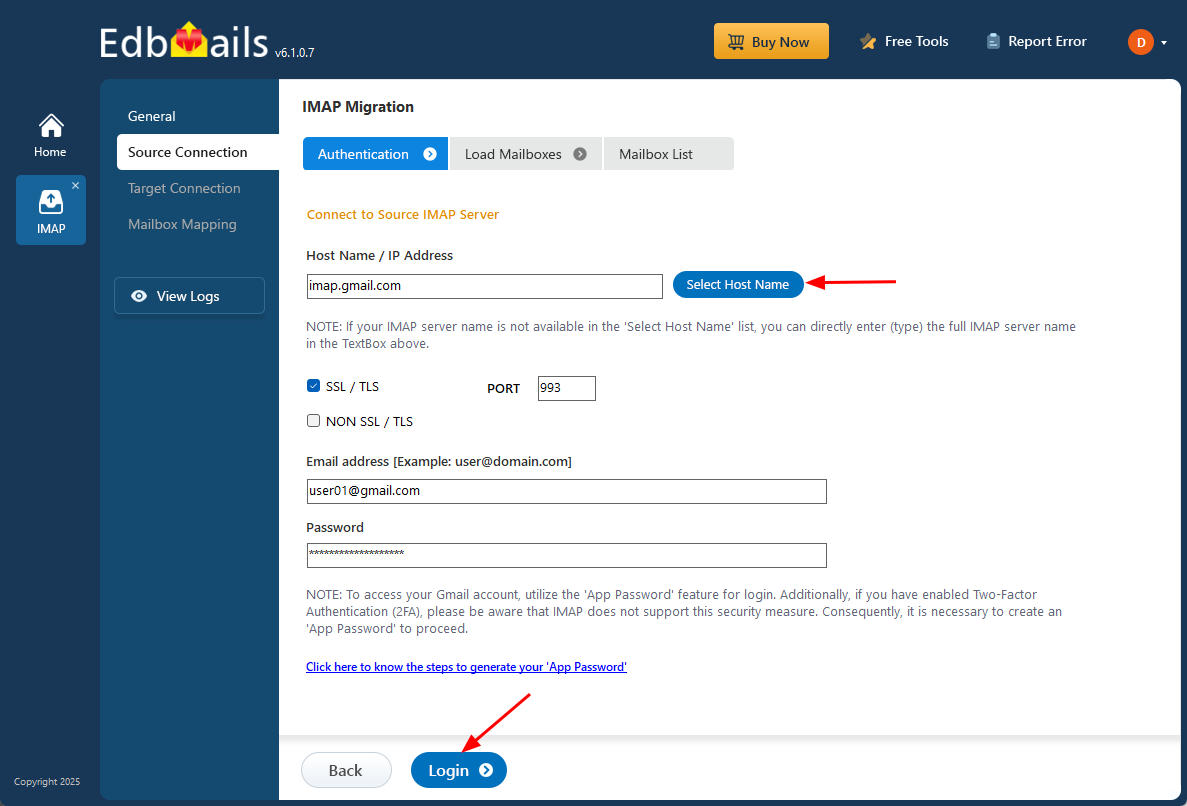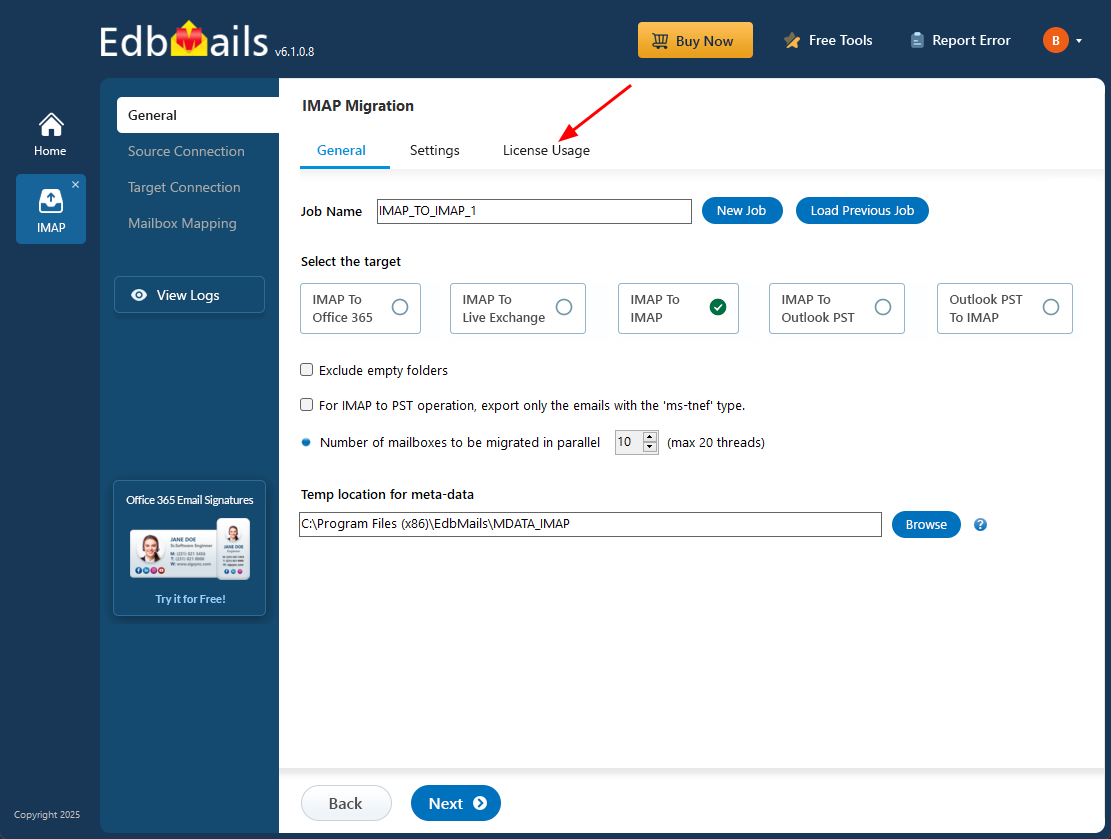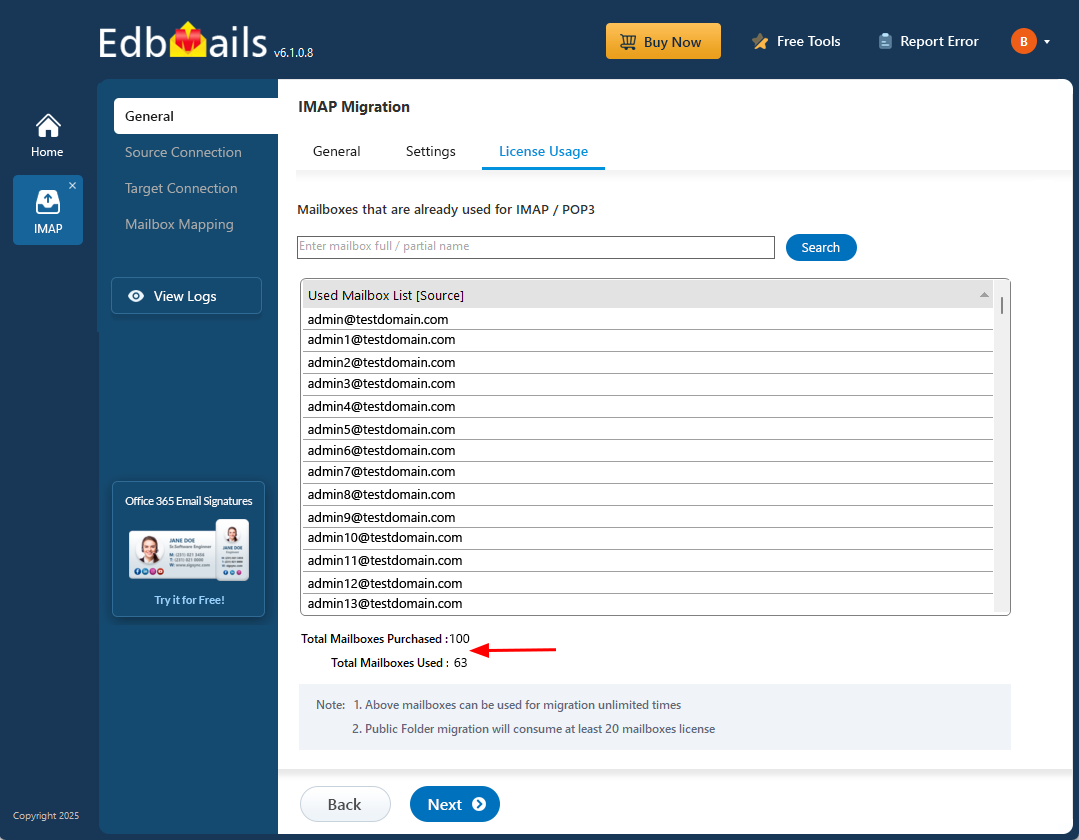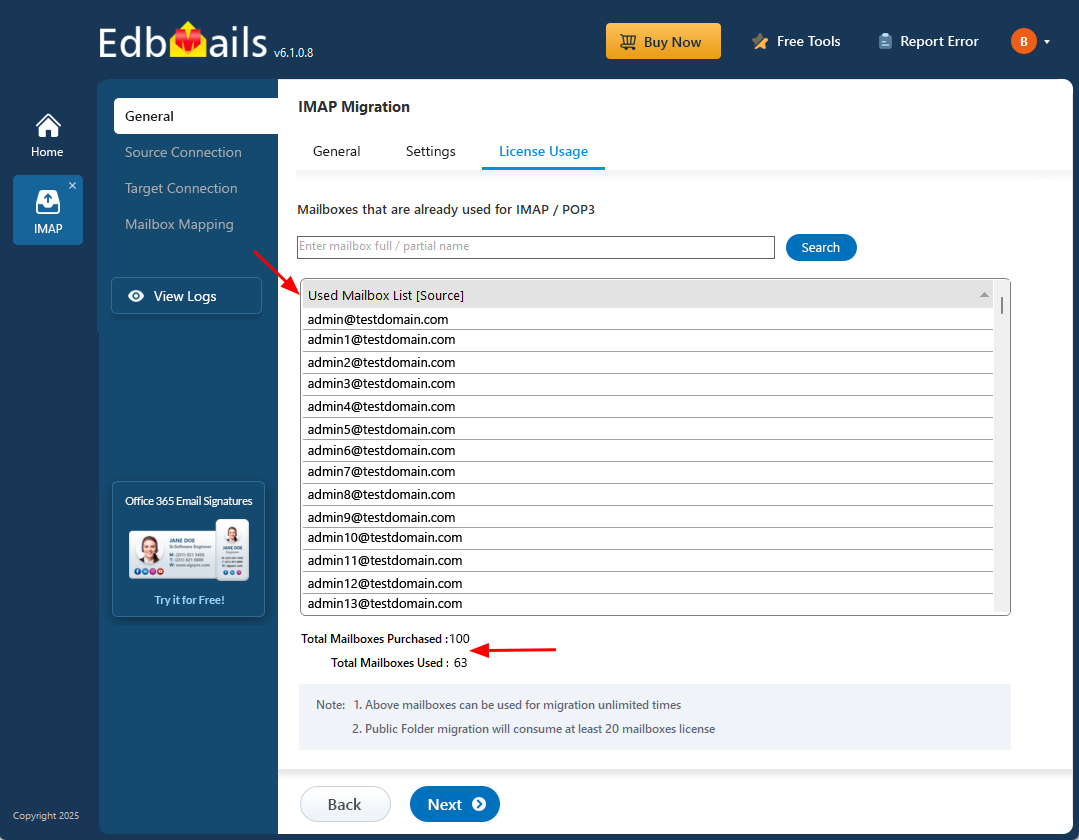IMAP , POP3 Migrations FAQs
How to run EdbMails demo / trial version for a quick test / review?
You can run EdbMails demo / trial version for a quick test / review using 2 easy steps:
Step 1: Download and install the EdbMails application
Step 2: Click the "Start Your Free Trial" button as shown in the below screenshotHow fast will I receive the KEY after purchasing the EdbMails license?
EdbMails does not require a separate license key. Once you purchase a license, your account is automatically upgraded based on the license type. Simply download and install the EdbMails software, then log in using the email address and password to start using the software.
How to Perform IMAP mailboxes migration to Office 365?
Do you support all IMAP email servers?
Yes, EdbMails IMAP to Office 365 migration tool is compatible with all standard IMAP-enabled email servers. This includes popular services like Gmail, Outlook, Yahoo Mail, Outlook.com, Zimbra, Zoho Mail, and many others. If your email system supports IMAP, EdbMails can securely connect and migrate your mailboxes to Office 365.
Do I need to configure IMAP mail server settings before starting the migration?
Yes. Before starting the migration, ensure that IMAP is enabled on each user's email account. You'll also need to provide the IMAP server details, such as the host name, port number, and enable SSL if required. Additionally, the email address and password for each user are needed to connect to their mailboxes.
Where to check how many mailboxes licenses I have used?
To view the total purchased mailboxes and used mailbox licenses, follow these steps:
- Navigate to the 'General' tab from the left pane of the Office 365 Migration window, then click the 'License Usage' tab as shown in the screenshot below:
- You'll find a list of mailboxes already utilized for migration along with the count of total purchased and used mailbox licenses.
- Furthermore, you can use the search bar to locate a specific mailbox and check if it has been used for migration.
Can I exclude trash or empty folders during migration?
Yes. EdbMails allows you to exclude folders such as Trash, Junk, and empty folders during migration. In fact, folders like 'Deleted Items', 'Junk Email', and 'Conversation History' are excluded by default. You can also manually deselect any folders from the mailbox tree view, or go to the ‘Settings’ tab and use the ‘Exclude Standard / Custom Folders’ option for more control. This helps ensure only the necessary data is migrated to the target mailbox.
Where can I get the list of mailboxes used for migration?
To view the list of mailboxes used for migration, follow these steps:
Navigate to the 'General' tab from the left pane of the IMAP to Office 365 Migration window, then click the 'License Usage' tab as shown in the screenshot below:
You'll find a list of mailboxes already selected for migration, along with the total count of purchased and used mailbox licenses.
What should I do if I encounter errors during the IMAP to Office 365 migration?
If you run into any errors, first check the error details in the log. Make sure your IMAP settings, login credentials, and internet connection are correct.
If you still need help, EdbMails offers free 24/7 tech support. You can get assistance through:
- Live chat
- Phone support
- Email support
- Remote access support, where a technician can help you directly on your computer (with your permission)
Is my data secure during the IMAP to Office 365 migration with EdbMails?
Yes, your data is fully protected during the migration. EdbMails uses SSL/TLS encryption and OAuth 2.0 for secure sign-in via Microsoft’s official login page. It also supports Multi-Factor Authentication (MFA) for added security. EdbMails is ISO 27001:2013, GDPR, and HIPAA compliant, ensuring your data stays safe and meets top industry standards throughout the migration.