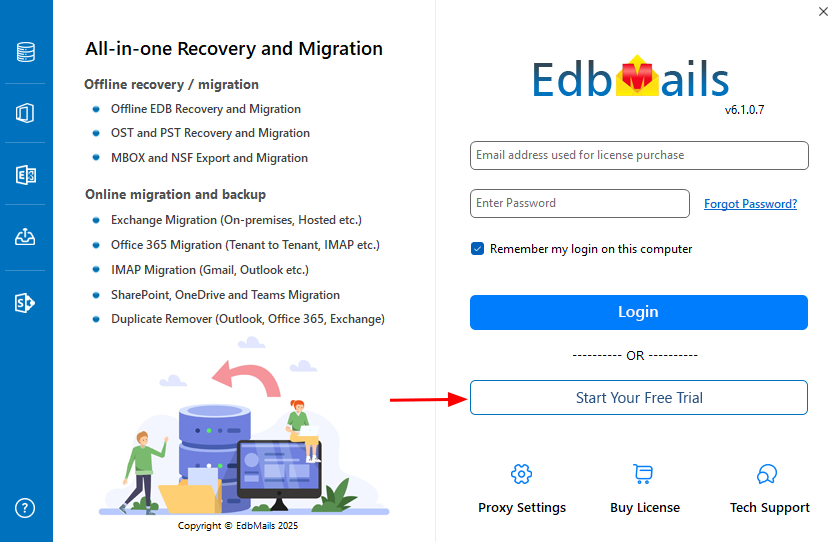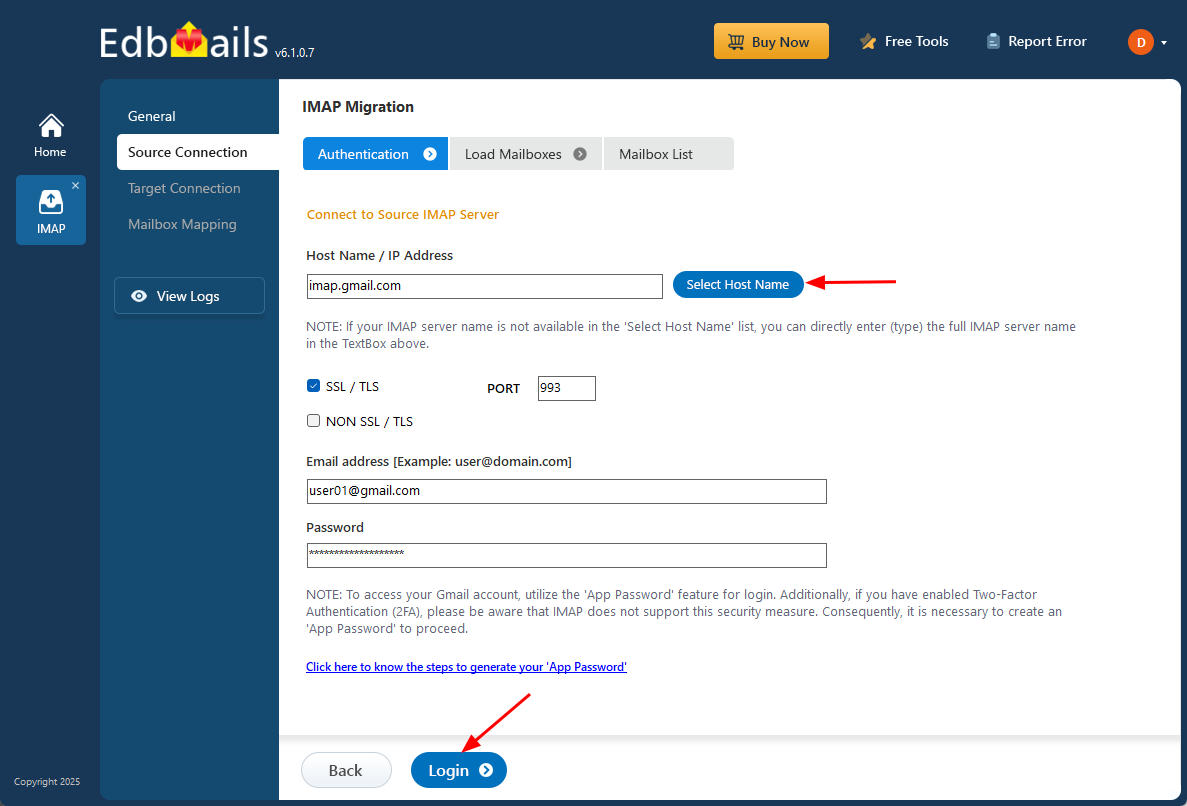IMAP , POP3 Migrations to Exchange FAQs
How to run EdbMails demo / trial version for a quick test / review?
You can run EdbMails demo / trial version for a quick test / review using 2 easy steps:
Step 1: Download and install the EdbMails application
Step 2: Click the "Start Your Free Trial" button as shown in the below screenshotHow fast will I receive the KEY after purchasing the EdbMails license?
EdbMails does not require a separate license key. After purchasing a license, your account is automatically upgraded according to the license type. Simply download and install the EdbMails software, then log in using your registered email address and password to begin using the software.
Is there a free trial? What are the limitations?
Yes, you can download and install the free trial version of EdbMails. The trial allows you to migrate and export all the mailboxes with 30 items from each folder, while preserving the exact folder hierarchy of the source mailbox.
Free version can Export and Migrate 30 items from each and every folder maintaining the exact source Mailbox folder hierarchy.You can perform migration operations.
How do I perform IMAP to Exchange migration?
Does EdbMails support all IMAP servers for migration?
Yes, EdbMails supports migration from any IMAP-enabled email server. This includes services like Gmail, Yahoo Mail, Outlook.com, Zoho Mail, Zimbra, cPanel and more. As long as the server supports IMAP, EdbMails can connect and migrate your mailboxes securely.
Do I need to configure IMAP mail server settings before starting the migration?
Yes. Before starting the migration, ensure that IMAP is enabled on each user's email account. You'll also need to provide the IMAP server details, such as the host name, port number, and enable SSL if required. Additionally, the email address and password for each user are needed to connect to their mailboxes.
Can I connect to multiple IMAP mailboxes at once? How do I do it?
Can I connect to multiple IMAP mailboxes at once? How do I do it?
Yes, EdbMails allows you to connect to several IMAP mailboxes simultaneously. To do this, download the sample CSV file from the EdbMails application, enter the login details (email addresses and passwords) for each user, and upload the file back into the software. This method makes it simple to manage and migrate multiple accounts in one go, without needing to connect them individually.
Steps to connect to multiple IMAP server mailboxes in EdbMails.
Can I exclude empty or unwanted folders during migration?
Yes, EdbMails lets you exclude folders like Trash, Junk, and empty folders from the migration. By default, folders such as 'Deleted Items', 'Junk Email', and 'Conversation History' are excluded. You can also manually uncheck any folders in the mailbox tree view, or go to the ‘Settings’ tab and use the ‘Exclude Standard/Custom Folders’ option for more control. This ensures that only the relevant data is migrated to the target mailbox.
Can EdbMails handle large-scale IMAP to Exchange migrations?
Yes, EdbMails is built to support large-scale migrations without any mailbox size limitations. It enables automatic mailbox mapping and allows multiple mailboxes to be migrated at the same time. The CSV import feature helps manage bulk migrations easily, and advanced filters let you selectively migrate specific data—making it ideal for organizations with many users.
Is there any downtime during the IMAP to Exchange migration with EdbMails?
EdbMails ensures zero downtime during the IMAP to Exchange migration. The process is designed to transfer data without interrupting email services, allowing your organization to continue accessing emails throughout the migration. Once the migration is complete, your email access remains uninterrupted.