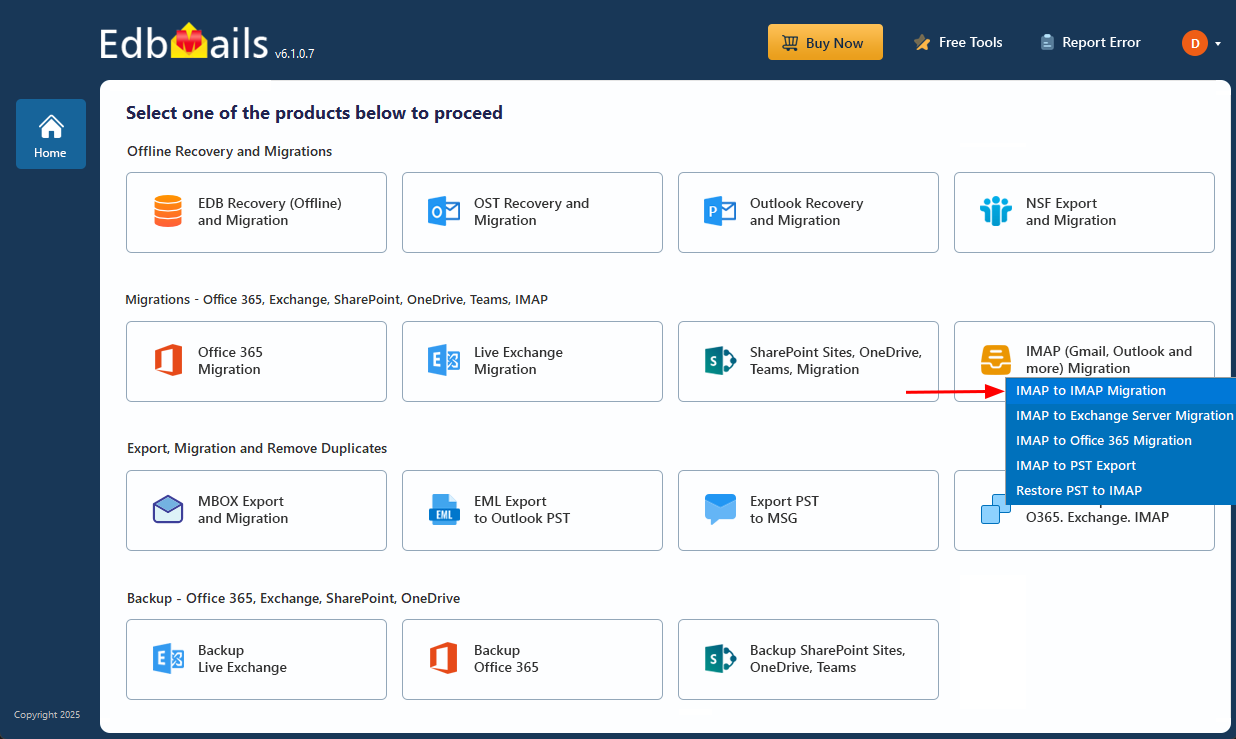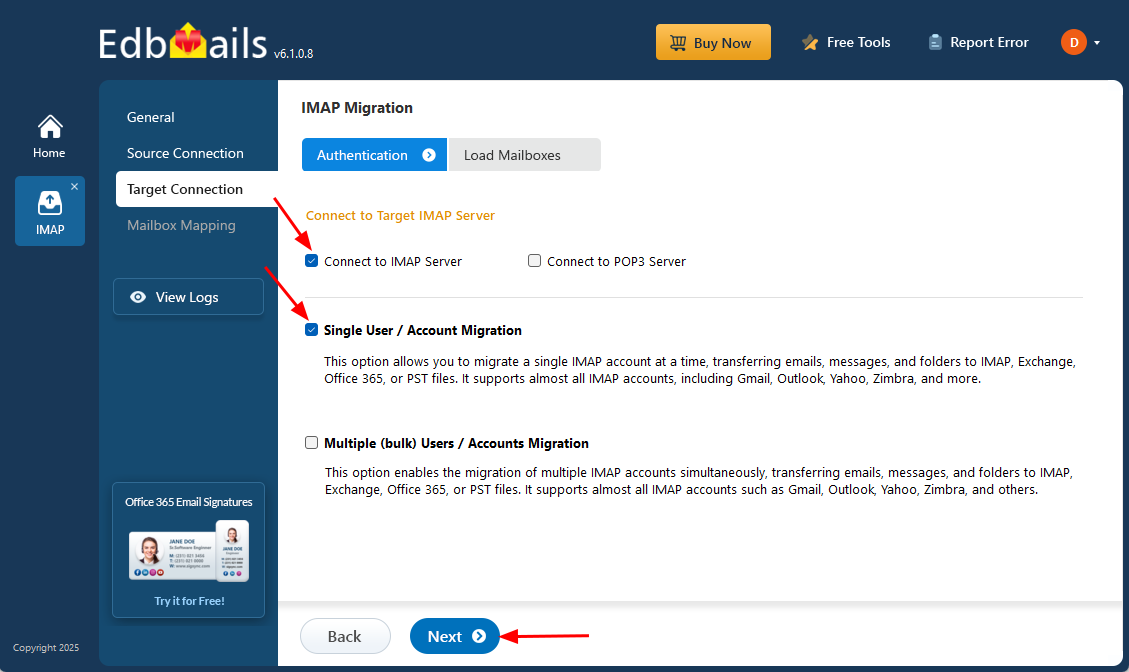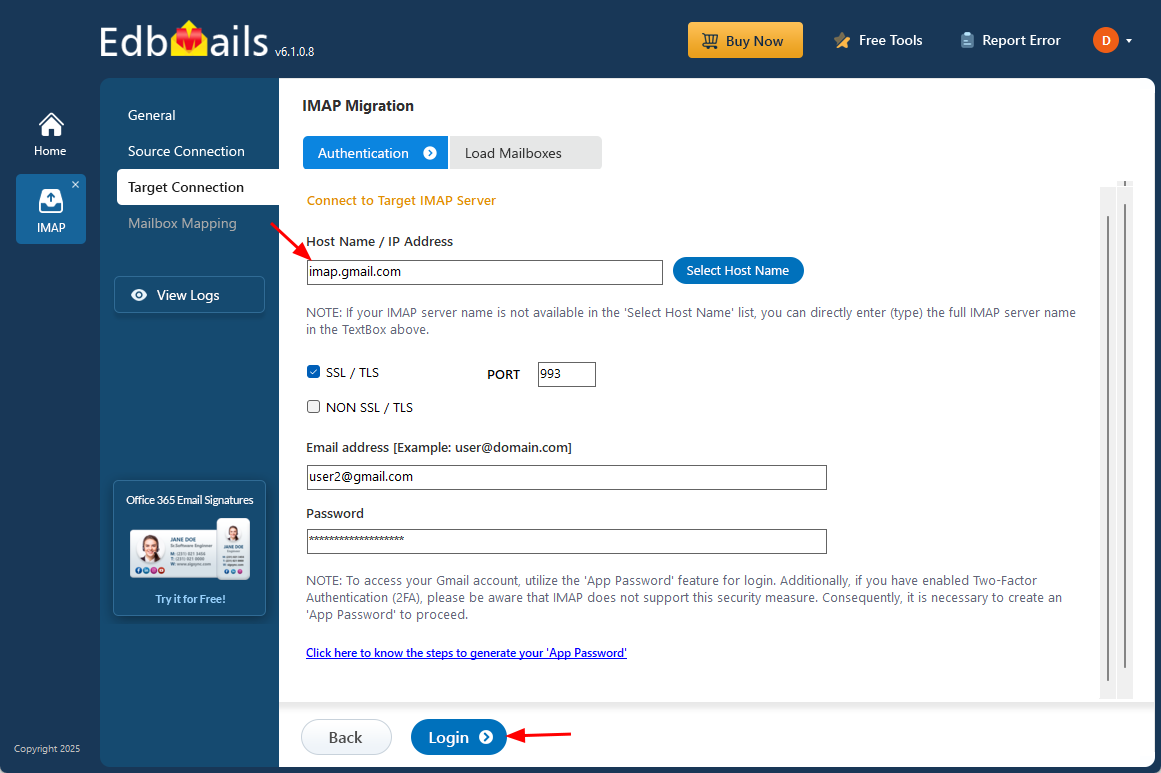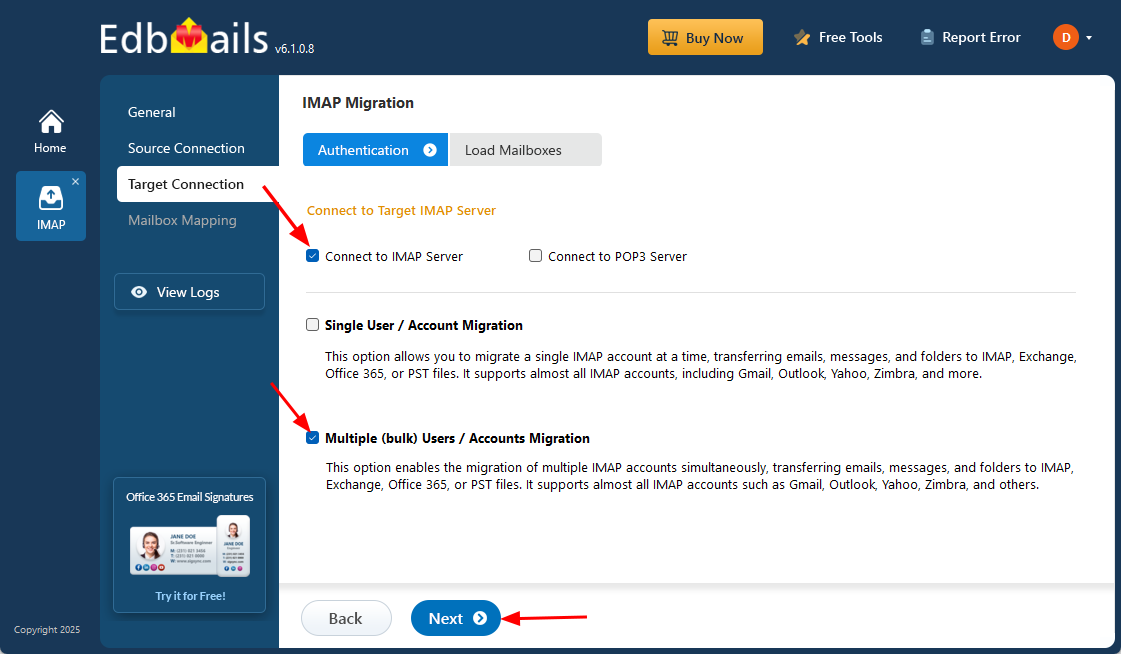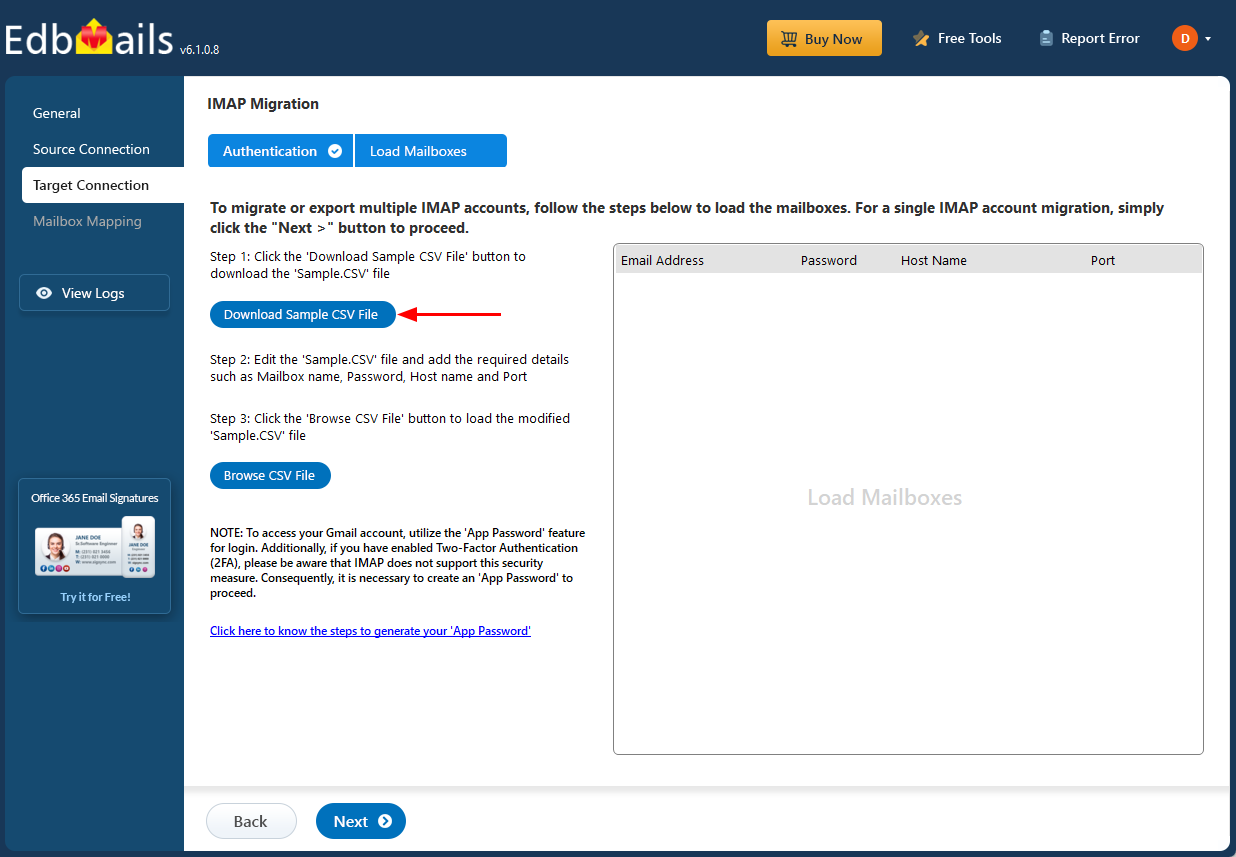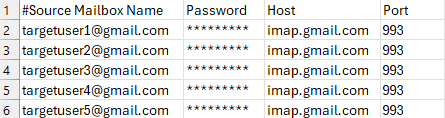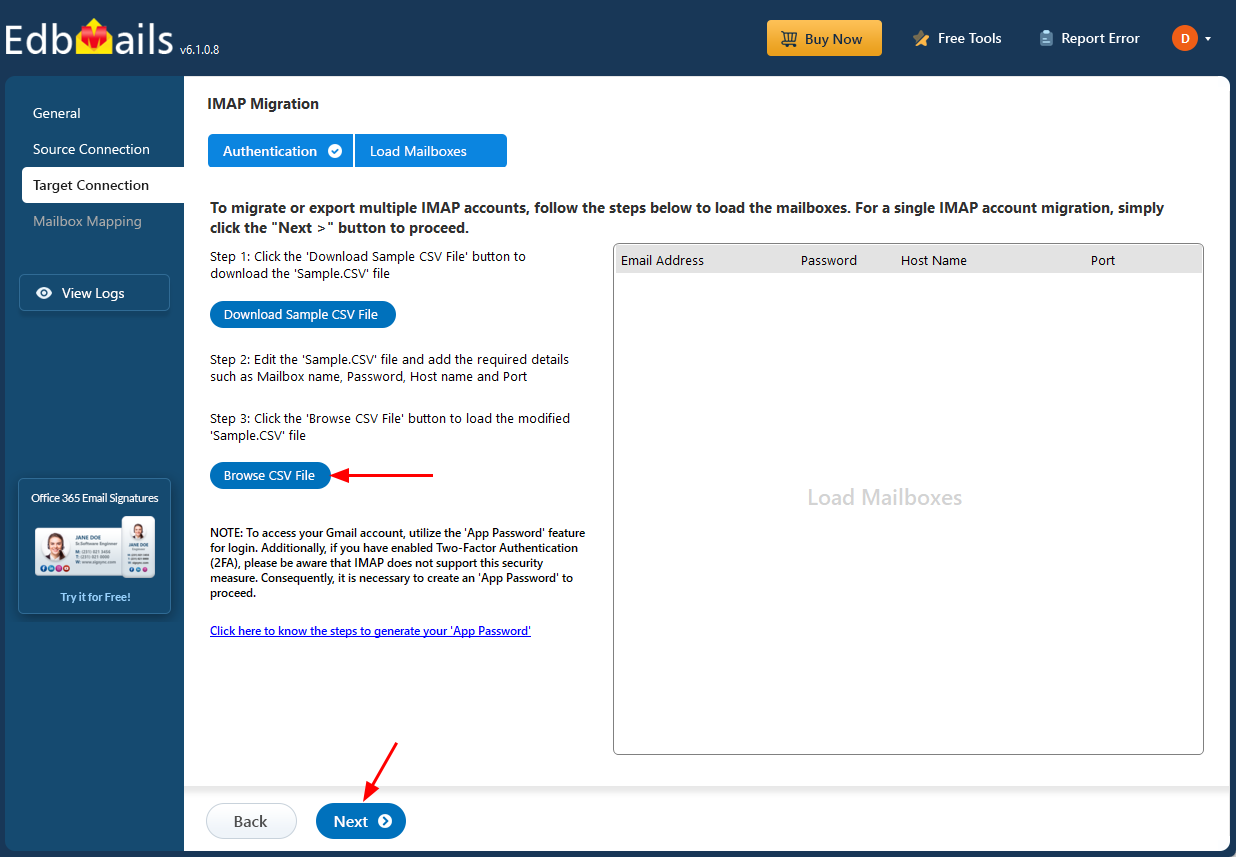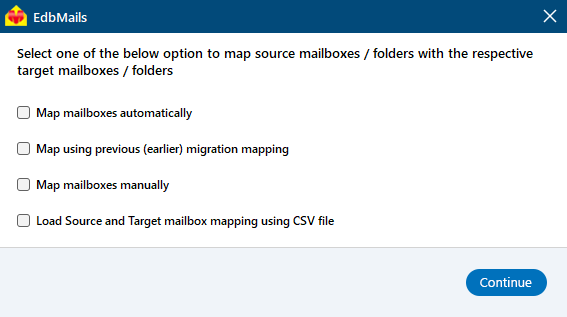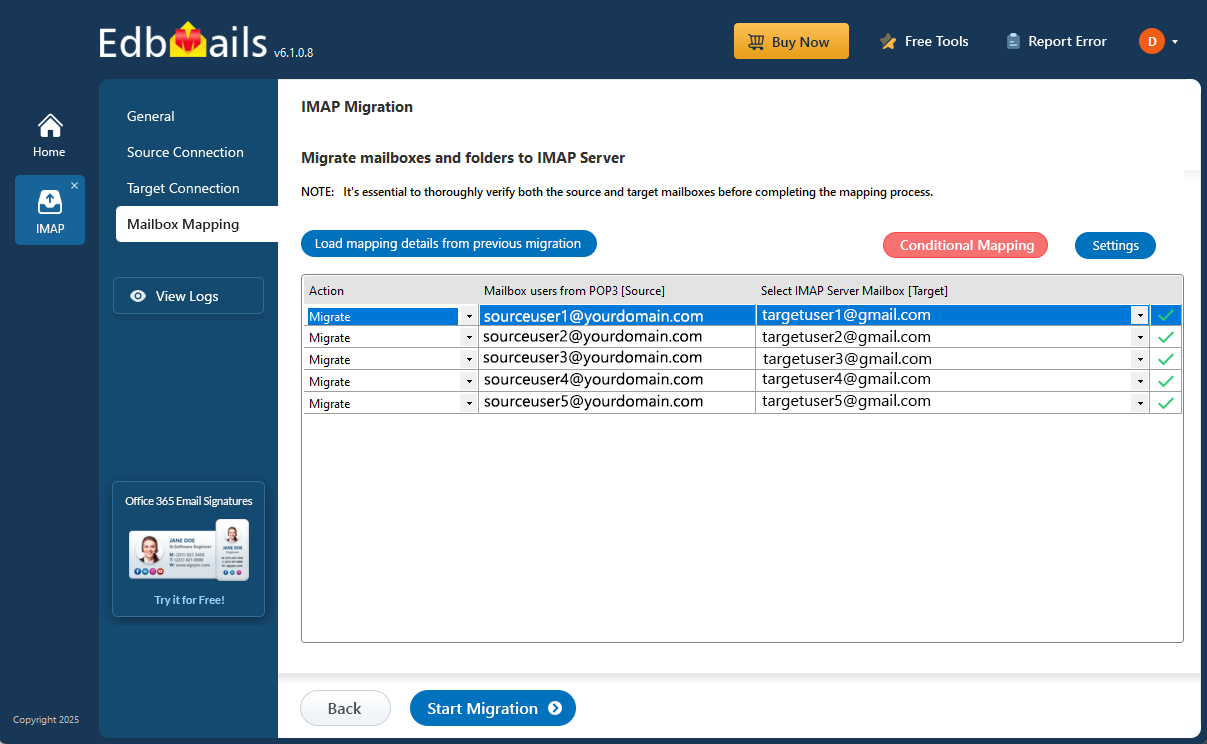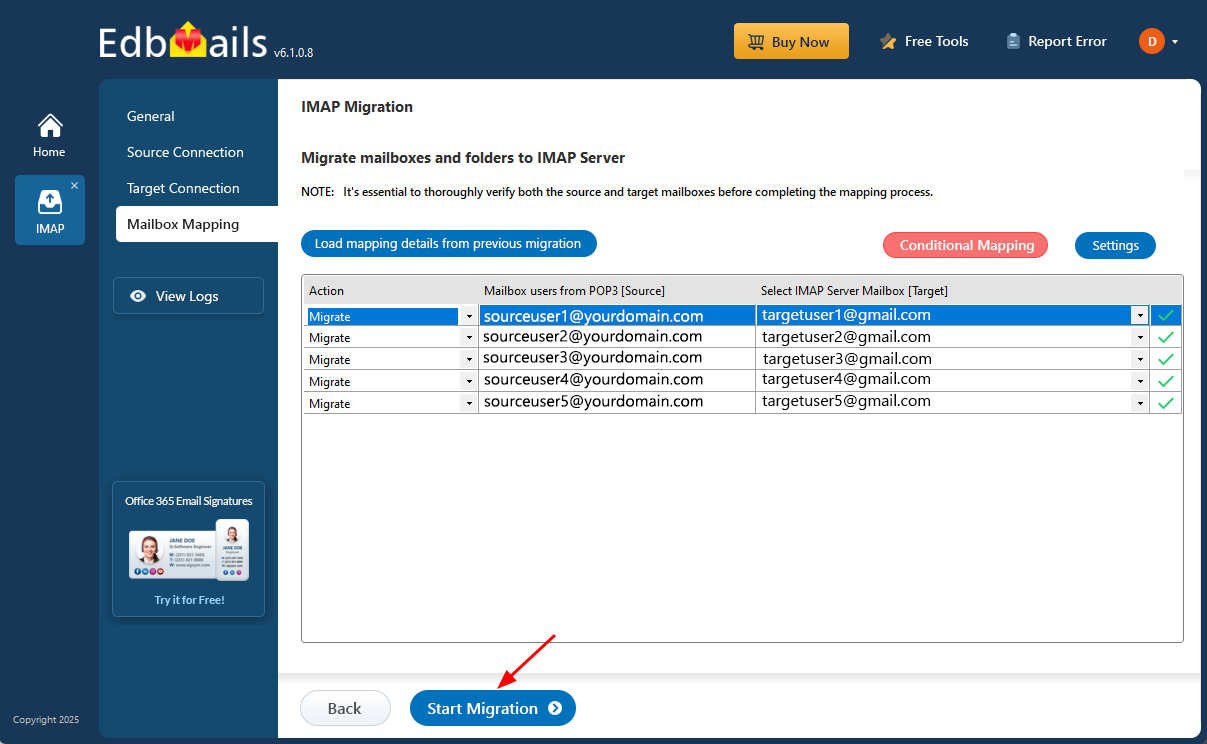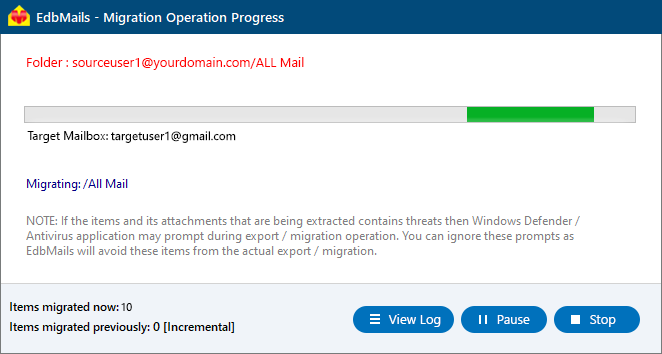Tiscali email to Gmail migration
If you’re experiencing limitations with Tiscali’s email service and looking to upgrade to Gmail for its modern interface and advanced features, this guide is for you. With step-by-step instructions, you’ll be able to migrate your Tiscali emails to Gmail smoothly and without disruption to your communication.
Gmail offers numerous benefits over traditional email services, including generous storage capacity, powerful spam filtering, intuitive search capabilities, and seamless integration with Google’s productivity tools. Whether you're transitioning for personal convenience or business efficiency, this tutorial will walk you through a reliable and hassle-free migration from Tiscali to Gmail.
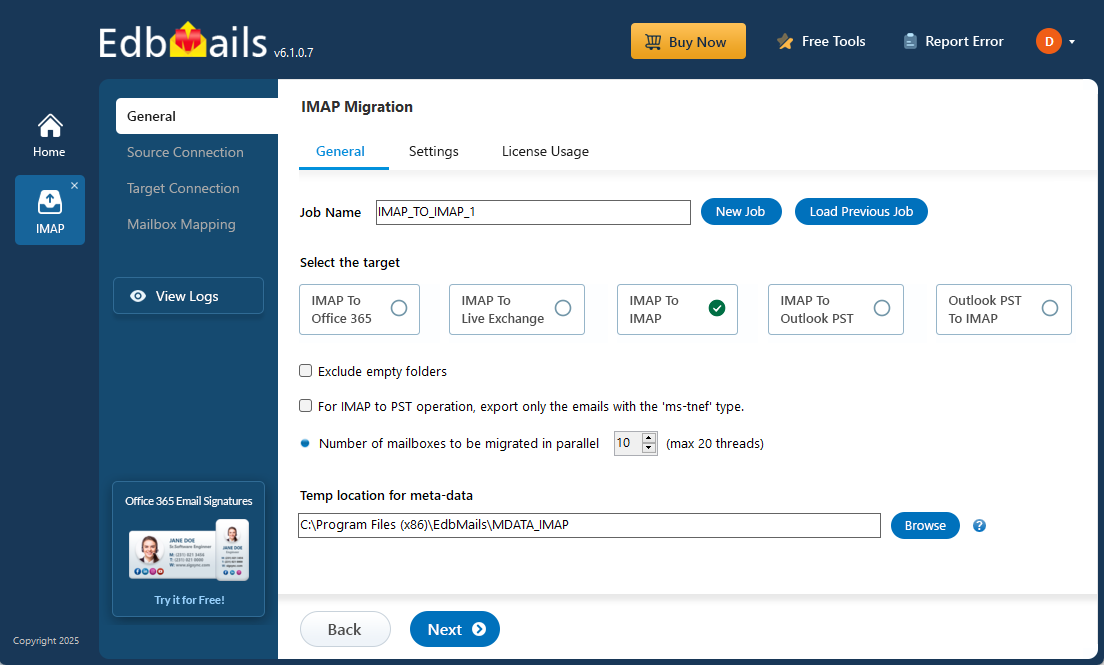
EdbMails simplifies the Tiscali email to Gmail migration with its advanced IMAP migration tool. This tool allows you to directly transfer your emails, including attachments from Tiscali to Gmail, ensuring a smooth and error-free migration. It supports various email platforms like Gmail, Office 365, Yahoo, and others, making it a versatile solution for email migration. The tool is designed for ease of use and requires no technical expertise. With its intuitive interface, you can quickly and efficiently transfer large volumes of emails. You won’t need to manually export or upload files, saving you valuable time and effort. The software guarantees complete accuracy during the migration, preserving folder structures and maintaining the integrity of your emails.
EdbMails is a reliable solution, thoroughly tested to deliver 100% accurate results during the Tiscali email to Gmail migration, ensuring that your emails are migrated securely and without any data loss or complications.
User Query
This type of concern is quite common among users looking for better email solutions.
"I’ve been using Tiscali email for several years, but recently, I’ve found it lacking in terms of features and usability. I’m considering moving my email account to Gmail for better storage and easier access to Google services. Can someone guide me through the steps to transfer my Tiscali emails over to Gmail without losing any data?"
Why migrate emails from Tiscali to Gmail?
- Expanded storage capacity:
Gmail offers a generous 15 GB of free storage, shared across Gmail, Google Drive, and Google Photos. This significantly exceeds Tiscali’s storage limits, giving you more space for emails, attachments, and files.
- Advanced email organization:
With Gmail, emails are automatically sorted into categories like Primary, Social, and Promotions, keeping your inbox organized. This feature reduces clutter and enhances the ease of finding important emails quickly.
- Seamless Google ecosystem integration:
Gmail is integrated with Google’s powerful suite of services such as Google Drive, Google Calendar, and Google Meet. This integration streamlines tasks like scheduling meetings, managing documents, and sharing files without leaving your inbox.
- Universal accessibility and device compatibility:
Gmail is fully accessible across all devices such as smartphones, tablets, and desktops ensuring that you can access your emails anytime, anywhere. Whether on the go or at your desk, Gmail adapts to your needs.
- Robust search capabilities and spam protection:
Gmail's advanced search functionality makes it easy to find emails, even those from years ago. Its highly effective spam filters block unwanted messages, keeping your inbox clean and secure.
- Enhanced security and privacy features:
Gmail offers state-of-the-art security measures, including two-step verification and real-time alerts for suspicious activity. By migrating to Gmail, you benefit from these protections, ensuring the safety and privacy of your data.
For all these reasons, users are choosing to migrate from Tiscali email to Gmail. EdbMails simplifies the process by offering a seamless, secure solution for transferring emails, ensuring that your migration is smooth, efficient, and without data loss.
- Expanded storage capacity:
Tiscali email to Gmail migration plan
- Assess your specific needs, including the number of users, data volume, and desired migration timeframe.
- Create a Gmail account or G Suite subscription, depending on your requirements. Configure the necessary settings and ensure that your Gmail account is ready to receive the migrated data.
- Create user mailboxes on Gmail that align with your organizational requirements, granting appropriate access and permissions.
- Configure IMAP migration settings: If you opt for an IMAP migration tool, configure the necessary settings, such as providing the source Tiscali Mail server details, target Gmail server details, authentication credentials, and migration options.
- Before migrating all data, perform a test migration to ensure that the process works smoothly. Verify that emails, contacts, and other data are successfully transferred from Tiscali to Gmail.
- Inform all users about the upcoming migration. Provide instructions on how to access their new Gmail accounts and any necessary setup steps.
- Once you have completed the necessary preparations and testing, initiate the full migration process. Monitor the progress to ensure that all data is transferred correctly.
- After the migration, carefully review the migrated data in Gmail to ensure that everything is intact and accurately transferred. Cross-check emails, contacts, and other important information to confirm their completeness.
- Once you have verified the successful migration and ensure data integrity, you can proceed to decommission your Tiscali Mail accounts.
Tiscali email to Gmail migration: pre-migration activities
- Ensure that IMAP settings are enabled on both the source (Tiscali) and target (Gmail) servers to facilitate migration.
- Keep a record of the email addresses and passwords for all users you plan to migrate from the Tiscali server.
- Confirm that you have the email addresses for all users on Tiscali. If using Gmail, create an app password for the account.
Click here for steps to create an app password for a Gmail account.
Step-by-Step Guide to migrate from Tiscali to Gmail using EdbMails
Download and install EdbMails IMAP migration software
- Download and install EdbMails on your computer.
See EdbMails system requirements for Tiscali email to Gmail migration
- Launch the application and click the 'Login' button by entering the email address and password, or click the 'Start Your Free Trial' button.
- Select the ‘IMAP (Gmail, Outlook & more) Migration’.
- Select ‘IMAP to IMAP Migration’.
- Proceed with the default job name or click ‘New Job’ to assign a custom name for easier identification before continuing.
- Download and install EdbMails on your computer.
Step 2: Connect to the source Tiscali email server
- To migrate a single Tiscali Server, choose the ‘Single User / Account Migration’ option and then click ‘Next’ to proceed.
- Choose the correct IMAP host name for your Tiscali account from the list, or enter it manually if it's not listed. Next, input your email address and password to continue.
- Click the ‘Login’ button.
- To connect and migrate multiple Tiscali user mailboxes at once, select the ‘Multiple (Bulk) Users/Accounts Migration’ option, then click ‘Next’ to proceed.
- Click ‘IMAP Migration CSV File’.
- Open the sample CSV file and enter the required details such as the email address, password, IMAP server name, and port number to prepare for the migration.
- Once you’ve added all the required information to the CSV file, save the changes and close the file to proceed with the next steps in the migration process.
- Next, click the 'Load Modified CSV File' button, locate your updated CSV file, select it, and open it to proceed.
- Select the mailboxes or specific folders you want to include in the migration. After making your selection, click ‘Next’ to proceed.
Step 3: Connect to the target Gmail server
- To connect a single user account, select ‘Single User / Account Migration’ Then, choose the required protocol, such as ‘Connect to IMAP Server’ or ‘Connect to POP3 Server’, and click ‘Next’ to proceed.
- For single-user login, select the appropriate IMAP hostname for Gmail (imap.gmail.com) from the list, or enter it manually. Then, provide the Gmail address and the corresponding app password (not your regular account password).
- Click the ‘Login’ button to establish the connection.
- For migrating multiple mailboxes, select ‘Multiple (Bulk) Users/Accounts Migration and click ‘Next’.
- Click ‘IMAP Migration CSV File’.
- Update the CSV file with the necessary details, including email address, password, IMAP host name, and port number then save the file to apply the changes.
- Close the CSV file, click the 'Load Modified CSV File' button , select the modified CSV file .
- Verify the mailboxes, and click 'Next'.
Step 4: Tiscali email to Gmail mailboxes mapping
- Select the appropriate mailbox mapping option to match source mailboxes with their Gmail counterparts. You can choose automatic or manual mapping based on your needs.
- EdbMails automatically maps source and target mailboxes. You can also manually map the mailboxes.
Step 5: Start Tiscali email to Gmail migration
- Verify the mailbox mapping.
- Click the ‘Settings’ button to apply the filters. For example, you can set a date filter to migrate only the data within a certain date range.
- Click the ‘Start Migration’ button and initiate the migration process.
- To view the migration report, click the ‘View Logs’ button. It provides a comprehensive summary showing the number of emails, folders, and mailbox items migrated, along with their respective counts.
Tiscali email to Gmail post-migration tasks
- Step 1: Updating MX Records
In order to redirect incoming email traffic to Gmail instead of Tiscali, you will need to make adjustments to the MX records in your DNS provider's portal. This crucial step ensures that emails are correctly routed to your Gmail account, ensuring smooth communication.
- Step 2: Configuring AutoDiscover (CName)
To facilitate the automatic configuration of email clients and ensure a seamless transition to Gmail, it is important to include the AutoDiscover (CName) setting in your DNS configuration. By correctly configuring this setting, email clients can effortlessly connect to the Gmail server without the need for manual configuration.
- Step 3: Setting up Tiscali Mail Forwarding
To avoid any email loss during the migration process, it is vital to set up mail forwarding in your Tiscali account. This ensures that any incoming messages are forwarded to your Gmail account until the transition is fully completed. By enabling mail forwarding, you can remain connected and receive all your emails without interruption throughout the migration period.
- Step 1: Updating MX Records
Tiscali email to Gmail migration troubleshooting
For common migration issues, check the knowledge base articles. For more information on EdbMails IMAP migration, visit the frequently asked questions (FAQs) section or contact our support team for personalized assistance.
Why choose EdbMails for Tiscali to Gmail migration?
- Simple user interface:
EdbMails offers an intuitive and user-friendly interface, making it easy for anyone to migrate emails from Tiscali to Gmail. You don’t need to be a tech expert to use the tool. Its step-by-step guidance ensures that even beginners can complete the migration process with ease.
- Windows-based application:
EdbMails is a Windows-based application on Windows 10, 8.1, 8, and other editions, ensuring compatibility with your system for a smooth migration process. It eliminates the need for complex setups or additional configurations and providing a seamless experience for users without any performance issues.
- High-speed migration:
EdbMails ensures a high-speed migration process for transferring Tiscali emails to Gmail. With its optimized migration engine, it significantly reduces the time required to transfer large volumes of emails, making the entire process faster and more efficient. You can move your data without unnecessary delays.
- Data security:
EdbMails prioritizes the security of your data during the migration process. It uses advanced encryption protocols to ensure your emails and attachments are transferred securely without any risk of data breaches. Your privacy and sensitive information remain safe throughout the entire migration.
- Detailed log reports:
EdbMails generates detailed log reports for every migration. These reports provide insights into the progress of the migration, including the number of items migrated and any potential issues encountered. You can track every step of the migration and ensure a flawless transfer.