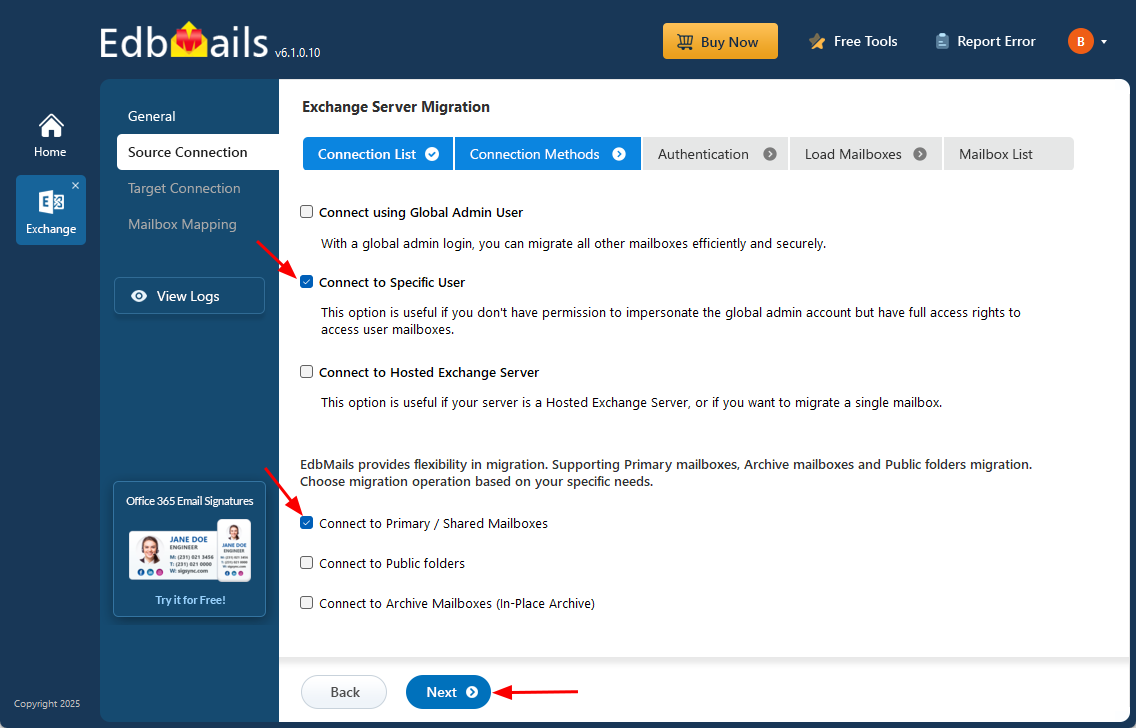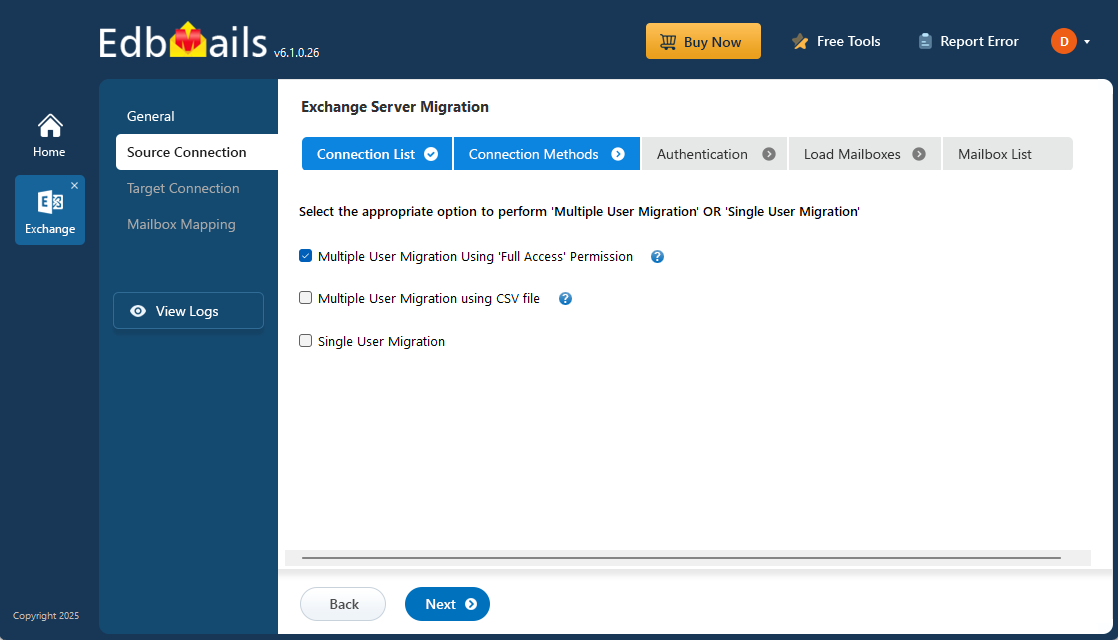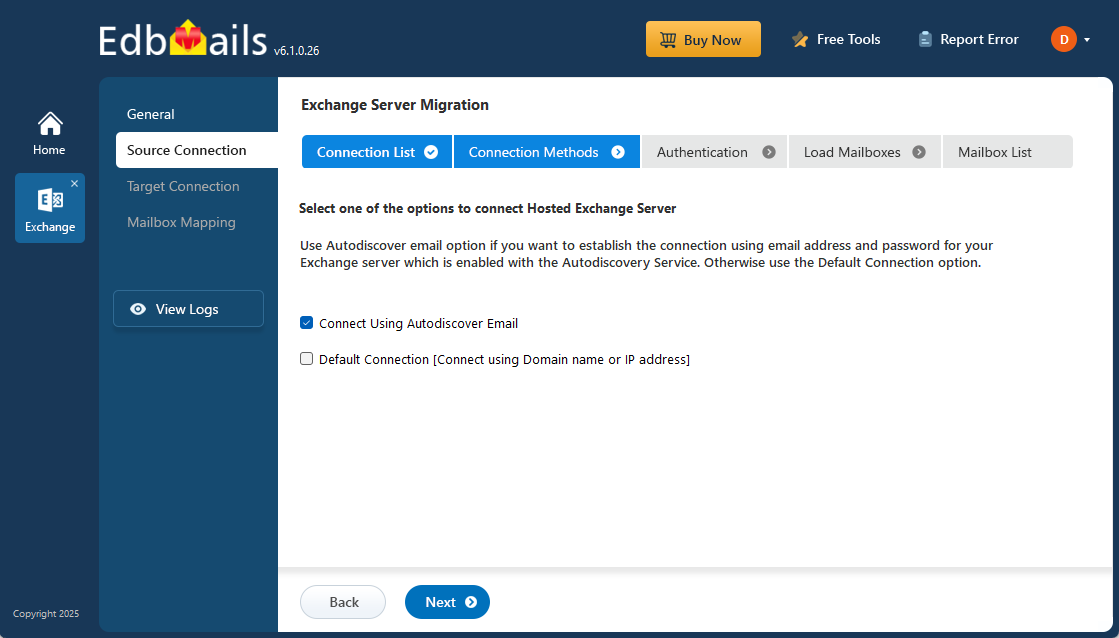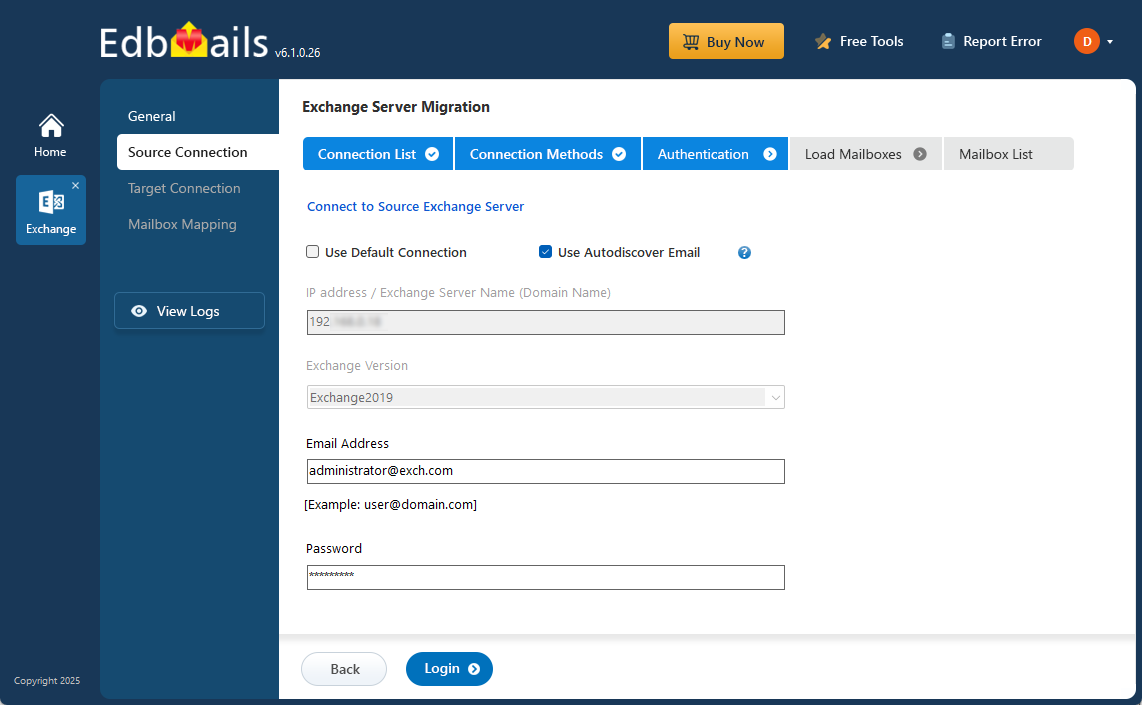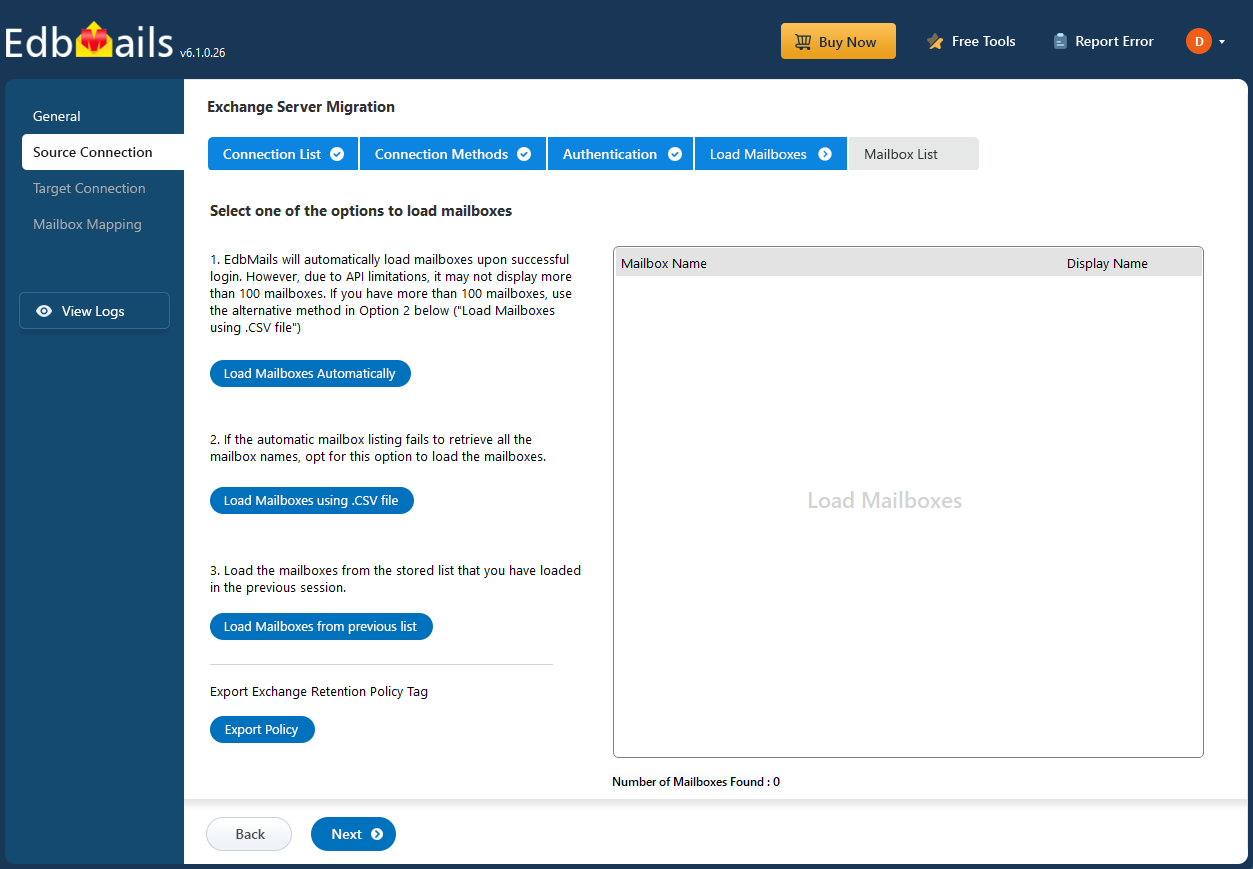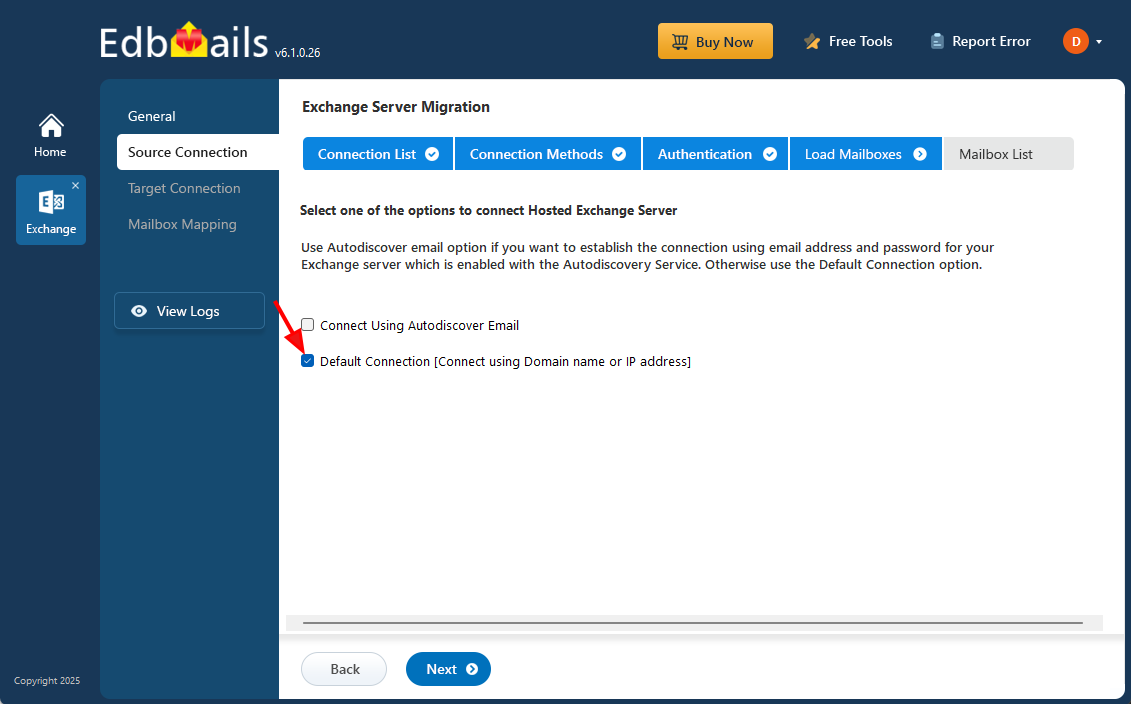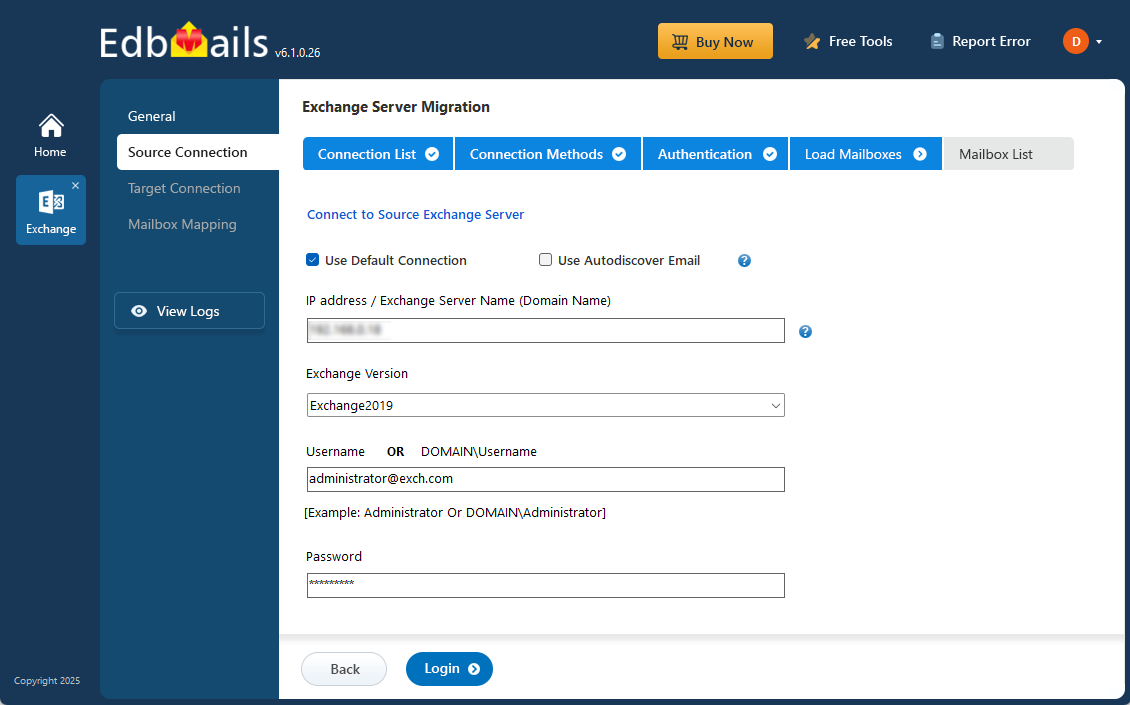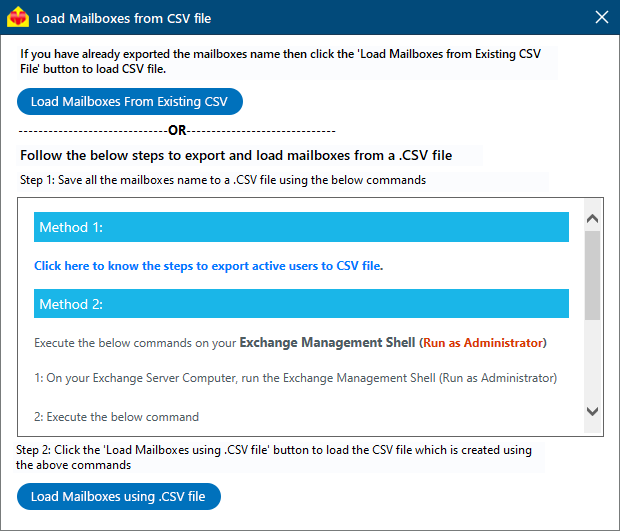- Products Exchange EDB / Email Recovery Tools
- EDB Recovery and MigrationRecover EDB to PST, EDB to Office 365 and Exchange NO Duplicate Migration
- OST Recovery and MigrationRecover OST to PST, OST to Office 365 and Exchange Migration
- PST Recovery and MigrationRecover Outlook PST, PST to Office 365 and Exchange Migration
- MBOX Export and MigrationExport MBOX to PST, MBOX to Office 365 and Exchange Migration
- NSF Export and MigrationExport NSF to PST, NSF to Office 365 and Exchange Migration
- EML to PST ExportEML files export to Outlook PST format
- PST to MSG ExportOutlook PST files export to MSG format
- MSG to PST ExportExport MSG files Outlook PST files
Exchange and Office 365 Migration- Exchange Server MigrationMigrate Exchange 2007, 2010, 2013, 2016, 2019 to Office 365 tenants. Also, migrate between Exchange servers and PST
- Office 365 MigrationMigrate Source Office 365 tenants to Destination Office 365 tenants. Also, migrate to Exchange Server and PST
- IMAP Email Backup & MigrationMigrate all IMAP email servers (Gmail, Zimbra, Zoho, Yahoo etc.), Office 365, Exchange and Backup to Outlook PST
- SharePoint Online MigrationMigrate documents, files and folders from SharePoint sites
- OneDrive for Business MigrationMigrate documents, files and folders from OneDrive
- Microsoft Teams MigrationMigrate Teams, documents, files and folders etc.
Exchange and Office 365 Backup- Office 365 BackupIncremental, Granular, Encrypted and Compressed Office 365 Mailboxes Backup
- Exchange Server BackupIncremental, Granular, Encrypted and Compressed Exchange Mailboxes Backup
- SharePoint, OneDrive & Teams BackupBackup Online site collections, Team sites, Office 365 groups, all documents etc.
- Duplicate Remover - Office 365, Exchange, IMAP & Outlook Remove duplicate emails, calendars, contacts, journal etc. from Office 365, Exchange, IMAP, Outlook, Gmail, Zimbra, Zoho Mail etc.
- More Products
- Features
- FAQ

Exchange Server Migration
User Manual
User Manual
- Exchange Migration Overview
- Initial Setup
- System Requirements
- Migration Scenarios
- Installation
- FAQ
- Videos
- Screenshots
- Understanding the Application
-
How it works?
- Exchange to Exchange
- Exchange to Office 365
- Exchange to PST
- Exchange to IMAP
- Exchange Public Folder to Office 365
- Exchange Public Folder to Exchange
- Exchange 2010 to 2016 Public folder
- Exchange 2013 Public folder to Office 365
- Exchange 2016 Public folder to Office 365
- Exchange Public Folder to Shared Mailbox
- Archive Mailbox to Office 365
- Archive Mailbox to Exchange
- Hosted Exchange Migration
- Hosted Exchange to Live Exchange Migration
- Hosted Exchange to Office 365 Migration
- Live Exchange to Hosted Exchange Migration
- Hosted Exchange Public Folder to Office 365 Migration
- Cross-forest migration from Exchange 2013 to Exchange 2019/2016
- Hybrid Migration
- Public folder Migration in Hybrid Environment
- Disable msExchMailboxGuid
- Exchange to Gmail Migration
- Multiple PST files to Exchange server
- Connect to Exchange server for multiple mailboxes migration
- Connect to Hosted Exchange for its Migration
- Connect to Office 365
- Set Exchange Server Impersonation rights
-
Knowledge Base
- Exchange to Exchange Migration
- Exchange to Office 365 Migration
- Migrate Legacy Exchange to Latest Exchange
- Cross-forest and cross-domain migration
- Public folder, Shared mailbox migration
- Archive mailbox migration
- Hosted Exchange Migration
- Incremental migration
- Cutover, staged and hybrid migration
- Migrate SBS 2003, 2008, 2011 to a Modern Exchange Environment
- Export Exchange Mailbox to PST
- Secure Exchange Migration
- Selective Mailbox / Folder Migration
- Automatic Mailbox Mapping
- Assign Public Folder to one target destination
- Multiple PST Restore
- No Impact on users - Zero downtime
- Migrate Email Rules, Forwarding and Junk Email Configuration
- Exchange migration speed and throttling management
- Support for all the languages
- Advanced settings and options
- GAL and all address lists Migration
- Exchange migration reports
- Best Exchange Migration software
- Exchange migration checklist
- Exchange migration manager
- Feature rich Exchange migration software
- Exchange to Office 365 migration planning
- Exchange server migration tips
- Export Exchange server users to CSV
- Migration Types
- Map the Mailboxes
-
Migration Walkthrough
- From Exchange 2003
- From Exchange 2007
- From Exchange 2010 to Exchange 2019
- From Exchange 2010 to Exchange 2016
- From Exchange 2010 to Office 365
- From Exchange 2013 to Exchange 2019
- From Exchange 2013 to Exchange 2016
- From Exchange 2013 to Office 365
- From Exchange 2016 to Exchange 2019
- From Exchange 2016 to Office 365
- From Exchange 2019 to Office 365
- From Office 365
- Exchange 2013 mailbox to PST
- Exchange 2016 mailbox to PST
- Exchange 2019 mailbox to PST
- Exchange 2010 mailbox to PST
- Multifactor Authentication
Multiple Exchange Mailbox Migration with full access permission
Exchange Server: Migrate multiple users with full access permission for a user
Click here to assign full access permission for a user in Exchange Server
To migrate multiple users with full access permission, you can either Connect to Specific User or Connect to Hosted Exchange Server
Then select 'Multiple User Migration Using Full Access Permission'
Multiple User Migration Using ‘Full Access’ Permission
When you are migrating other user’s data, then the user who is migrating needs to have the Full access permission by the other user which will be assigned by the admin.
For an instance, if user1 wants to migrate user2, user3 and user4 data then they should have the full access permission to user1. Admin can only set this permission to any user.
In the next wizard, you need to select one of the options to connect to Exchange server.Connect Using Autodiscover email
Choose 'Connect Using Autodiscover Email' and click 'Next'.
Enter the required credentials and click the ‘login’ button.
You can select any one of the options to load the mailboxes
Use Default Connection
You can also select Default Connection option to connect Exchange Server and then click the ,'Next' button.
In the next wizard, enter the Exchange Server username/domain name, Exchange version, and password. Once the details are filled in, click on the ‘Login’ button to proceed.
You can select any one of the options to load the mailboxes
- Load Mailboxes automatically
It automatically loads all your mailboxes, if you are missing any mailbox then you can load the mailboxes using .CSV file.
- Load Mailboxes Using .CSV file
If you have chosen Load Mailboxes Using .CSV file, then you need to follow the below steps to load the mailboxes from CSV file.
- Load Mailboxes from previously stored list
If you choose to Load Mailboxes from previously Stored List then it will display the already stored mailboxes.
In this manual