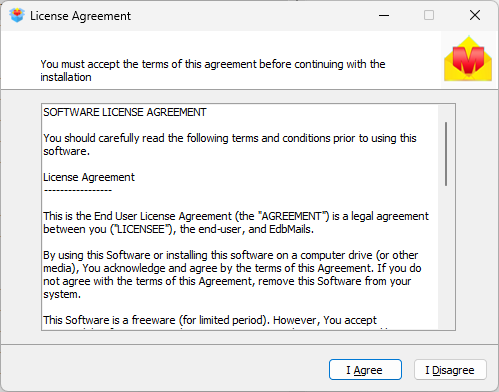Installation process
Before installing EdbMails Exchange Migration, you need to decide which machine you want to install it on. The main factor to consider is your migration source.
For Exchange On-Premises Migration, The application should be installed on the source Exchange server or on any workstation within the source server’s network. It is recommended to install it on the most powerful machine in your network to ensure smooth migration.
For Hosted Exchange Server Migration, The application can be installed on any machine that has network access to both the source and target environments.
For Office 365 Migrations, EdbMails Exchange Migration should be installed on a machine that can connect to both the source Office 365 environment and the target Exchange Server.
For Migrations from Other Servers (e.g., Gmail), The application can be installed on any machine that has network access to both the source and target environments. Emails from the source server are migrated using IMAP.
Installation wizard
In the installation wizard, click the ‘Next’ button to proceed. You will then see the license agreement window, where you need to carefully read and accept the license agreement before continuing with the installation.
Next, the application will be installed in the default location on your system.
After the installation is complete, the application will start automatically.
Impact of EdbMails Application on Your Servers
When you install and configure the EdbMails Exchange Migration tool, the application makes the following changes to your environment:
- Operating System Changes: The application prompts you to install the required .NET Framework to ensure compatibility and smooth operation.
- Source Exchange Server Changes: The application requires assigning the necessary management roles (ApplicationImpersonation and View-Only Configuration) to the admin account connecting to the source Exchange server. This provides the permissions needed to access and migrate all user mailboxes in the organization.
- Target Exchange Server Changes: The application requires assigning the required management roles (ApplicationImpersonation and View-Only Configuration) to the admin account connecting to the target Exchange server, enabling migration of all user mailboxes.
- Office 365 (Exchange Online) Changes: The application requires assigning the required management roles (ApplicationImpersonation, View-Only Recipients, and View-Only Configuration) to the admin account connecting to Office 365. This provides the necessary permissions to access and migrate all user mailboxes in the organization.