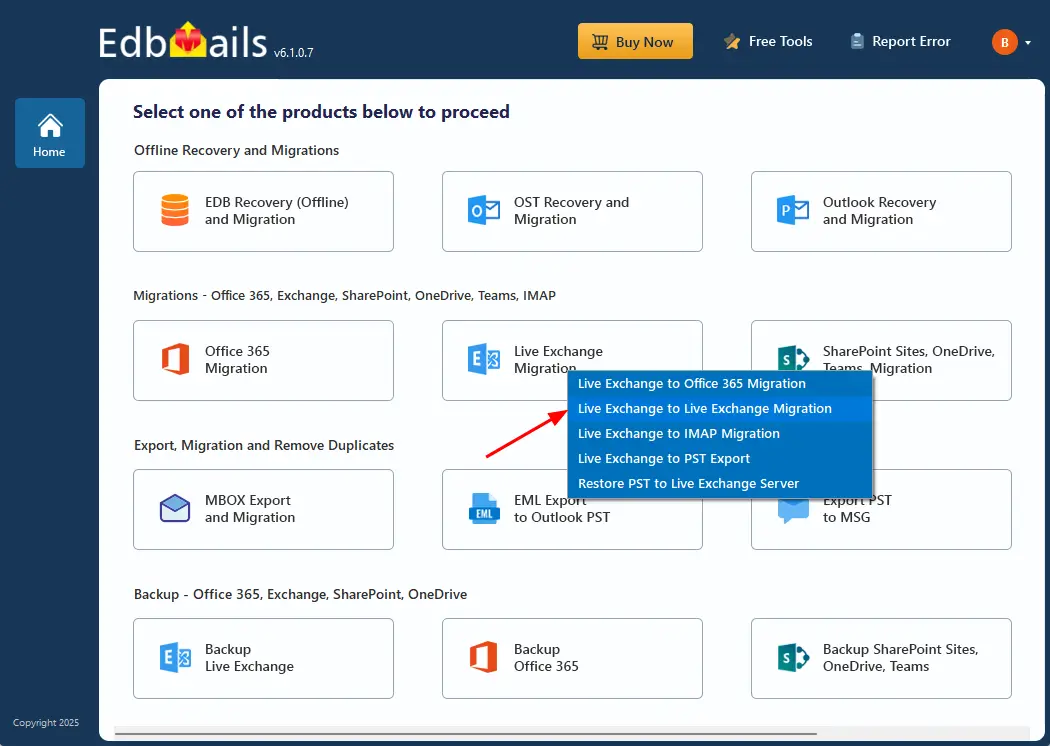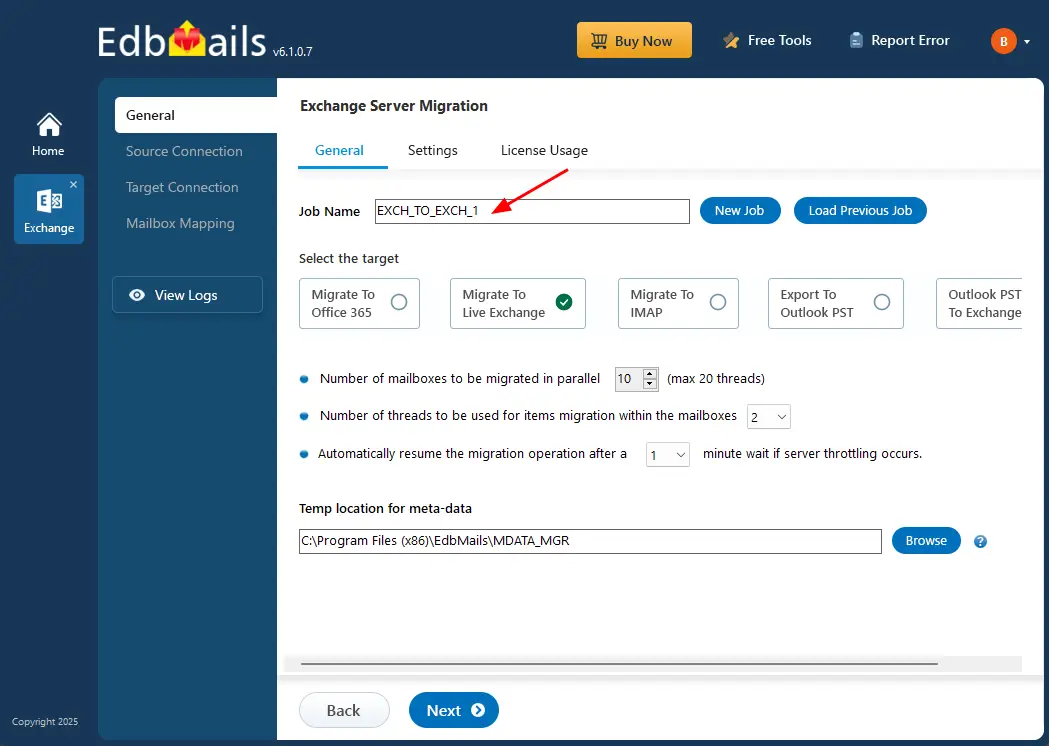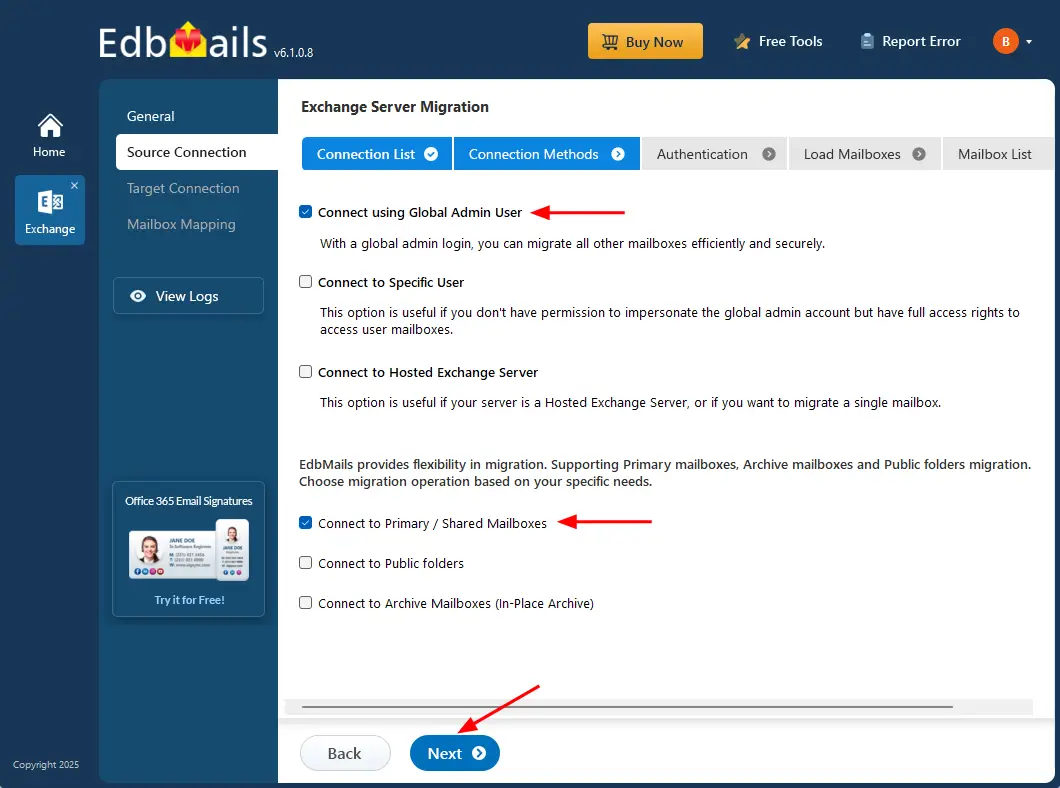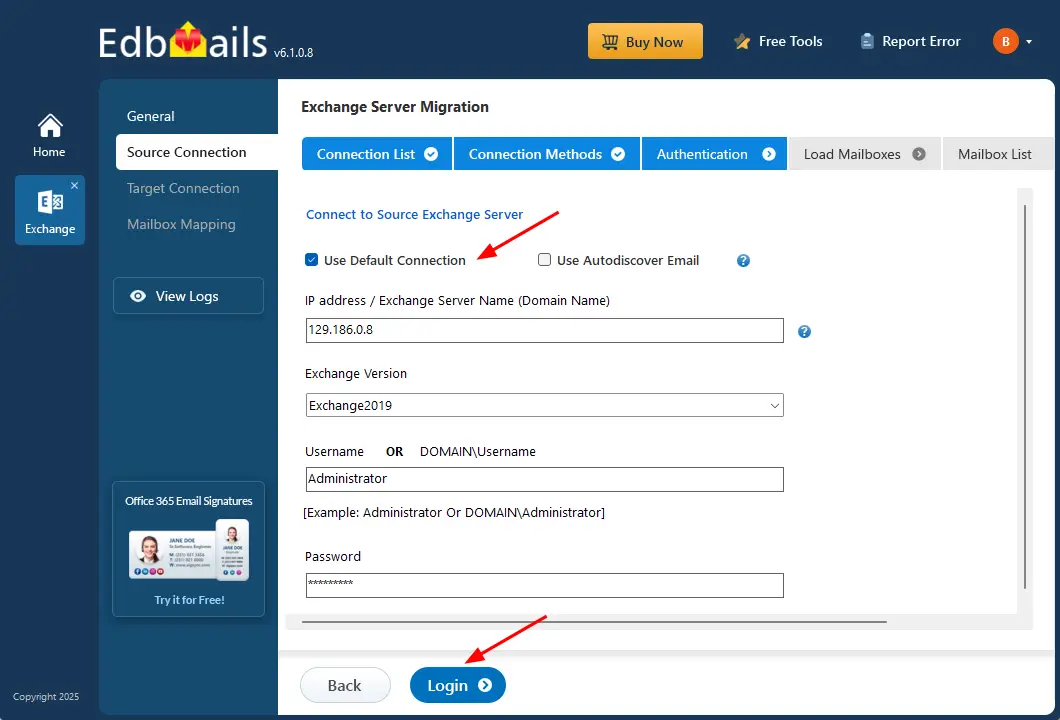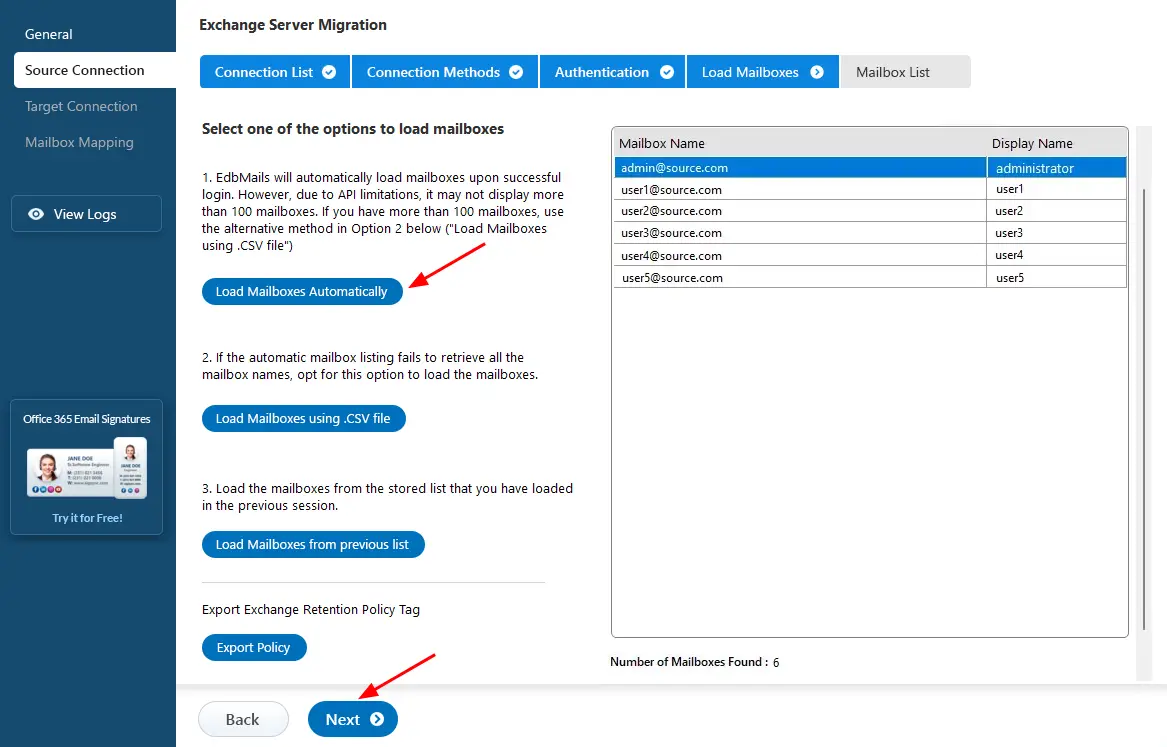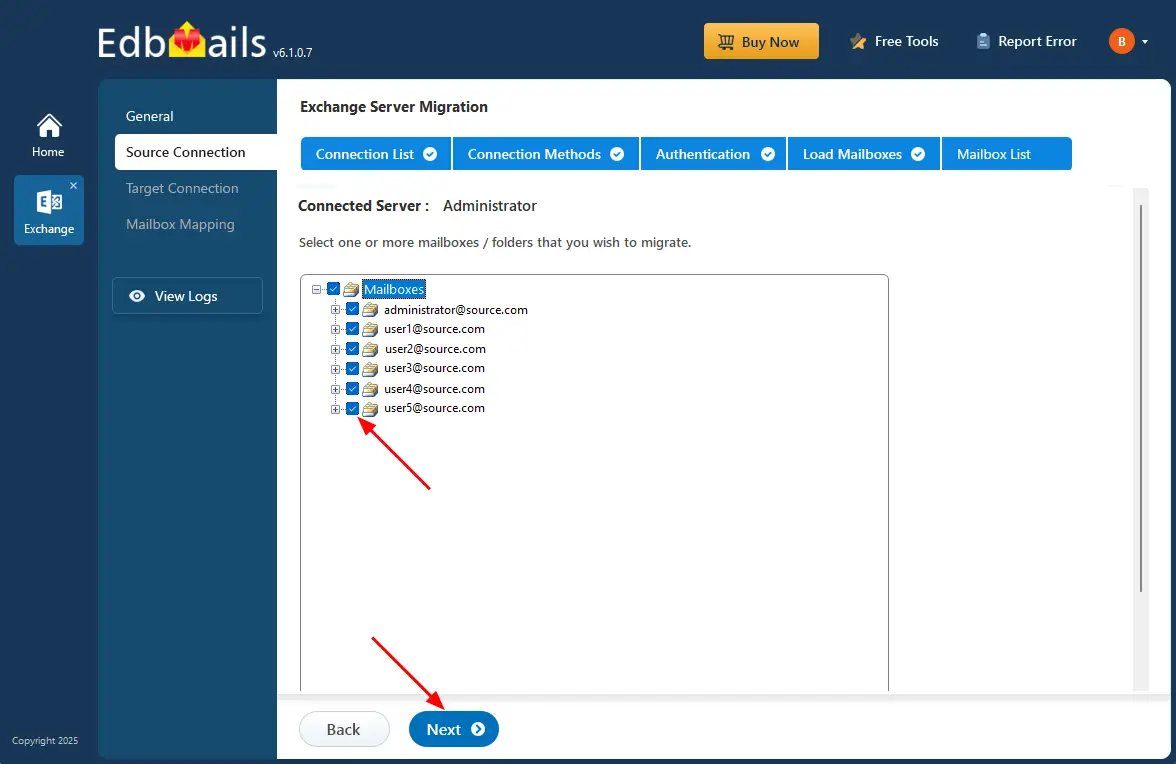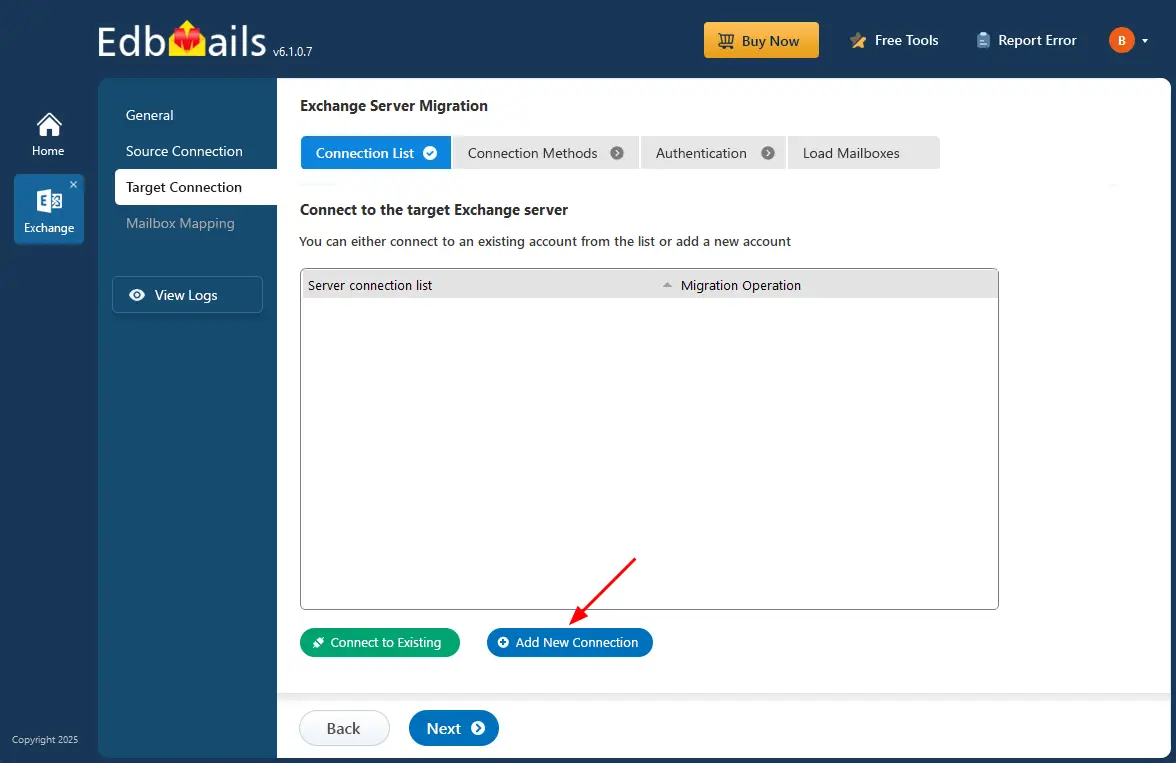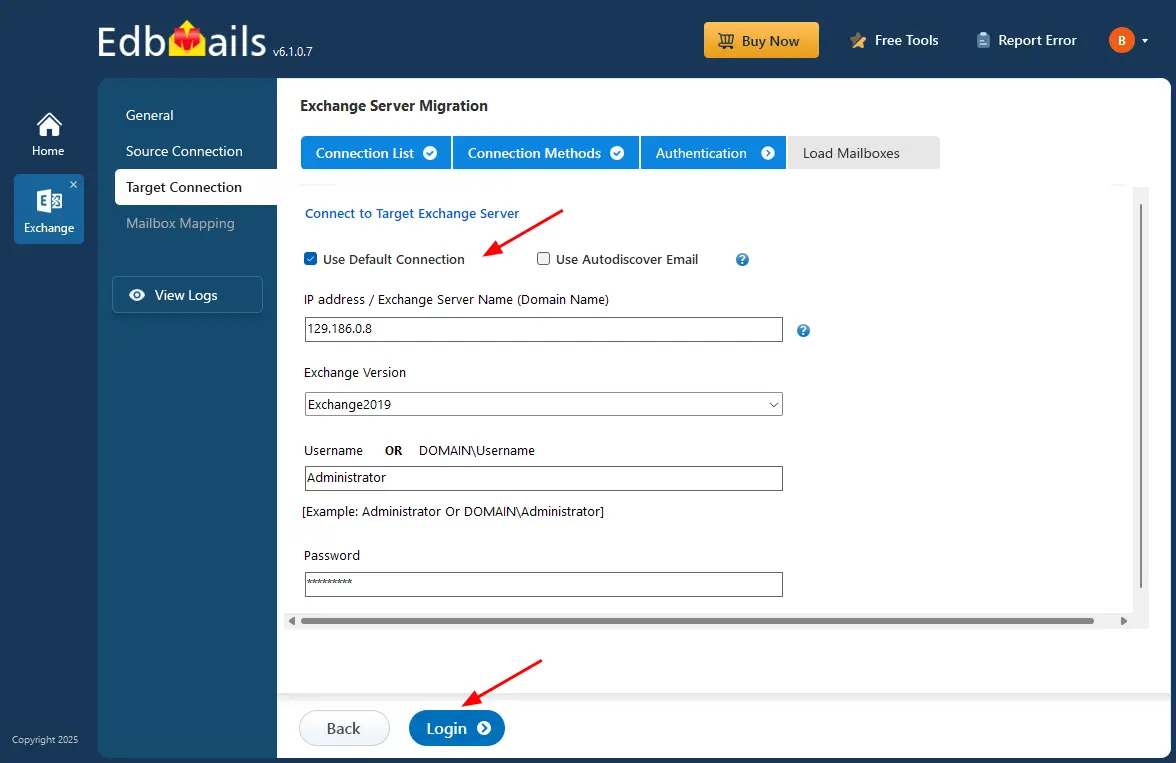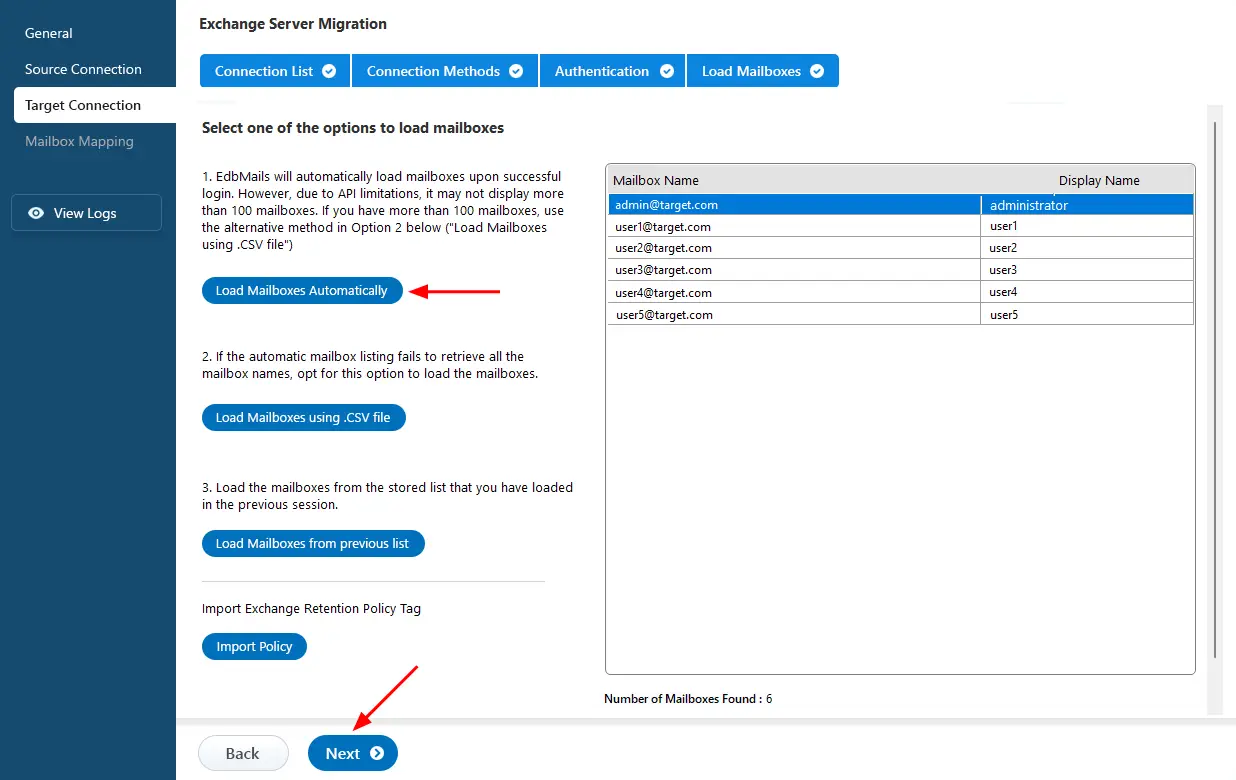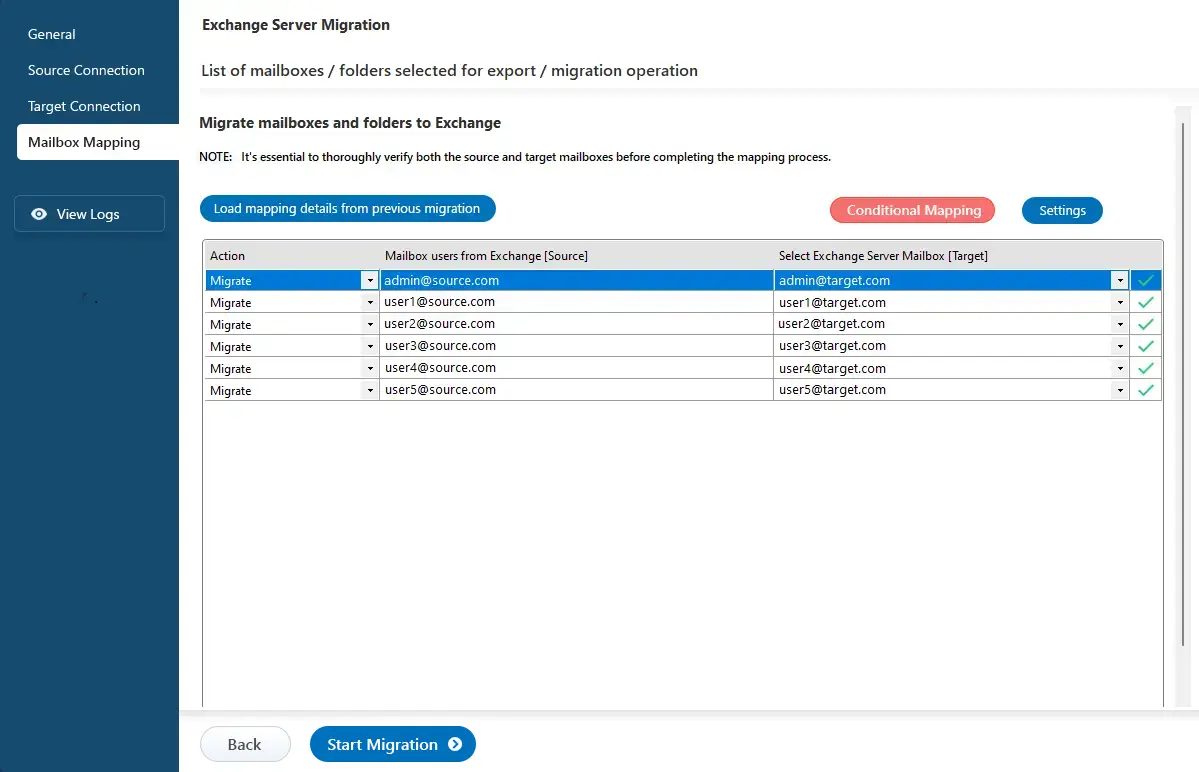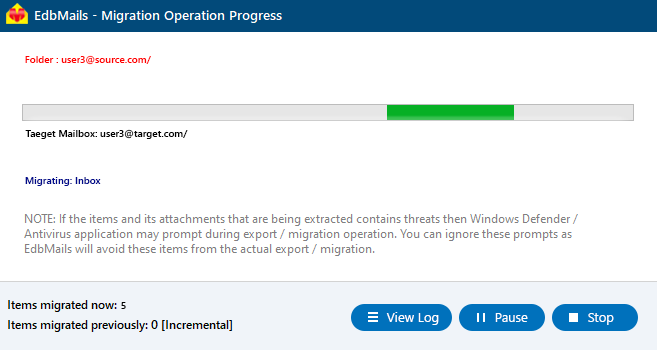Staged Exchange migration
Migrating mailboxes in medium to large organizations can be challenging due to the amount of data involved. A staged Exchange migration helps by moving mailboxes and user data in phases instead of all at once, reducing the risk of downtime and keeping daily work uninterrupted. With EdbMails, you can plan and customize the migration process, moving critical data first while preserving the original email structure, attachments, and folders. The software supports cutover, staged, and hybrid migration methods, along with features like real-time monitoring and detailed reports. This approach makes it easier for organizations to manage the migration at their own pace while ensuring data integrity and continuity.
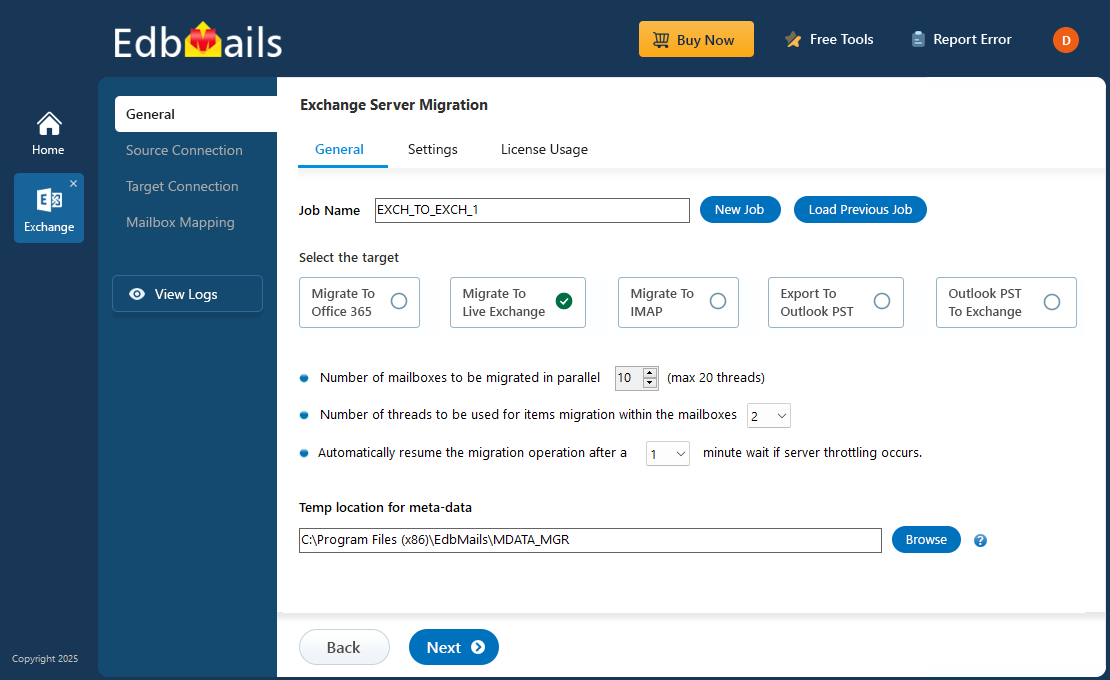
In a staged migration, the process is divided into two or more phases, carried out over specific timelines.
- Initial migration: In the first phase, data is migrated based on a specific date range. Organizations can move either older or newer items first, giving priority to critical information and preparing for the upcoming migration.
- Final migration: In this stage, the remaining data is migrated using a specific date range, and incremental migration ensures duplicates are avoided and only the required data is transferred.
EdbMails Exchange migration software simplifies staged migration by offering advanced date filters to selectively move data in each phase. This flexibility allows businesses to prioritize important mail items during the initial stage. The built-in incremental migration feature ensures that only new or modified items are migrated in later passes, preventing duplication and minimizing disruption.
Cases for using the staged migration
Swift data migration
A company operating continuously on a legacy Exchange Server has opted for a swift upgrade to the latest version. Given the substantial data involved, minimizing downtime is critical. Using EdbMails Exchange migration software, the initial focus is on migrating the past two months of data, allowing employees to access essential information immediately. This first migration phase is completed smoothly, followed by updating MX records to redirect mail flow to the new server. The second migration phase can then begin, enabling users to retrieve older data seamlessly.
Merging Two Organizations into One
As two organizations prepare for a future merger, both are operating on outdated Exchange Server versions and plan to consolidate their data into a new Exchange environment. During the transition, the companies will continue working on their legacy systems, so the migration is planned in phases to minimize disruption. In the first phase, a date filter is applied to migrate items older than one month, while excluding non-email folders. This migration can run continuously, even during business hours, ensuring minimal downtime. The second and final phase is scheduled just before the merger potentially over a weekend where all remaining data is migrated using an inclusive date filter. After updating the MX records, both companies can operate seamlessly on a shared Exchange server, completing the consolidation efficiently and securely.
Navigating slow internet challenges
Facing poor IT infrastructure and slow internet connectivity, a company plans to relocate quickly and migrate its data to a new Exchange server. Although only a small number of mailboxes need to be transferred, a cutover migration would be too time-consuming, making a staged approach with EdbMails Exchange Migration more practical. In the first phase, data from the last two weeks is migrated, including all types of items, with the date filter appropriately configured. This ensures employees can start working promptly in the new office on the new Exchange server. After completing the initial migration, MX records are updated to redirect mail flow, allowing the second phase to migrate the remaining data, with flexible scheduling options to minimize disruption.
Steps to perform staged Exchange migration using EdbMails
During a staged migration, if certain items are migrated in the initial phase and the MX records are updated, altering source or email addresses prior to the second phase can lead to item duplication. To avoid duplicates and facilitate incremental mailbox migration, follow the steps below :
Step 1: Install and Launch EdbMails
- Download and install EdbMails on a Windows computer.
- Launch the EdbMails application and log in using the appropriate details or start a free trial.
- Select ‘Live Exchange Migration’ > ‘Live Exchange to Live Exchange Migration’.
- Keep the default job name or click ‘New Job’ to rename it.
Step 2: Connect to source Exchange server
- Click the ‘Add New Connection’ button to establish a new connection. To use a previous connection, select it from the connection list and click the ‘Connect to Existing’ button to proceed.
- Select the required connection options and click the ‘Next’ button.
- Enter the source Exchange server details and click the ‘Login’ button.
- Select one of the methods to load the mailboxes. You can also load mailboxes using CSV files.
Step 3: Select the mailboxes for migration
- Select the mailboxes/folders you want to migrate from the source Exchange server.
- Click the ‘Next’ button.
Step 4: Connect to target Exchange server
- Click the ‘Add New Connection’ button to set up a new connection. If you’ve already connected before, simply choose the existing connection from the list and click ‘Connect to Existing’ to continue.
- Choose the required options to connect to your target Exchange server and click the ‘Next’ button.
- Enter the target Exchange server details and click the ‘Login’ button.
- Select one of the methods to load the mailboxes.
Step 5: Map source and target Exchange server mailboxes
- Select the required mapping option
- If you have installed EdbMails on your Exchange server, you can choose to automatically create mailboxes on the target Exchange server.
Click here to know more about automatic mailbox creation
- EdbMails automatically maps the mailboxes and folders between the source and target servers. You can also manually map source mailboxes to the target mailboxes
Step 6: Start Staged Exchange migration
- Click ‘Start Migration’ to begin the process.
- Monitor progress in the status bar. After completion, click ‘View Logs’ to check the migration report.
- Log in to the target server to verify migrated items.
Advantages of Using EdbMails for Staged Migration
- Incremental migration prevents duplicate items during successive migration operations.
- Advanced include and exclude filters options to allow precise selection of mailbox items and folders.
- Supports migration of Exchange Public Folders and Shared Mailboxes.
- Automatic mapping of mailboxes between source and target servers.
- Enables migration to Exchange and Office 365 without requiring technical expertise.
- Fast migration ensures complete data consistency between source and target servers.
- Automatically reconnects during intermittent internet interruptions.
- Supports batch migration or selective folder migration based on requirements.
- Maintains zero downtime throughout the migration process.