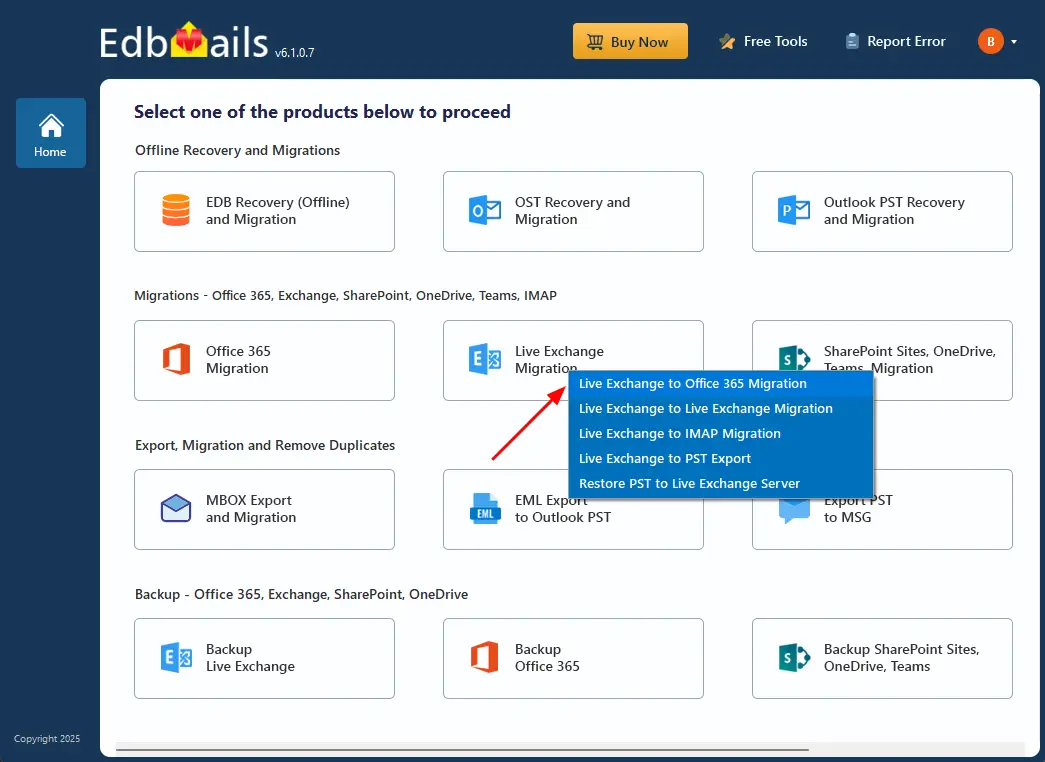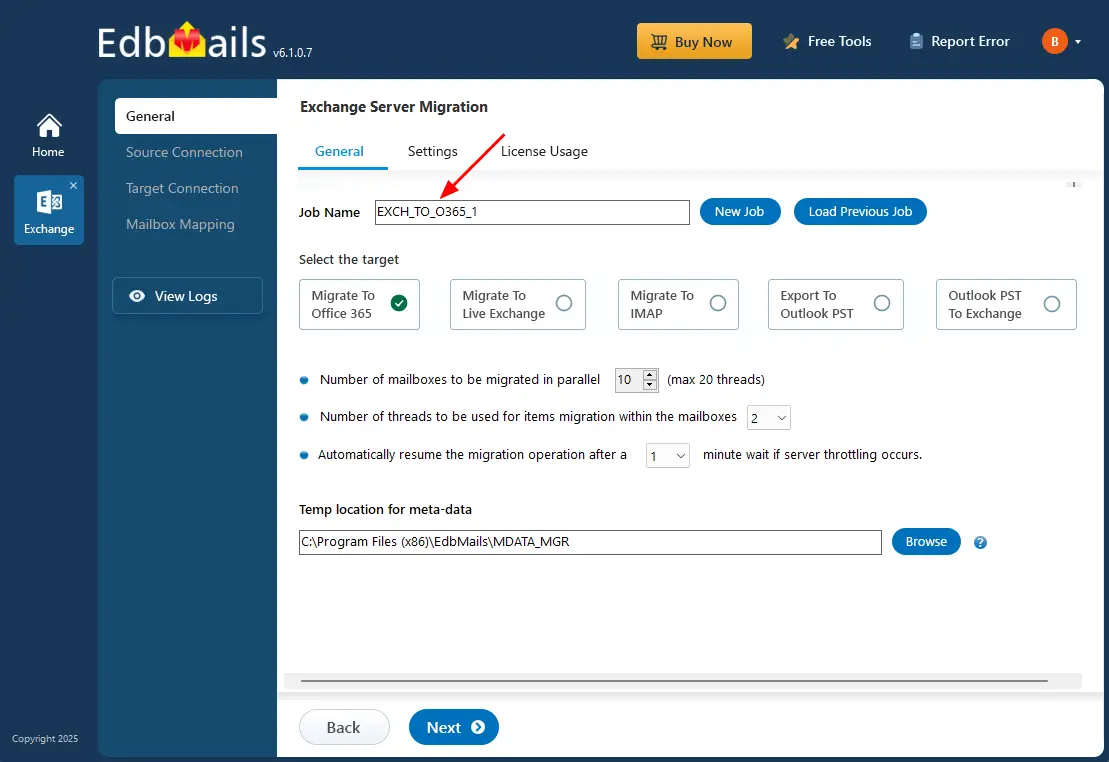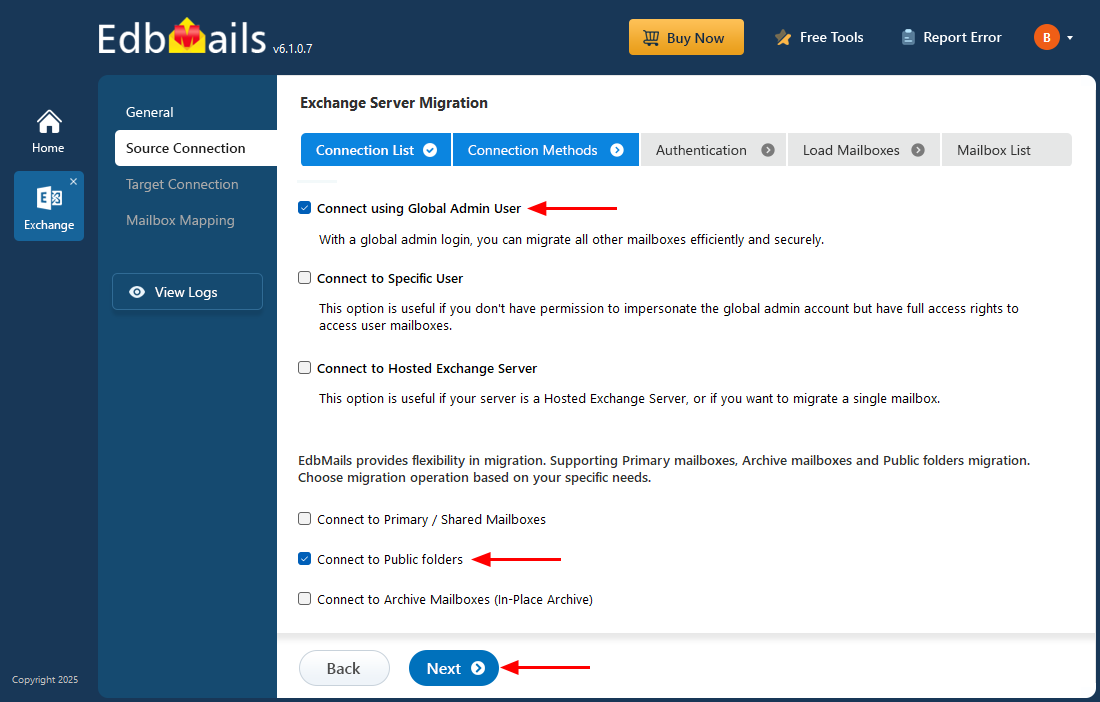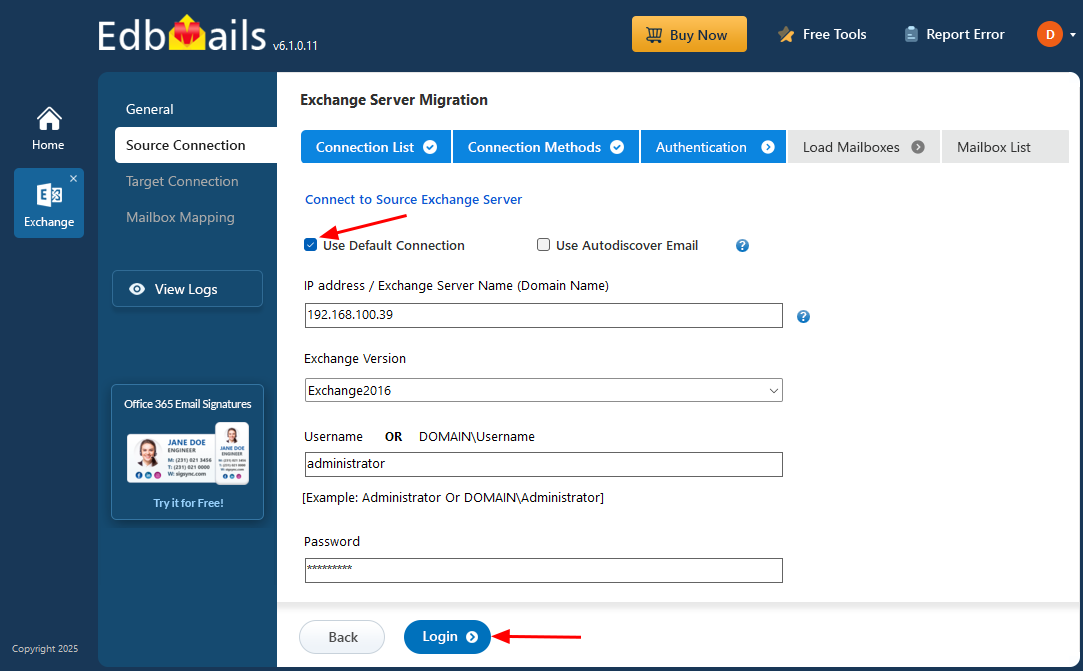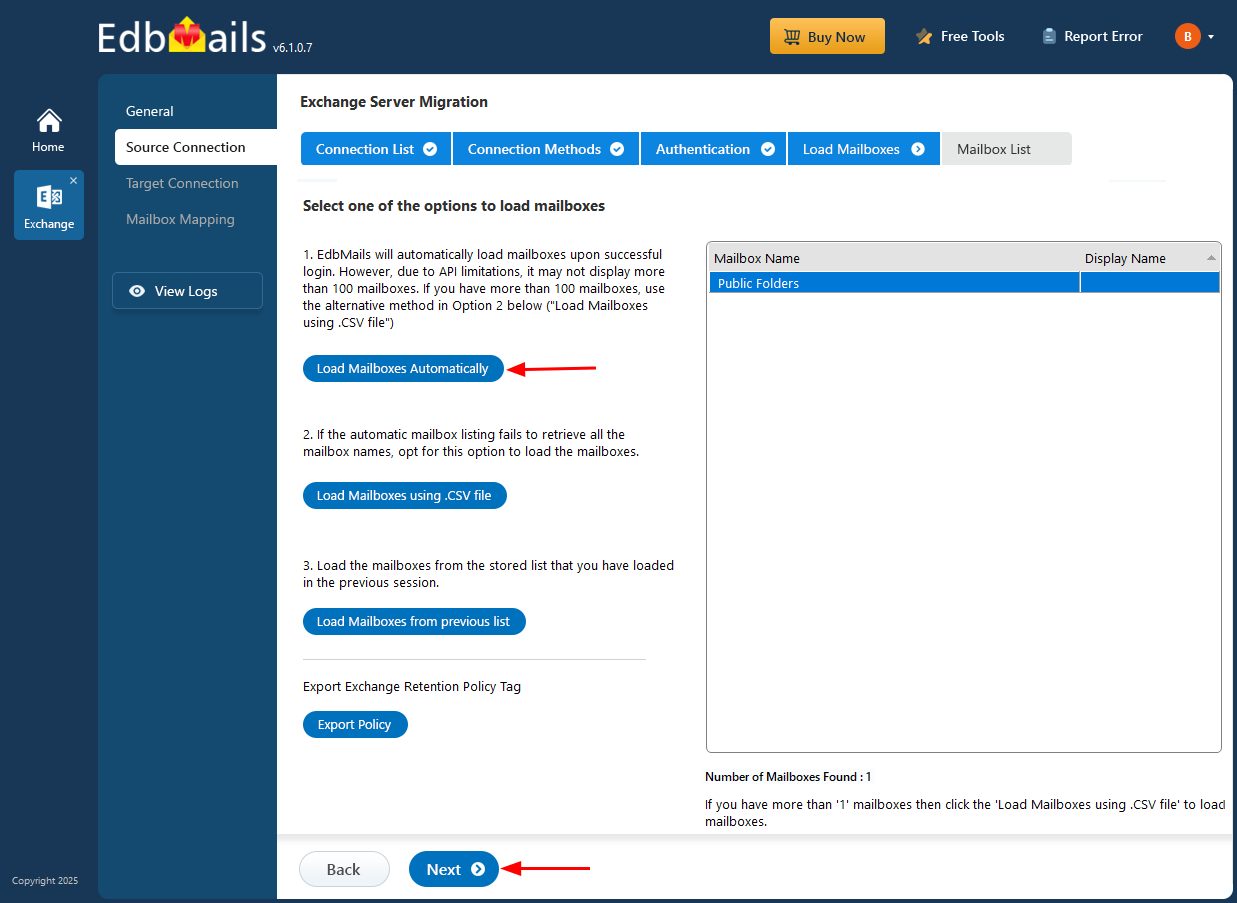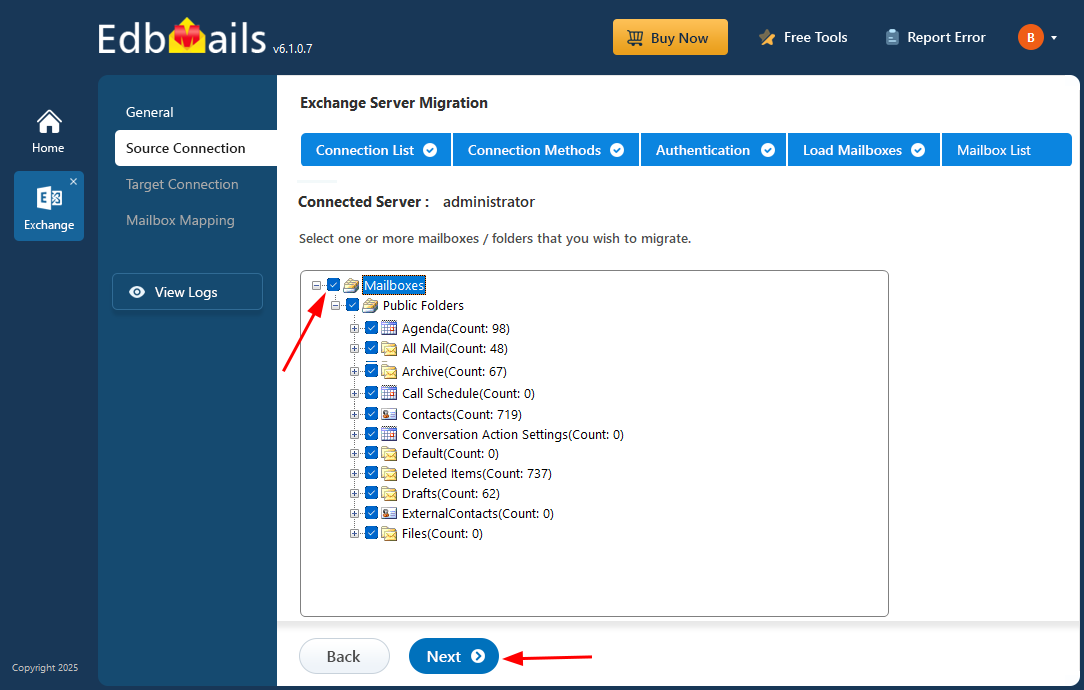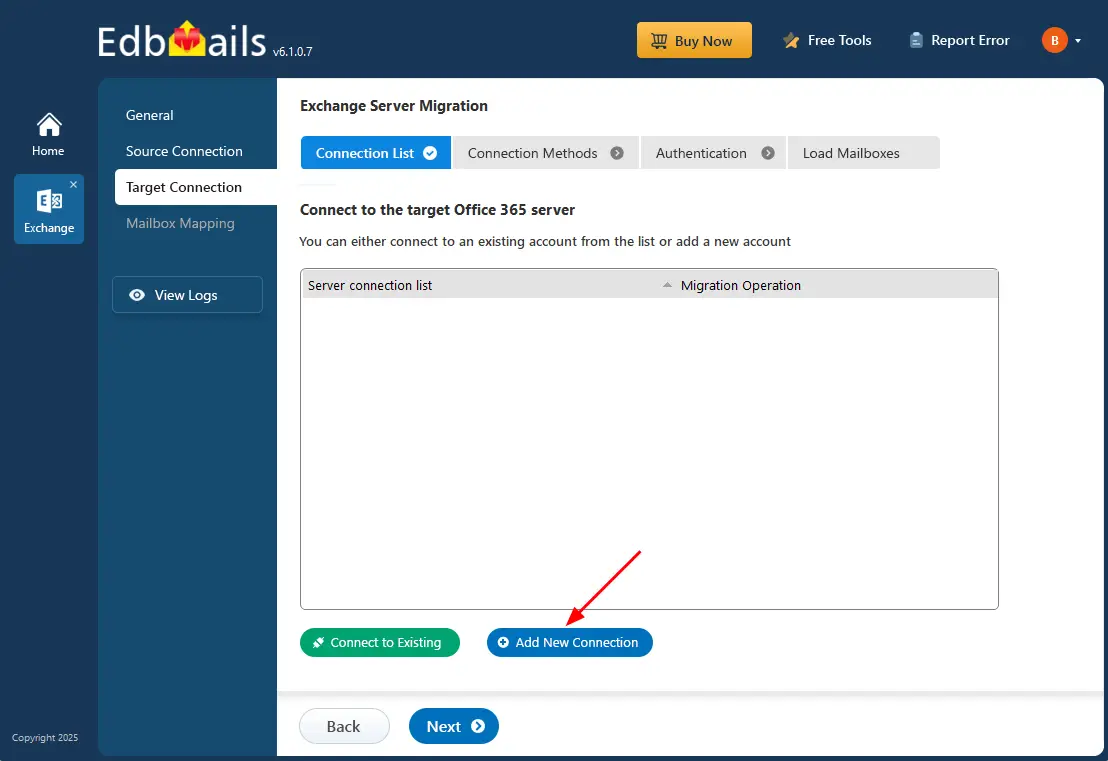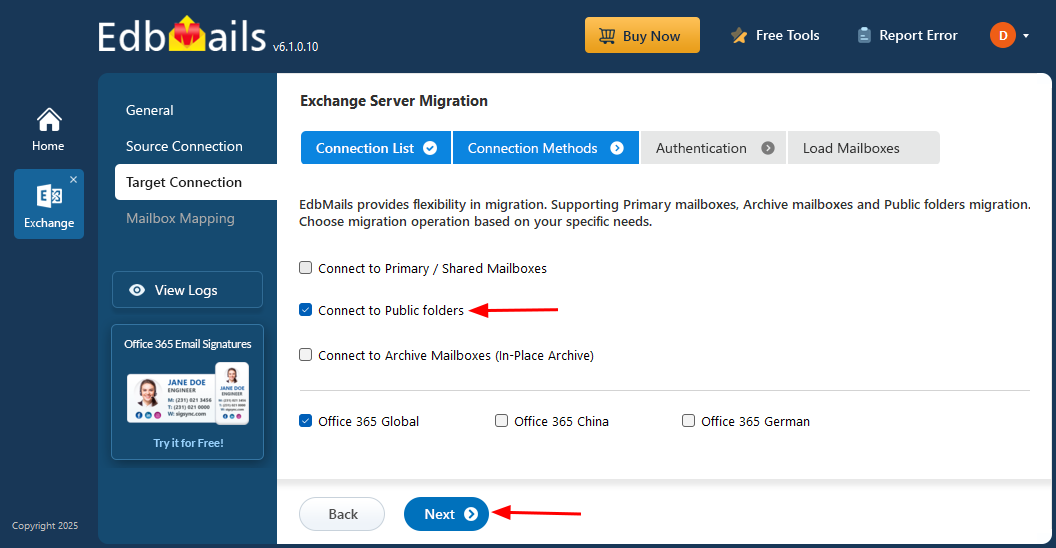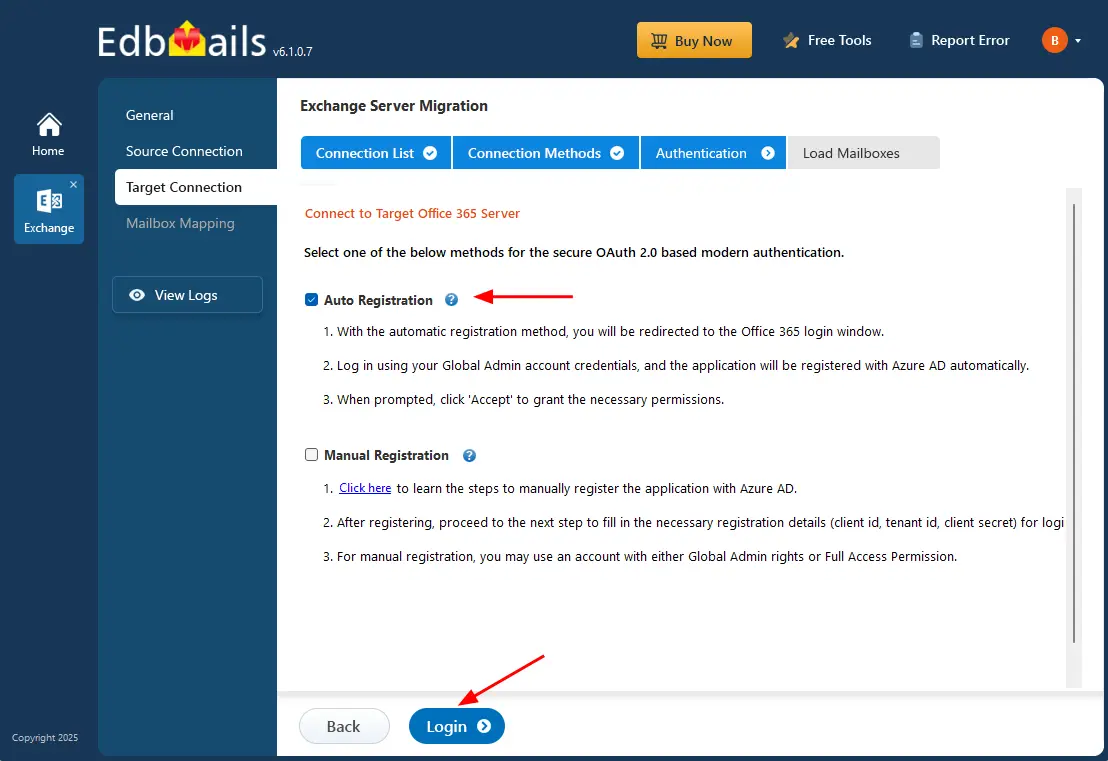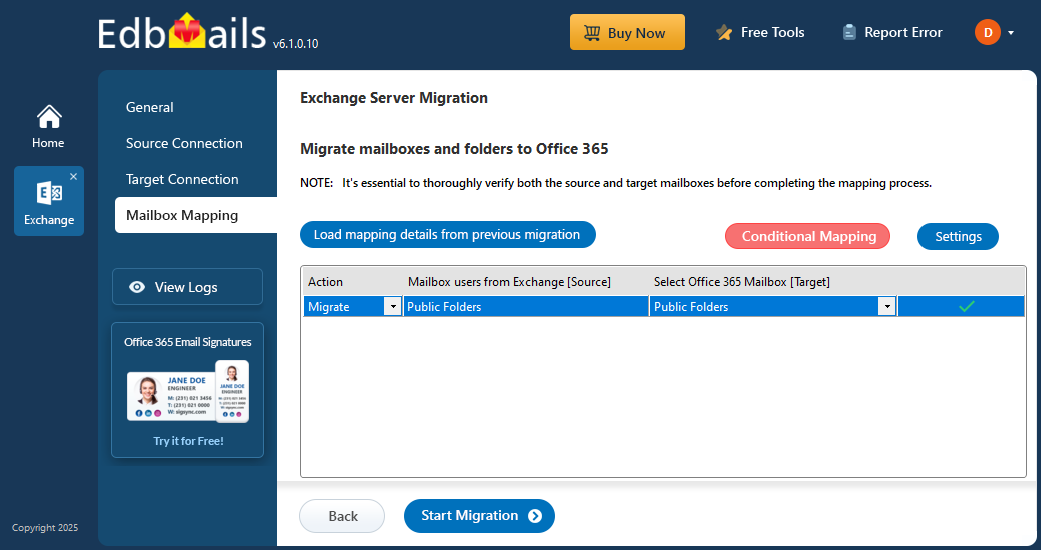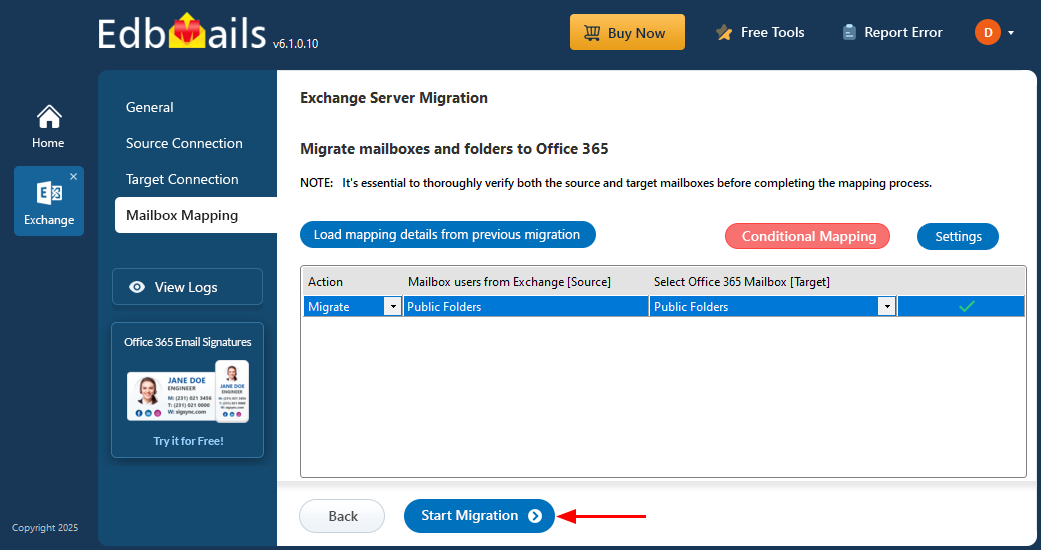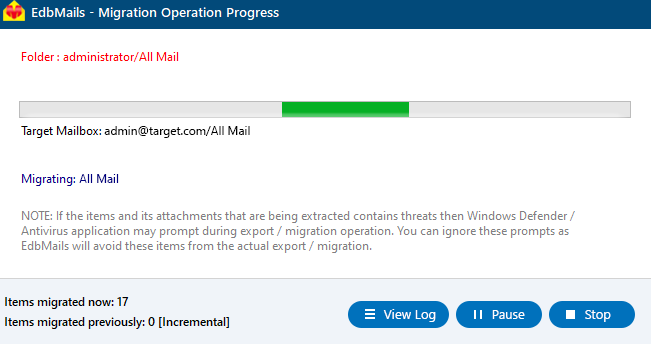Migrate Exchange 2016 public folders to Office 365 | EdbMails
Migrating Exchange 2016 public folders to Office 365 is an essential step for organizations to overcome the limitations of on-premises servers, such as scalability issues, complex management, and permission conflicts. Office 365 offers a secure, cloud-based platform that simplifies administration, enhances performance, and ensures stronger data protection. This migration also resolves compatibility challenges in hybrid Exchange environments, improving reliability and productivity.
EdbMails Exchange Migration tool provides an advanced and automated solution to migrate Exchange 2016 public folders to Office 365 without complexities. It ensures fast, accurate, and complete data transfer while preserving folder hierarchy, metadata, and permissions. Whether migrating small or large public folders, EdbMails guarantees a seamless and uninterrupted transition to the cloud.
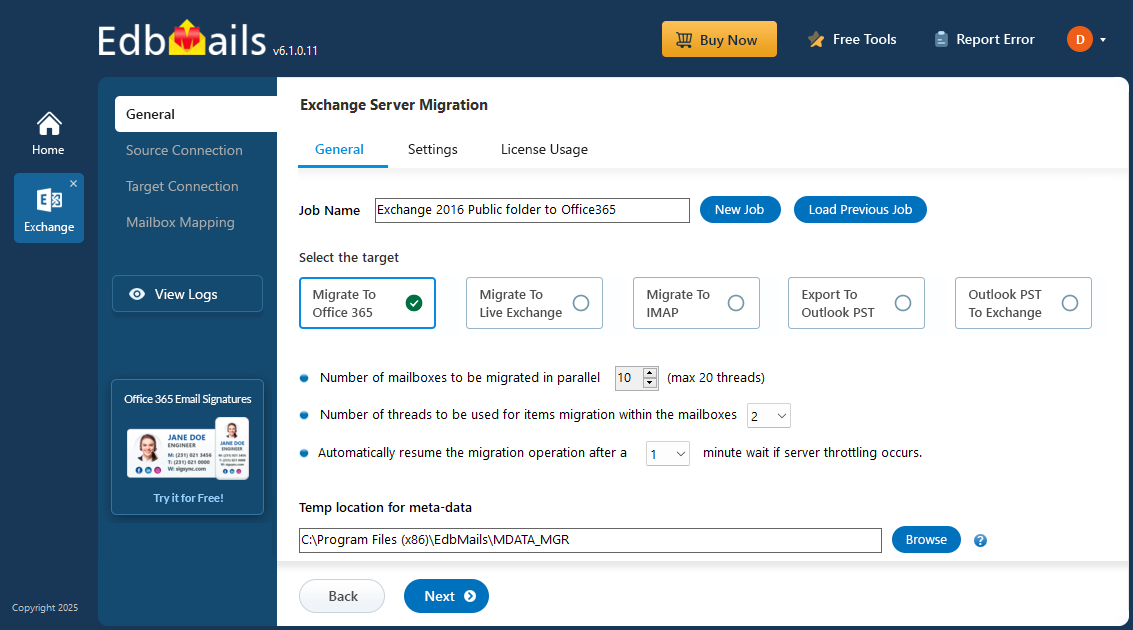
EdbMails supports incremental migration, enabling you to transfer only newly added or modified public folder data during subsequent migration operations. This feature optimizes bandwidth usage, saves time, and enhances efficiency throughout the migration process. The intuitive and user-friendly interface allows organizations to complete migrations in just a few steps, ensuring zero downtime and no disruption to users.
EdbMails also supports migration across all Exchange versions from legacy servers like Exchange 2007 and 2010 to modern versions such as Exchange 2016 and 2019. Its smart features, including automatic public folder mapping and advanced filtering options, make it easier to migrate Exchange 2016 public folders to Office 365 efficiently. These capabilities ensure seamless connectivity, selective data transfer, and a smooth, error-free migration experience.
Exchange 2016 Public Folder to Office 365 Migration Planning
Before you migrate Exchange 2016 public folders to Office 365, it’s essential to evaluate your migration requirements and prepare the environment to ensure a smooth and successful transition. The checklist below will help you assess and configure your setup effectively.
- Identify whether your current Exchange environment is Hybrid or non-Hybrid.
- Evaluate the size and number of public folders you plan to migrate
- Set up and mail-enable public folders in Office 365.
- Decide whether to perform the migration in a single batch or multiple phases.
- Verify your internet bandwidth and network stability.
- Determine if you will migrate public folders to public folders, primary mailboxes, or shared mailboxes in Office 365.
Check out the prerequisites for migrating Public folders to Office 365.
Exchange 2016 public folder to Office 365 pre-migration activities
- Step 1: Assign admin permission to the public folders on the source server
Steps to assign admin permissions to all the public folders on the source Exchange server
- Step 2: Create public folders on the target Office 365 server
Ensure to create Public folders on the target Office 365 servers and assign the admin permissions.
Create Office 365 Public folder and assign admin permissions
If your mailboxes are in a Hybrid environment, it is not possible to migrate the Public folders directly to Office 365. Refer to this workaround solution to migrate Public folders in a hybrid environment.
- Step 3: Add a custom domain to Office 365 (Optional)
If you have a custom email domain from your hosting provider to which you want to migrate and receive emails, you must add and verify the domain on Office 365.
- Step 4: Install cumulative updates (CU) on Exchange server 2016
For migrating Exchange server 2016 to Office 365, it is required that you have latest cumulative updates (CU4 or later) installed on the source server (2016)
Note: For migrating Public folders to Office 365 with EdbMails, you do not require PowerShell scripts. The following steps describe the public migration method by using EdbMails graphical user interface (GUI).
- Step 1: Assign admin permission to the public folders on the source server
Steps to migrate Exchange 2016 public folders to Office 365 using EdbMails
Step 1: Download and install EdbMails software
- Download and set up EdbMails on any computer running on Windows OS and can be connected to your source Exchange server.
System requirements to migrate Exchange 2016 public folders to Office 365.
- Launch the EdbMails software and click ‘log-in’ with your email id and password or you can use 'Start Your Free Trial'.
- Select ‘Live Exchange migration’ option.
- Select 'Live Exchange to Office 365 Migration'
- You can either keep the default job name or click the ‘New Job’ button to change the job name.
- Download and set up EdbMails on any computer running on Windows OS and can be connected to your source Exchange server.
Step 2: Connect to source Exchange 2016 server
- To set up a new connection to the source Exchange server, click ‘Add New Connection’. If you want to use a previously established connection, select it from the list and click ‘Connect to Existing’.
- ️Select the ‘Connect to Public folders’ option and click the ‘Next’ button
- Enter the Exchange 2016 server details and hit the ‘Login’ button
- Select one of the methods to load the Public folders.
Step 3: Select Exchange 2016 server public folders
- After successfully logging in to the source Exchange 2016 server, EdbMails displays all the public folders and subfolders in a tree view. You can select the required public folders or choose to migrate all the public folders.
- Then, click 'Migrate to Office 365' to establish a connection with the target server.
- If this is your initial migration using EdbMails, the process will be classified as a full migration. For any subsequent migrations from the same source to the target, the process will be considered incremental migration.
Step 4: Connect to target Office 365 server
- To create a new connection to the target Exchange server, click ‘Add New Connection’. To reconnect to an existing one, select it from the list and click ‘Connect to Existing’.
- Choose ‘Connect to Public Folder’ as your connection method, then click the ‘Continue’ and login on Microsoft Sign in page.
- Choose one of the authentication methods and click the ‘Login’ button.
- Authenticate on Microsoft sign-in page.
- Select one of the methods to load the public folders and click ‘Next’.
Step 5: Exchange 2016 to Office 365 public folder mapping
- EdbMails simplifies the mapping of public folders between the Exchange 2016 server and Office 365 automatically.
Step 6: Start Exchange 2016 public folder migration to Office 365
Click the ‘Settings’ button to customize the migration. You can apply a date filter to migrate items within a specific date range or filter by subject, attachments, sender, recipient, CC, BCC, and read/unread status. You can also exclude standard and custom folders.
Click the ‘Start Migration’ button to begin the process.
- You can monitor the migration progress through the progress bar, and pause or resume the operation as needed, once the migration is complete, click the ‘View Log’ button to access the migration report.
Exchange 2016 public folder migration to Office 365 troubleshooting
See the Exchange migration troubleshooting guide along with the Public folder troubleshooting resources for possible solutions to migration errors. For additional information on EdbMails Exchange migration, navigate to the frequently asked questions
Solution for Public folders migration failure due to insufficient permissions.
Benefits of Using EdbMails to Migrate Exchange 2016 Public Folders to Office 365
- Direct migration: EdbMails Exchange Migration software enables you to migrate Exchange 2016 public folders to Office 365 directly, without the need for intermediate hops or manual processes.
- User-friendly interface: With EdbMails intuitive and user-friendly interface, you can easily migrate public folders without relying on complex PowerShell scripts or manual import methods.
- Public folder to shared mailbox migration: EdbMails allows you to seamlessly migrate public folders to shared mailboxes while maintaining data integrity, permissions, and folder hierarchy. This enhances team collaboration and simplifies shared resource management.
- Broad compatibility: EdbMails supports migration across multiple Exchange versions, including Exchange 2007, 2010, 2013, 2016, and 2019, ensuring flexibility for diverse environments.
- Incremental migration: The incremental(delta) migration feature prevents duplicate items during subsequent transfers. It migrates only newly added or modified data since the last session, saving bandwidth, improving efficiency, and preserving data accuracy.
- Zero downtime: EdbMails ensures a zero-downtime migration process, allowing users to continue accessing their emails and resources throughout the transition. This guarantees business continuity and data protection from start to finish.