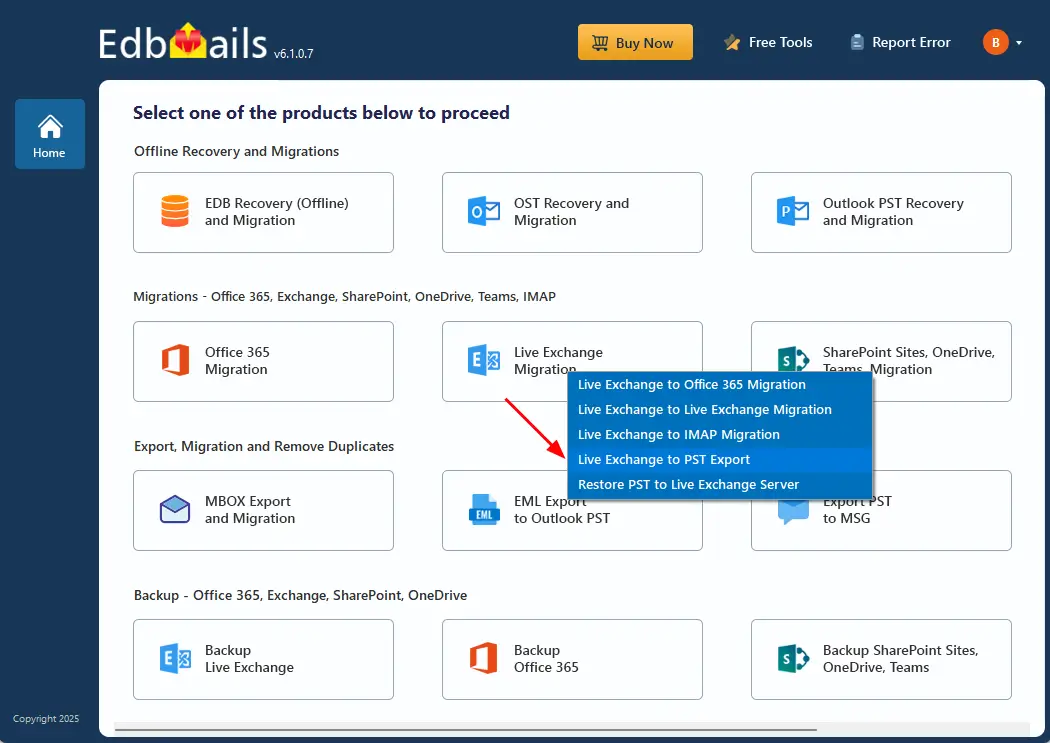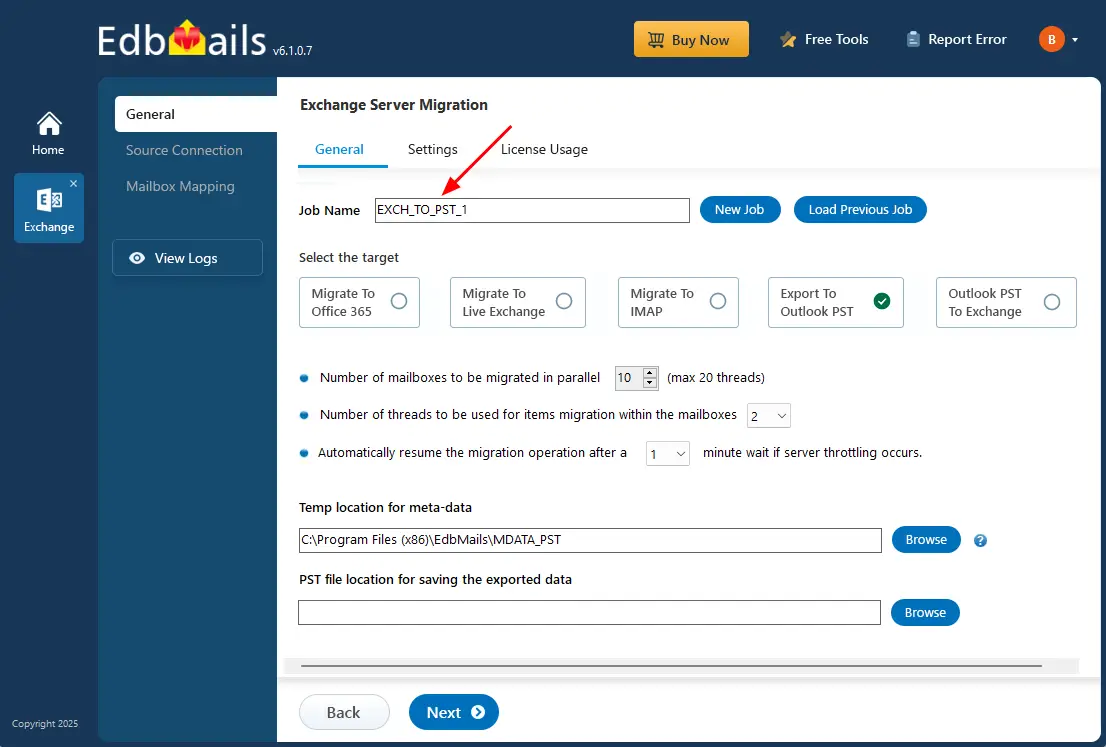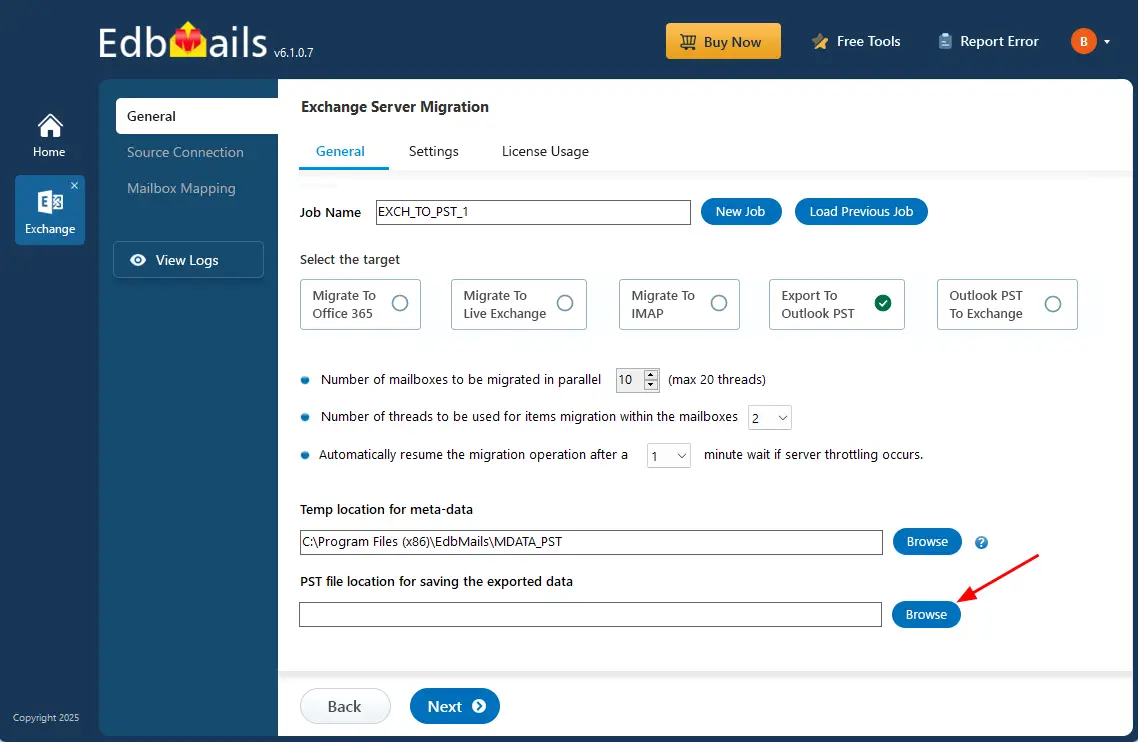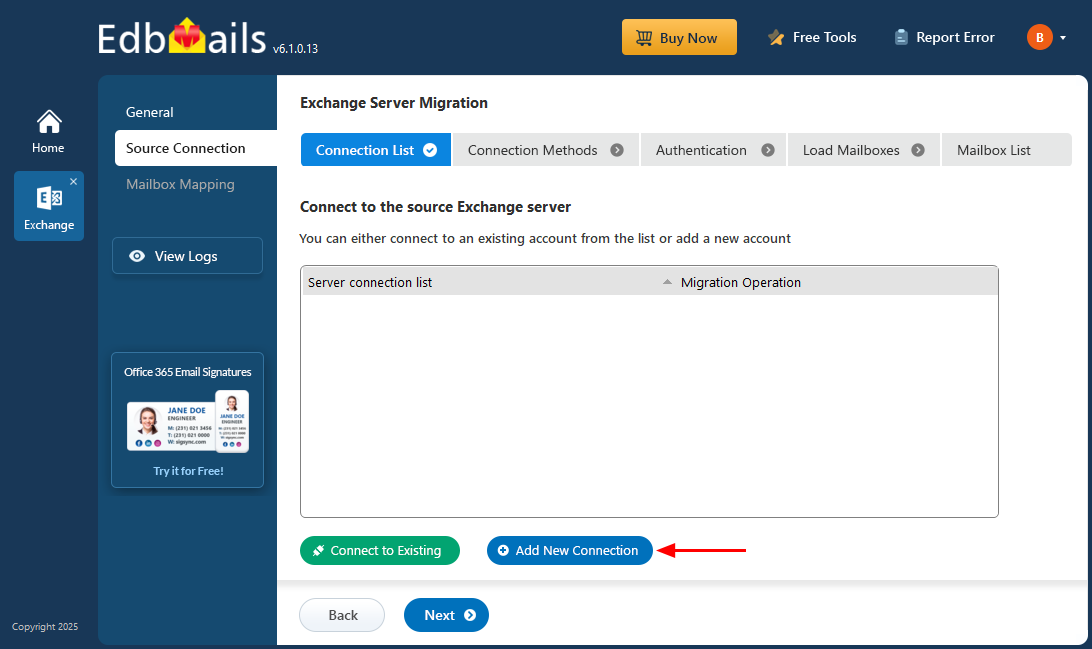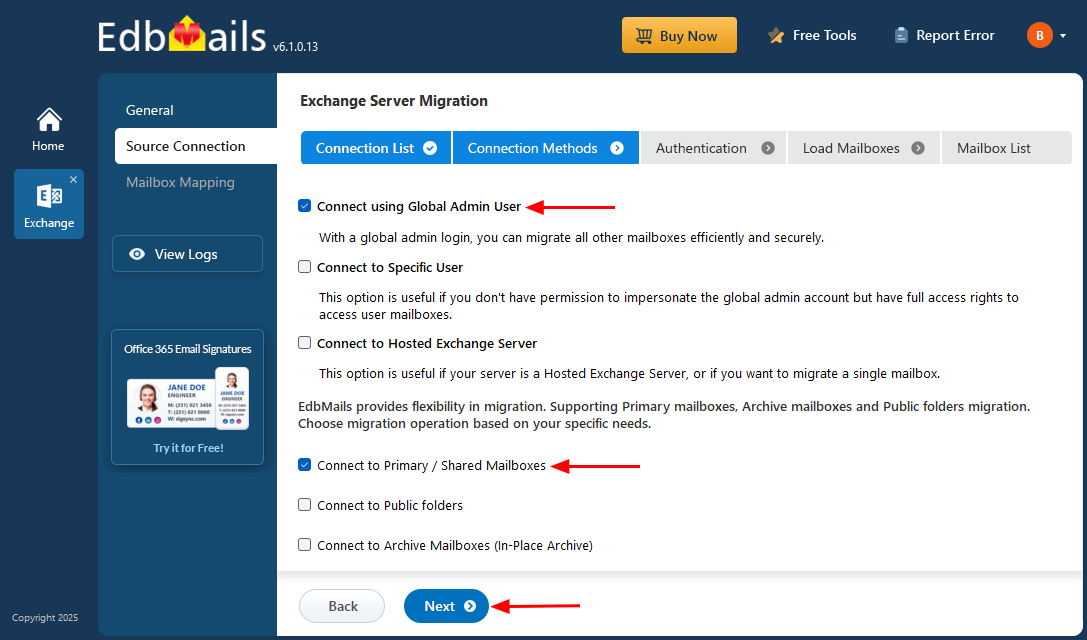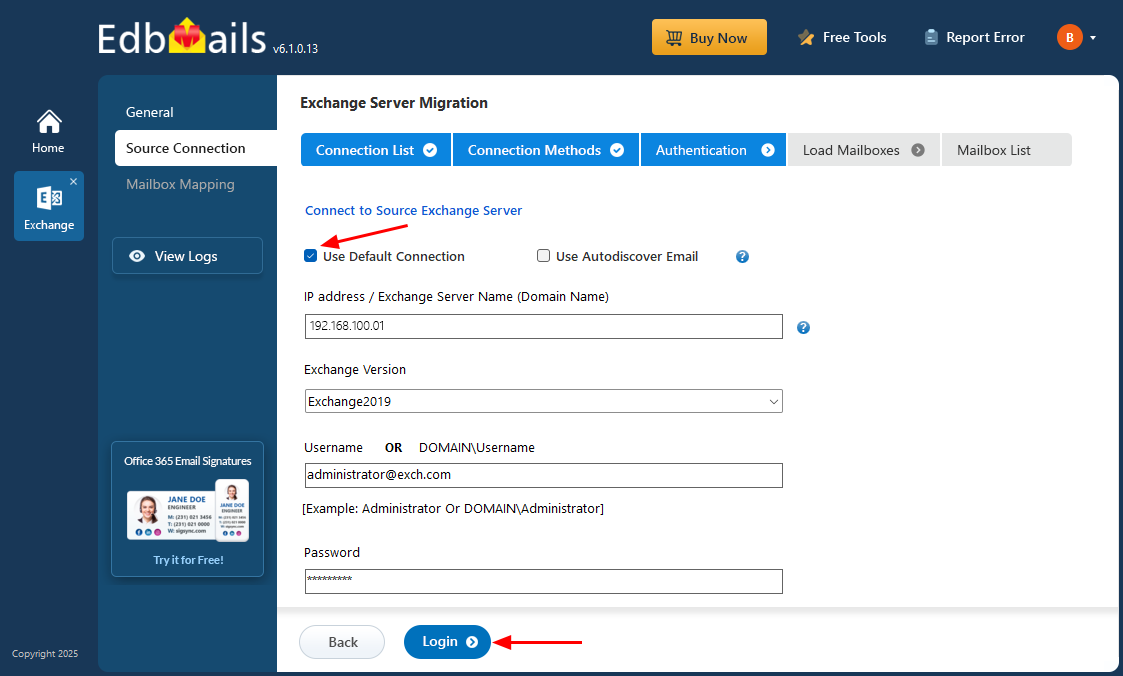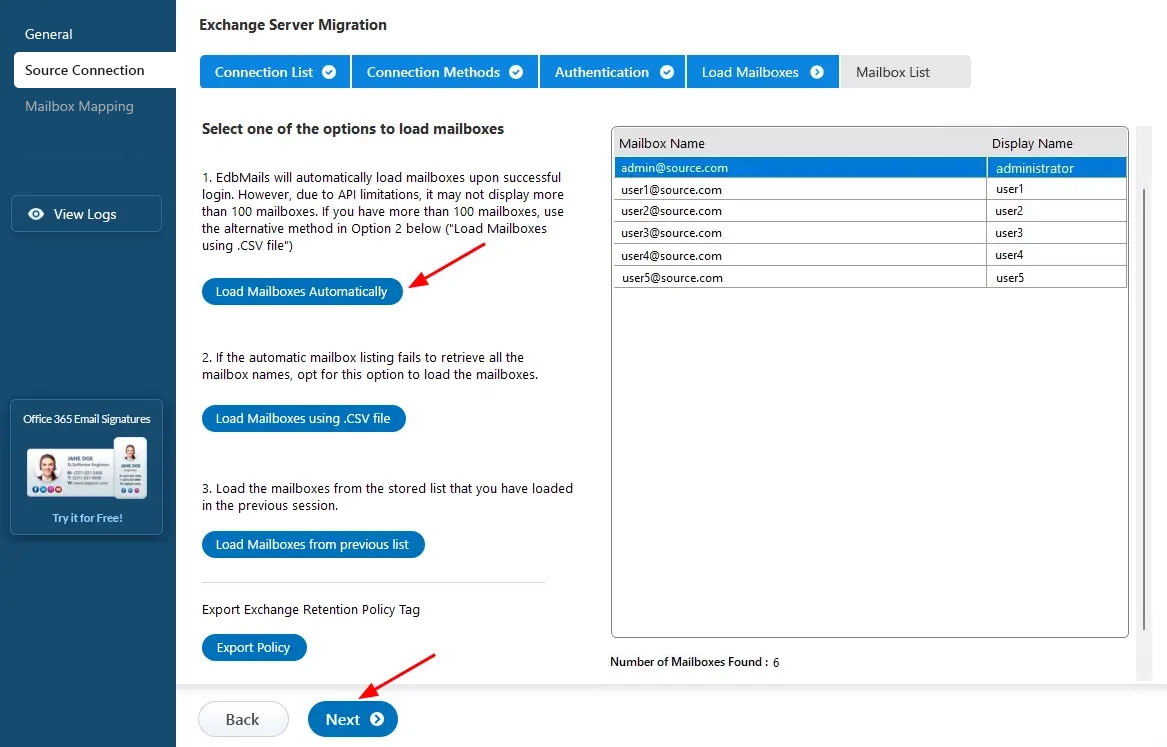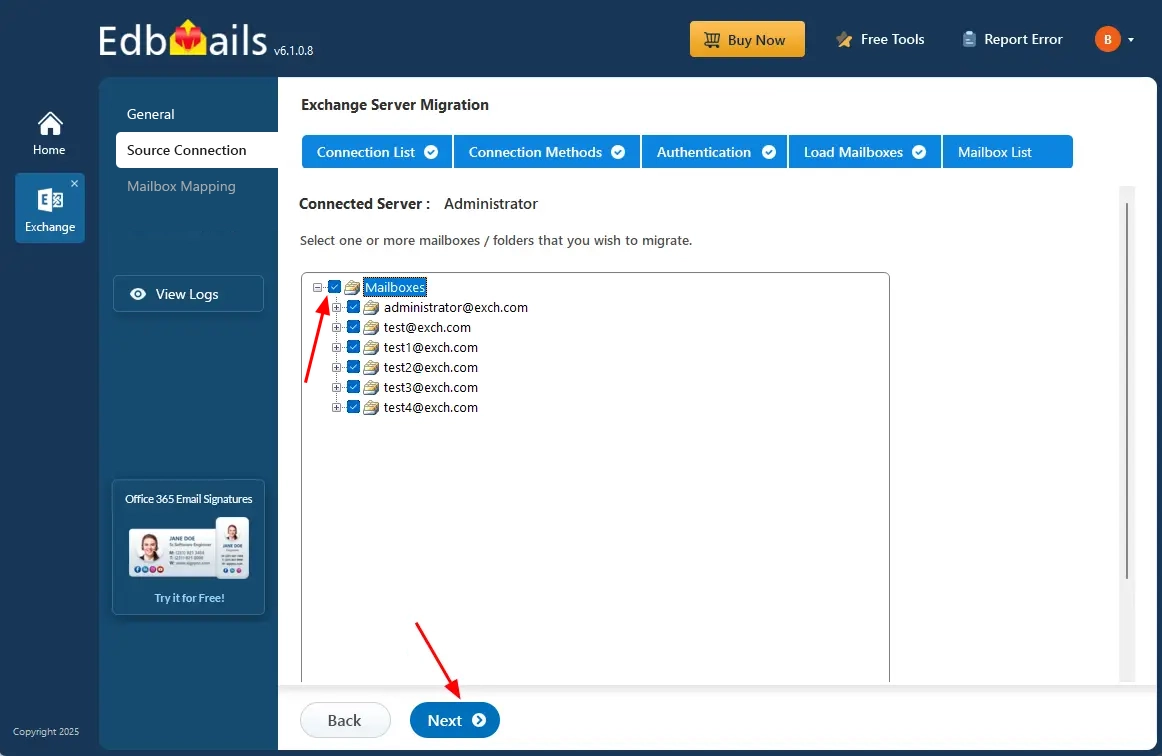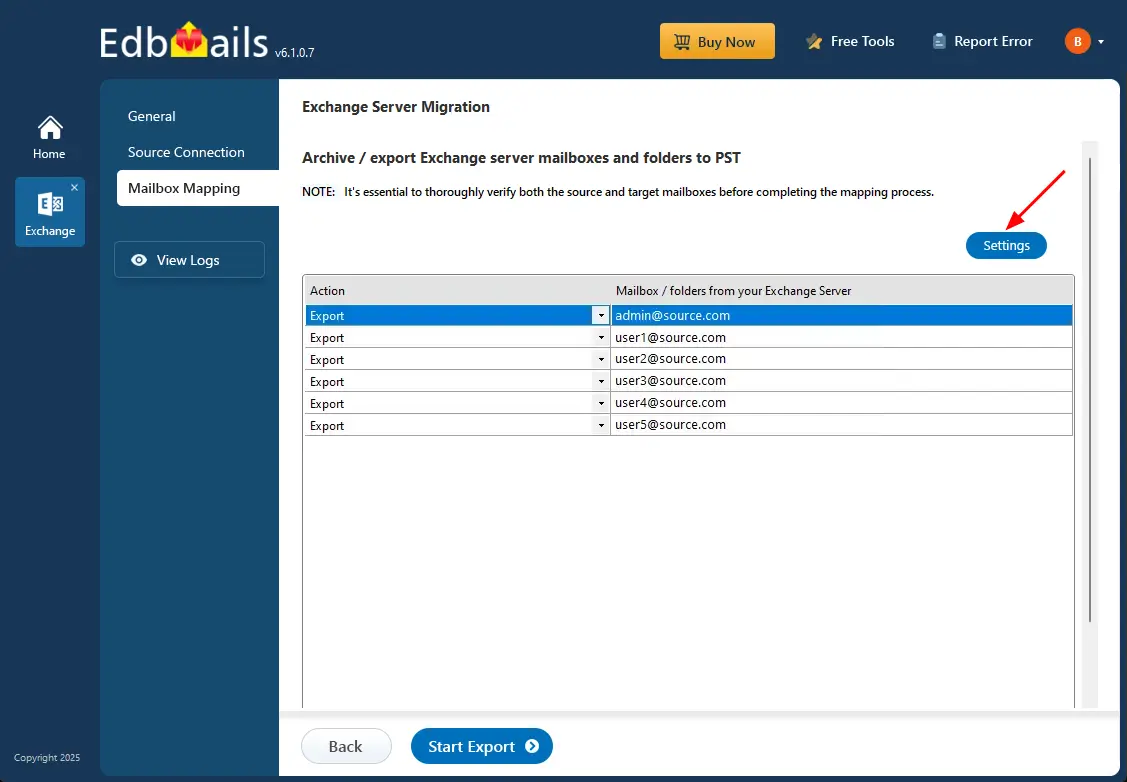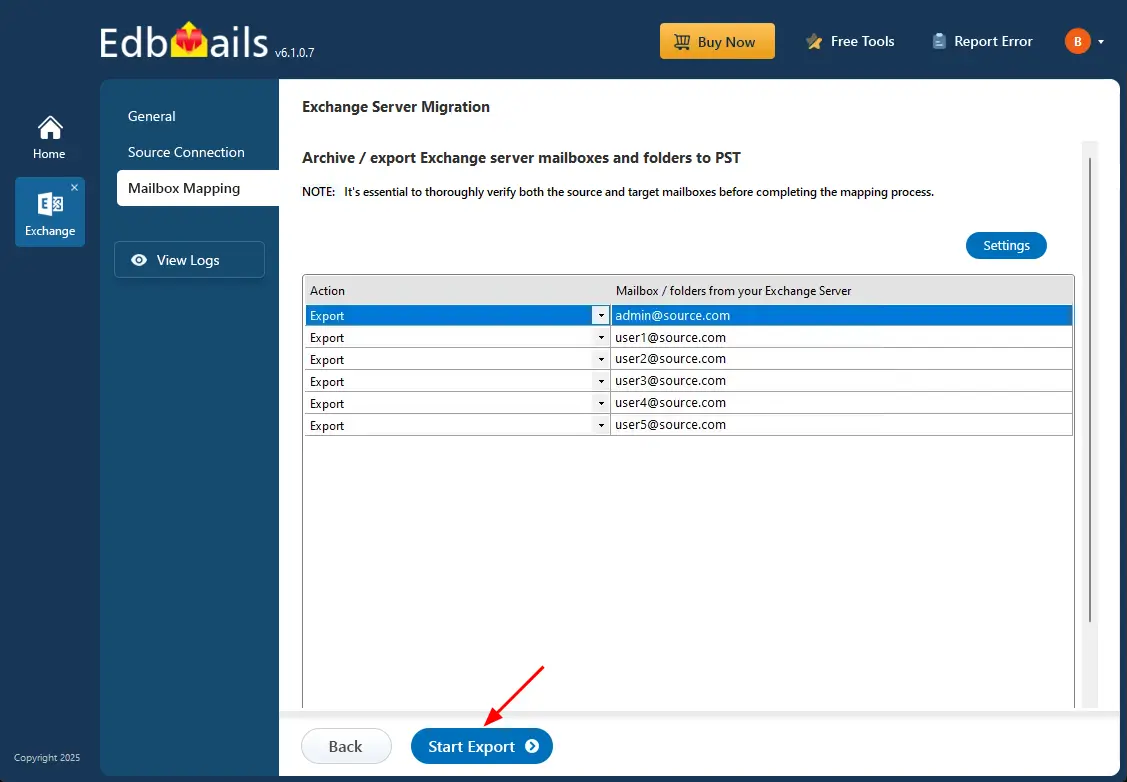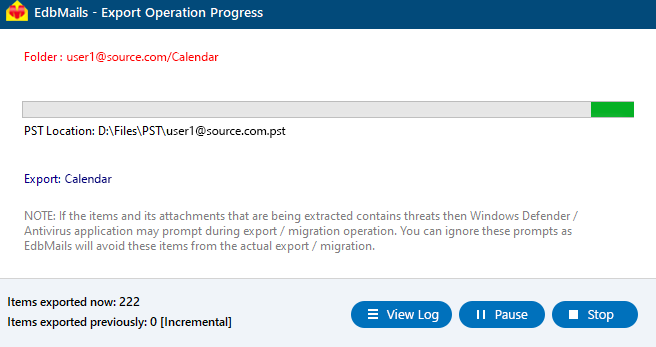Exchange to PST export
Exporting mailboxes from Exchange Server to PST (Personal Storage Table) files is an essential task for organizations looking to backup, archive, or migrate mailbox data. PST files store emails, contacts, calendar items, and other mailbox content in a single file, providing a reliable way to safeguard important information, maintain compliance, and manage mailbox sizes. Traditional methods, such as using Outlook or PowerShell scripts, are often complex, time-consuming, and prone to errors, especially when handling large mailboxes or multiple mailboxes simultaneously.
EdbMails Exchange Migration Software streamlines the Exchange to PST export process, offering a secure and efficient solution for all Exchange versions, including 2007, 2010, 2013, 2016, and 2019. With its user-friendly interface, you can selectively export specific mailboxes, folders, or items, ensuring that only necessary data is included in the PST file. Features like incremental export, concurrent mailbox export, and automated folder mapping help preserve mailbox structure, avoid duplicates, and speed up the overall process, making large-scale mailbox exports hassle-free.
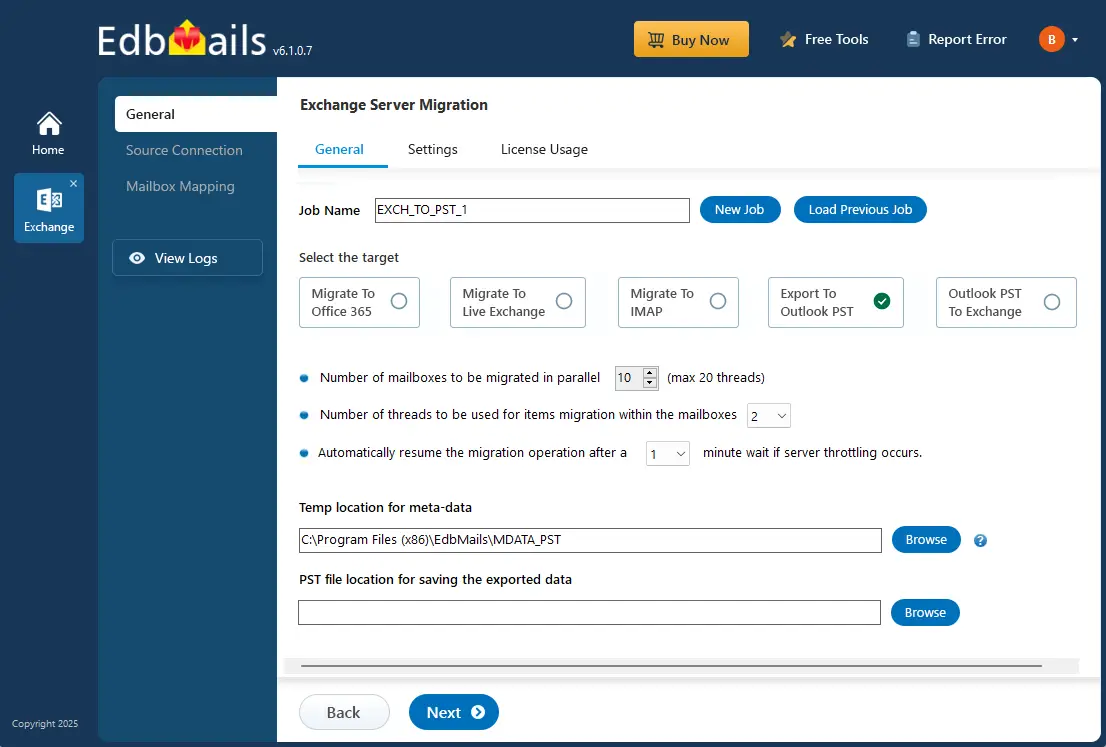
This guide provides a step-by-step approach to exporting Exchange mailboxes to PST using EdbMails. You will learn how to prepare the source environment, configure the export settings, perform incremental or selective exports, and verify the resulting PST files. It also highlights best practices and tips to ensure a smooth, secure, and error-free Exchange to PST migration
The following section demonstrates a comprehensive step-by-step guide to export Exchange mailboxes to PST files using EdbMails.
Prerequisites to export Exchange mailbox to PST
- Step 1: Set the impersonation rights to global admin user
If you are using a global admin account to connect to your source Exchange server, ensure to set impersonation rights.
Set the impersonation rights for the admin useron Exchange server
- Step 2: Ensure that global admin has a non hidden mailbox
The administrator who is performing the export must have a non hidden mailbox on the source server.
- Step 3: Verify if you have a valid mailbox the Exchange server
Before you perform the export Exchange mailbox to PST operation, ensure that you have valid mailboxes for all your users in your organization.
- Step 4: Verify if you have a valid Public folder on Exchange
If you plan to export the Public folders to PST files, create and configure the Public folders on the target server.
- Step 5: Install Microsoft Outlook on your computer
For exporting mailboxes to PST by using EdbMails, you need to have Microsoft Outlook installed on your computer. Install the latest applicable updates for MS Outlook and ensure that you have sufficient space on your computer to save the output PST file.
- Step 6: Create a new profile in Outlook for all users
For a successful PST export operation, you must create a new Outlook profile.
- Step 1: Set the impersonation rights to global admin user
Steps to export Exchange mailbox to PST using EdbMails
Step 1: Download and Install EdbMails Exchange to PST export tool
- Download and install the EdbMails application on your computer.
- Open the EdbMails software.
- Log in to the application using your email address and password, or select 'Start Your Free Trial'.
Step 2: Select the Exchange migration product
- Choose ‘Live Exchange Migration’ from the list of products.
- Select 'Live Exchange to PST Export’.
- You can either keep the default job name or click the ‘New Job’ button to change the job name.
- Click the ‘Browse’ button
- Select the location to save the exported PST files. Also, ensure that you have enough storage space to save the PST files.
Step 3: Connect to source Exchange server
- Click the ‘Add New Connection’ button to establish a new connection to the source Exchange server. To use a previous connection, select it from the connection list and click the ‘Connect to Existing’ button to proceed.
- Choose the required connection options and click the ‘Next’ button.
Learn more about Exchange server connection methods using EdbMails
- Enter the details of your source Exchange server and then click the ‘Login’ button.
- After successfully logging in to your source Exchange server Select one of the methods to load the mailboxes. EdbMails will automatically load your mailboxes. However, due to Microsoft API limits, it may not display more than 100 mailboxes. If you have more than 100, use the 'Load Mailboxes using .CSV file' option.
See how to load Exchange server mailboxes using CSV file.
- Click ‘Next’ button to continue
Step 4: Select the mailboxes and folders
- Choose the mailboxes you wish to export and click the ‘Next’ button to proceed.
Step 5: Start Exchange to PST export operation
- Verify the selected mailboxes for the export operation and ensure the ‘Action’ is set to ‘Export’,
- Click the ‘Settings’ button to apply filters such as date, from, to, CC address, BCC address, and read/unread message status. You can also set the option to split the PST files before exporting.
- Save the settings
- Click the 'Start Export' button.
- Now the export operation has been initiated, you can monitor it in the progress bar. You will get notification to review the export operation status report once the operation is complete. Click the ‘View Logs’ button to view the export operation report. You can also pause or resume the export process anytime as needed.
- Open the exported PST files on your Outlook and verify the data.
Advantages of using EdbMails to export Exchange mailbox to PST
- EdbMails allows the individual and bulk export of multiple PST files from your Exchange servers.
- During the export process, you have the option to split the output PST file into smaller, more manageable sizes.
- EdbMails includes a free PST viewer compatible with both ANSI and Unicode PST files.
- EdbMails features a free PST merge tool, allowing you to merge multiple PST files into one.
- With the incremental export feature, only newly added items from the same mailbox are migrated, improving efficiency.
- Export to Outlook PST without any limitations on mailbox or mail item sizes.
- Effortlessly backup your Exchange server mailboxes without needing to rely on manual methods or retention policies.