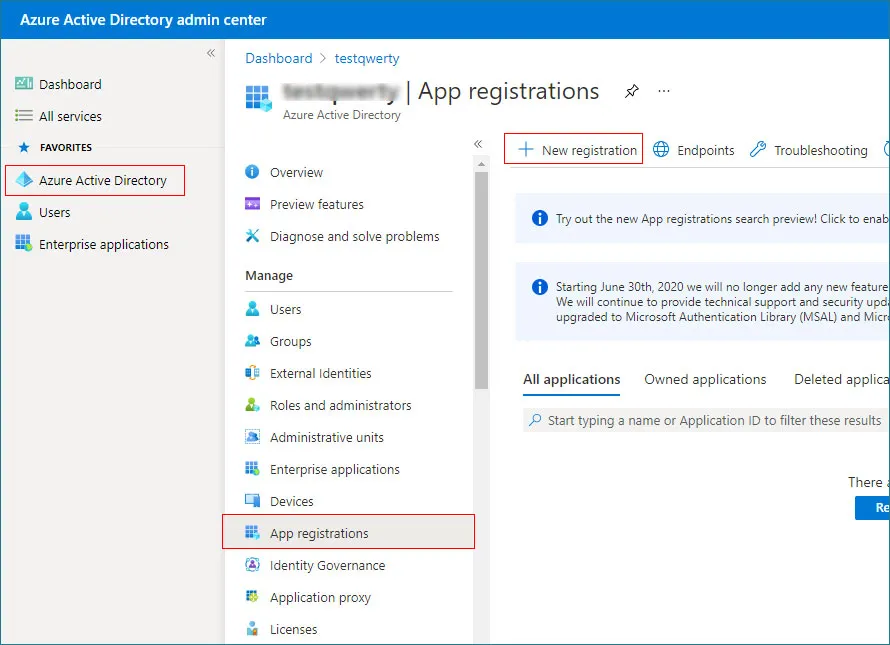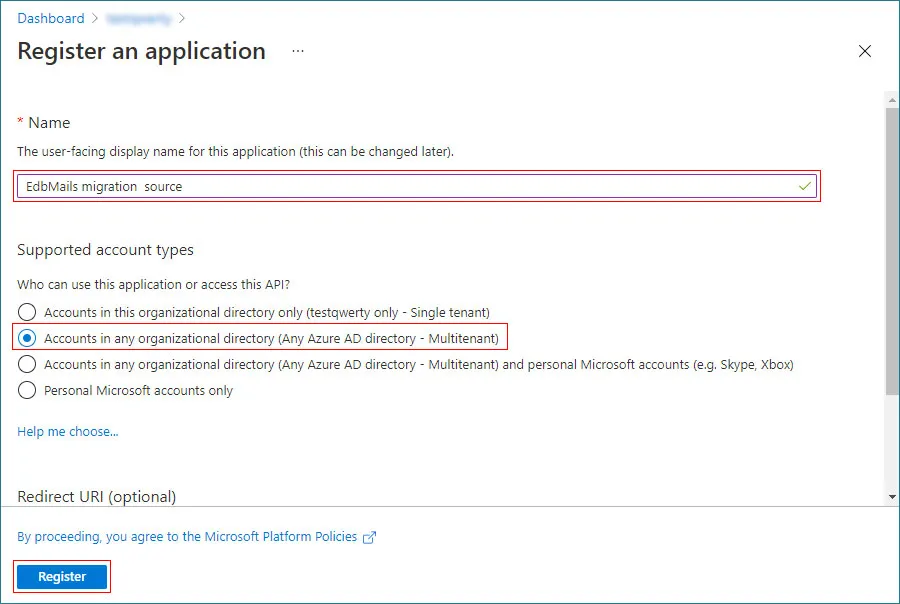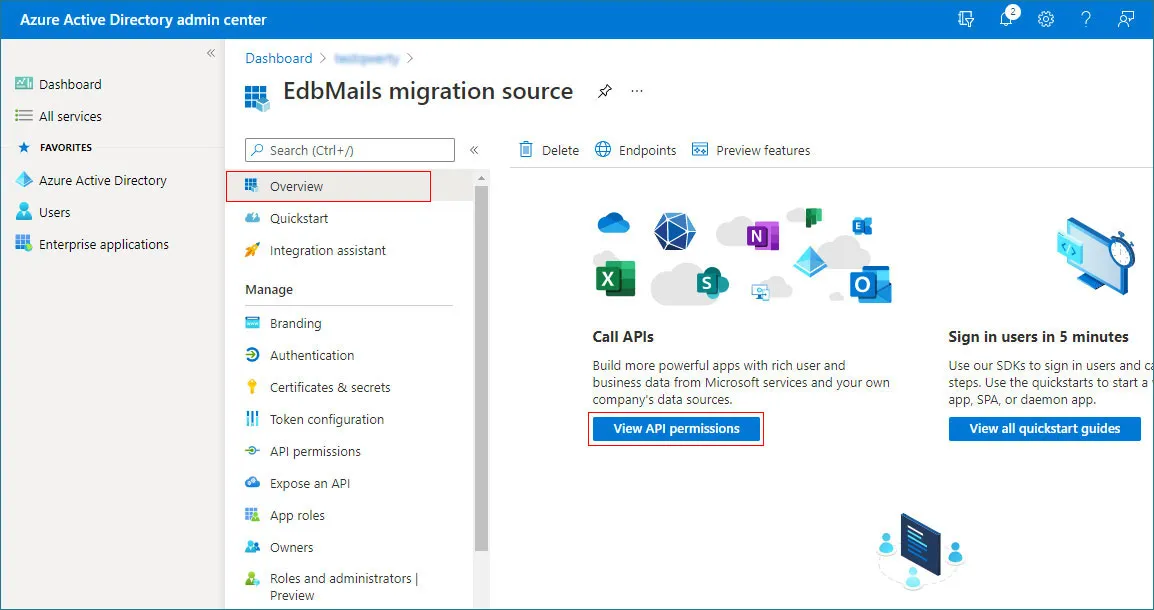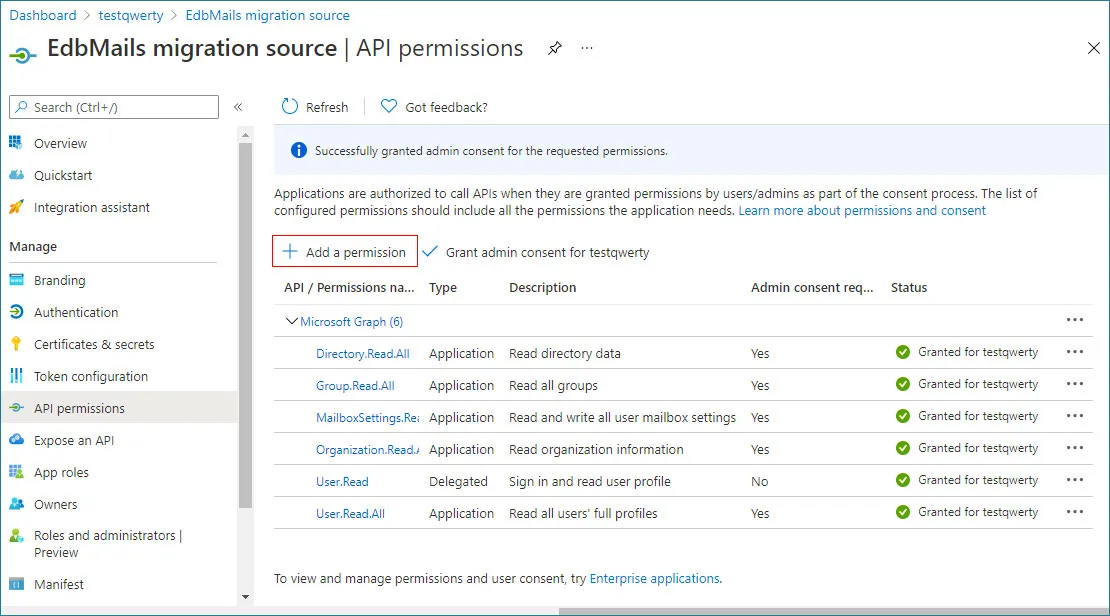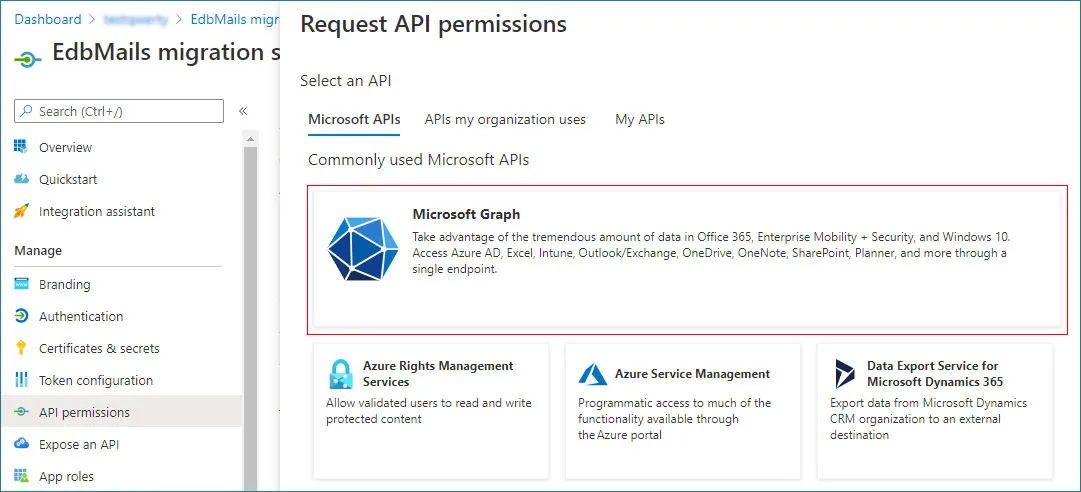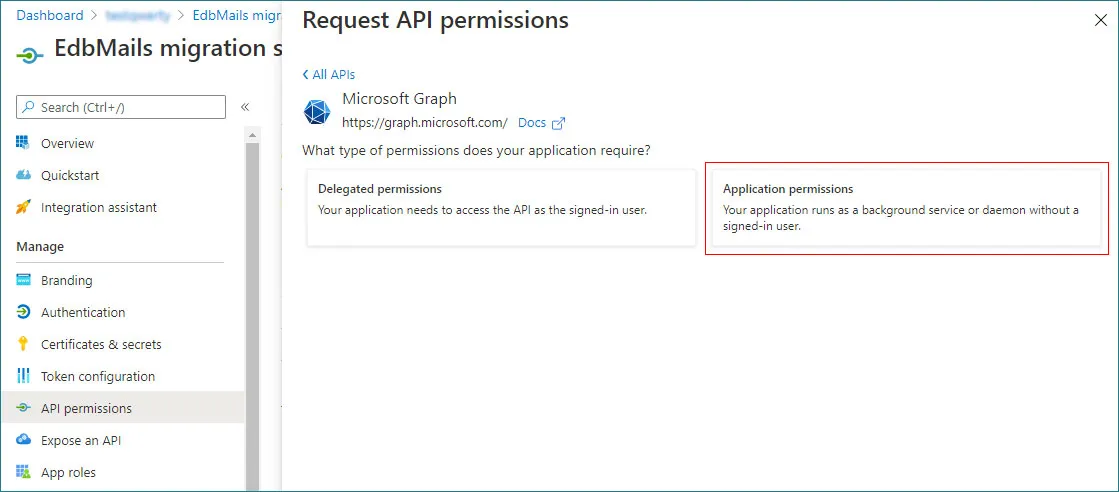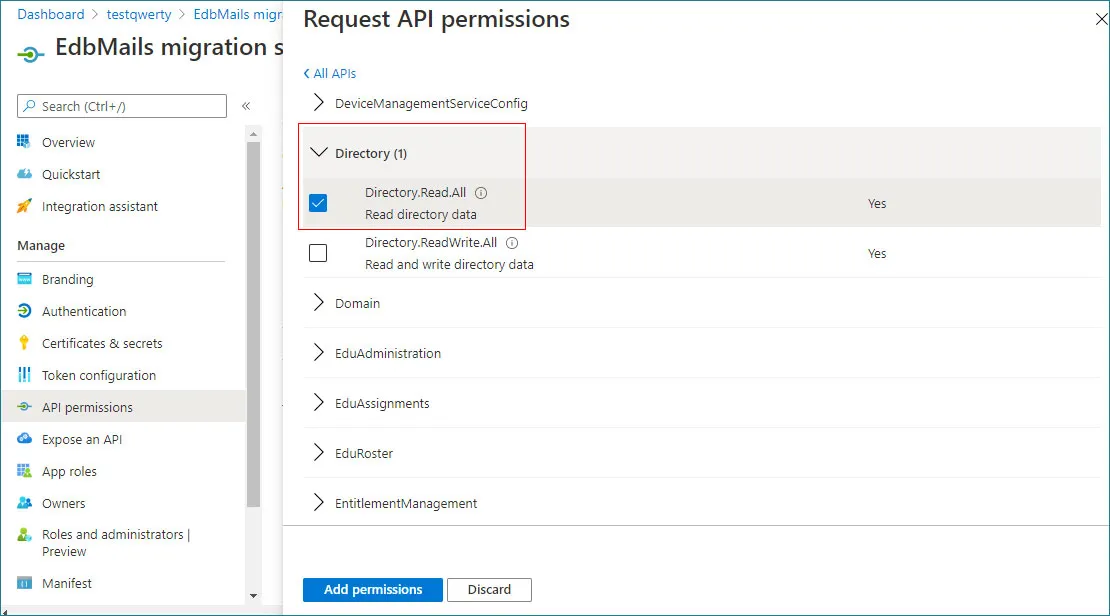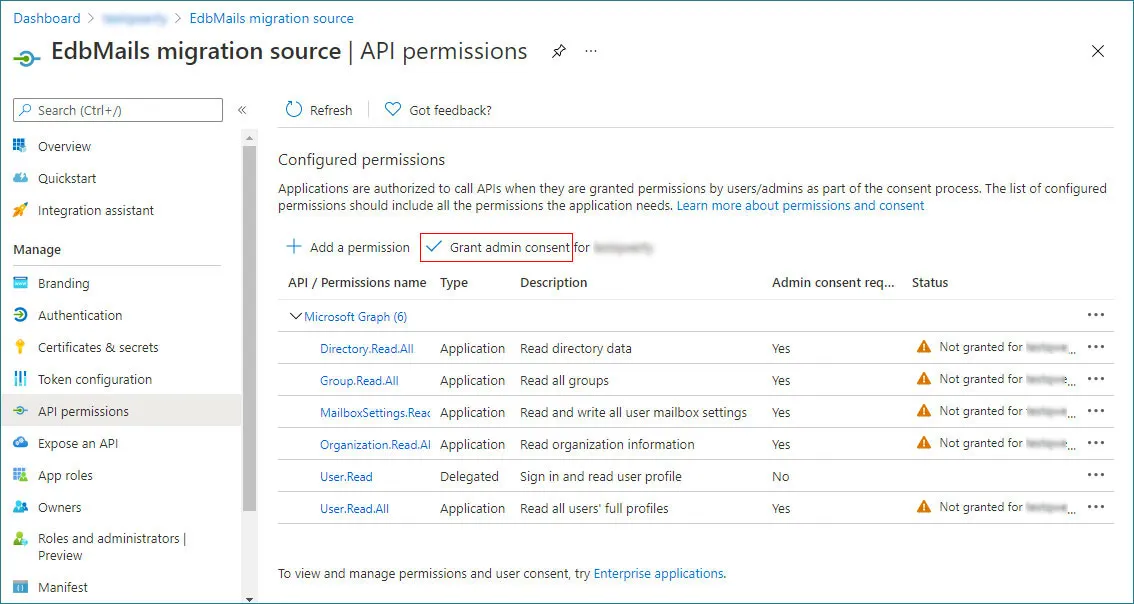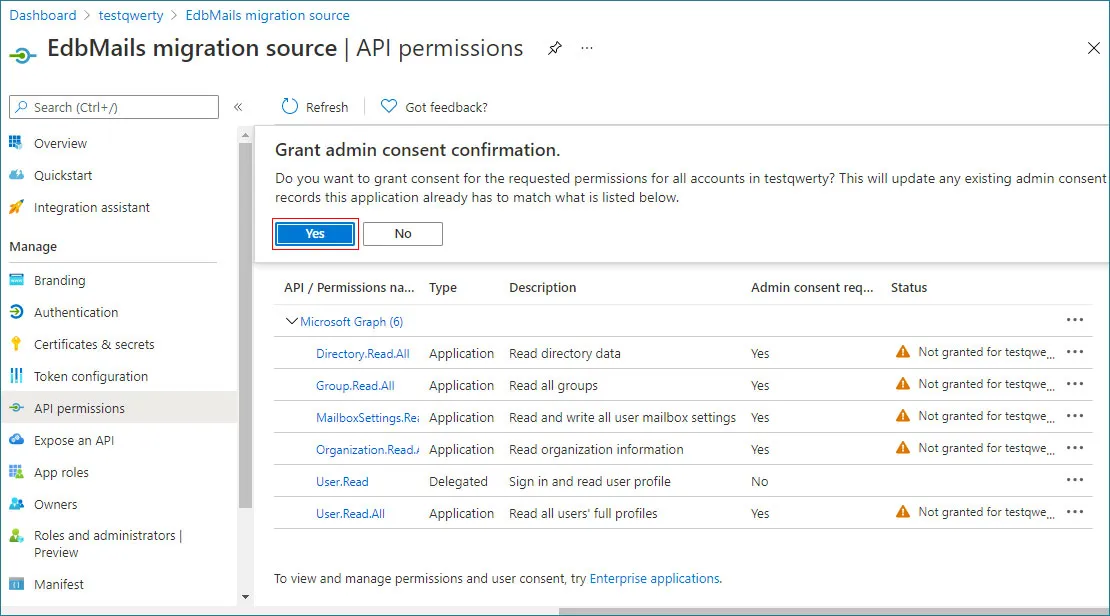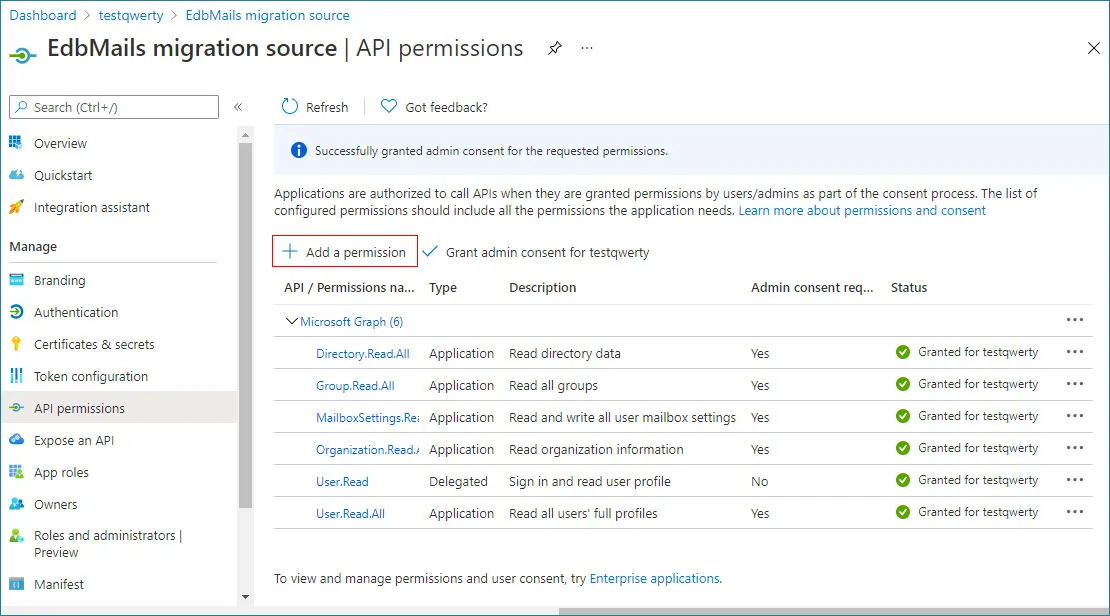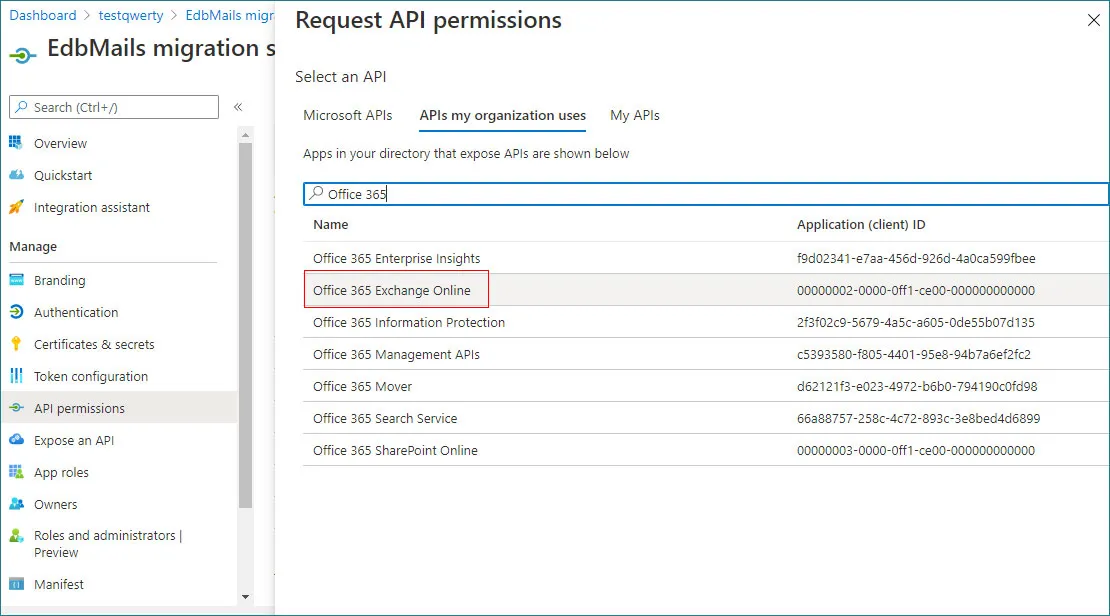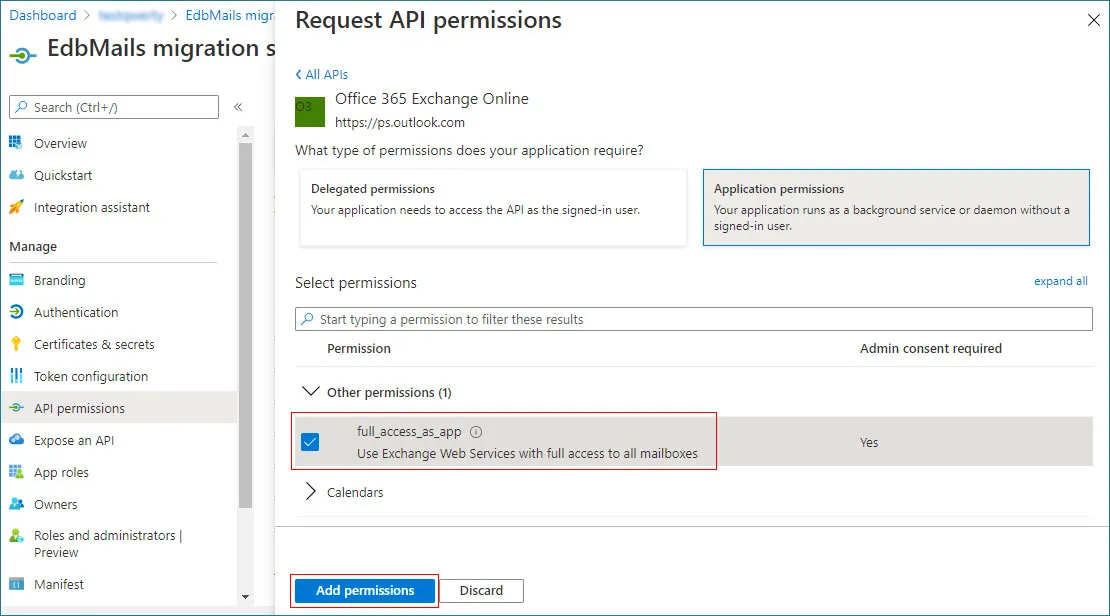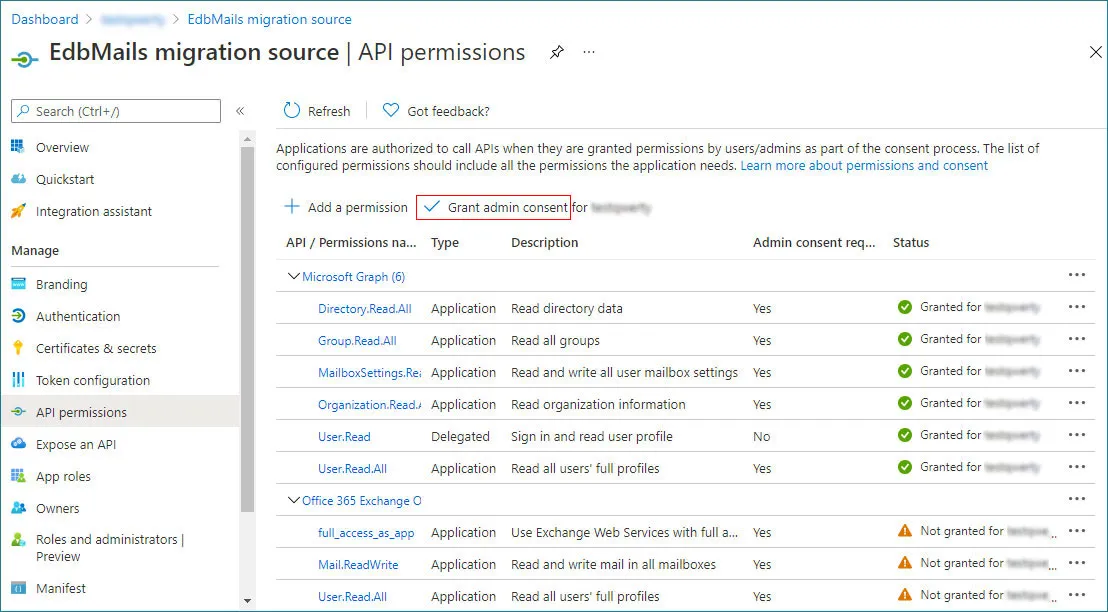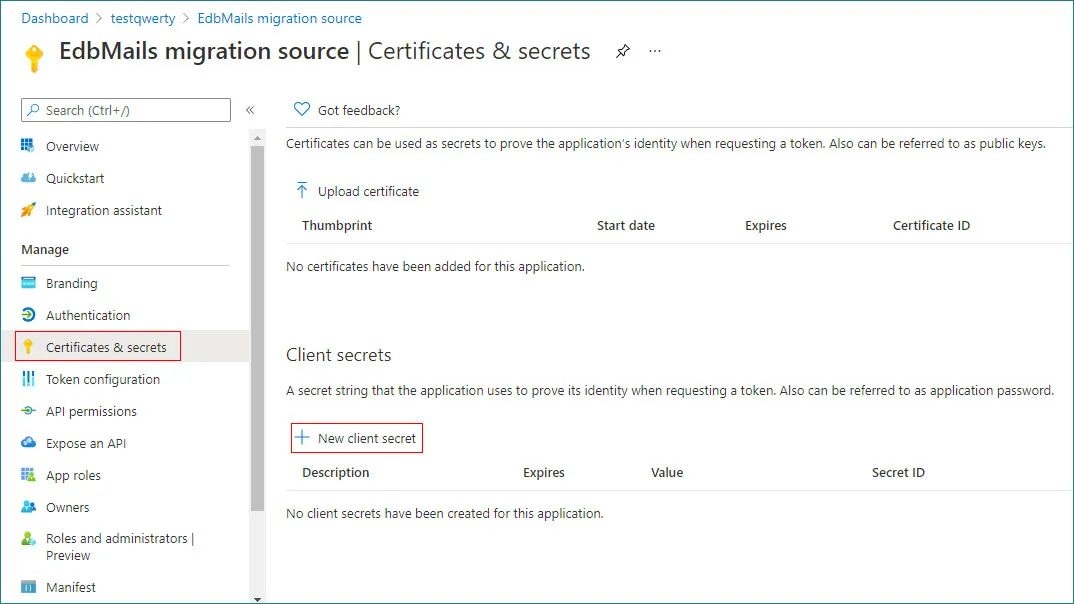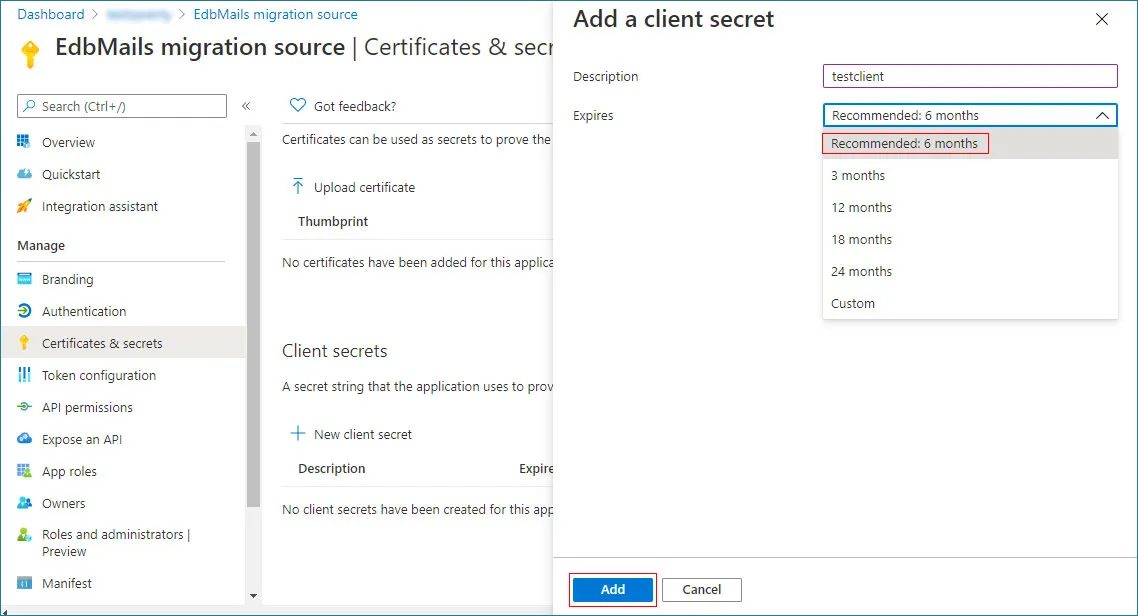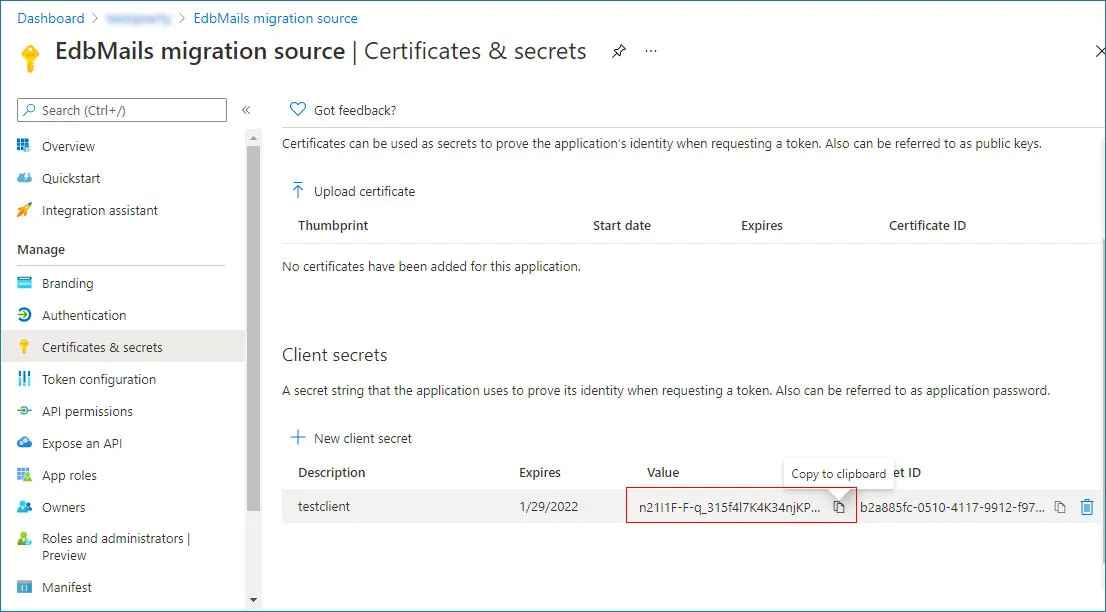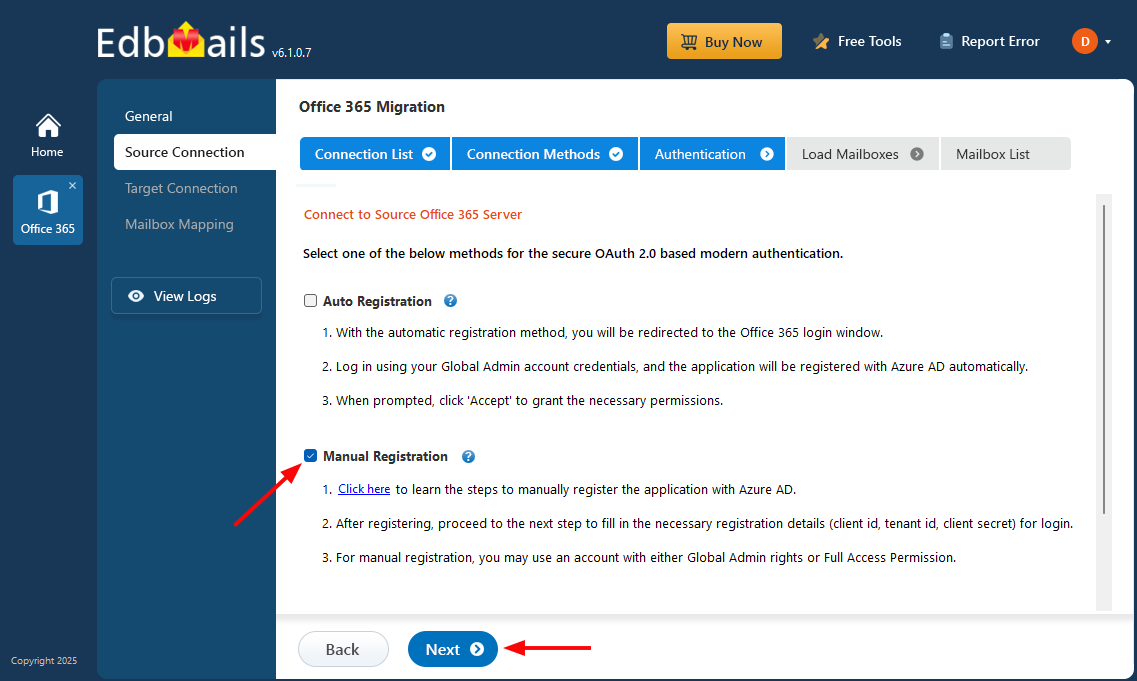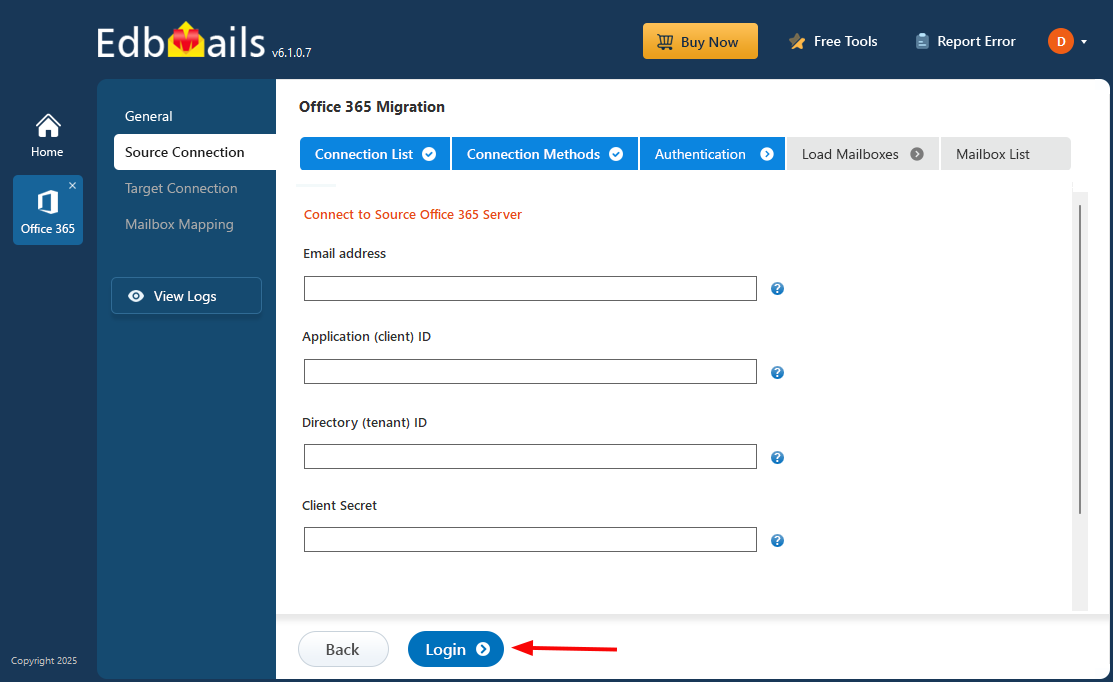Steps for Manual Registration of EdbMails in Azure AD
Manual registration of EdbMails in Azure Active Directory (Azure AD) allows administrators to establish a direct and secure connection between the application and Microsoft 365 services. This method is preferred when organizations want complete control over app permissions and authentication settings rather than relying on automated registration. During this process, the EdbMails application is configured manually in Azure AD to generate essential credentials required for secure login and access. The registration can be performed using an account that has Global Admin rights or Full Access permission to ensure successful authentication.
The manual setup is divided into two primary steps that include application registration and configuration of key parameters necessary for establishing a trusted connection with Azure AD.
Step 1: Manually register the EdbMails application in Azure AD
- Log in to the Azure Active Directory Admin Center using your administrator account.
- In the left-hand menu, navigate to Entra ID, select App registrations, and then click + New registration to begin.
- Next, provide a display name for the application and choose the appropriate account type based on your needs. For example, select Accounts in any organizational directory (Any Microsoft Entra ID tenant - Multitenant) in the registration window and then click Register to complete the process.
Configure the application permissions
- On the application’s Overview page, click View API permissions to access and manage the app’s permission settings.
- Click the + Add a permission button in the API permissions page
- Next, in the Request API permissions window, choose Microsoft Graph from the Microsoft APIs section.
- Then, choose Application permissions from the available options.
- Choose the following permissions from the list and click Add permissions to apply them.
Connection to Source Exchange Online (If the app registration is for source account)
- Directory.Read.All
- Group.Read.All
- MailboxSettings.ReadWrite
- User.Read.All
- Organization.Read.All
Connection to target Office 365 (If the app registration is for target account)
- MailboxSettings.ReadWrite
- Organization.Read.All
- User.Read.All
- User.ReadWrite.All
- On the API permissions page, click Grant admin consent for userdemo and confirm by selecting Yes.
- Now Click the + Add a permission button
- Go to the APIs my organization uses tab, enter Office 365 in the search field, and select Office 365 Exchange Online from the results.
- Click on the Application permissions, expand Other permissions, select the below permissions and click the Add permissions button
Connection to Source Exchange Online (If the app registration is for source account)
- full access
- User.Read.All
- Mail.Read
Connection to target Office 365 (If the app registration is for target account)
- full access
- User.Read.All
- Mail.ReadWrite
- On the API permissions page, select Grant admin consent for usedemo, and when prompted, click Yes to approve the permissions.
Add client secrets to the application in Azure AD
It is necessary to add client secret to the newly created application. It allows the OAuth protocol to prove the apps existence. Follow the below steps to add a client secret to the EdbMails application which is registered in Azure AD.
- Go to Entra ID and then select App registrations. Now select the newly added application
- Click on the Certificates & secrets and click on the + New client secret
- Enter a brief description, choose the desired expiration duration, and then click Add to generate the secret.
Note: Copy the client secret value to the clipboard or directly use it in the EdbMails application. Once you leave the page, the value will not be displayed again. Then you need to create another client secret.
Step 2: Fill in the necessary registration details for Login in EdbMails
- Check the option 'Manual Registration' in the wizard and click the 'Next' button.
- Now enter the 'Email address', 'Application (client) ID', 'Directory (tenant) ID' and 'Client Secret' and click on the 'Login' button
Note: Follow the above steps for the Source and Target Office 365 servers separately.