Understanding the Types of migration in Office 365
Office 365 has become an essential tool for businesses of all sizes. It offers a wide range of productivity and collaboration features that help organizations streamline their workflows and enhance their communication. As more and more companies adopt Office 365, there is a growing demand for migration methods that enable businesses to move their data to the cloud without disrupting their daily operations. In this article, we explore the types of migration to Office 365, their benefits, and the steps involved in each process.
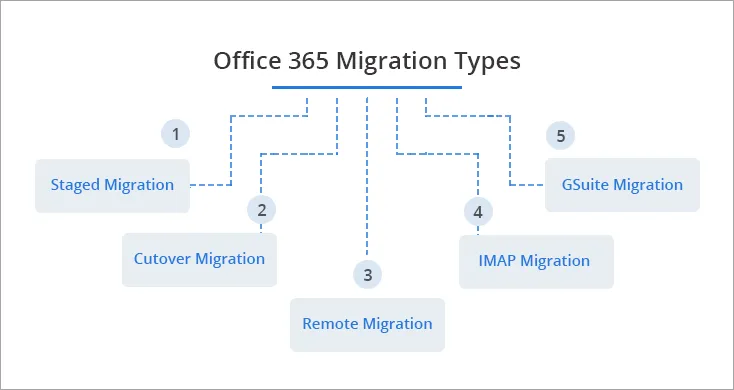
Types of Office 365 migration
The following are the 4 main types of Office 365 migration:

