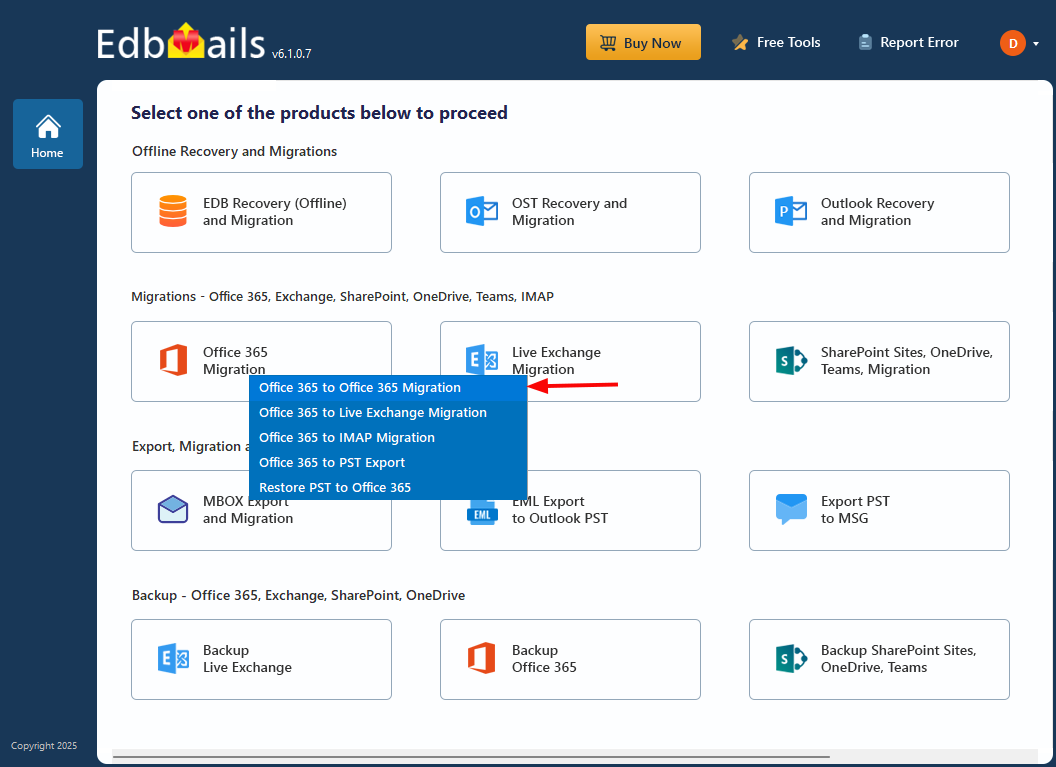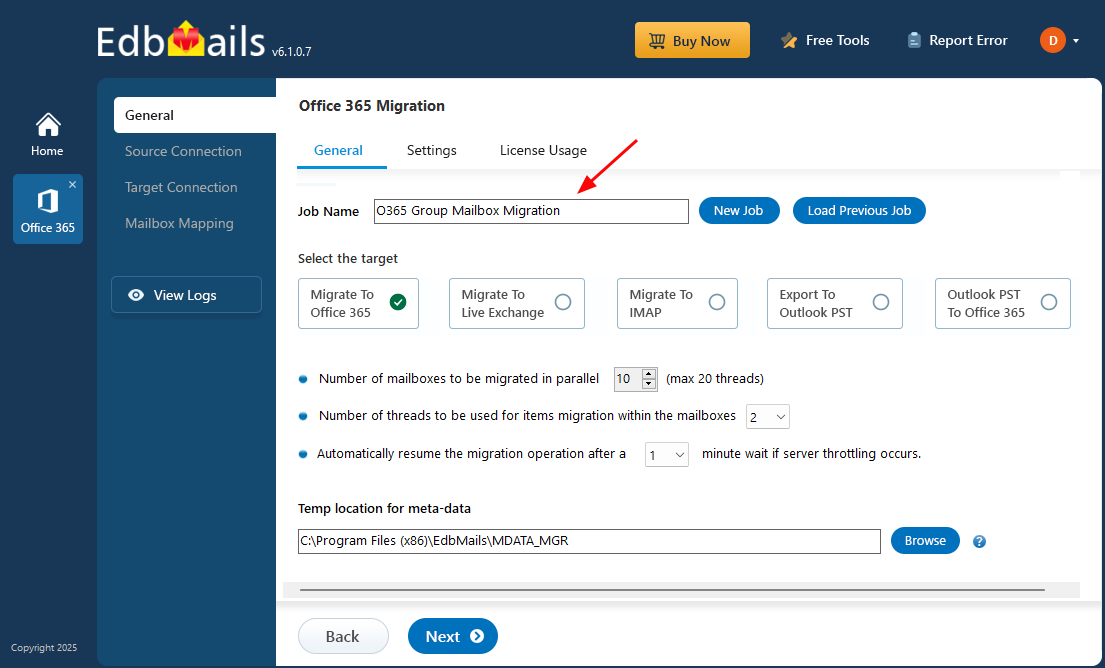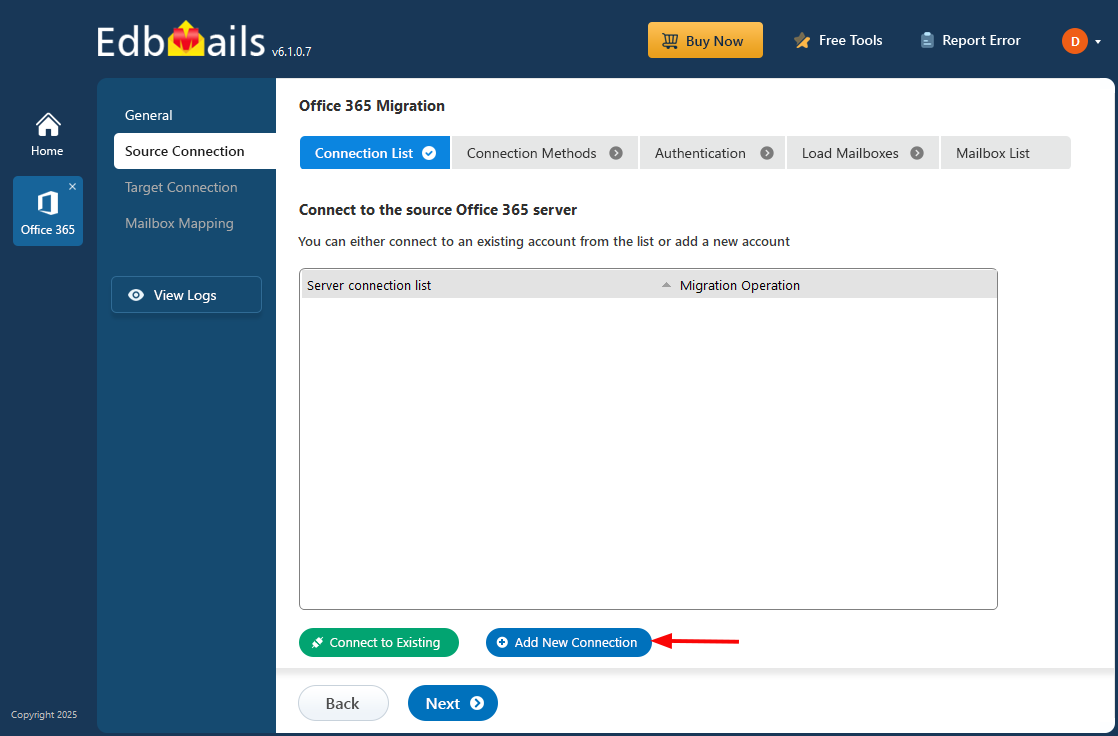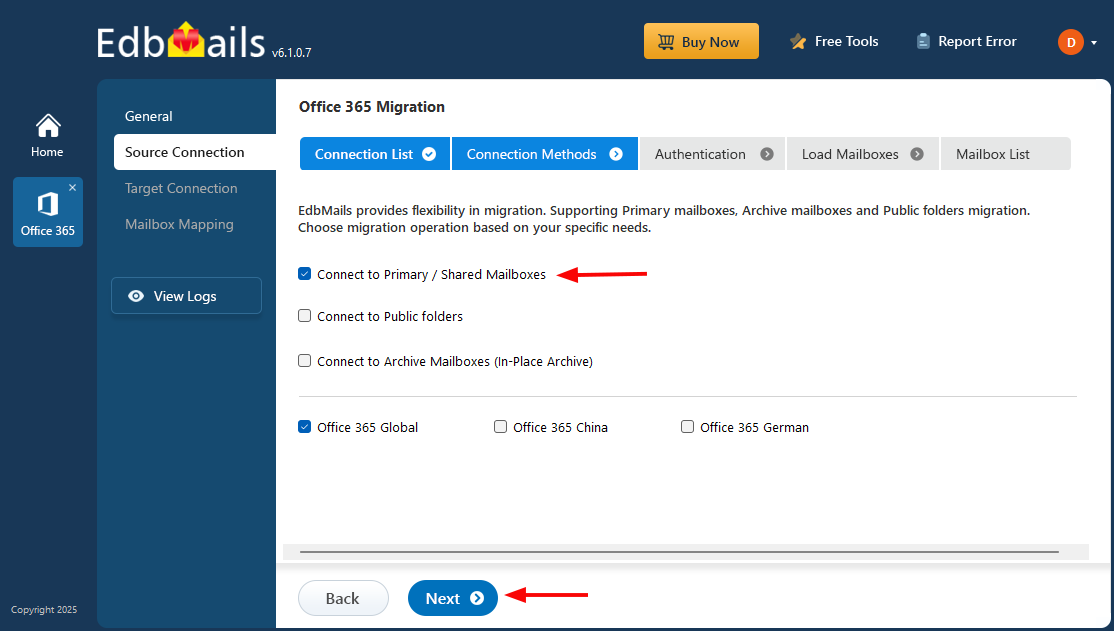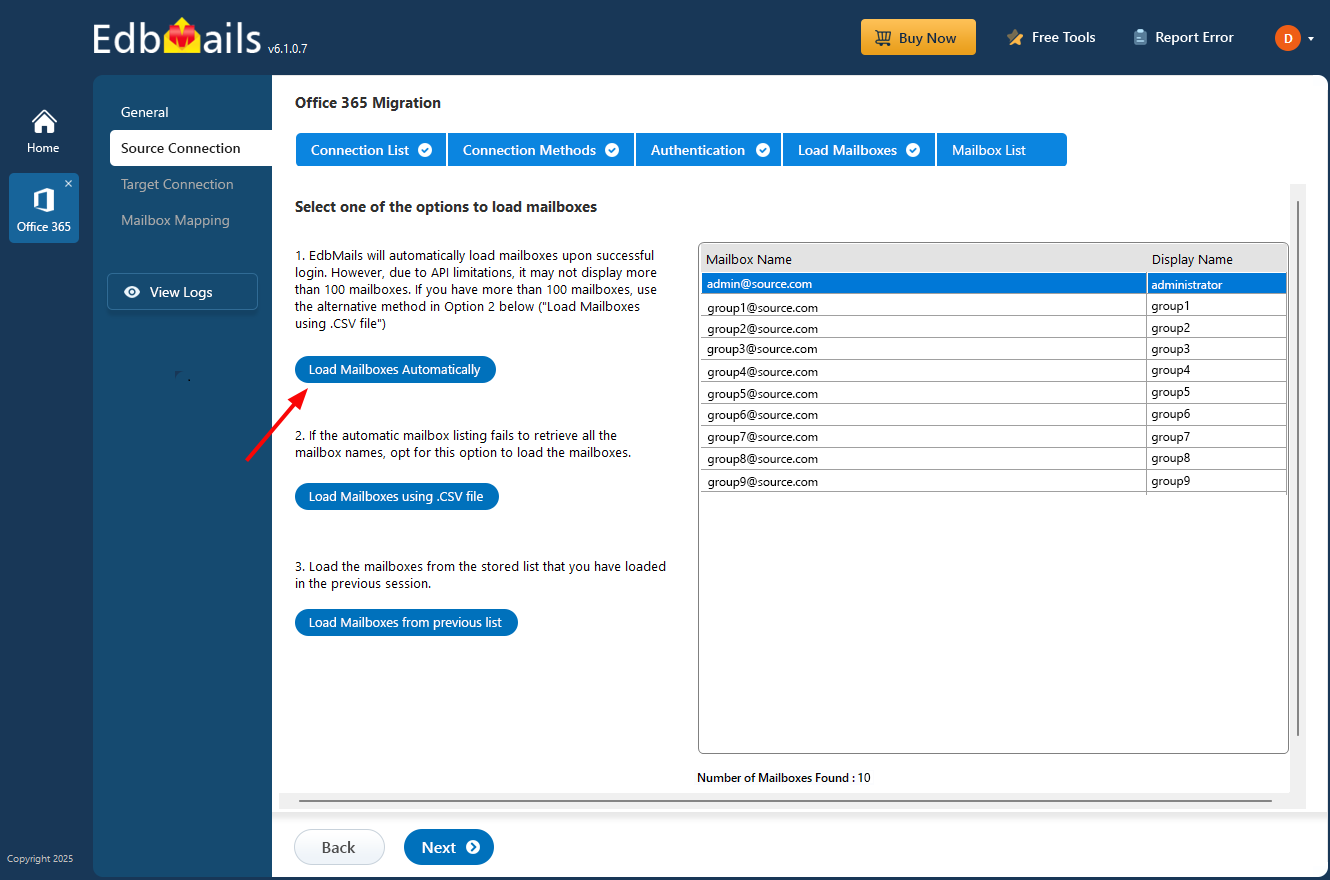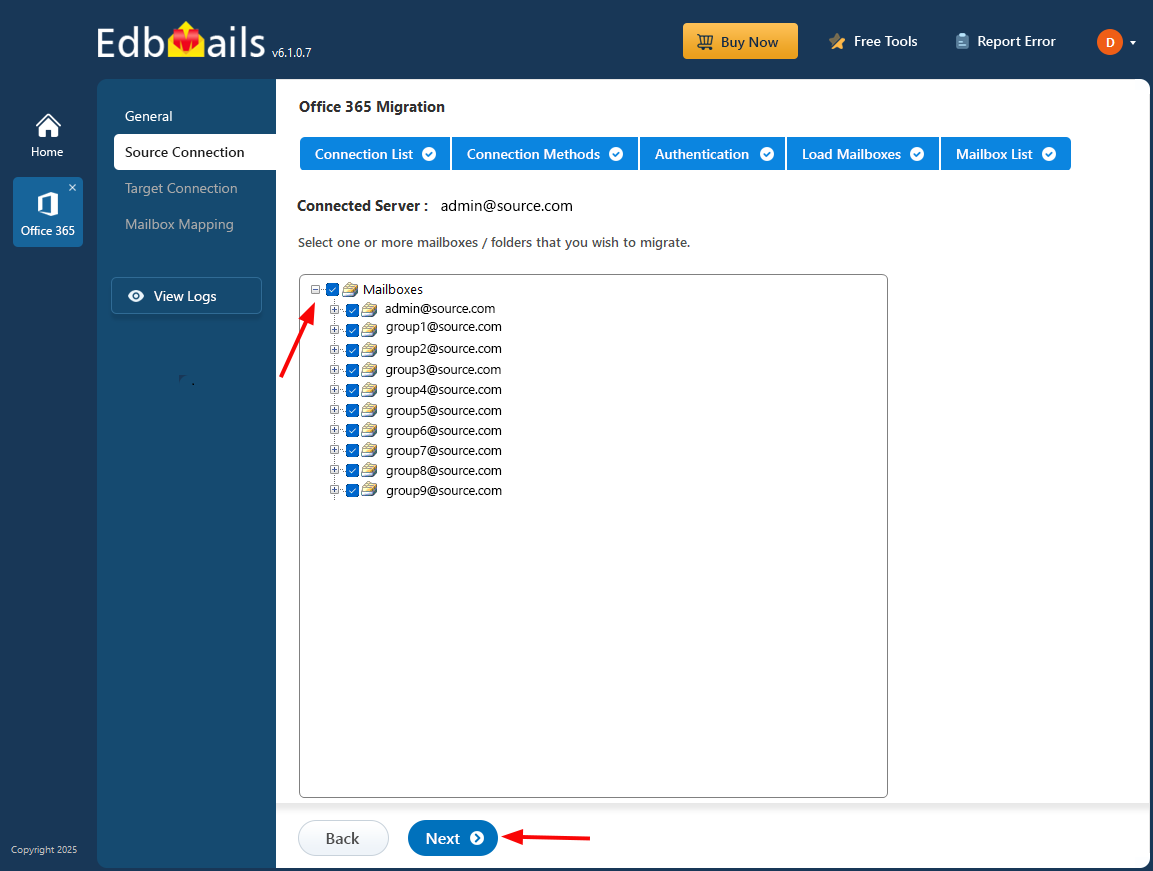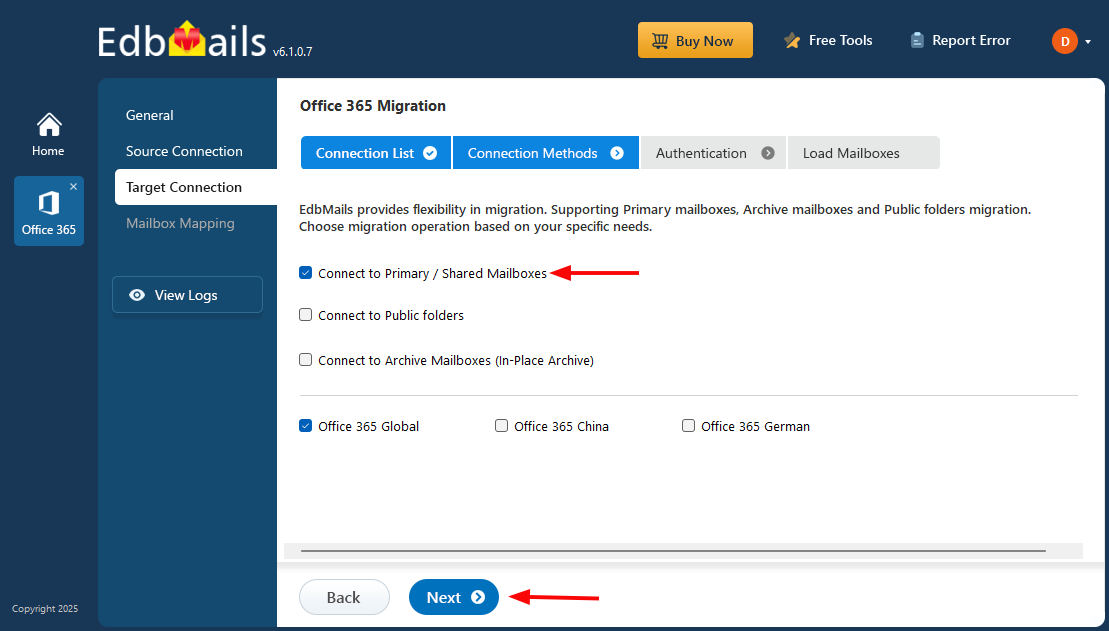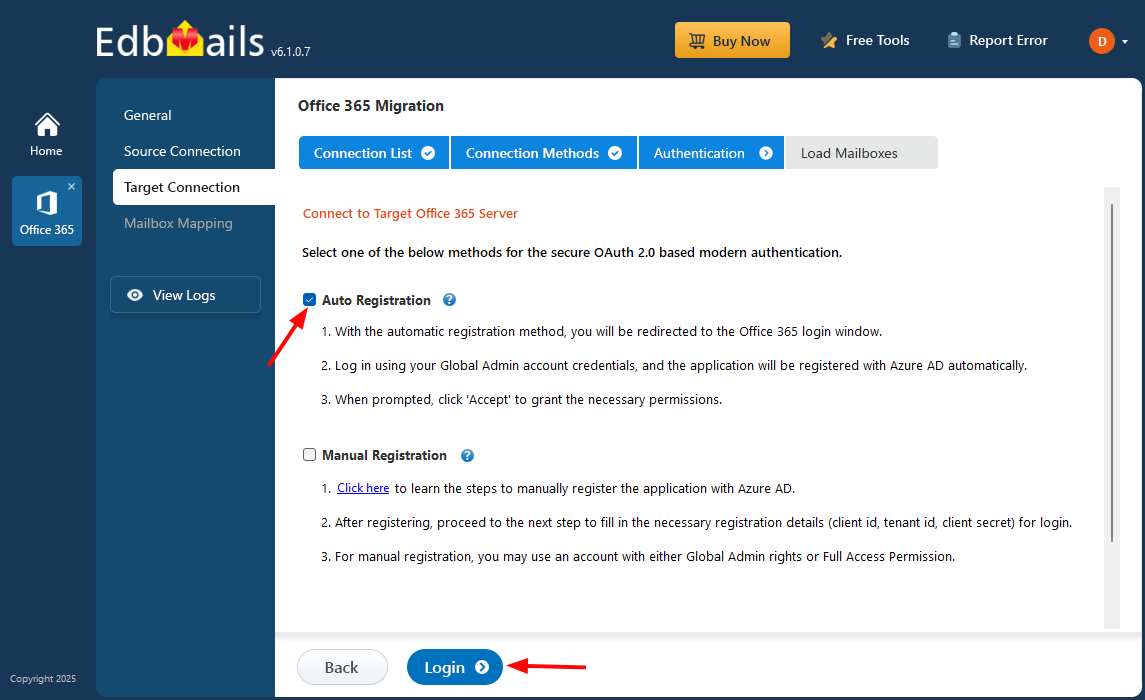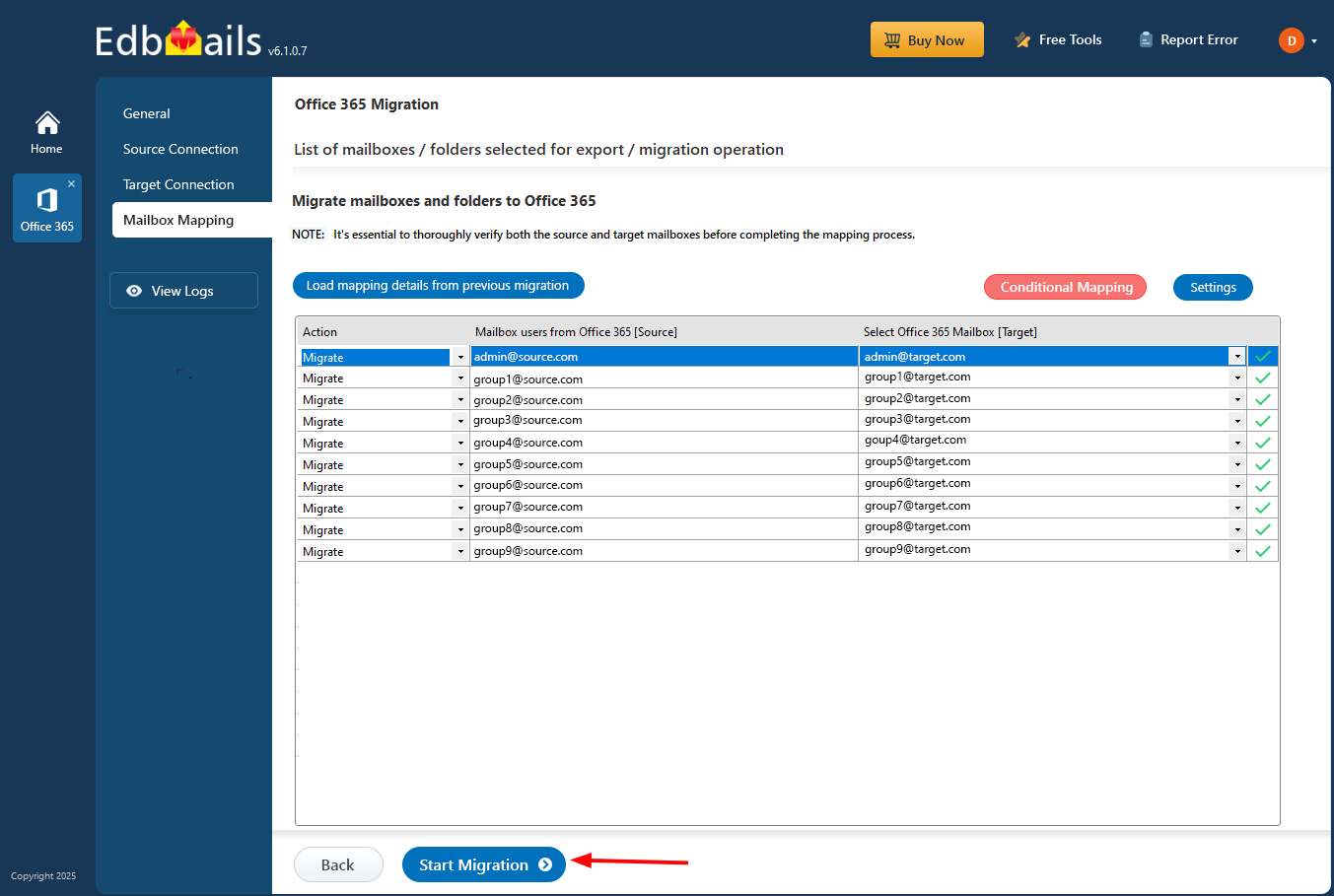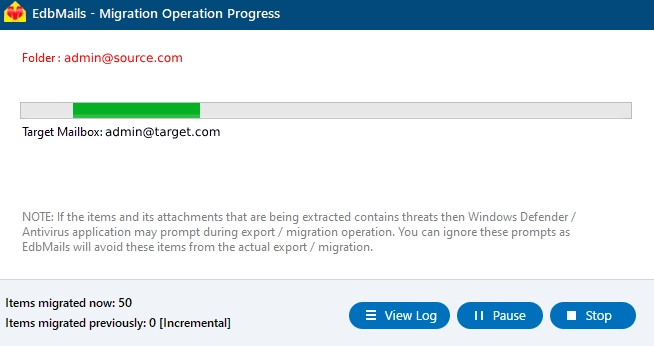Migrate Office 365 Group mailbox
Migrating an Office 365 group mailbox is essential for businesses facing mergers or tenant consolidations. Office 365 groups enhance collaboration by integrating shared inboxes, calendars, and document libraries. Their automatic permission setup ensures seamless access for new members, making them a modern alternative to traditional shared mailboxes and distribution lists. However, migrating these groups' mailboxes involves more than just moving emails—it's about transferring an entire collaborative workspace.
This is where the EdbMails Office 365 migration tool comes into play. It’s designed to make migrating Office 365 group mailboxes easy and efficient with zero downtime for your team. With EdbMails, you can migrate multiple Office 365 group mailboxes simultaneously, thanks to its concurrent migration feature, which saves time and speeds up the entire process. Additionally, EdbMails automatically handles throttling Microsoft’s way of limiting data flow to avoid overloading its servers so you don’t have to worry about interruptions or delays during the migration. You’ll also get detailed migration reports that give you a clear view of what’s been transferred, along with the status of the process, which makes it easy to track progress and spot any potential issues. With these key features, EdbMails ensures that migrating your Office 365 group mailboxes is a smooth, secure, and hassle-free experience.
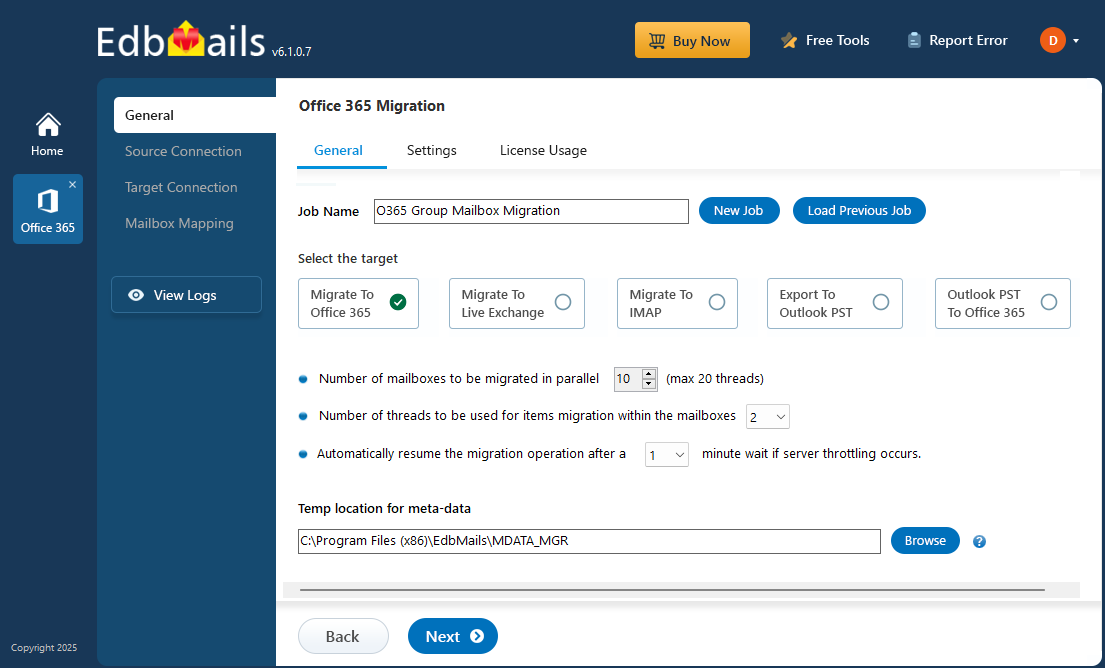
Helpful tips for migrating Office 365 Groups
Migrating an Office 365 group can be a complex process, but the following tips can help make the transition smoother:
- Plan the migration in advance, and communicate the changes to all members of the group.
- Backup all data before migrating to avoid losing important files or emails.
- Consider the impact on any connected apps or services before migrating.
- Test the migration on a smaller group before rolling it out to the entire organization.
If you want to migrate Office 365 groups you can use EdbMails Office 365 migrator which helps you to migrate your Office 365 group data. The application migrates all your Office 365 groups data to the destination mailbox or to another group.
After connecting to the source server, you just have to select the groups in which you want to migrate and then proceed with the destination connection.According to your requirement, move the mailbox to Exchange online and the selected group's data to another group or to a mailbox.
Office 365 Groups to another tenant migration using EdbMails
Step 1: Download and install EdbMails software
- Download and install EdbMails software on your computer.
See a detailed list of EdbMails system requirements for Office 365 migration.
- After you have installed it, click ‘Start Your Free Trial’ to start using the application.
- Select ‘Office 365 Migration’ from the main screen.
Note: If the standard folders such as Inbox, Calendar, or Contacts in your source mailboxes are configured in a different language, they might not automatically map to the corresponding system folders on the target server during migration.
For Instance: If the Inbox in your source mailbox is labeled as ‘Boîte de réception’ (French), it may not automatically map to the ‘Inbox’ (English) on the destination server. To ensure accurate folder mapping, you can choose one of the following options:
- Set the same language on both the source and target servers.
- List the folders from the target mailbox and manually map them to the source mailbox folders.
Steps to manually select and mapthe specific target mailbox folder
- Use a CSV file to define custom mappings between source and target folders.
- Select ‘Office 365 to Office 365 Migration’ option from the dropdown list
- You can proceed with the default job name, or click the ‘New Job’ button to change the job name.
- Download and install EdbMails software on your computer.
Step 2: Connect to source Office 365 server
- Click on ‘Add New Connection’ to set up a new connection to the source Office 365 account. If you've connected before, simply choose the existing connection from the list and click ‘Connect to Existing’ to continue.
- Select ‘Connect to Primary/Shared Mailboxes’ and click ‘Next’
- Choose one of the authentication methods and click ‘Login’ button to continue.
Connect to Office 365 server using secure modern authentication
- Authenticate on Microsoft sign-in page.
After the successful authentication, choose one of the methods to load the mailboxes. You can also load and migrate the mailboxes using a CSV file.
Step 3: Select source Office 365 Group mailboxes
- EdbMails displays all the group mailboxes and associated mailboxes from your Office 365 tenant.
- Select the group or groups that you want to migrate to the target and click ‘Next’ You can select the required group by browsing through the list of groups.
Tip: In addition to the group migration, you can also export mailbox to PST from Office 365
Step 4: Connect to target Office 365 tenant
- Click ‘Add New Connection’ to set up a fresh connection with the target Office 365 account. If you prefer using an existing connection, simply select it from the list and click ‘Connect to Existing’ to continue.
- Select the Connect to Primary/Shared Mailboxes and click the ‘Next’ button.
- Select a secure OAuth 2.0-based modern authentication method to establish a connection with the target server.
- Click the ‘Login’ button.
- Authenticate on Microsoft sign-in page.
- EdbMails automatically loads mailboxes and also allows CSV file imports for efficient mailbox loading into Office 365.
Step 5: Maps the source and target servers
- Select the mailbox mapping option that best aligns with your requirements.
- EdbMails simplifies the migration process with automated mailbox creation for Office 365, ensuring precise mapping of mailboxes and folders from the source IMAP server automatically. This feature is crucial for large-scale migrations, optimizing the workflow and ensuring a seamless transfer to Office 365 without manual intervention.
Step 6: Start the Office 365 tenant to tenant group migration
- Once the mailboxes are mapped,click the ‘Start Migration’ button to begin the migration process. To review the migration report, click the ‘View Log’ button, which provides a comprehensive report detailing the number of emails, folders, and mailbox items successfully migrated.
Advantages of EdbMails to migrate Groups mailboxes to Office 365
It becomes very hard if you have to depend on multiple tools for different operations which is hectic to manage and also time-consuming. As a result, it’s always better to go for a solution that has everything in it and EdbMails is one among them.
- Quick and Easy Migration: EdbMails provides a simple and user-friendly interface that makes the migration process quick and easy. The software tool not only allows you to migrate O365 mailboxes to another tenant but it also allows you to migrate your Office 365 groups to another group in just a few clicks.
- No Downtime: EdbMails ensures zero downtime during the entire migration. You can continue to work on your Office 365 account while the migration is in progress.
- Reliable and Secure: EdbMails is a reliable and secure software that ensures that your data is safe during the migration process. It uses advanced algorithms to migrate your data without any loss.
- Migrate Multiple Groups: With EdbMails, you can migrate multiple Office 365 Groups at once. This feature saves time and effort compared to manually migrating each group one by one.
- Advanced Mapping Options: EdbMails provides advanced mapping options that allow you to map source and target group members, calendars, tasks, notes, and other data items. This ensures that all the data is migrated accurately.
- Incremental Migration: EdbMails supports incremental migration, which means that it only migrates the new or modified data items after the initial migration. This saves time and bandwidth during subsequent migrations.
- Pre-migration Analysis: EdbMails provides pre-migration analysis with its free trial software that allows you to analyze the migration before you perform the actual migration.
- Cost-Effective: EdbMails is a cost-effective solution for Office 365 Group migration. It provides a range of migration plans for Office 365 that fit all budgets.