Understanding Your Office 365 Migration Goals and Objectives
Migrating mail to Office 365 can be a challenging task, especially if you have a large organization with multiple users and complex IT infrastructure. However, by following Office 365 tenant to tenant migration best practices and taking a structured approach, you can ensure a smooth and successful migration that minimizes downtime and disruption. In this article, we'll cover the key steps and considerations you need to keep in mind when planning and executing a migration to Office 365.
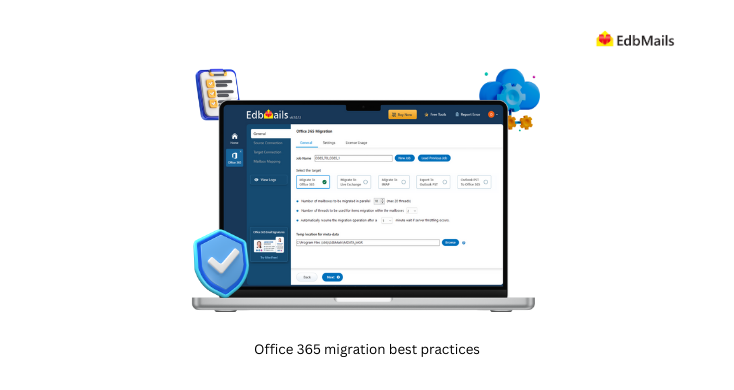
Key reasons why organizations migrate to Office 365
- Cost Savings: By migrating to Office 365, businesses can significantly reduce their IT infrastructure costs, including hardware, software, and maintenance. This is because Office 365 is a cloud-based service, and businesses pay a monthly subscription fee per user, which includes all necessary software and updates.
- Scalability: Office 365 provides businesses with the flexibility to scale up or down their IT infrastructure as per their needs. As a cloud-based service, Office 365 can quickly add or remove users, storage, and other resources as needed.
- Productivity: Office 365 includes a range of productivity tools such as SharePoint, OneDrive, Microsoft Word, Excel, PowerPoint, and Teams, which can help businesses improve their productivity and collaboration. With Office 365, users can work on the same documents simultaneously, and Teams can be used for video conferencing and real-time collaboration.
- Accessibility: With Office 365, users can access their data and applications from anywhere, on any device, as long as they have an internet connection. This enables businesses to be more mobile and flexible in their operations.
- Security: Office 365 provides businesses with enterprise-level security features, including data encryption, multi-factor authentication, and advanced threat protection. This can help businesses protect their data and systems from cyber-attacks and other security threats.
- Compliance: Office 365 is designed to comply with various industry and regulatory standards, such as GDPR, HIPAA, and ISO 27001. This can help businesses ensure that their data and systems are compliant with industry and regulatory requirements. Learn more about the Office 365 platform service description.
Office 365 Pre-Migration Planning
Before you start the migration process, it's important to have a clear understanding of your current IT infrastructure, user needs, and business requirements. This can help you identify potential issues and ensure that you have the right tools and resources in place to support the migration. Here are some key pre-migration planning steps:
- Assess your current environment: Take an inventory of your existing hardware, software, and data assets. Identify any dependencies, customizations, or integrations that may affect the migration process. See Office 365 migration performance factors
- Check the network and bandwidth requirements: Office 365 network requirements are a little bit different from Exchange migration requirements. As a result, it is important to consider and plan the network requirements before you start the migration. See network and migration planning for Office 365.
- Understand Office 365 subscriptions: Office 365 has different business plans and plans for enterprise users. It's recommended to compare them and decide a suitable one for your needs. You can also test the license by signing up for a 30 day free trial. See subscriptions, licenses, and tenants.
- Identify your migration goals: Define your migration objectives, including the scope, timeline, and budget. Consider factors such as data security, compliance, and user training. See Office 365 migration guide
- Choose the right migration method: Depending on your needs and IT environment, you can choose from several migration methods, including cutover migration, staged migration, hybrid migration. Choose a method that best suits your needs and resources.
- Create a migration plan: Develop a detailed Office 365 migration plan that outlines the steps, timelines, and responsibilities for each stage of the migration process. Involve key stakeholders and IT teams to ensure a collaborative and well-coordinated effort.
Office 365 Migration Execution
After you have a clear plan in place, it's time to execute the migration process. This involves a series of steps that will vary depending on the migration method and tools you've chosen. Here are some key execution steps:
- Set up Office 365: Before you start the migration, you'll need to set up your Office 365 environment. This involves creating user accounts, configuring permissions, and setting up security features such as multi-factor authentication.
- Consider the Office 365 throttling: When you try to migrate a large mailbox in a short time or perform repeated requests, Office 365 servers may throttle to ensure that the bandwidth is equally available to all for migration. In such cases you may face throttling issues and be unable to migrate your data. It is recommended to take this factor into account when performing the migration. See Microsoft 365 and Office 365 throttling.
- Migrate your data: Depending on your migration method, you can migrate mailbox data using EdbMails O365 migration tool. Make sure to test the migration process in a non-production environment before moving to the actual migration.
- Verify the Office 365 migration: Once the migration is complete, it's important to verify that all data has been transferred successfully and that users can access their data without any issues. You can use EdbMails log report to verify the number of folders and mailboxes migrated.
- Configure and optimize Office 365: After the migration is complete, configure and optimize your Office 365 environment to meet your business needs. This involves setting up features such as mobile device management, data loss prevention, configuring Outlook for your users and adding MX records to point emails to the new Office 365 server.
Post-Migration Support
After the migration is complete, it's important to provide ongoing support to users and ensure that your Office 365 environment remains secure and up-to-date. Here are some key post-migration support steps:
- Provide user training: Train users on how to use Office 365 and its features effectively. This can help improve productivity and minimize user errors.
- Monitor and optimize performance: Monitor Office 365 performance and usage to identify potential issues and optimize the environment for maximum efficiency.
- Implement security measures: Implement security measures such as identity and access management, data protection, and compliance to ensure that your Office 365 environment is secure and compliant with industry standards.
- Plan for future upgrades: Keep up-to-date with Office 365 updates and plan for future upgrades to ensure that your environment remains secure and up-to-date.
Smooth migration to Office 365 with EdbMails migration service
EdbMails Office 365 migration is a Microsoft partnered software service that can help you migrate Gmail to Office 365, migration of Exchange to Office 365 and O365 to O365 migration. EdbMails offers several features that make it an ideal solution for businesses of all sizes and industries, such as:
- User-Friendly Interface: EdbMails offers a simple and intuitive interface that makes the migration process easy and straightforward. With just a few clicks, you can initiate the Office 365 migration process and monitor the progress of the migration.
- Migration speed: EdbMails offers fast and efficient migration of all mailboxes and data to Office 365. With its powerful algorithms, EdbMails can complete the migration process quickly and efficiently, saving time and minimizing downtime.
- Zero downtime: EdbMails assures a zero downtime migration during the process. It offers seamless migration without affecting the productivity of end-users. The migration process is executed without disturbing users, ensuring that they can continue to work as usual during the migration.
- Data loss prevention: EdbMails ensures that there is no data loss during the migration process. It provides complete data integrity and accuracy, ensuring that all data is migrated successfully to Office 365 without any loss or corruption. If you have a corrupted Exchange database file, EdbMails also includes an EDB to Office 365 migration tool that can repair and migrate your mailboxes to the cloud.
- Full-fidelity migration: EdbMails ensures that all data, including emails, calendars, contacts, and attachments, is migrated with full fidelity, ensuring that you can continue to work as you did before the migration.
- Incremental Migration: EdbMails migration tool offers incremental migration, which means that new and updated data is migrated to Office 365 during subsequent migration operations. This can significantly reduce the migration time and minimize the bandwidth requirements.
- Advanced Filters: EdbMails offers advanced filters that enable you to select specific data to be migrated, such as email folders, calendar entries, and contacts. This feature can help you migrate only the necessary data to Office 365 and avoid cluttering the new IT environment.
- Automatic Mailbox Mapping: EdbMails automatically maps the mailboxes between the source and destination during the migration process, ensuring that the data is migrated correctly and efficiently.
- Free 24/7 Technical Support: EdbMails offers technical support and live assistance to help you with any issues or questions that arise during the migration process.
Frequently Asked Questions (FAQ)
What are the Office 365 migration best practices?
Here’s a summary of the best practices for the Office 365 migration:
- Assess Your Current Environment
- Backup Your Office 365 Data
- Understand the Tenant requirements
- Prepare Your Network for Migration
- Set Migration Goals and Objectives
- Prepare Your Users for the Migration
- Choose the Right Migration Method
- Test and Monitor the Migration
- Verify the Migrated Data to the Target
- Decommission Legacy Systems
What are common Office 365 migration paths?
How to migrate from Hosted Exchange servers to Office 365?

