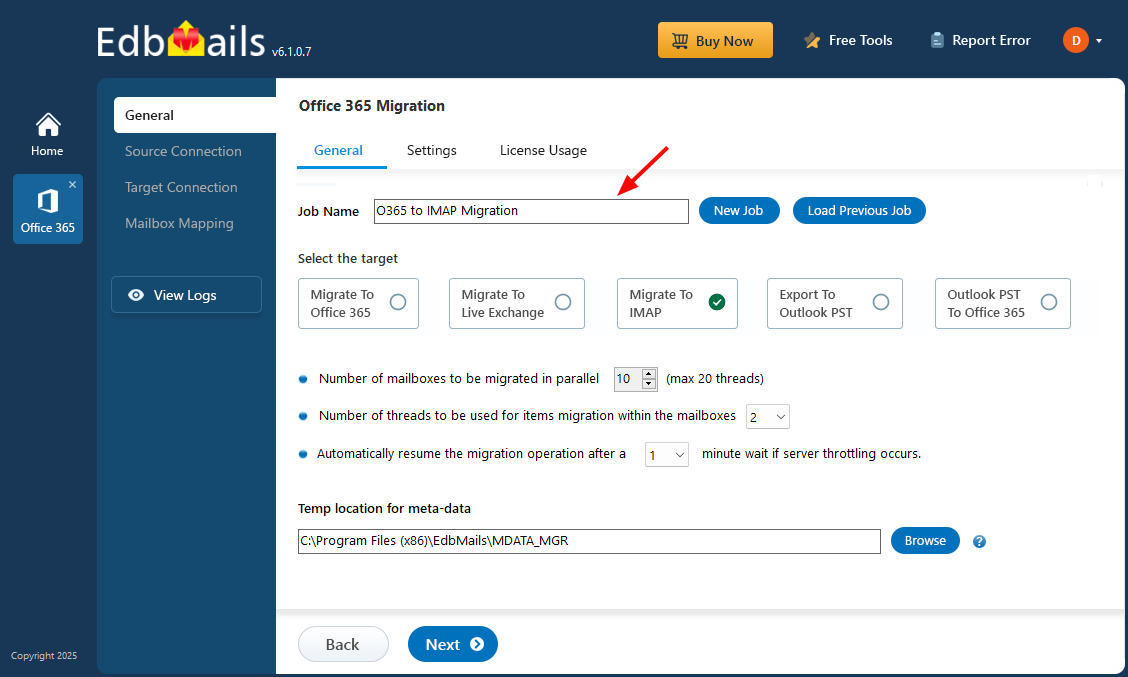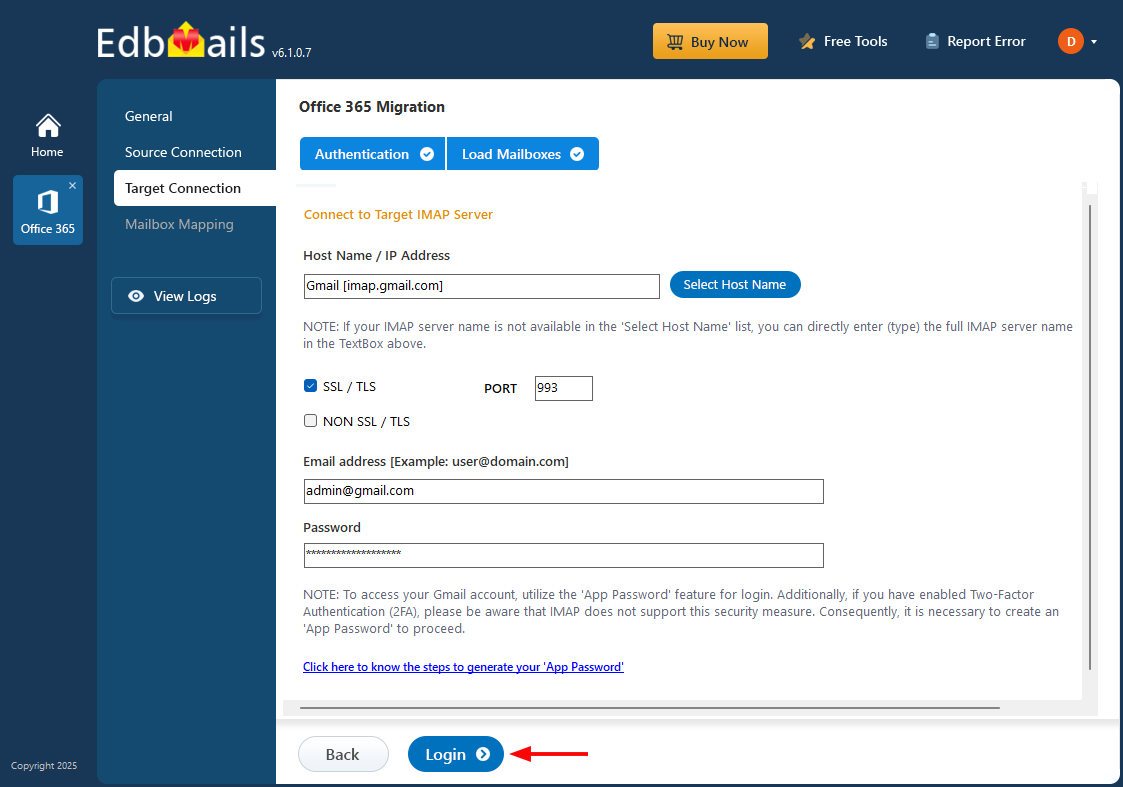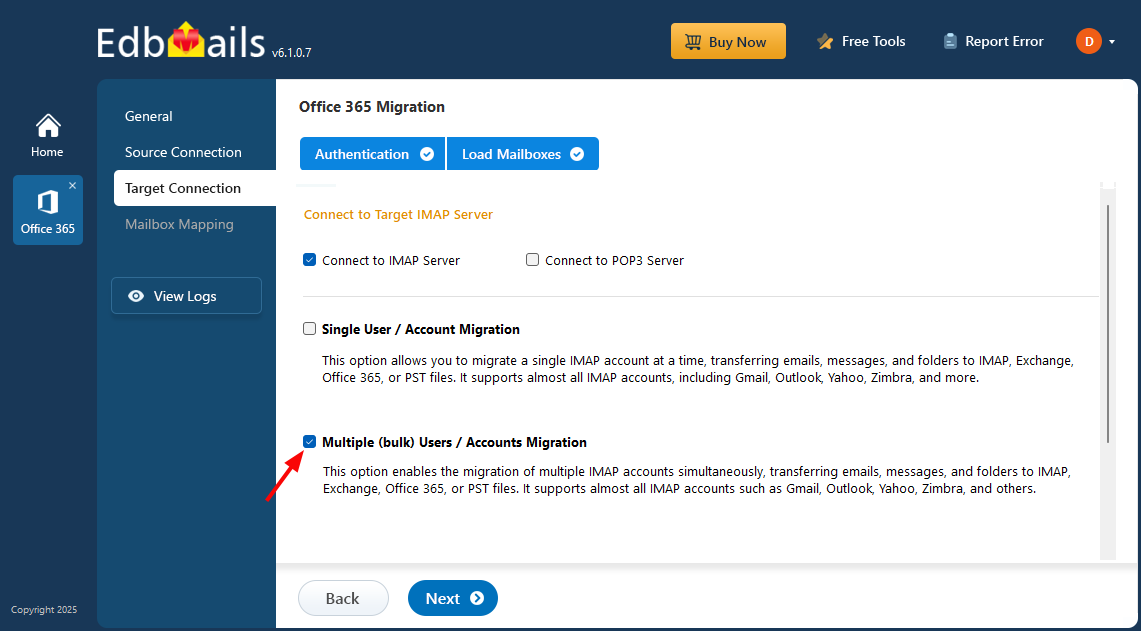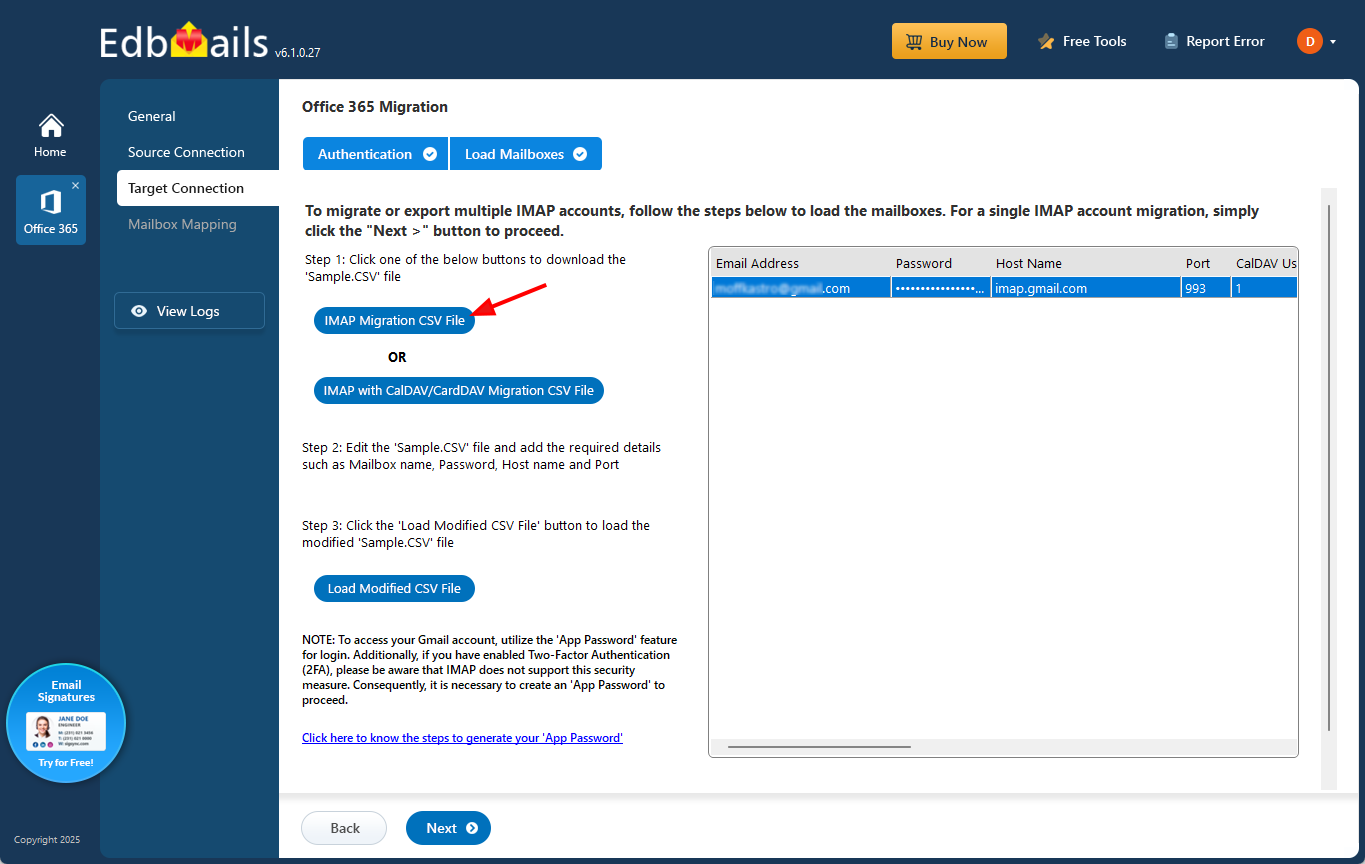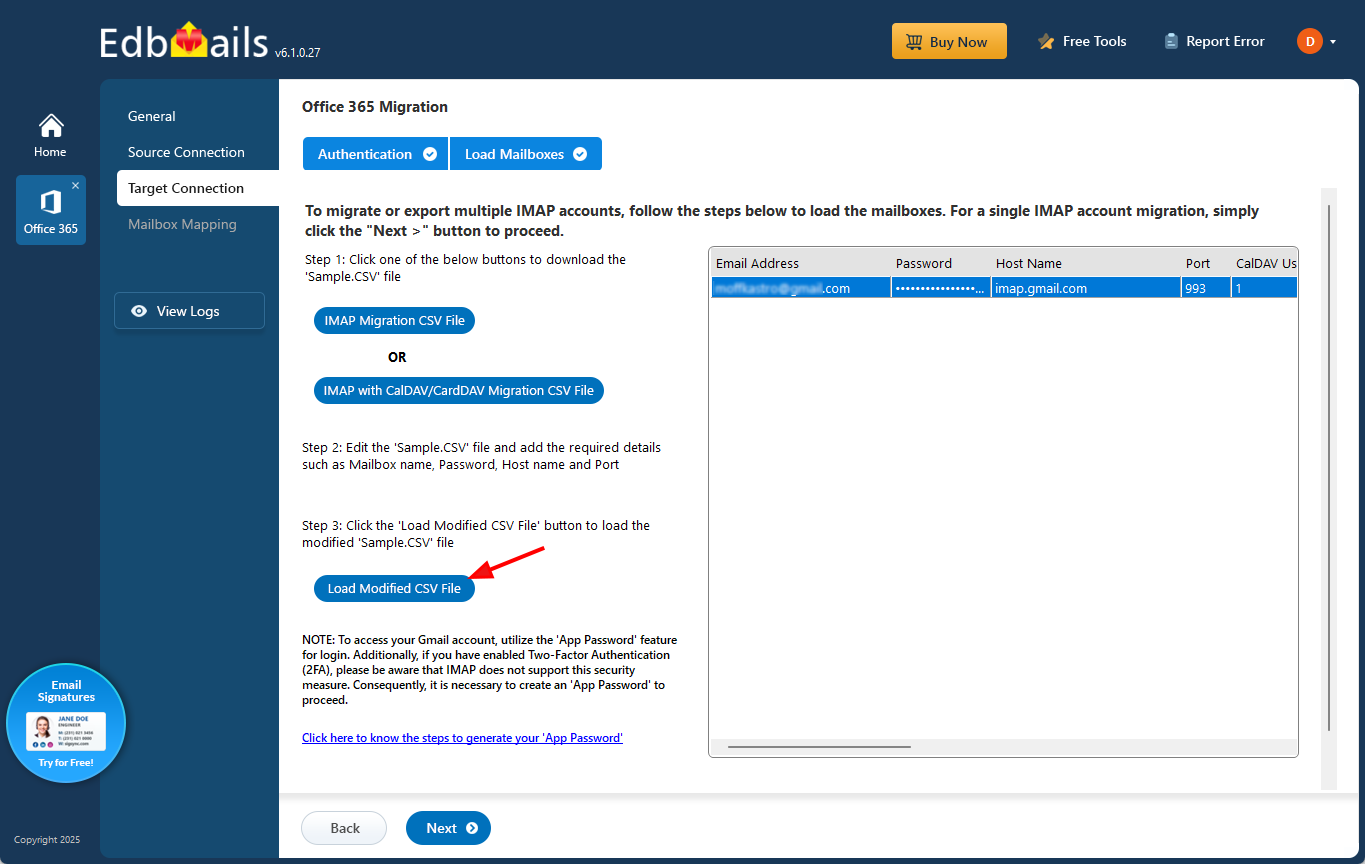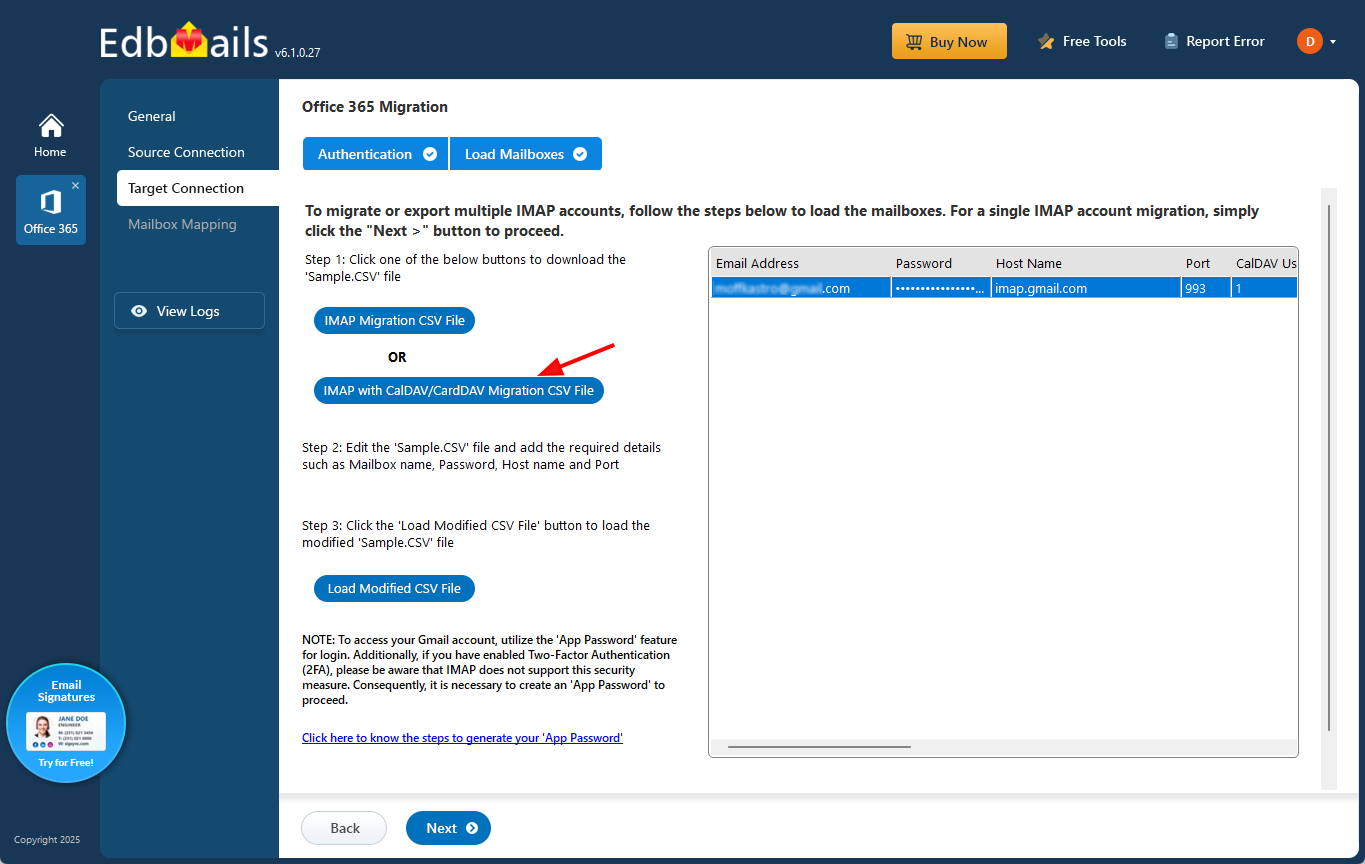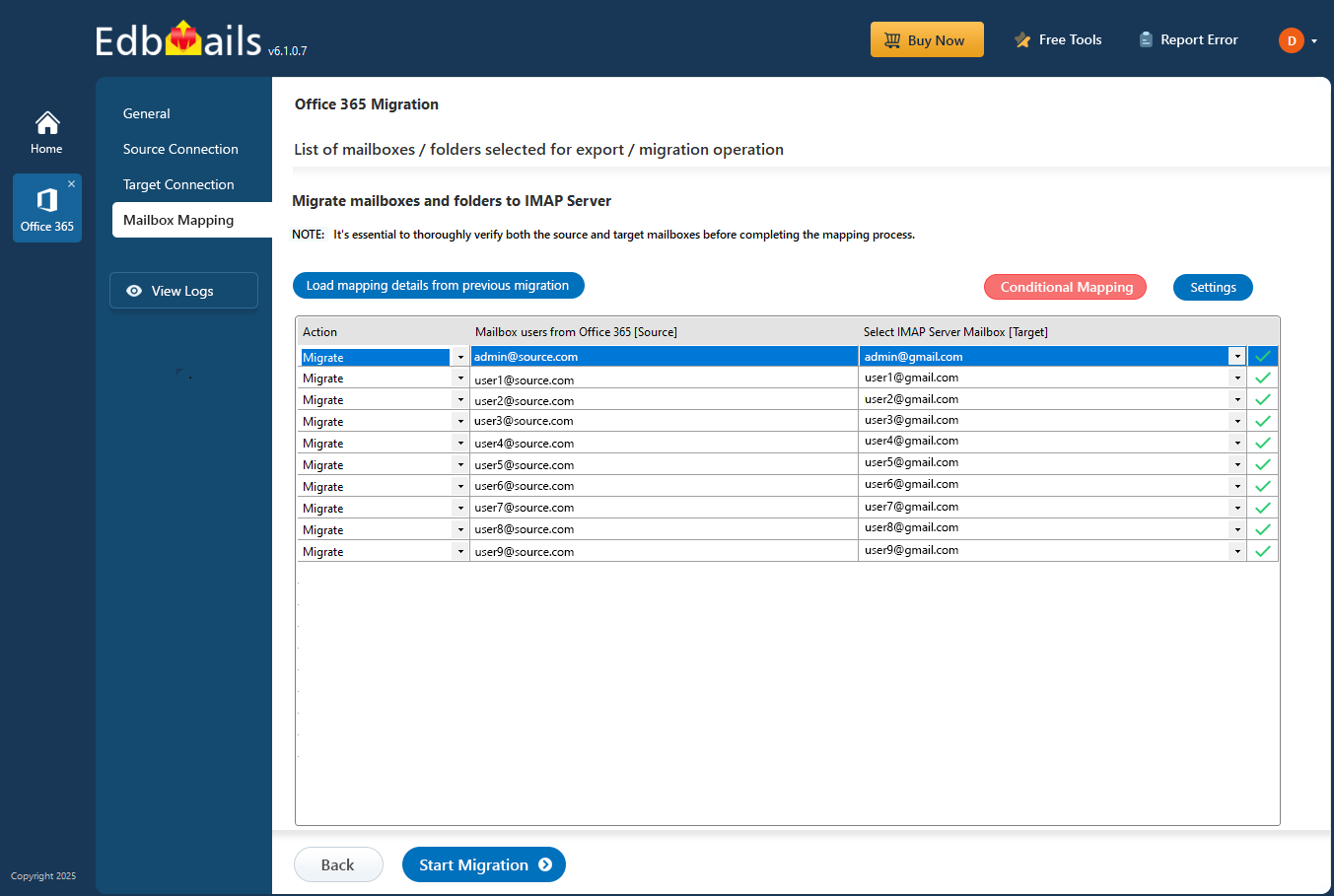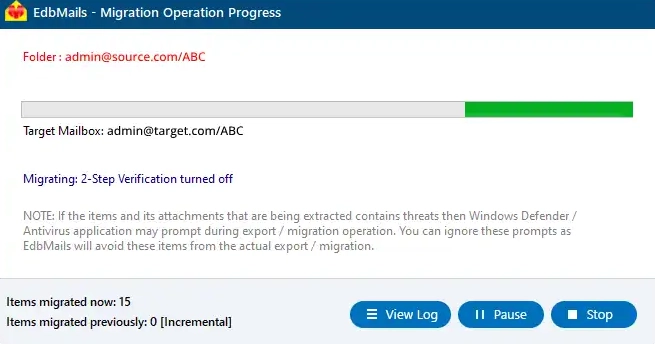Office 365 to iCloud Migration
Microsoft 365, formerly Office 365, is a cloud-based productivity suite that integrates tools like Outlook, Word, Excel, Teams, and OneDrive to enable flawless collaboration and communication across devices. iCloud, Apple’s cloud service, synchronizes emails, contacts, calendars, and other personal data across Apple devices such as iPhones, iPads, and Macs. Although both platforms offer cloud-based capabilities, they differ significantly in ecosystem compatibility and data structures, making the migration process between them technically challenging. Moving from Office 365 to iCloud often requires exporting data as PST files and converting them into vCard or ICS formats, which may result in data loss, broken calendar entries, or mismatched fields. These manual methods are not only time-consuming but also impractical for large-scale migrations due to their complexity and lack of automation.
EdbMails offers a powerful, automated Office 365 Migration Tool for migrating emails, folders, attachments etc. from Office 365 to iCloud. It streamlines the process by handling data extraction, conversion, and import by eliminating the need for manual intervention while preserving folder structures and metadata integrity.
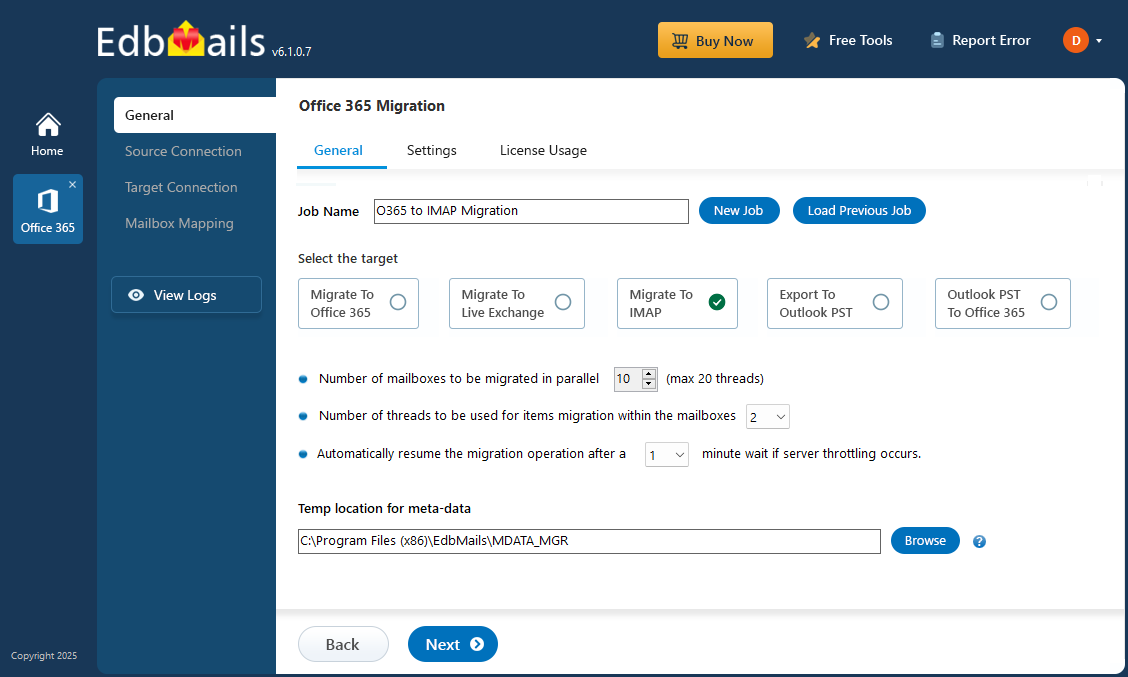
Key features include incremental migration, automatic mailbox mapping, advanced filtering options, and detailed migration reports, allowing users to monitor and manage the entire migration with full control. EdbMails also intelligently addresses common challenges such as throttling, ensuring a seamless and uninterrupted transfer.
Whether migrating a single user or an entire organization, EdbMails delivers speed, precision, and complete data fidelity, making it a reliable choice for professionals moving from Microsoft 365 to Apple’s iCloud ecosystem.
Reasons to migrate Office 365 to iCloud
- Seamless integration with Apple ecosystem
For users heavily invested in Apple devices, iCloud offers a native and uninterrupted experience. Whether you're using an iPhone, iPad, or Mac, iCloud syncs your data in real time, ensuring continuity across all platforms without needing third-party configurations.
- Simplified data management and access
iCloud makes it easier to locate, organize, and access emails, contacts, and calendar events. Unlike Microsoft 365’s enterprise-grade dashboard, iCloud presents a cleaner interface tailored for quick navigation, especially for users who prefer minimal configuration steps.
- Enhanced privacy and device-level encryption
Many users choose iCloud due to its strong privacy approach. Apple’s infrastructure supports end-to-end encryption for services like iCloud Drive and iCloud Backup. This gives users better control over their data, both at rest and in transit.
- Cost-effective plans for individual and small team use
While Microsoft 365 is geared toward large teams and enterprises, iCloud’s storage plans are more adaptable for solo professionals, freelancers, and small businesses. Its scalable pricing model allows users to pay only for what they need.
- Better suitability for iOS-Centric workflows
Users who rely on Apple’s productivity apps like Pages, Numbers, and Keynote often find iCloud more aligned with their workflow. It eliminates the friction that comes from switching between platforms and provides better compatibility with Apple’s native file formats.
- Intuitive user interface for non-technical users
iCloud is designed with simplicity in mind. Users who are less familiar with enterprise tools or who find Microsoft 365’s admin settings overwhelming prefer iCloud’s clean and intuitive dashboard. This ease of use makes routine data access and backup tasks straightforward.
- Seamless integration with Apple ecosystem
Office 365 to iCloud: Pre-migration activities
Before initiating the migration process from Office 365 to an iCloud server, ensure the following preparatory tasks are completed:
- On the source Office 365 server side :
- For Auto Registration of the EdbMails application in Entra ID (Azure Active Directory), a global administrator account with an associated mailbox is required. If you prefer Manual Registration, you can use either a global admin account or any user account that has full mailbox access permissions.
- Assign the suitable Office 365 licenses for the mailboxes you wish to migrate
Click here to assign Microsoft 365 licenses to user accounts
- To migrate Office 365 public folders, archive mailboxes and shared mailboxes, ensure that you configure them appropriately.
Click here to create Office 365 Public folder and assign admin permissions.
Click here to create Shared mailboxes on Office 365 and set the required permission.
Click here to enable archive mailboxes on Office 365.
- Verify that you have enough bandwidth for Office 365 migration
Click here for network and migration planning, performance factors and best practices for Office 365 migration.
- For large messages(items) migration, configure Office 365 to increase the message size limit.
Click here for the steps to increase the message size on Office 365 to 150MB.
- On the target IMAP server side :
- Get your iCloud account IMAP host name, port number, email address and password required for login.
- If you're migrating multiple mailboxes, download the sample CSV file from EdbMails and fill in the required details, including the email address, password, iCloud IMAP server hostname, and port number.
- On the source Office 365 server side :
Steps to migrate from Office 365 to iCloud
Step 1: Download and Install EdbMails software- Download and install the EdbMails application on your computer.
- Launch the application, enter your email address and password, then click ‘Login’ If you haven’t created an account yet, click ‘Start Your Free Trial’ to proceed.
See EdbMails system requirements for Office 365 to iCloud migration
- Select 'Office 365 Migration' > ‘Office 365 to IMAP migration’.
- You can keep the default job name or click ‘New Job’ to modify it. Then, click ‘Next’.
- Click ‘Add New Connection’ to establish the fresh connection to source Office 365 server or use an existing one by clicking ‘Connect to Existing’.
- Select the required connection options and click ‘Next’.
- Choose the authentication method and click the ‘Login’ button.
- Authenticate on Microsoft login page and load the mailboxes.
- Select the mailboxes you wish to migrate and click ‘Next’.
- Choose ‘Connect to IMAP’ or ‘Connect to POP3’ based on your target server. For a single user, select ‘Single User / Account Migration’ and enter the email, password, and IMAP host name.
- Click ‘Login’, load the mailboxes, then click ‘Next’ to continue.
- To migrate multiple accounts, select ‘Multiple (Bulk) Users/Accounts Migration’ and click ‘Next’.
- Select ‘IMAP Migration CSV File’ to begin
- A prompt will appear to download the sample .csv file. Select a folder on your computer where you’d like to save it.
- Open the downloaded CSV file and enter the required details: email address (mailbox name), password, host name, and port. Leave all other fields as ‘NA’ since they aren’t needed for email migration. After updating, save and close the file.
- Click ‘Load Modified CSV File’ to select your updated CSV.
- Check that all mailboxes are correct, then click ‘Next’ to continue.
- To migrate emails, calendars, and contacts from Office 365 to iCloud platform supporting CalDAV/CardDAV, choose ‘IMAP with CalDAV/CardDAV Migration CSV File’.
- A prompt will appear to download the sample CSV file. Pick a folder on your computer where you want to save it.
- Open the CSV file and fill in the required information: Source Mailbox Name, Password, Host, Port, CalDAV Username, CalDAV Password, CalDAV Server, CalDAV Folder, CardDAV Username, CardDAV Password, CardDAV Server, and CardDAV Folder. Once completed, save and close the file.
- Click ‘Load Modified CSV File’, navigate to the folder where you saved the updated CSV, and select it to load into the application.
- Select the required mailbox mapping option.
- EdbMails auto-maps source and target mailboxes. You can also map them manually if needed.
- Click ‘Start Migration’ to begin the process.
- Once done, view the log report and verify the migrated data on the target server.
Office 365 to iCloud: Post migration steps
After the migration, update your MX records so emails go to your new server.
Performance Optimisation Tips for Faster iCloud Imports:
- Avoid import during Peak Hours: iCloud servers can throttle IMAP connections during heavy traffic. Running your EdbMails migration during off-peak hours helps maintain a smooth and faster data transfer.
- Split Large Mailboxes for Better IMAP Acceptance: iCloud has stricter IMAP message and size limits. Breaking oversized mailboxes into smaller batches improves upload speed and reduces the risk of rejections or timeouts.
- Use Filters to Reduce Data Load: EdbMails provides date, folder, and item-type filters that let you import only essential messages. This minimizes mailbox size and enhances overall migration performance.
Frequently Asked Questions (FAQ)
What items does EdbMails migrate when moving from Office 365 to iCloud?
Can I migrate only specific folders or a subset of my mailbox (not everything) from Office 365 to iCloud?
Does EdbMails preserve folder structure and metadata during the migration to iCloud?
Can I migrate multiple Office 365 mailboxes at once to iCloud using EdbMails?
What happens if the migration is interrupted (e.g. network issue)? Will I lose data or have to start over?