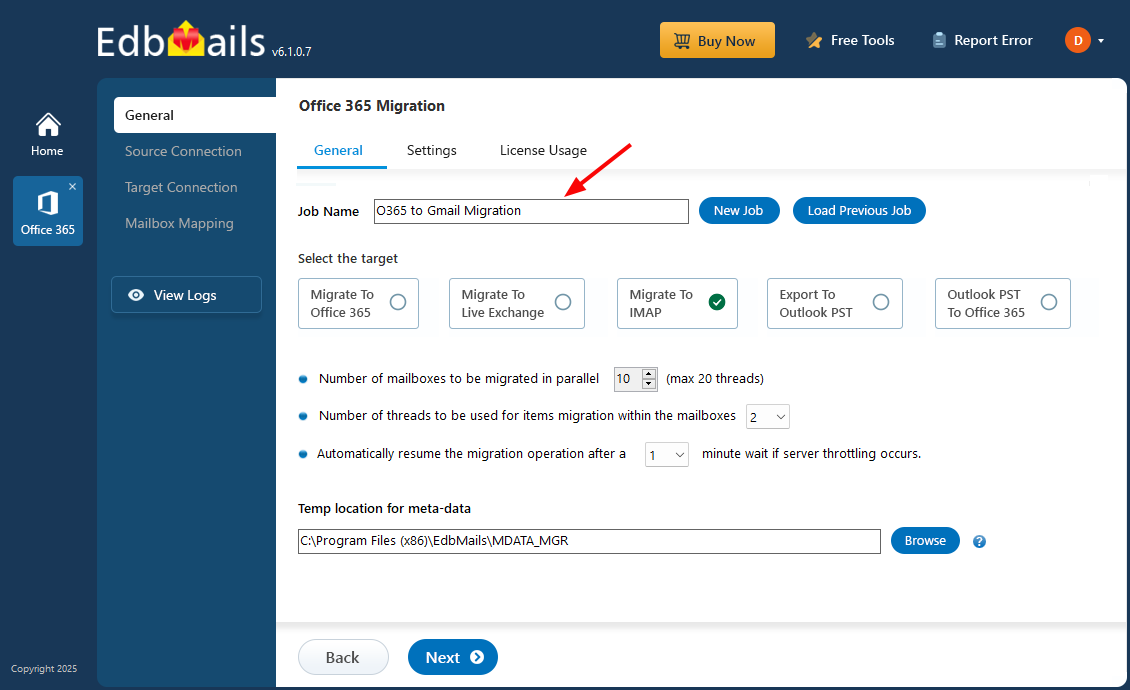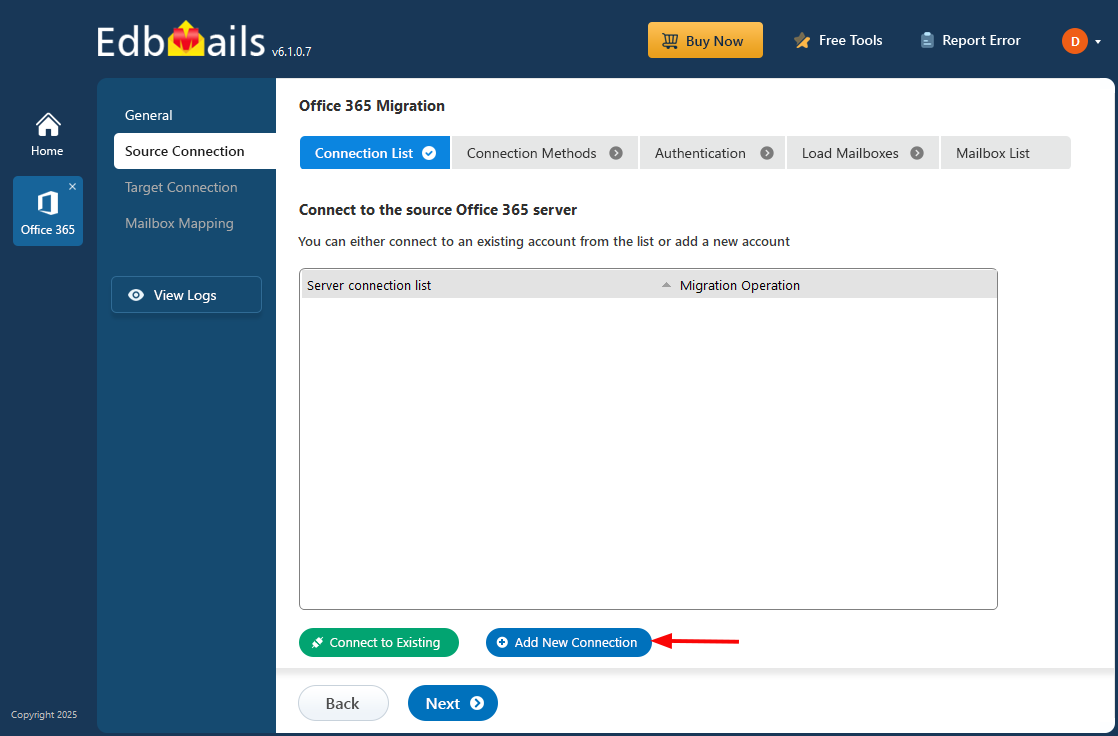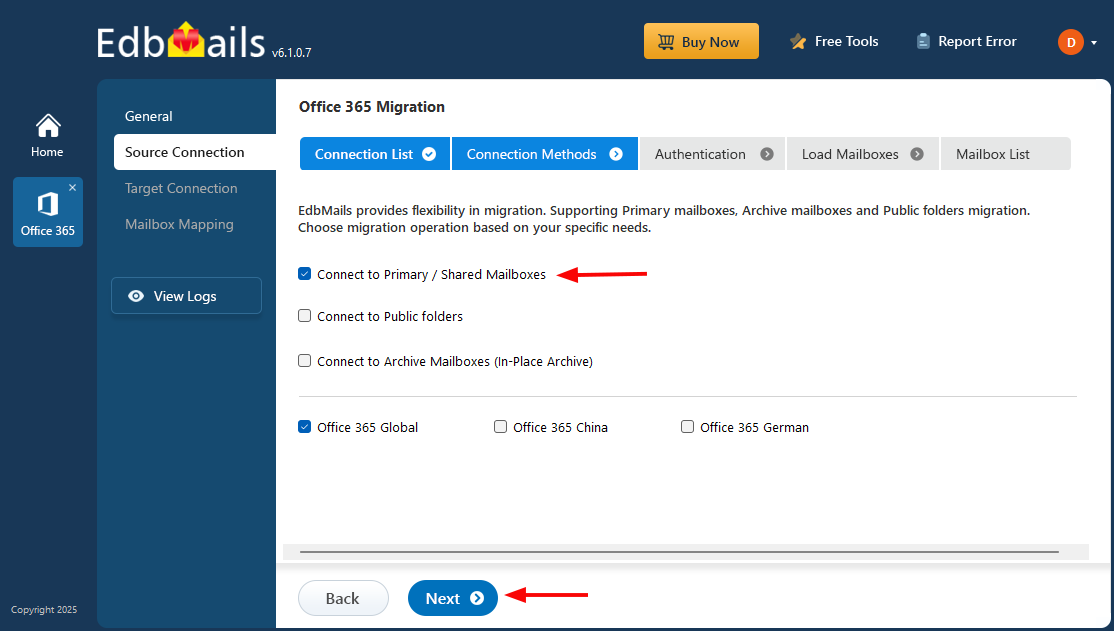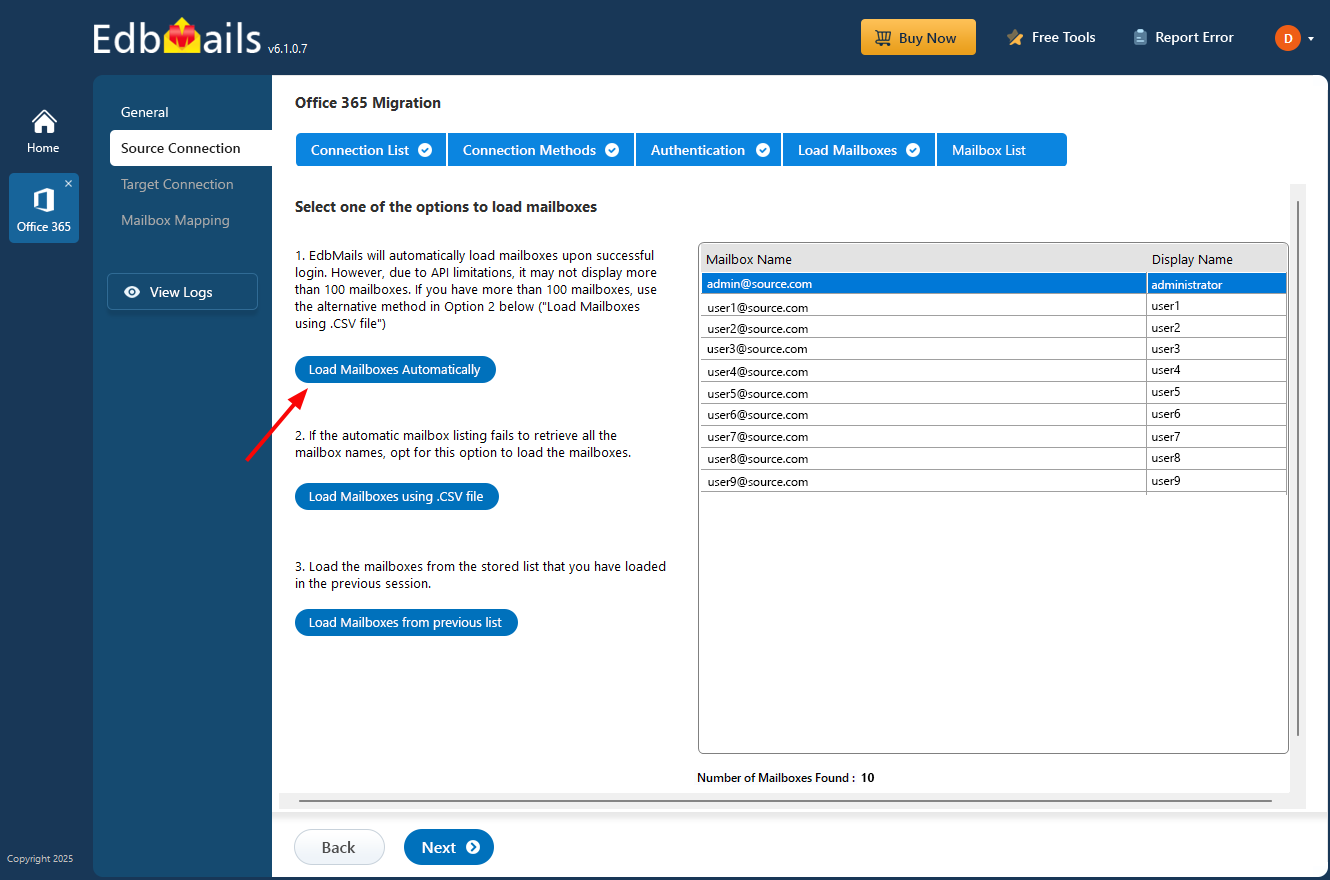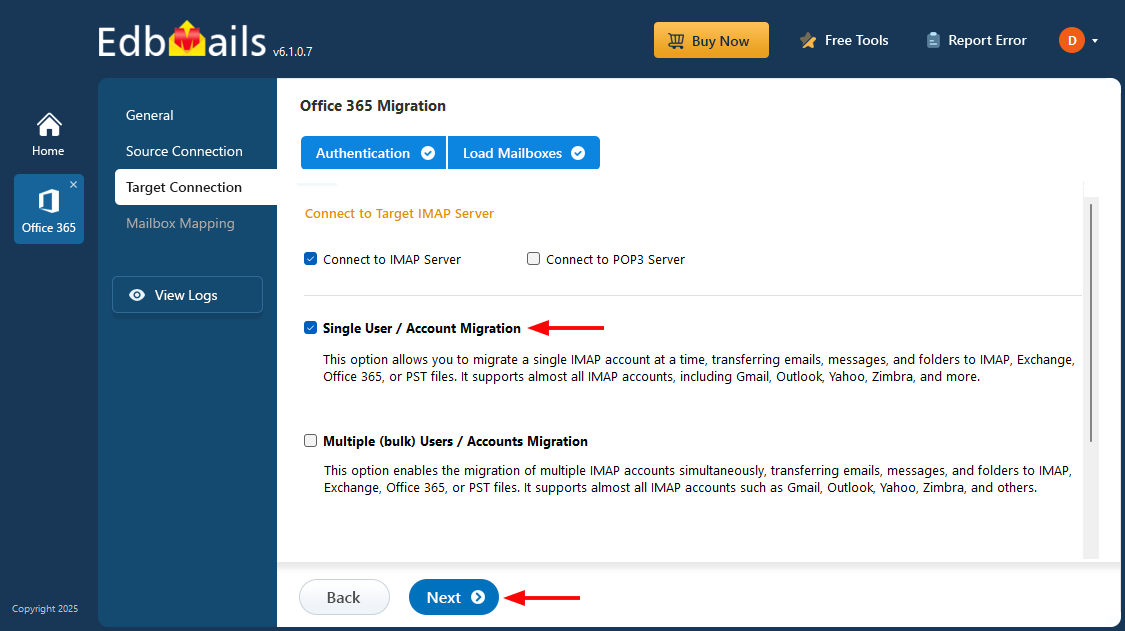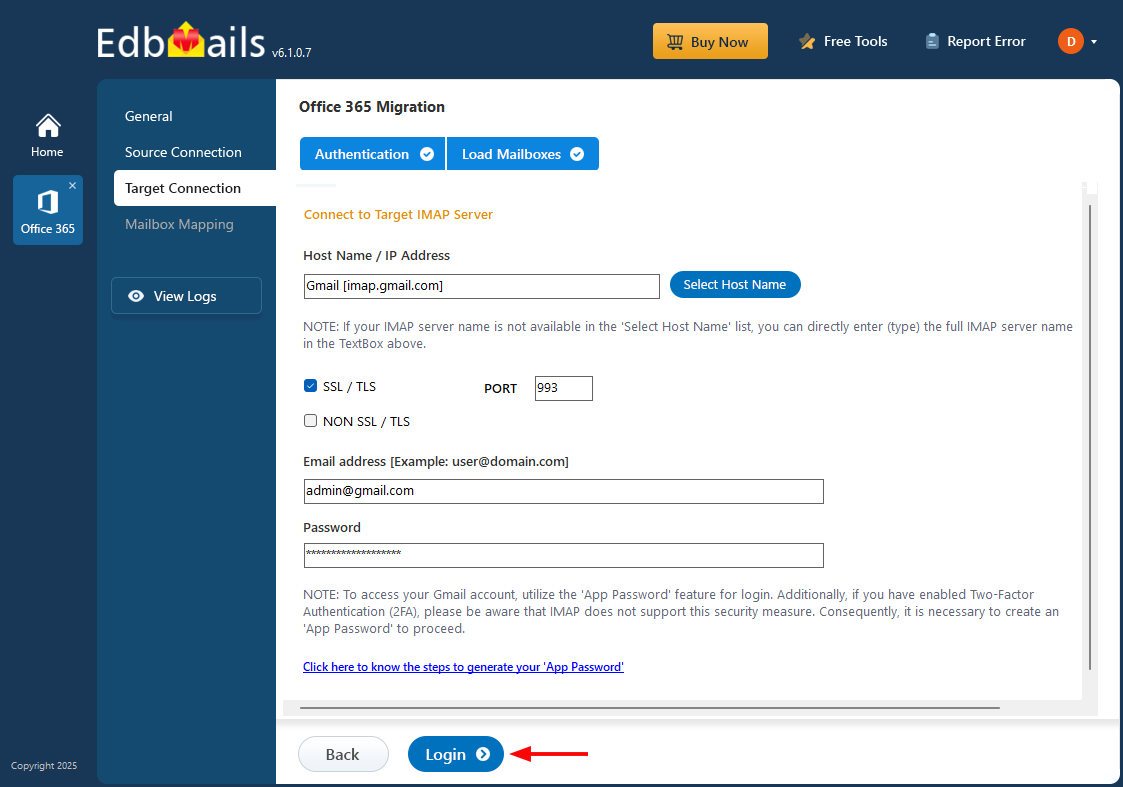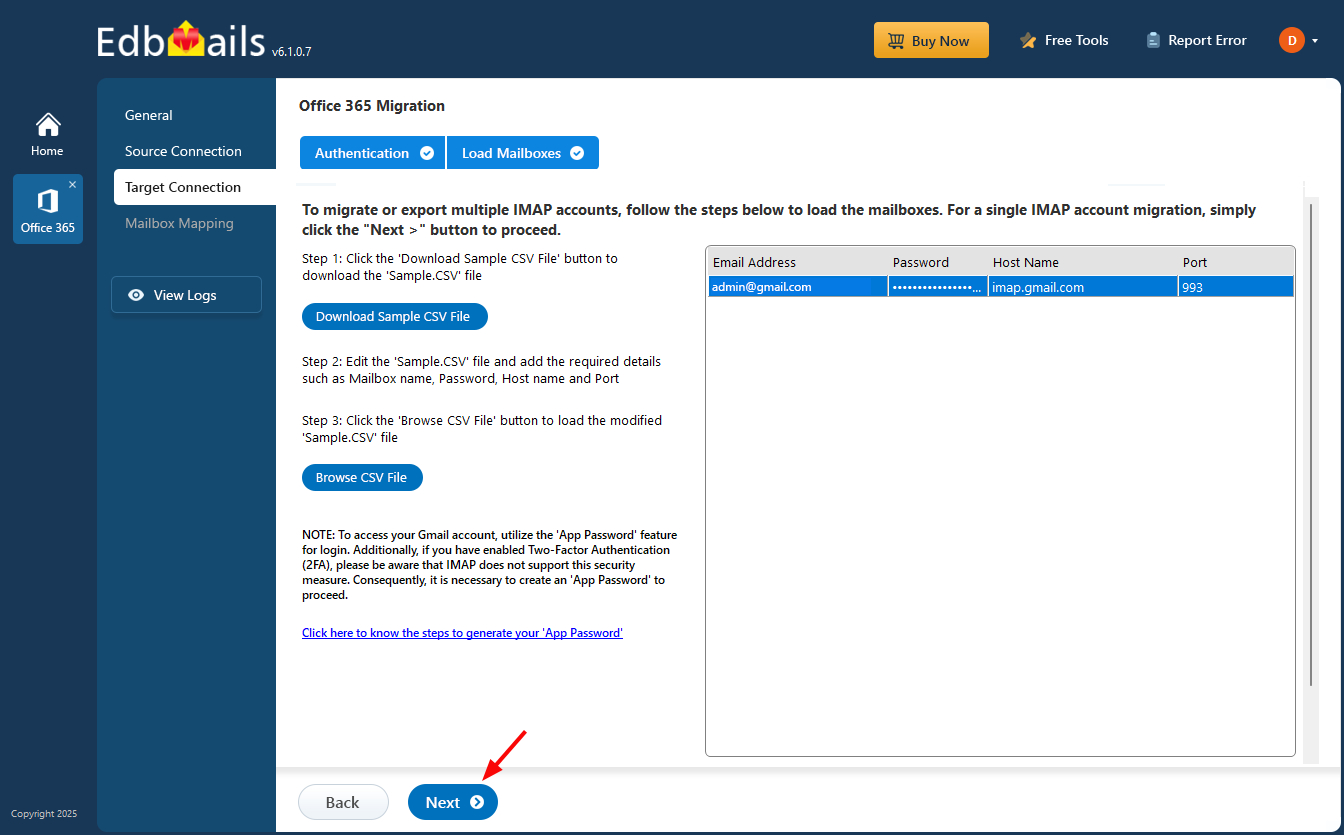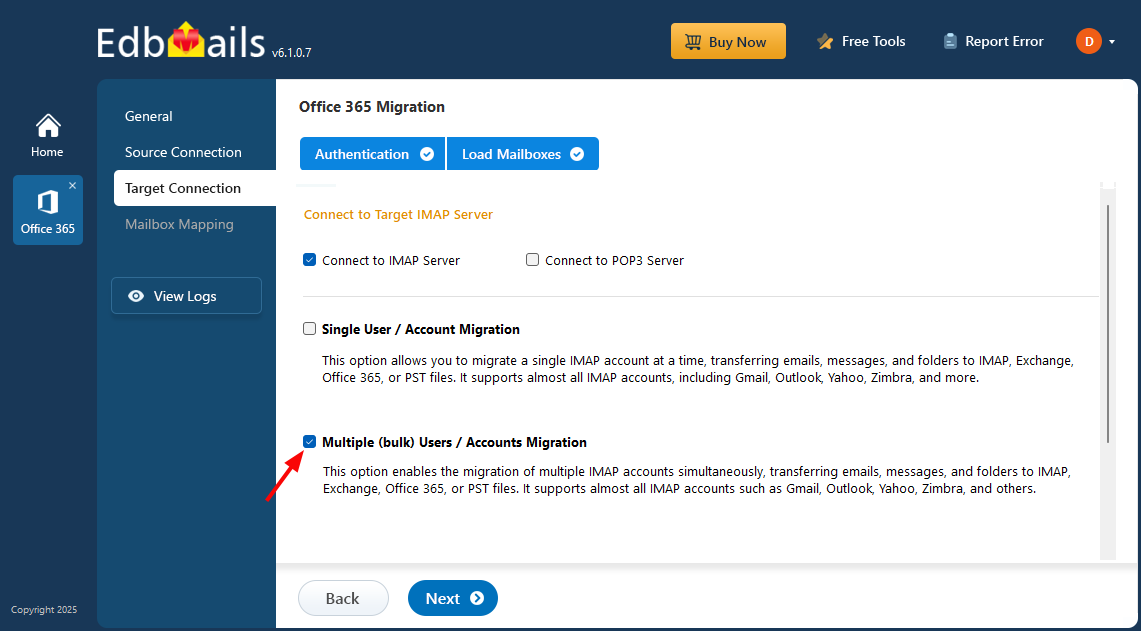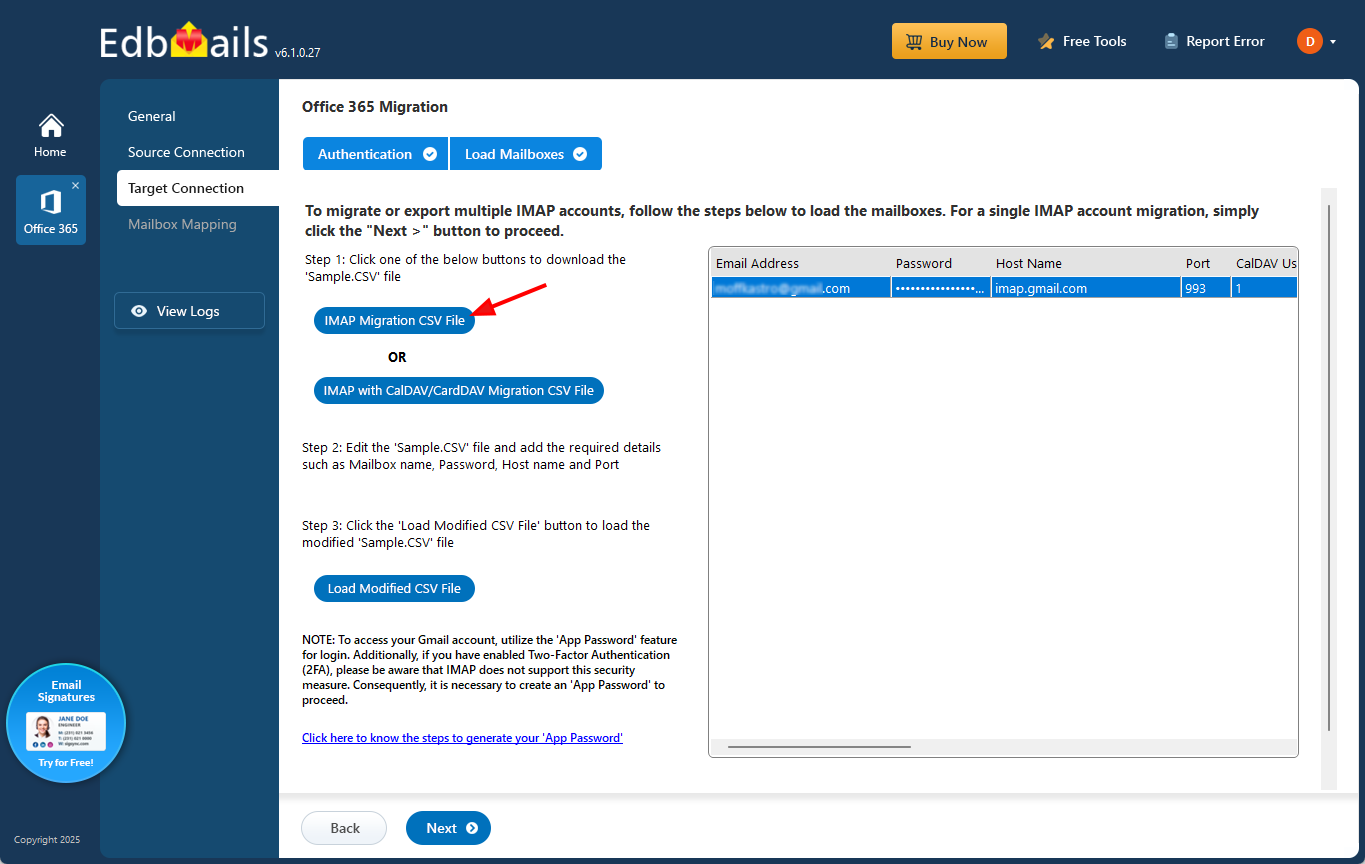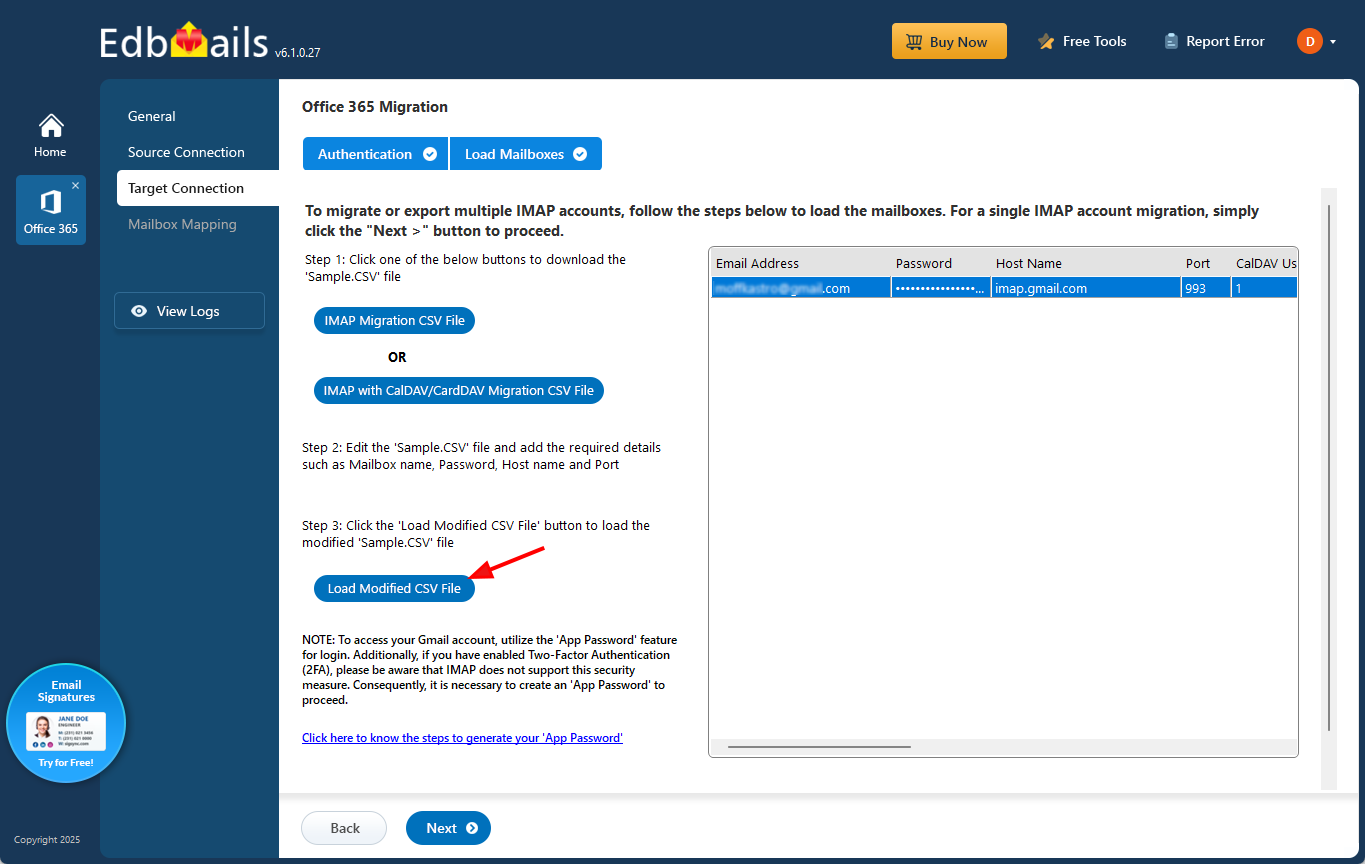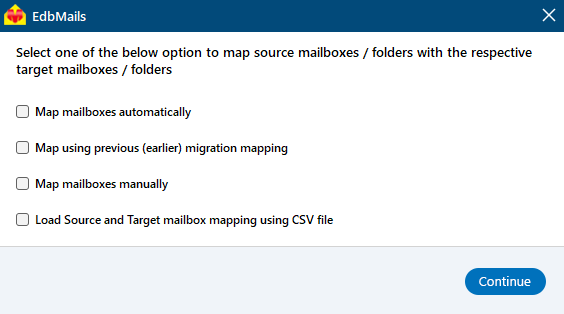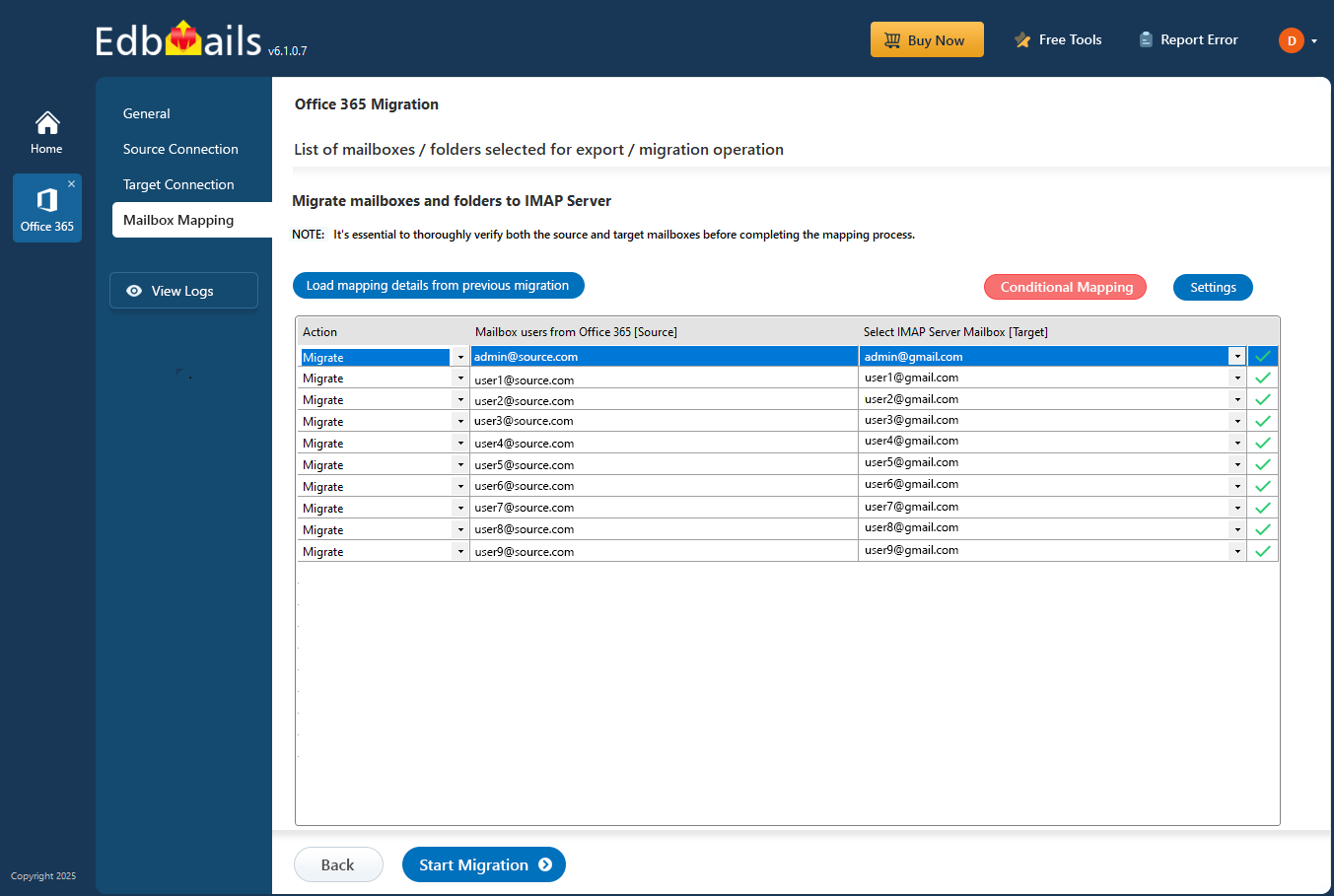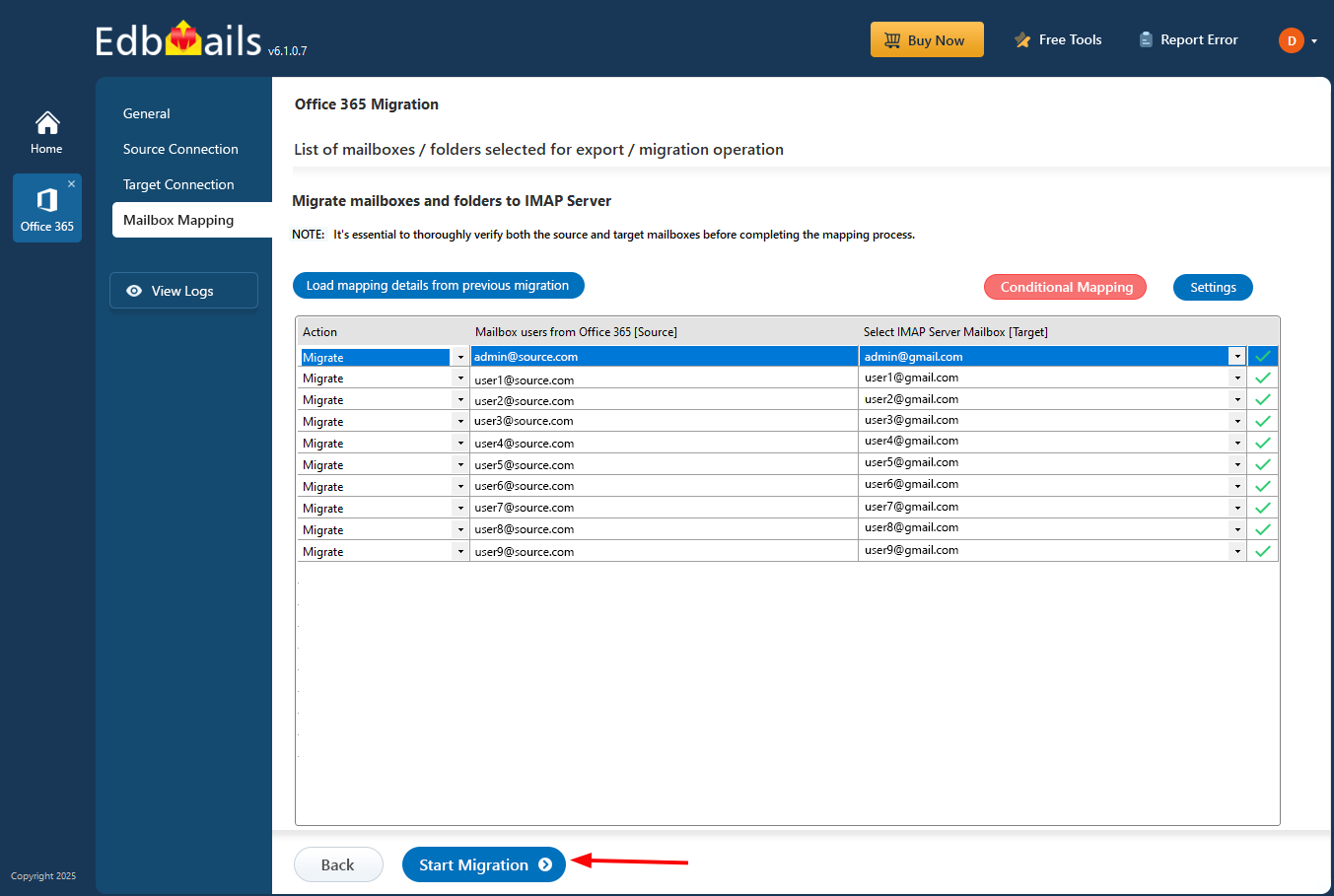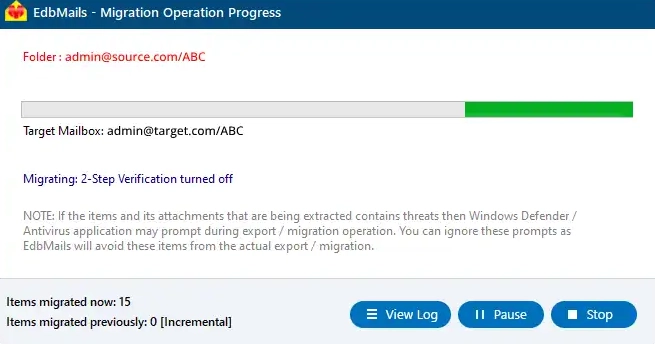Office 365 to Gmail Migration
Migration of Office 365 to Gmail offers several benefits, including enhanced collaboration tools, a user-friendly interface, and integrated Google services, which contribute to improved productivity, cost efficiency, and streamlined workflows.
EdbMails Office 365 migration software provides an effective solution for this transition. It supports concurrent mailbox migration, allowing for the simultaneous transfer of multiple mailboxes, which speeds up the migration process. The software efficiently handles large volumes of data while preserving the original folder structure and ensuring data integrity.
EdbMails also includes advanced filtering options to tailor the migration based on criteria such as date ranges, sender and recipient addresses, attachment types, and more.
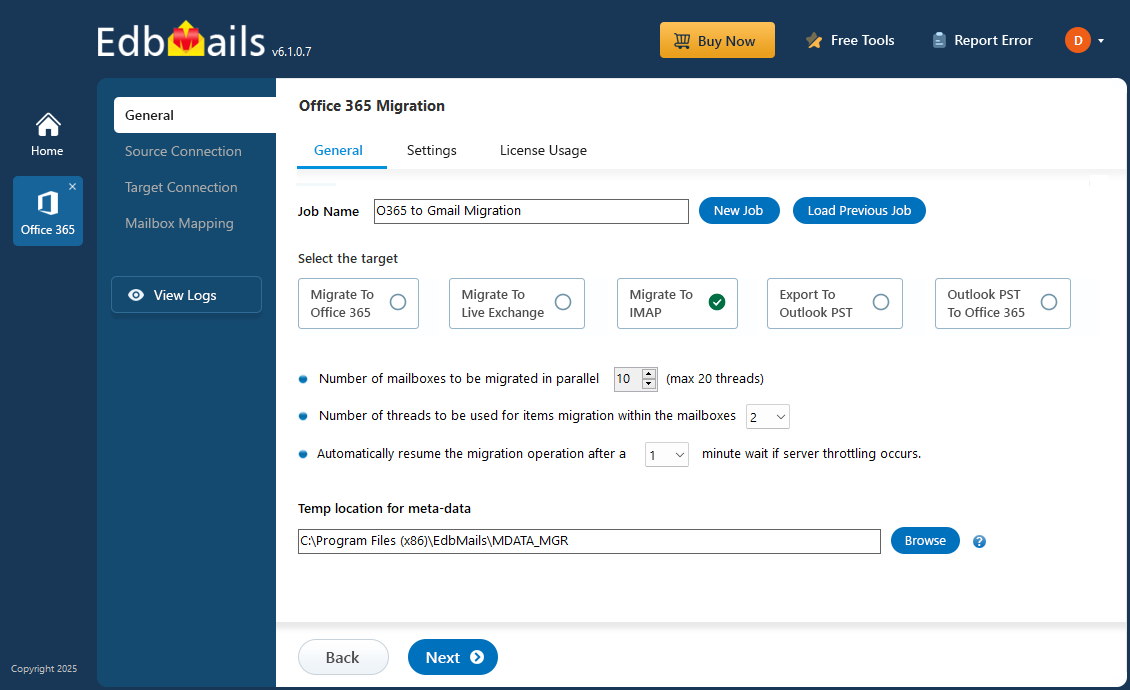
The following sections will cover the reasons for migrating from Office 365 to Gmail, pre-migration steps, the step-by-step migration procedure, post-migration activities, and the benefits of using EdbMails software to migrate Office 365 to Gmail.
Reasons to migrate from Microsoft 365 to Gmail
Here are some compelling reasons why people consider to move Office 365 Emails to Gmail
- Preference for a Simpler, Personal Email Environment: The Office 365 mailbox is designed for corporate users, whereas Gmail is more suited for individual or home use. Consequently, some business users may consider migrating their Microsoft 365 emails to Gmail for external use. EdbMails Office 365 migration software plays a crucial role in this transition by ensuring a precise transfer of emails while preserving the original folder structure and data integrity.
- Cost Advantages and Free Storage Availability: Microsoft 365 operates on a subscription model, while Gmail offers a free service with 15 GB of cloud storage. This cost difference often leads users to contemplate moving their Office 365 emails to Gmail. EdbMails provides a practical solution for this migration, handling large volumes of email data effectively and cost-efficiently.
- Ease of Use and Minimal Technical Complexity: Gmail’s user-friendly interface contrasts with the more technically advanced features of Office 365, which may require technical know-how. EdbMails Office 365 migration software addresses this by facilitating the migration process, allowing users to access their Microsoft 365 emails through their Gmail accounts with ease.
- Better Integration with Google Services and Mobility: Moreover, Gmail’s integration with various Google services, mobile accessibility, and user-friendly collaboration tools make it an attractive option for those considering a switch from Office 365. EdbMails ensures that all relevant data is migrated accurately, supporting a smooth transition
Professional software to migrate emails from Office 365 to Gmail
EdbMails is an automated professional software that supports to migrate Office 365 to Gmail through an intuitive interface. The software allows direct migration of emails from Microsoft 365 to Gmail without requiring additional software installations, ensuring a secure and rapid migration process.
EdbMails adapts to various migration paths, accommodating diverse business setups, types, and sizes. Whether opting for cutover or staged migration, EdbMails offers comprehensive features, including incremental migration, concurrent mailbox migration, automatic mailbox mapping, and automatic throttling management. These capabilities ensure a smooth transition for your email data from Office 365 to Gmail.
Pre-migration configuration for Microsoft 365 to Gmail migration
Before commencing the migration process from Microsoft 365 to an IMAP server, the following pre-migration tasks require attention:
For the source Microsoft 365 server:
- Ensure you have a global admin account with a mailbox for Auto Registration of the EdbMails application on your Entra ID (Azure Active Directory). For the Manual Registration method, you can use either a global admin account or any user account with full access rights.
- Ensure you have sufficient internet bandwidth to migrate Office 365 to Gmail.
Click here for the details on network planning, performance factors, and migration best practices for Office 365.
For the target Gmail server:
- Get the email address of your gmail account and app password
Click here to know the steps to create an app password for a Gmail account.
- If you are migrating multiple mailboxes, download the sample CSV file from the EdbMails IMAP login window and update it with the email addresses, passwords, Gmail hostname, and port numbers and save the CSV file.
Office 365 to Gmail migration Step-by-step procedure
EdbMails makes migrating emails from Office 365 to Gmail seamless with its user-friendly and intuitive features. Follow the steps below to perform a smooth and secure migration while ensuring your data remains fully protected throughout the process.
Step 1: Download and Install EdbMails software
- Download and install the EdbMails application on your computer having Windows Operating system.
Click here to know the system requirements to migrate Office 365 to Gmail account
- Launch the EdbMails application.
- Enter your email address and password, then click ‘Login’. If you have not created an account yet, select ‘Start Your Free Trial’ to continue with the trial version.
Note:The Free Trial lets you explore all features and migrate up to 30 items from each folder from all mailboxes. To migrate all items, Office 365 Migration License is required.
Click here to buy the license from the EdbMails website.
After completing the purchase, close and reopen the EdbMails application. Log in again using the same email address and password you used during the license purchase. The license will be activated automatically.
- Choose 'Office 365 Migration' option from the products list.
- Select ‘Office 365 to IMAP Migration’ option
- Keep the default job name or click the ‘New Job’ button to enter a name of your choice, then click ‘Next’ to continue.
- Download and install the EdbMails application on your computer having Windows Operating system.
Step 2 : Connect to source Office 365 server
- Click the ‘Add New Connection’ button to set up a new connection to the source Office 365. To use an existing connection, select it from the list and click ‘Connect to Existing’ to continue.
- Select the necessary connection options and click ‘Next’ to proceed.
- Choose the required Authentication method and click the ‘Login’ button to proceed.
- Log in on the Microsoft sign-in page using a global admin account that has an associated mailbox.
- Once authentication is complete, select a method to load the mailboxes. You can use a CSV file to load the mailboxes if you have more than 100 mailboxes, as the application may not list all mailboxes due to Microsoft API limitations.
Step 3: Select the mailboxes
- Choose the mailboxes and folders from the left pane of the main migration window.
- Click 'Next' to establish a connection with the target Gmail server.
Step 4: Connect to the Target Gmail Server
- Select the required protocol, like 'Connect to IMAP' or 'Connect to POP3.' For a single user, choose 'Single User / Account Migration.'
- Choose the appropriate IMAP host name from the list or enter it manually. Then, enter the email address and password. For Gmail accounts, ensure you create and use an app password.
- Finally, click the ‘Login’ button.
- Once the mailboxes are loaded, click ‘Next’ to proceed.
- To migrate multiple mailboxes, select 'Multiple (Bulk) Users/Accounts Migration,' and click 'Next' to continue.
- Click on ‘IMAP Migration CSV File.’
- You will receive a prompt to download the sample .csv file. Pick the destination folder to store it.
- Open the downloaded CSV file and fill in the necessary information, such as the email address (mailbox name), password, host name, and port. Leave other fields as 'NA' since they are not needed for email migration. Once all updates are complete, save and close the file.
- Click ‘Load Modified CSV File’ to choose your updated CSV.
- Review the listed mailboxes and continue by selecting ‘Next’.
Step 5: Source and target server mailbox mapping
- Choose the required option to map the mailboxes
- EdbMails automatically maps mailboxes from the source Office 365 server to the target Gmail server. You can also manually map mailboxes and folders, align source folders with the corresponding folders on the target server, or use a CSV file for mailbox and folder mapping.
Step 6: Start Migration From Office 365 to Gmail
- Once the mailboxes are mapped, click the ‘Start Migration’ button to begin the migration process.
- You can monitor the migration status using the progress bar. Once the migration is complete, you will be prompted to review the migration report.
- Click the ‘View Log’ button to view the migration report, which shows the total number of emails, folders, and mailbox items successfully migrated.
Office 365 to Gmail Post-Migration Configuration
After completing the migration, update your MX records to direct incoming emails to the new server.
Benefits of EdbMails to migrate emails from Office 365 to Gmail
- EdbMails supports the simultaneous migration of Office 365 mailboxes to Gmail from multiple accounts.
- EdbMails Office 365 to Gmail migration software selective migration of Microsoft 365 emails based on criteria such as message sent/received date, cc, bcc, from, subject, and read/unread status.
- EdbMails supports incremental migration, transferring only new or modified emails during consecutive migrations. This approach helps avoid duplicate items on the target server, saves internet bandwidth, and reduces overall migration time.
- The software supports automatic mailbox mapping, simplifying the process of aligning source and target mailboxes.
- There are no file size limitations when migrating Office 365 emails to a Gmail account with EdbMails.
- EdbMails ensures zero downtime during Office 365 to Gmail migration, allowing users to continue working without interruption. This uninterrupted workflow makes the tool ideal for high-availability environments where continuous access to email is critical.
Frequently Asked Questions
How to migrate Microsoft 365 emails to Gmail Account?
Follow the below steps to migrate Microsoft 365 mailbox to Gmail
- Step 1: Download and install EdbMails application
- Step 2: Connect to Microsoft 365 server
- Step 3: Select the Microsoft 365 mailboxes
- Step 4: Connect to Gmail Account
- Step 5: Choose option to map Microsoft 365 and Gmail mailboxes
- Step 6: Start Microsoft 365 to Gmail migration
Can EdbMails software migrate Office 365 emails to Gmail while including attachments?
Yes, EdbMails migrates complete Office 365 emails along with attachments.
Does EdbMails software retain all email properties throughout the migration process of Office 365 to Gmail?
Yes, EdbMails upholds the email components and attributes while migrating Office 365 365 emails to Gmail.
Is it possible to migrate from Office 365 to G Suite?
Yes, EdbMails supports Office 365 to G Suite migration.
Which license should I choose to migrate Office 365 to Gmail?
For migrating emails from Office 365 to a Gmail account, you'll need an Office 365 migration license.
Click here for Office 365 to Gmail migration pricing details