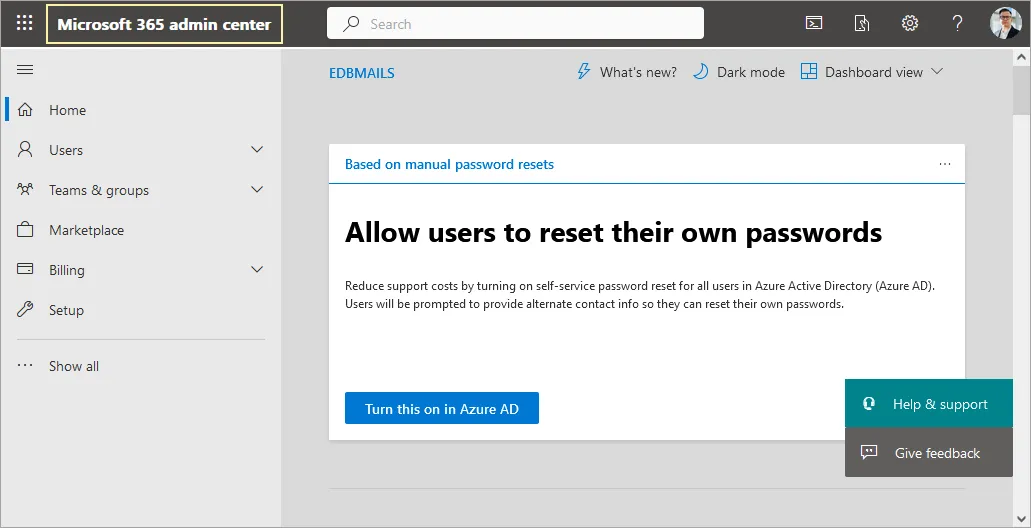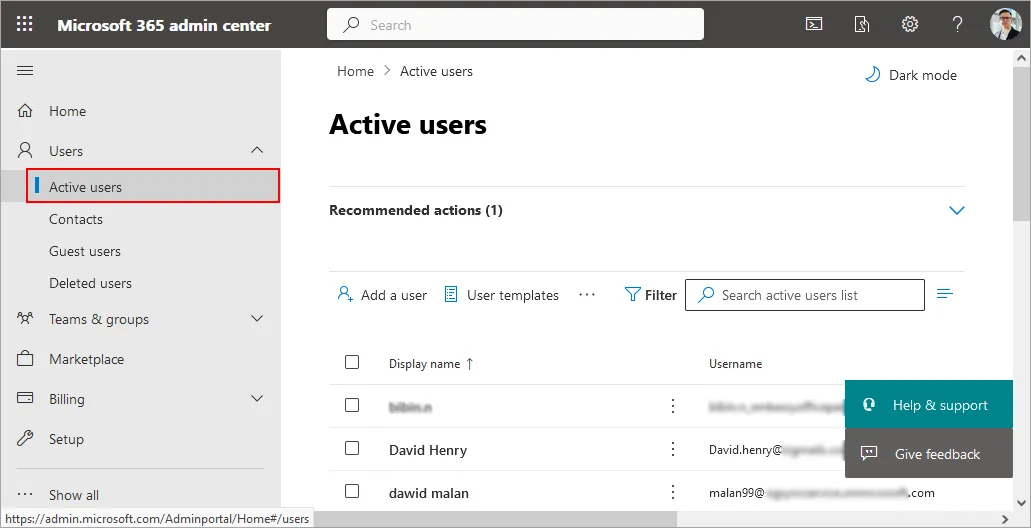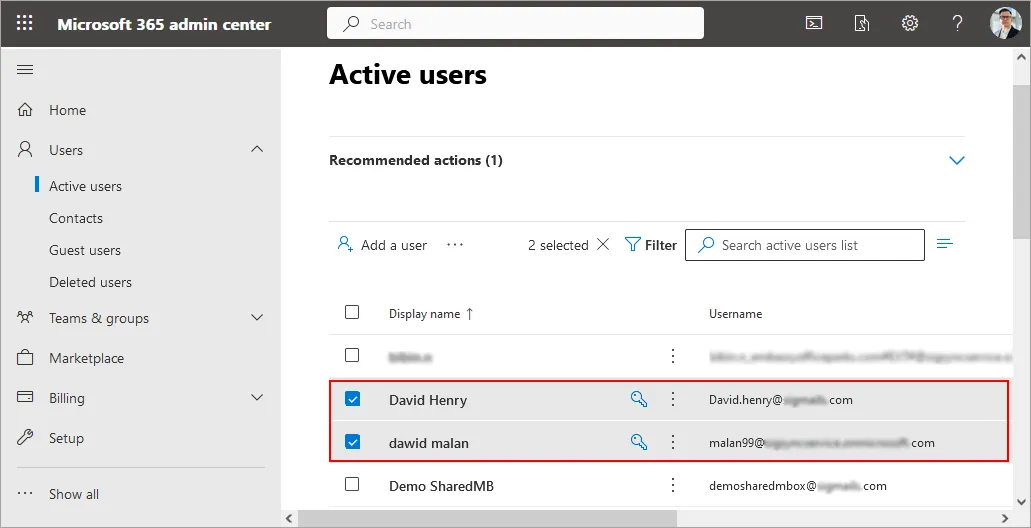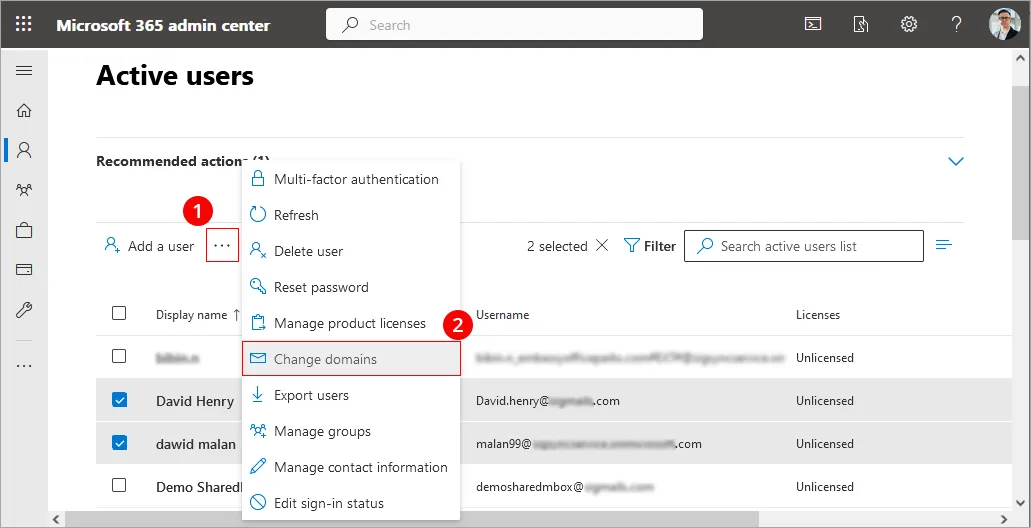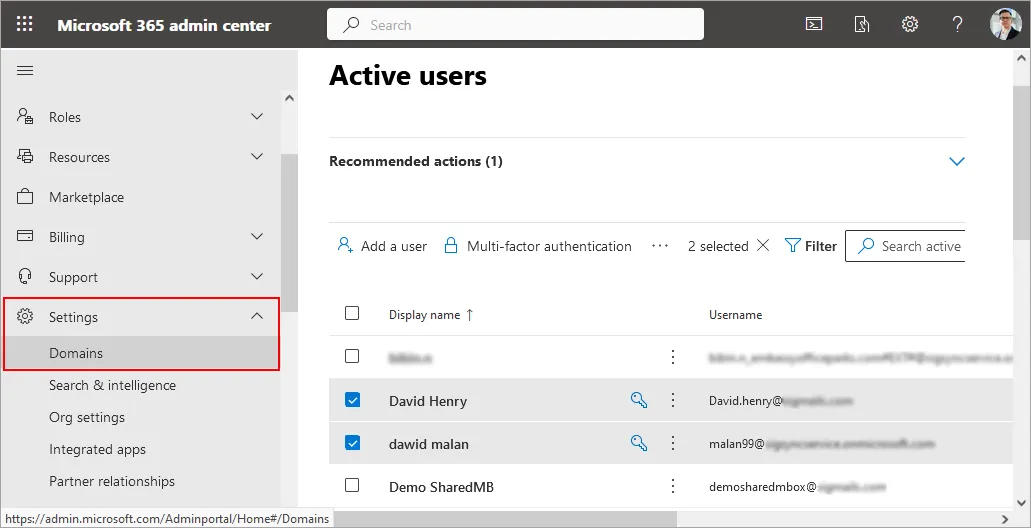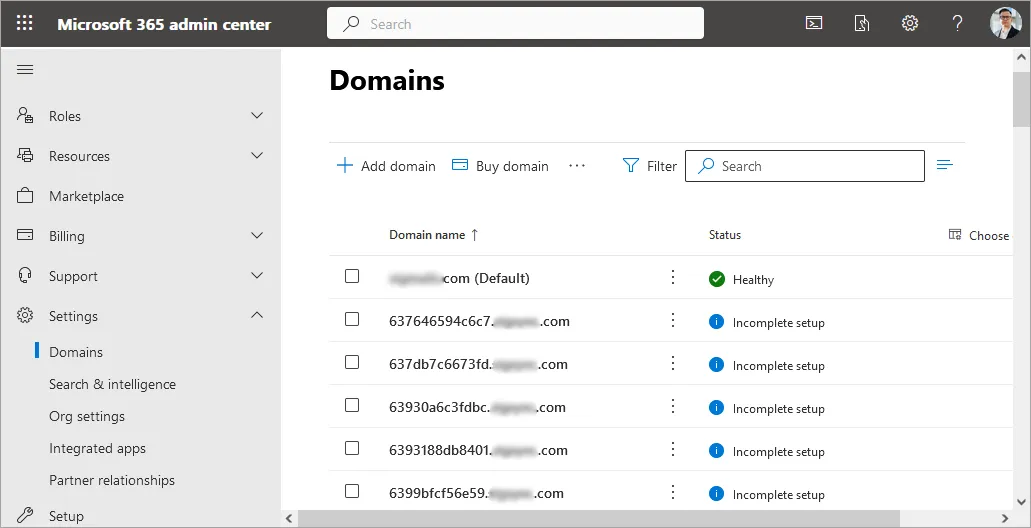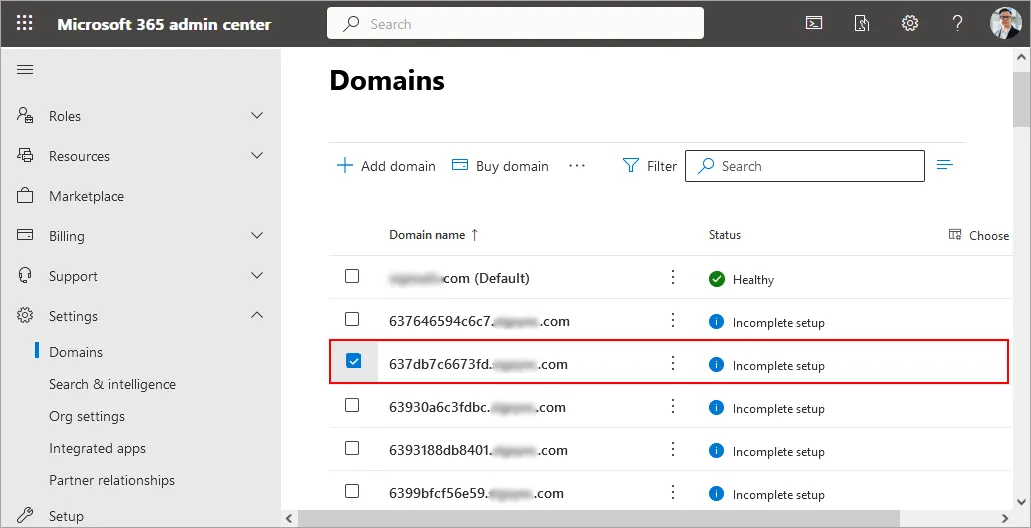Office 365 Migration Keeping the same Domain Name
Office 365 to Office 365 migrations having the same domain name differ from the standard migration because Microsoft allows a domain to reside in one tenant at a time. In order to perform the same domain migration, the user addresses should be changed to use the 'onmicrosoft.com' domain names on both the source and destination server, rather than the vanity domain names. While adding the domain to the destination tenant, you may observe a minor downtime. This is because Microsoft only allows the same domain to exist on one Office 365 tenant at a time.
There will be some email downtime with this migration due to the time required to remove the domain on the Source tenant and add it to the Destination tenant.