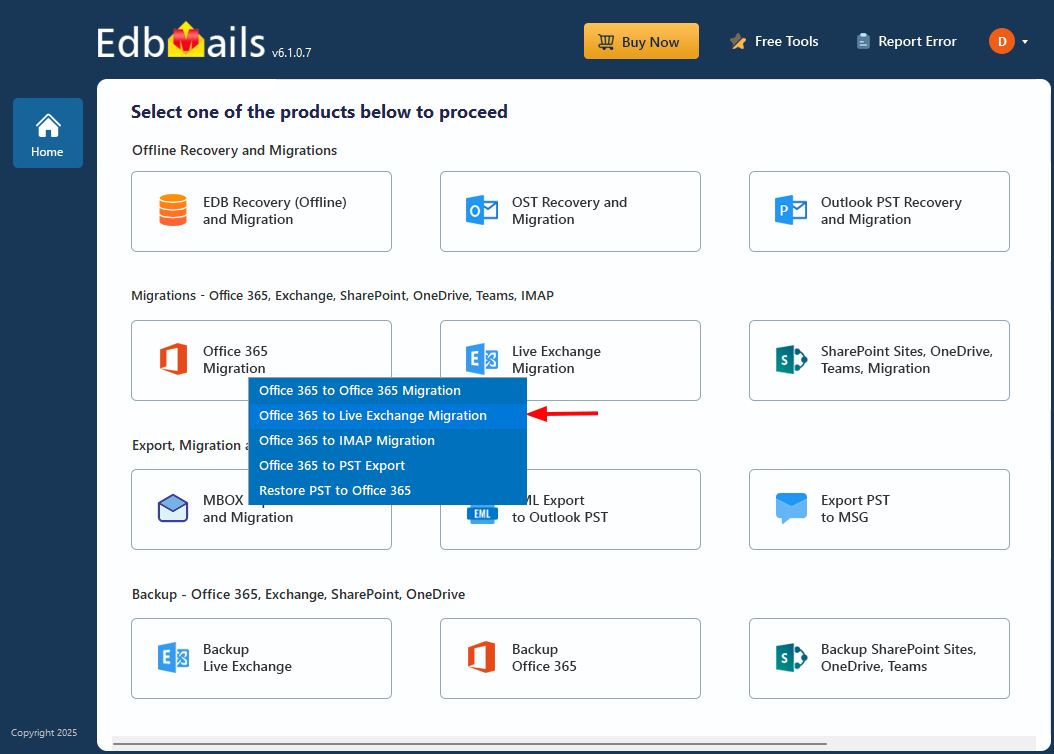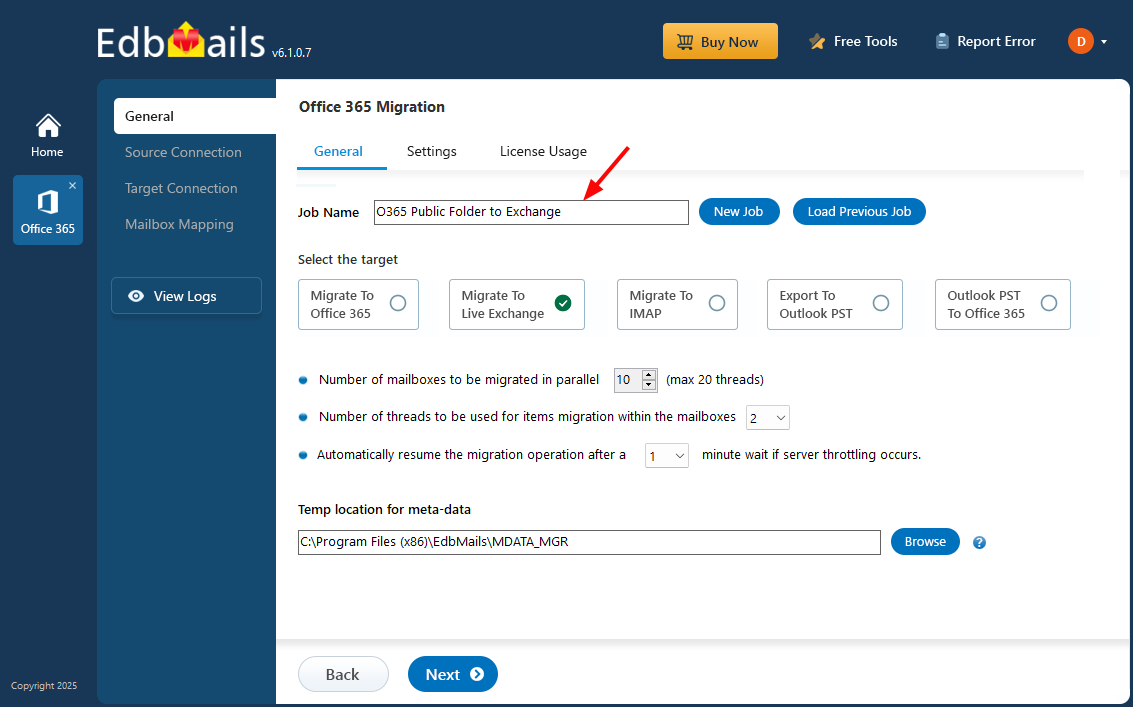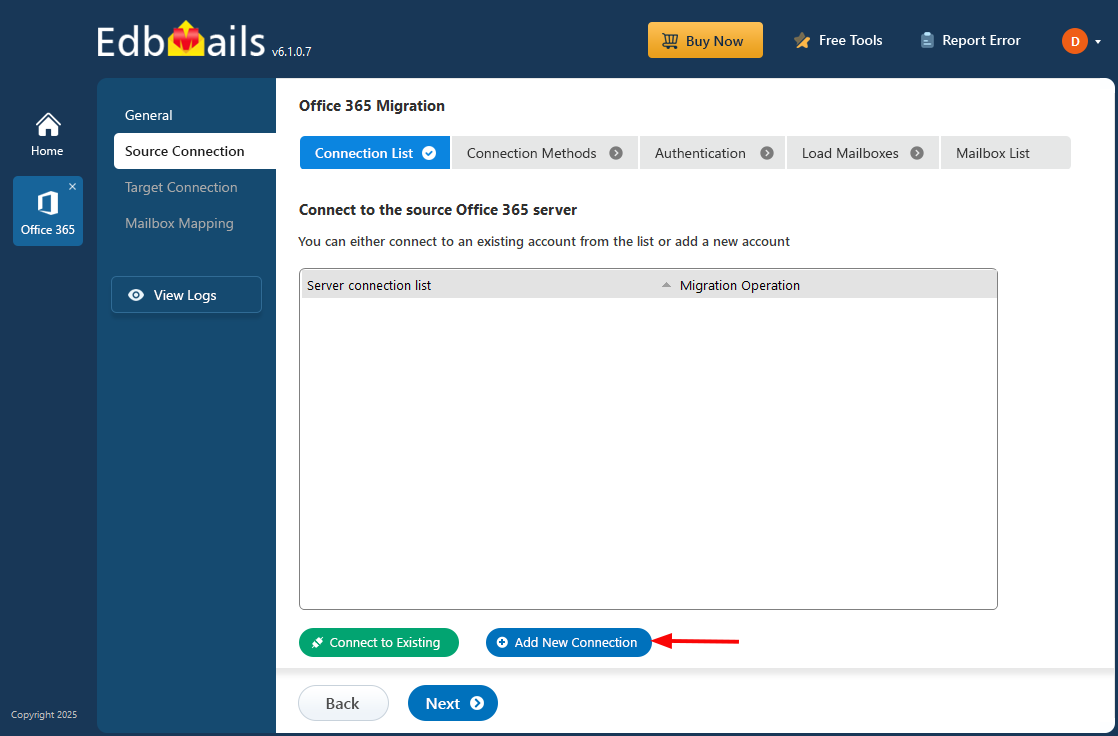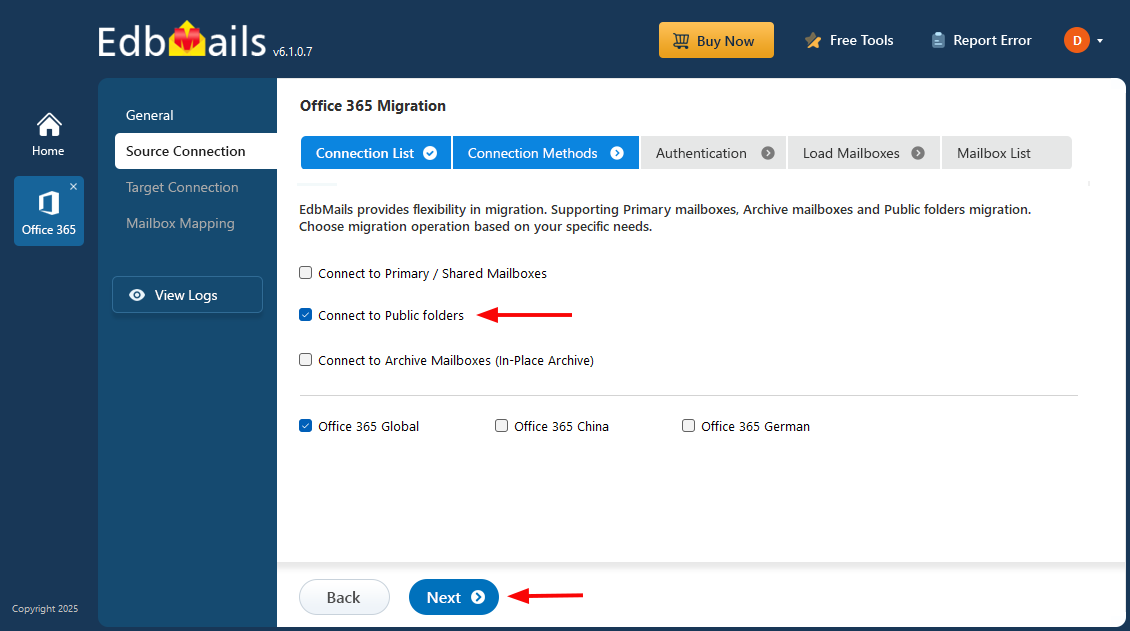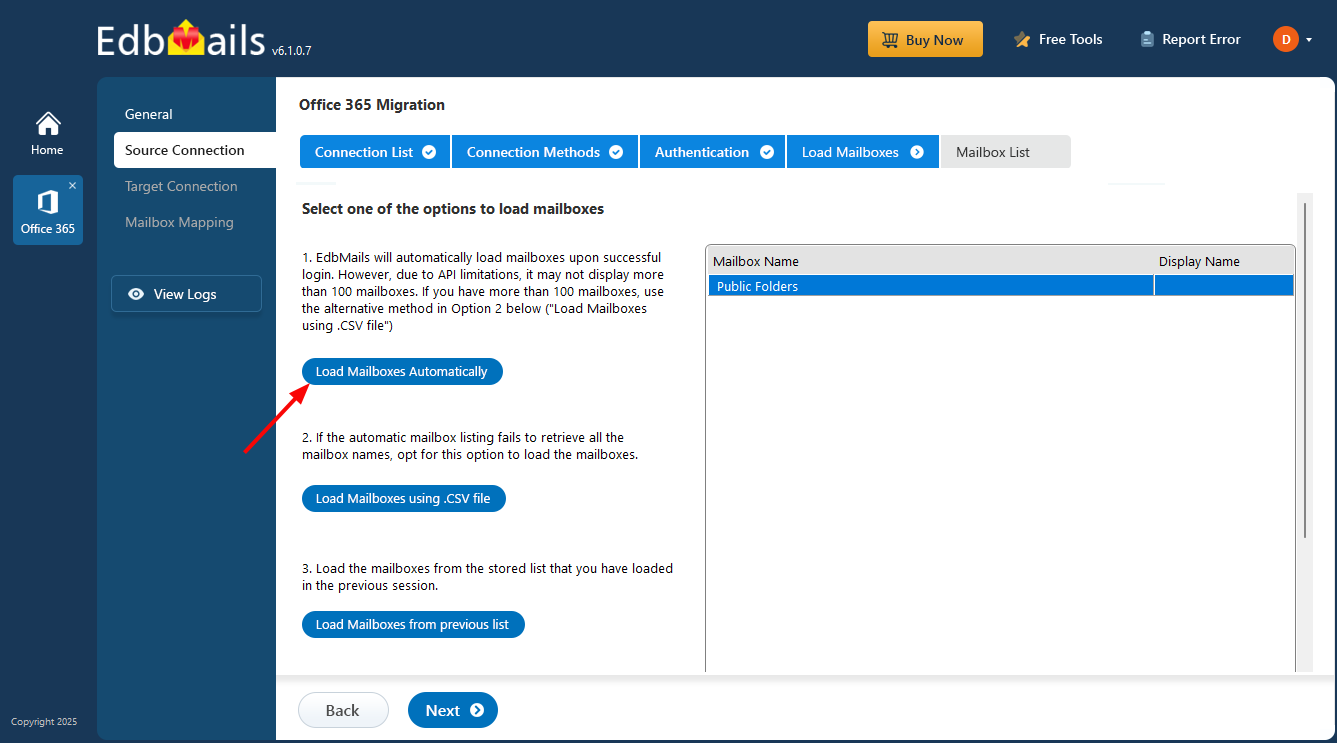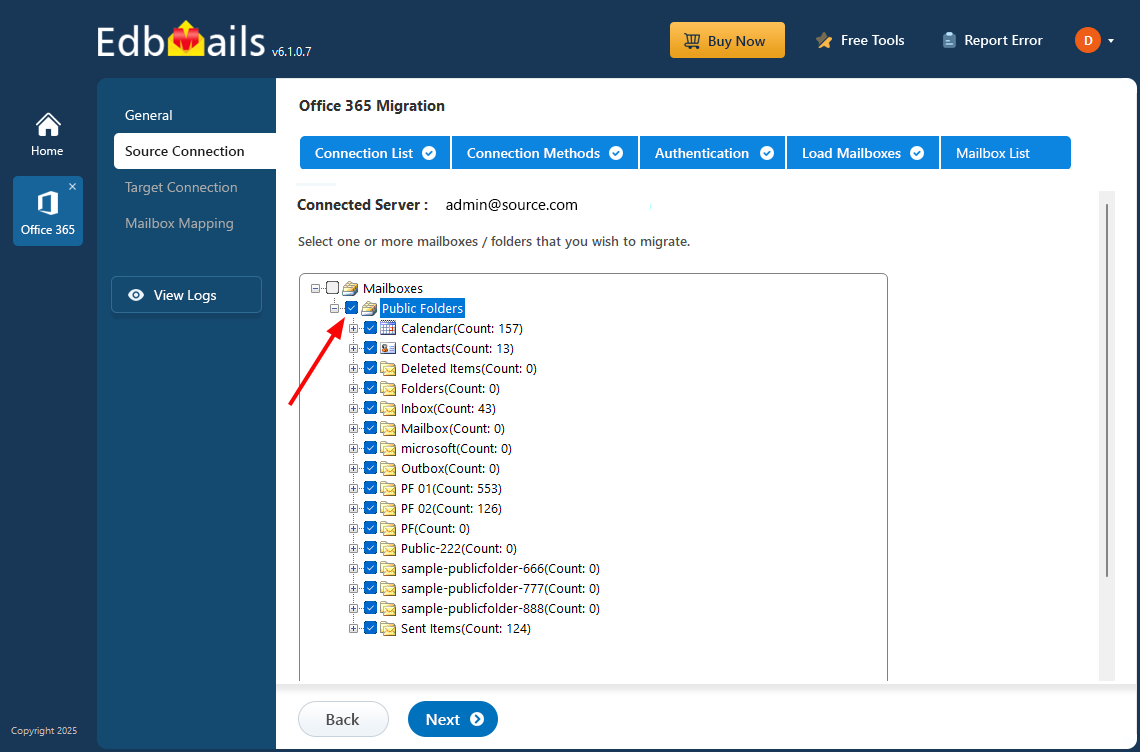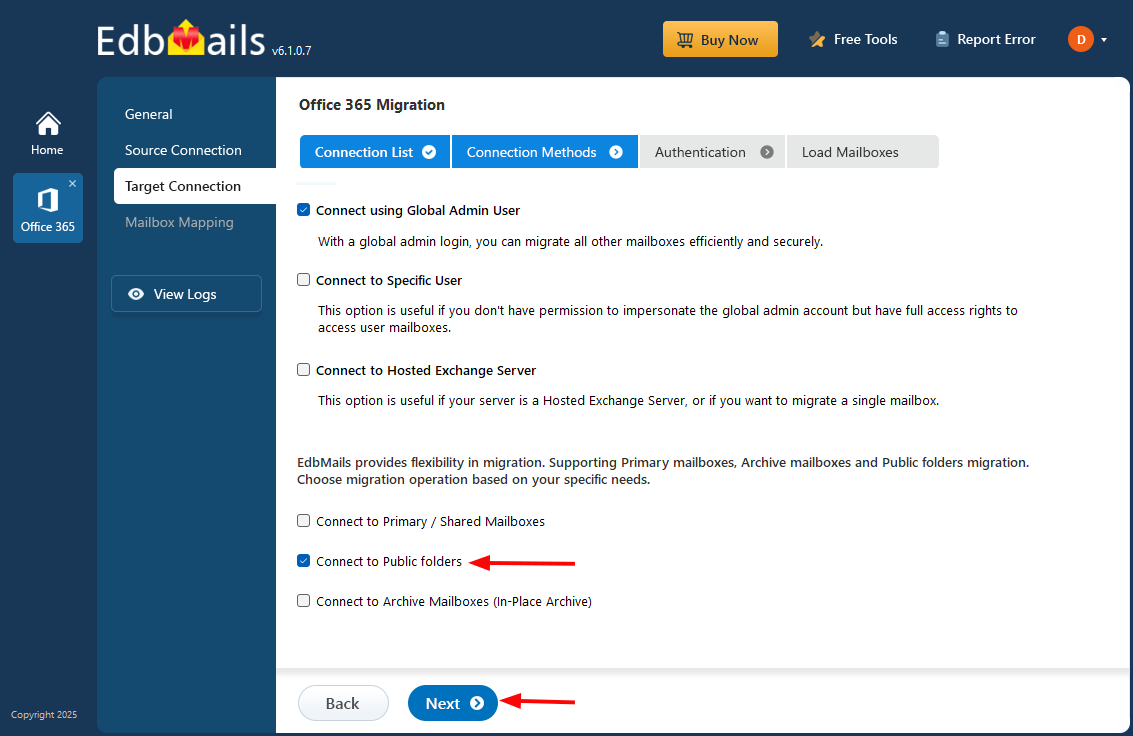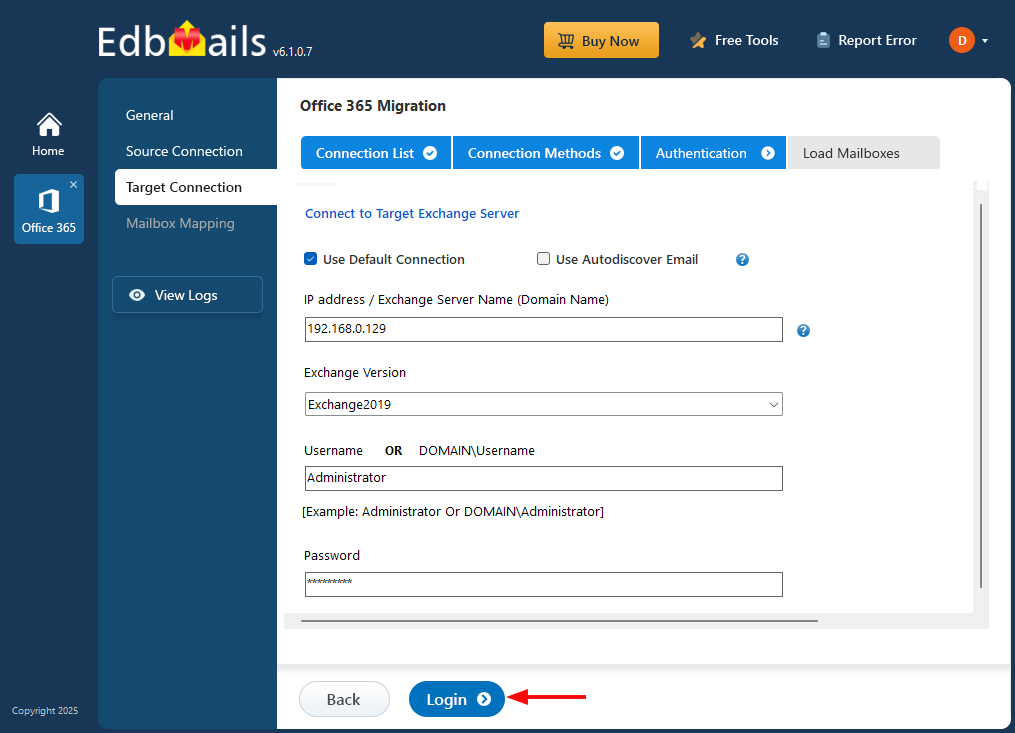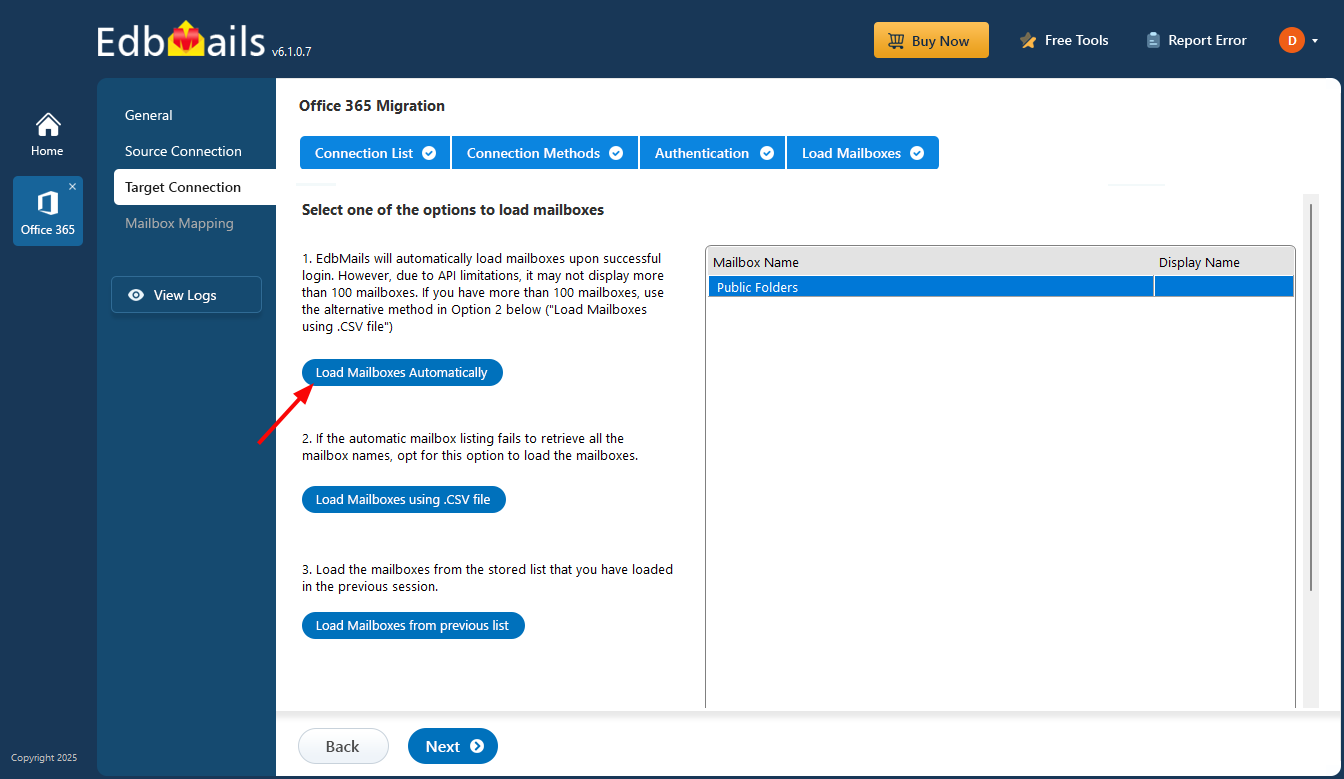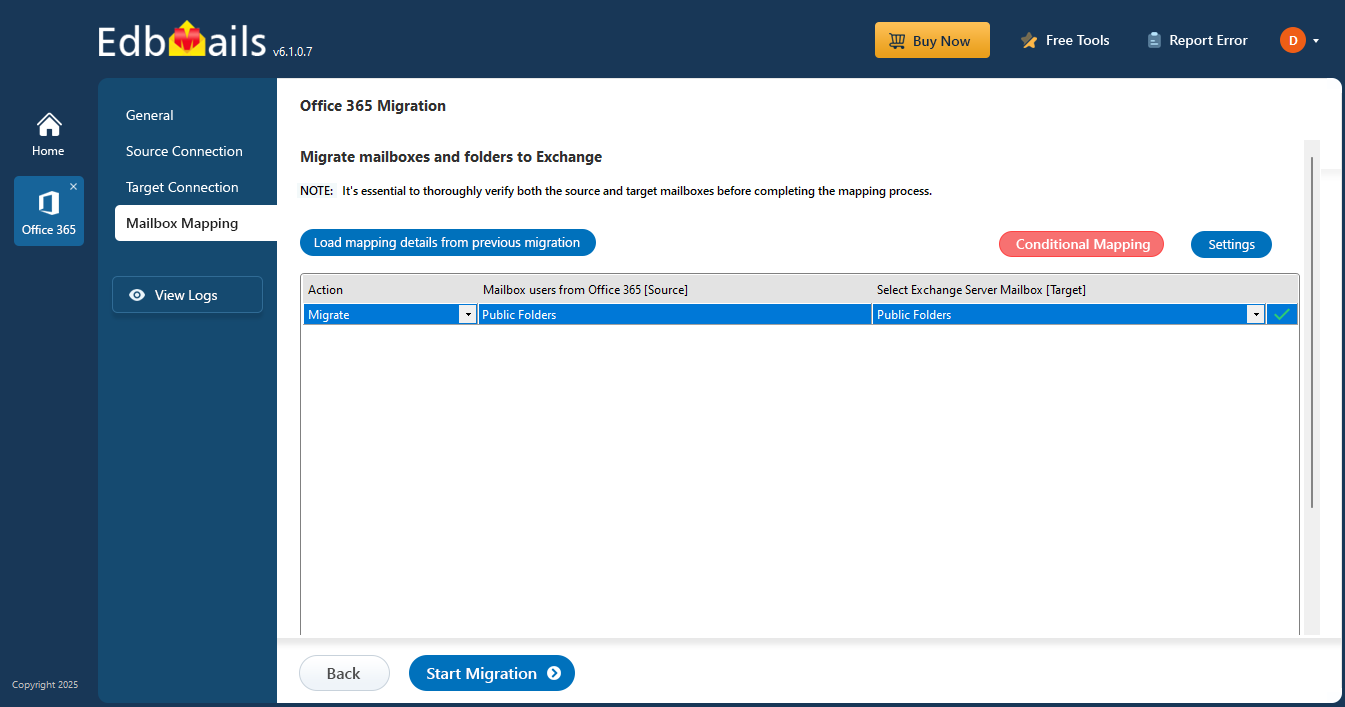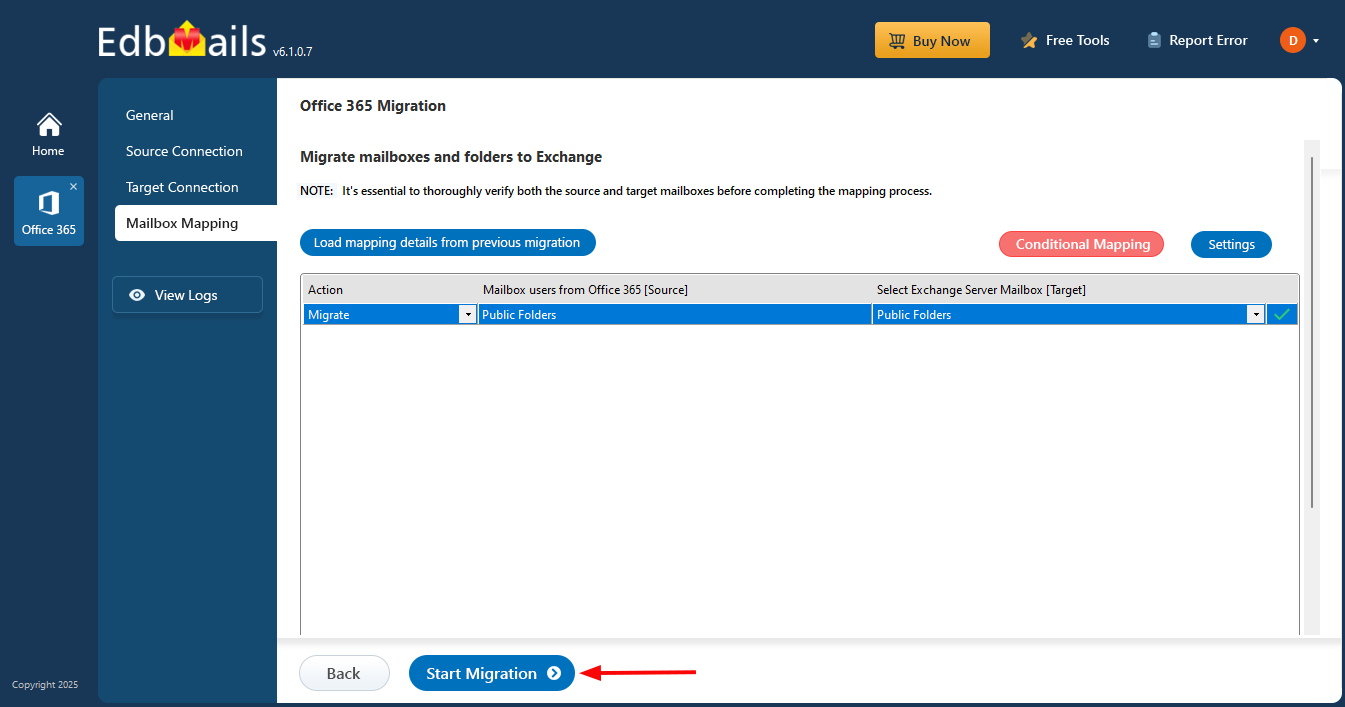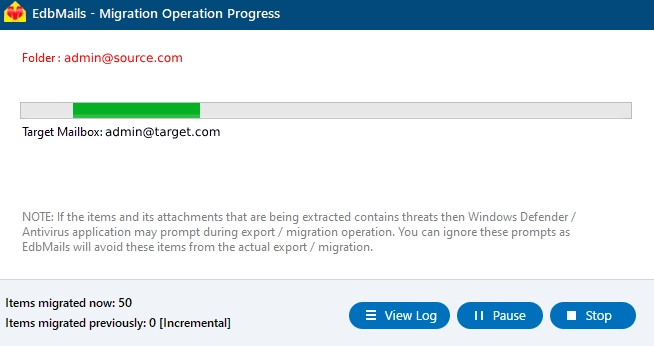Office 365 Public folder to Exchange migration
Office 365 Public folder to Exchange migration is driven by needs such as infrastructure upgrades, consolidation of email systems, or compliance with organizational policies. Organizations might transition from Office 365 to on-premises or hosted Exchange environments to achieve better data control, reduce costs, or meet regulatory requirements. EdbMails Office 365 migration tool addresses these needs effectively, providing tools to manage Public folder migration with ease. It allows for the transfer of Public folders, including their data and permissions, without the need for PowerShell scripts or manual procedures. Key features include incremental migration, automatic mapping of source and target public folders, and detailed migration log reports, making EdbMails a reliable solution for IT administrators and organizations to execute Public folder migrations to Exchange 2019, 2016, 2013, 2010, and Hosted Exchange servers.
The following sections cover migration planning, pre-migration requirements, and the steps to migrate Office 365 Public folders to a live Exchange server using EdbMails.
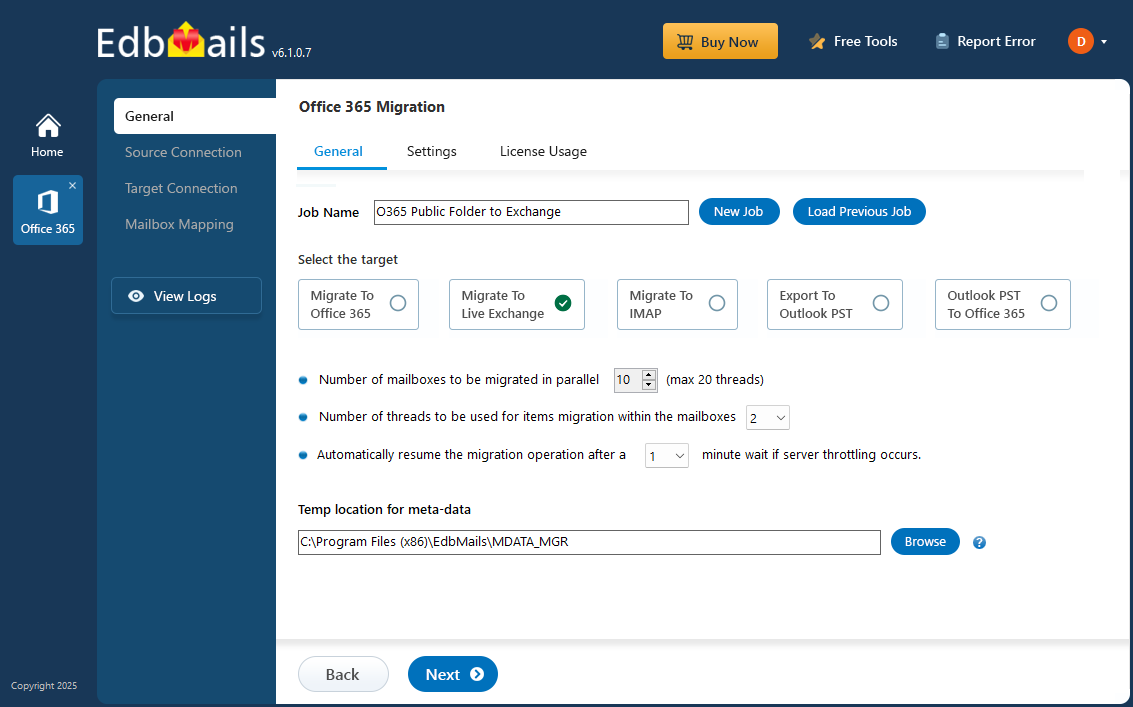
Planning a Public folder migration to Exchange server
Before you migrate the Public folder from Exchange online to Exchange on-premises server, you need to consider the migration requirements and prerequisites. Following is a checklist of items to identify and prepare your environments.
- Identify the size and number of Public folders you want to migrate
- Install the Exchange server and prepare the target environment.
- Create Public folders on the target Exchange server and make them mail enabled.
- Determine whether you want to move everything at once or in stages.
- Check your internet connection speed and network configuration.
- Decide if you plan to move Public folders to Public folders, primary mailboxes or Shared mailboxes on the target server.
- Communicate the plan and the changes to your end users.
- Perform a test Office 365 migration before you start the actual one.
- Start the migration, verify the endpoint and add DNS records.
- Create new Outlook profiles and check if you are receiving mails correctly.
Office 365 Public folder to Exchange migration : Pre-migration activities
- Step 1: Check that the following requirements are fulfilled for Office 365:
- Ensure that you have a global admin account with a mailbox for the Manual registration method to connect to the source Office 365 server.
- Assign the required public folder permissions to the admin user
See the steps to assign the required permissions to the admin user
- Ensure the required network and bandwidth are available for the migration. See performance factors and best practices for Office 365 Public folder migration.
- Step 2: Check that your system meets the Exchange server setup requirements.
The following links will help you to know about the network, hardware and operating system requirements for the Exchange server you want to install and migrate to.
Note: Exchange 2010 reached the end of support on October 13, 2020 and Exchange 2013 reached the end of support on April 11, 2023. Therefore it is highly recommended that you migrate your mail data and Public folders to Exchange 2016 and 2019.
- Step 3: Prepare your target system with the following prerequisites
Complete the following prerequisites for Active Directory, Windows Mailbox server, and Windows Edge Transport servers before installing the Exchange server.
- Step 4: Setup Exchange server for migration
Below is a list of key points for installing and preparing the Exchange server for migration.
- Prepare AD and domains
- Before installing the Exchange server, you need to prepare your Active Directory forest and its domains for the new version of Exchange.
- If you have a separate team to manage the Active Directory schema, you need to first extend the active directory schema, else proceed to the next step to prepare the Active Directory.
- If you have multiple domains you need to additionally prepare the Active Directory domains.
- Install Exchange server on your computer
Before installing the Exchange server, ensure that you meet the Exchange server system requirements and prerequisites as outlined in the previous steps. Next, follow the link to install Exchange 2016 or install Exchange 2019 from the setup wizard.
- Prepare a clean Exchange target environment
- Create and configure a Send connector to send mail outside the Exchange organization.
- By default, Exchange automatically creates receive connectors for inbound mail flow when the mailbox server is installed. If you need to configure receive connectors manually, follow the steps in the link.
- Add accepted domains to allow recipients to send and receive email from another domain.
- Configure the default email address policy to add the accepted domain to every recipient in the organization.
- Configure external URLs (domains) on the virtual directories in the Client Access (frontend) services on the Mailbox server to allow clients to connect to your server from the internet (outside the organization’s network).
- Configure internal URLs on the virtual directories in the Client Access (frontend) services on the Mailbox server to allow clients to connect to your server from the internal network.
- Configure SSL certificates from a third-party certificate authority for services such as Outlook Anywhere and Exchange ActiveSync.
- Verify the Exchange server installation by running the command Get-ExchangeServer on the Exchange Management Shell (EMS).
- Create Public folders on the Exchange server
Create the public folders on the target server and assign the necessary administrative permissions.
- Assign management roles to the admin account
If you are using a global admin account to connect to the Exchange server, set impersonation rights
See the steps to set impersonation rights on Exchange server
- Configure the throttling and message-size limits
To create custom throttling policies and set maximum message size limits on the target Exchange server, refer to the steps outlined in the links below.
- Prepare AD and domains
- Step 1: Check that the following requirements are fulfilled for Office 365:
Steps to migrate Public folders from Office 365 to Exchange server
Step 1: Download and install EdbMails software
- Download EdbMails and install EdbMails application on a computer running Windows OS.
Explore the full System requirements for EdbMails Office 365 migration.
- Enter the appropriate details and click ‘Login’ or click ‘Start Your Free Trial’
- Download EdbMails and install EdbMails application on a computer running Windows OS.
Step 2: Select ‘Office 365 to Live Exchange migration’ operation
- Select the 'Office 365 Migration' option.
- Choose the 'Office 365 to Live Exchange Migration' option..
- Keep the default job name or type your own, then click 'Next.'
Step 3: Connect to source Office 365 server
- Click ‘Add New Connection’ to set up a new connection to the source Office 365 account. To use an existing connection, select it from the list and click ‘Connect to Existing’ to proceed.
- Select ‘Connect to Public Folders’ and click ‘Next’ to continue.
- Choose one of the methods for secure OAuth 2.0 authentication and click the ‘Login’ button to proceed.
- Connect to Office 365 server using secure modern authentication
Sign in on the Microsoft authentication page using a global admin account.
- Once authentication is successful, select the method to load public folders.
Tip: If this is the first time you’re migrating with EdbMails, the migration is a full migration. On subsequent migrations from the same source to the target, the migration is incremental.
Step 4: Select the Office 365 Public folders
- Select the public folders you want to migrate from the source Office 365 server.
- Then click ‘Next’ to proceed.
Step 5: Connect to target Exchange server
- Click ‘Add New Connection’ to establish a new connection to the target Exchange server. To use an existing connection, select it from the list and click ‘Connect to Existing’ to proceed.
- Choose the necessary connection options and click ‘Next.’
Explore various methods to connect to the Exchange server in EdbMails.
- Enter the Exchange server details and click the ‘Login’ button
- Choose one of the methods to load public folders.
Step 6: Public folder mapping between source and target servers
- EdbMails automatically maps public folders between the source and target servers. You can also manually map source folders to the required target folders and map the source and target folders using a CSV file.
Step 7: Start Public folder migration to Exchange server
- Click the 'Start Migration’ button to initiate the migration process.
- The migration process will now begin. Once it’s complete, you’ll be prompted to review the migration status. Click the ‘View Logs’ button to view the migration report. Then, log in to the target server to check the migrated items.
Office 365 public folder to Exchange server post migration tasks
- Step 1: Update the MX records to point to the Exchange server
To receive messages on Exchange, change the DNS records known as MX records to enable email to work with the new server you have migrated to. In addition, configure the Autodiscover record to allow Outlook to connect to the migrated mailboxes.
- Step 2: Create a new Outlook profile for users in the new domain
- Ensure you have the latest Outlook version installed to avoid compatibility issues.
- Configure the Outlook profile for each user in your domain if Outlook has problems connecting to Office 365 mailboxes.
- Configure the new server settings, such as server address, username, and password in Outlook.
- Test email flow to confirm that users can send and receive emails.
- Step 3: Remove the old Office 365 subscription plan
After the migration is successful and you have verified the data, remove the Office 365 subscription plan from the source and any domains associated if you no longer plan to use it.
- Step 1: Update the MX records to point to the Exchange server
Office 365 public folder to Exchange migration troubleshooting
See Office 365 migration troubleshooting guide and Public folder troubleshooting for possible solutions related to migration errors. For more information on EdbMails Office 365 migration, see frequently asked questions (FAQs)
See the solution if you are not able to migrate Public folders due to insufficient permissions.
Benefits of EdbMails for Office 365 to Exchange Public folder migration
EdbMails Office 365 migration automates the transfer of public folders to live Exchange server, ensuring the process is easy and secure. Unlike manual methods, EdbMails offers a user-friendly graphical interface that displays the public folder hierarchy. This allows you to migrate folders, subfolders, and mail items easily, without need of any PowerShell scripts.
- EdbMails Office 365 migration software ensures secure migration of public folders between Office 365 and Exchange servers. The software employs modern authentication with TLS encryption.
- The incremental migration feature in EdbMails ensures that only new and modified items, which were not included in previous migration runs, are migrated. This reduces overall migration time, saves bandwidth, and prevents the migration of duplicate items during subsequent migrations.
- EdbMails software replicates the source Office 365 public folder and subfolder structures exactly on the target Exchange server.
- EdbMails automates Public folder mapping between the source and target servers.
- You can migrate Public folders of any size from Office 365 to Exchange without downtime or data loss
- Facility for free trial to test the software’s working and free 24x7 technical support and migration assistance.