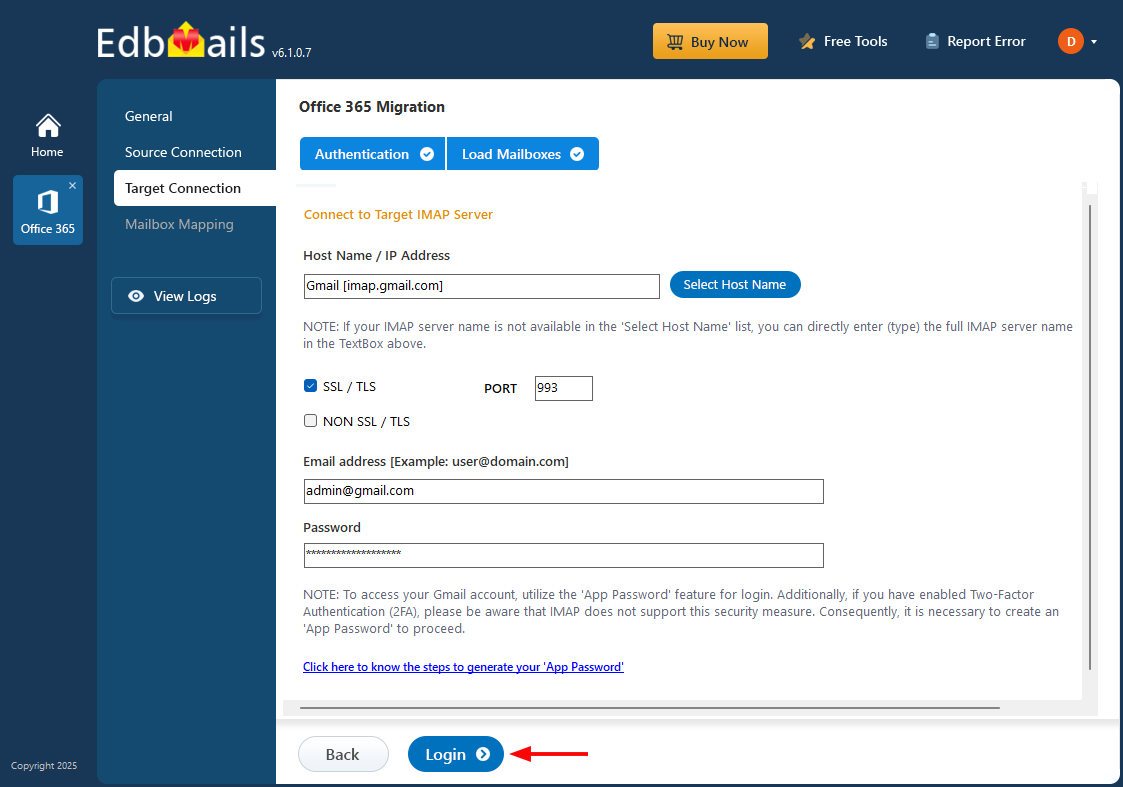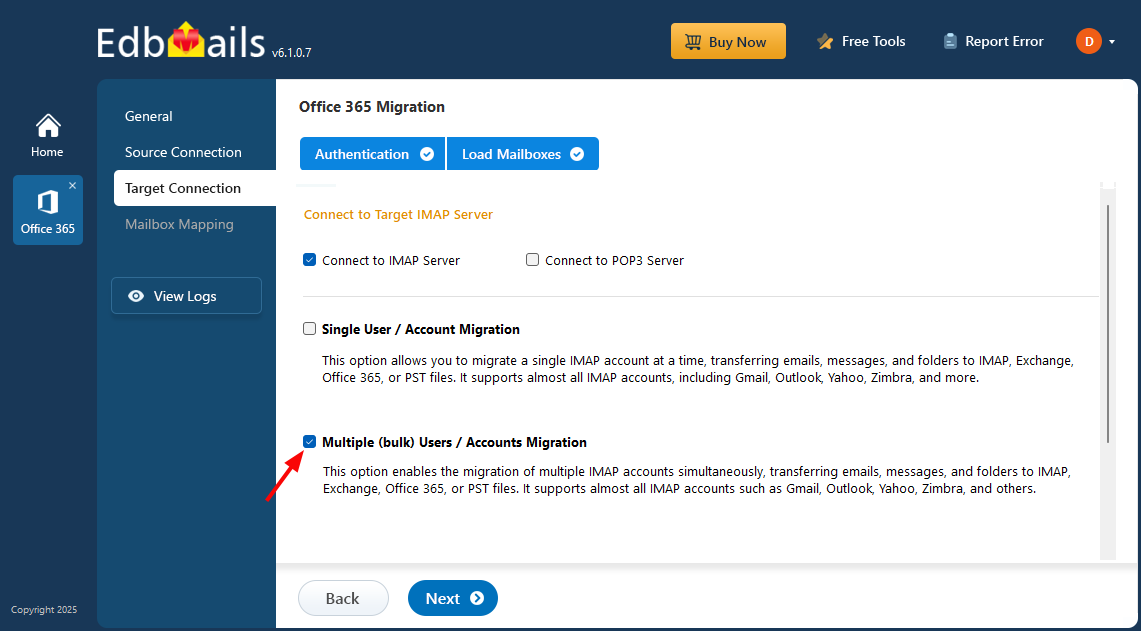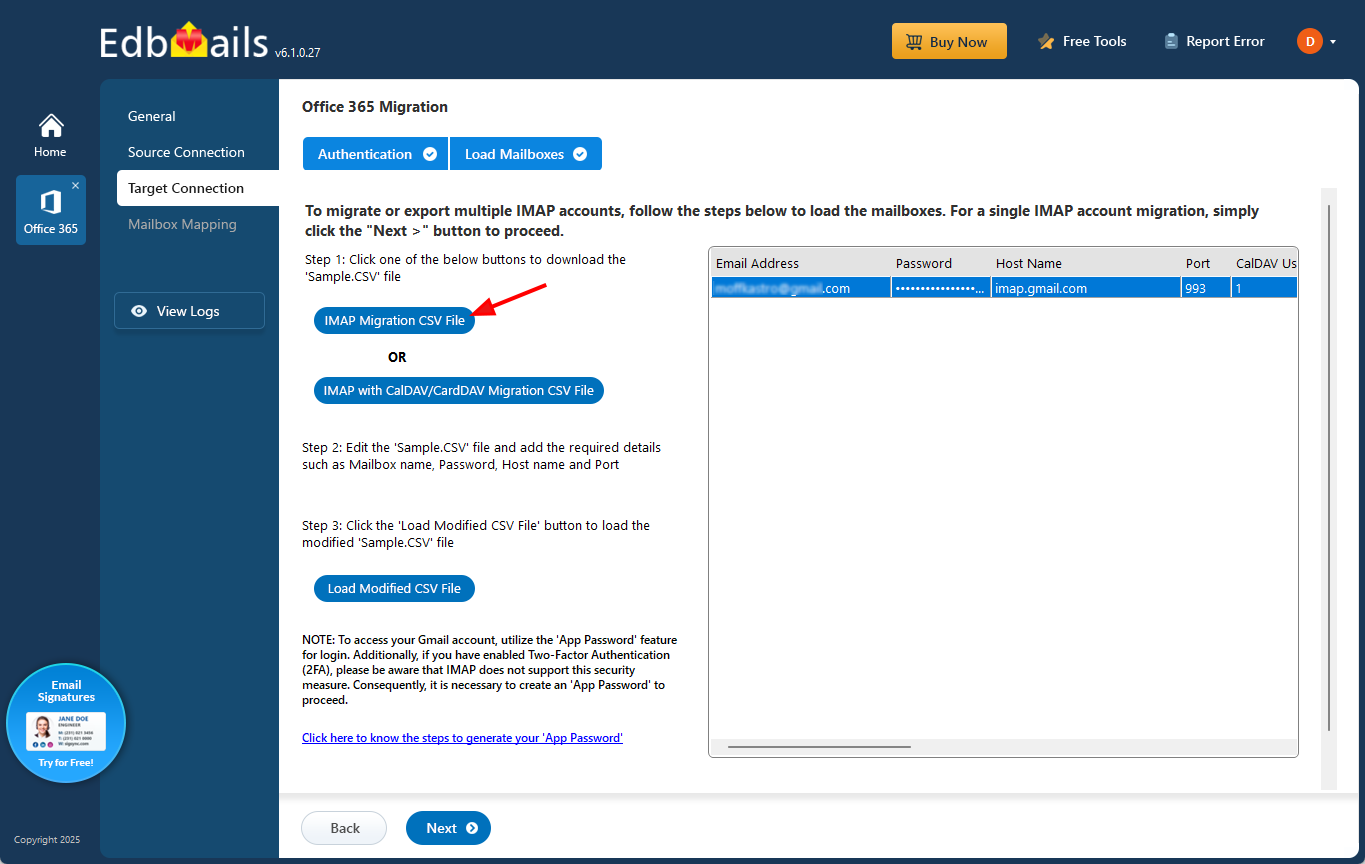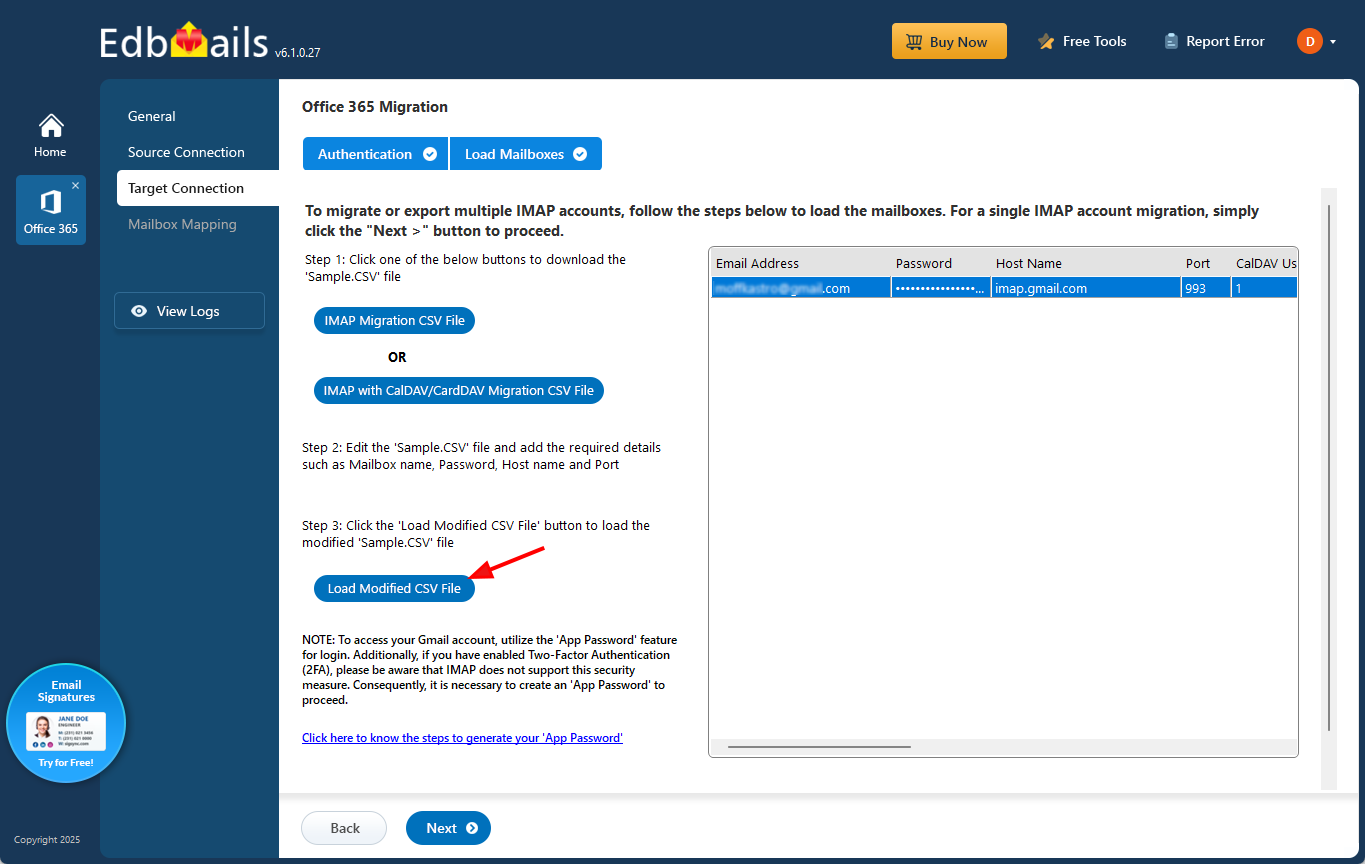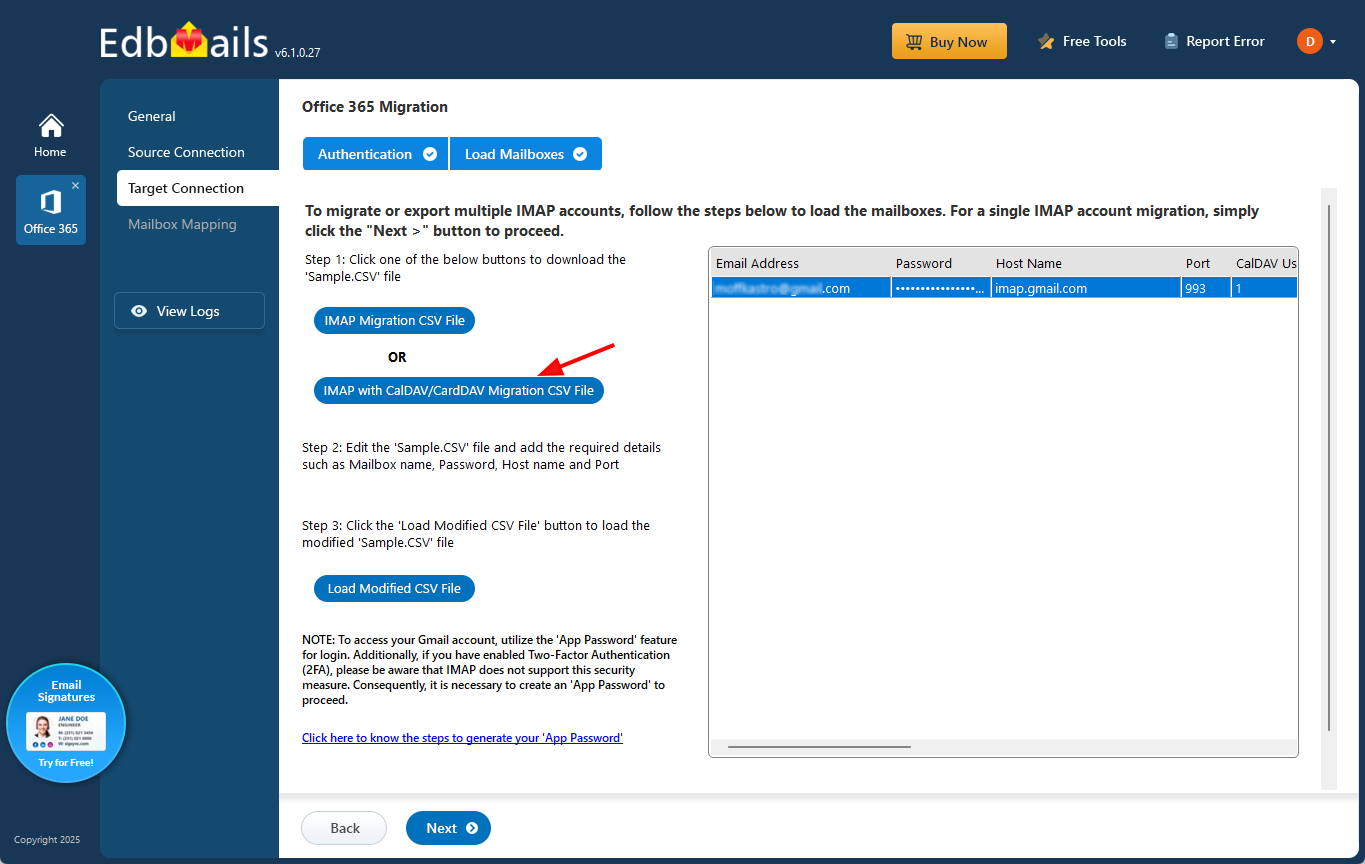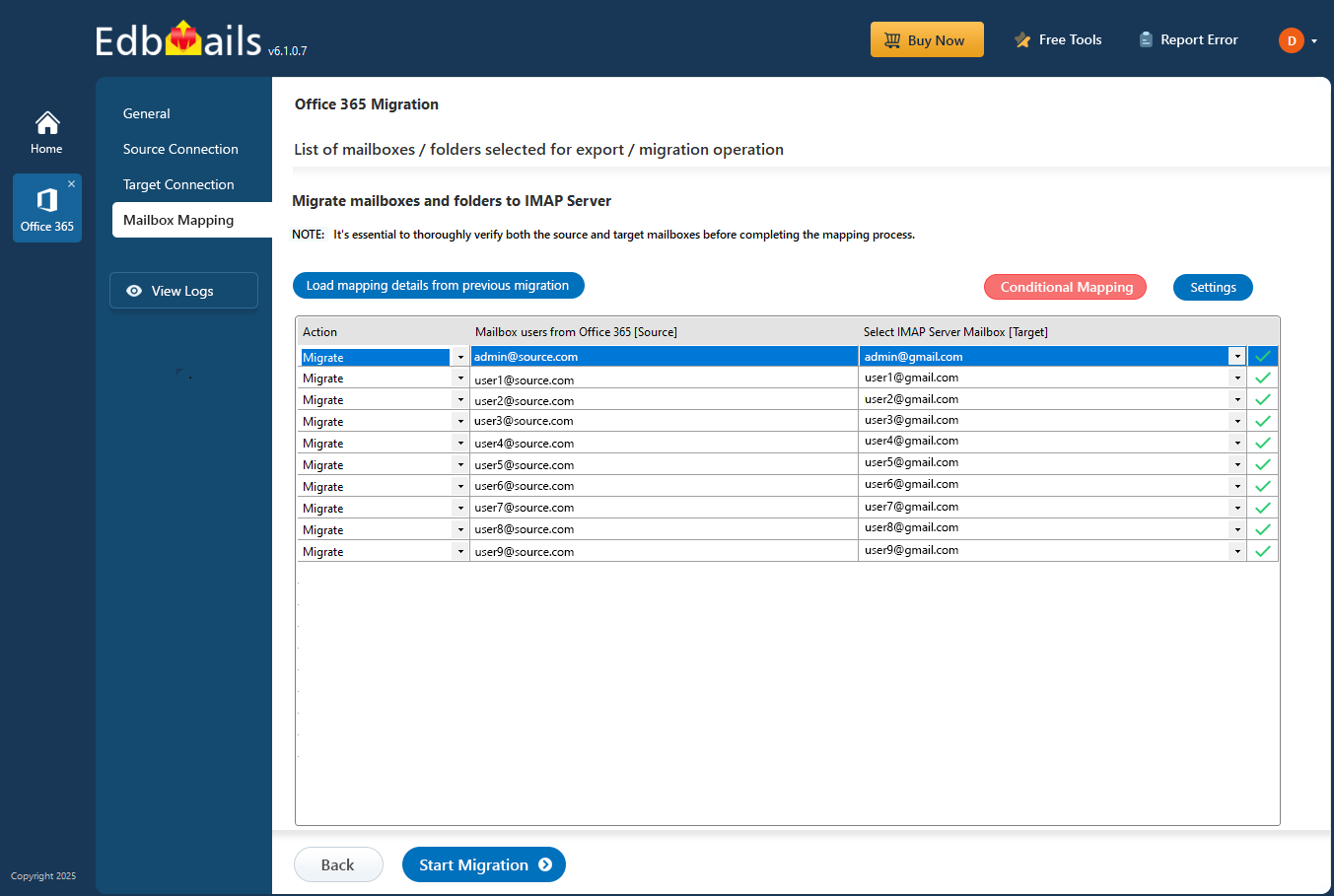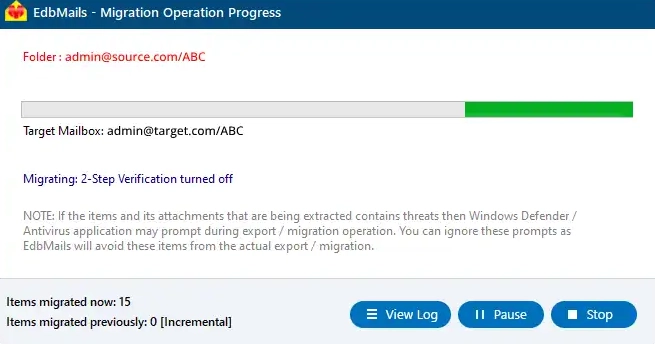Office 365 to Yahoo Mail Migration
EdbMails Office 365 Migration Software offers a secure and dependable solution to migrate emails and mailbox data from Office 365 to Yahoo Mail while preserving folder structure, metadata, and data integrity. If you are planning to discontinue your Office 365 subscription and switch to a more cost-effective email service like Yahoo Mail, this guide provides step-by-step instructions to migrate your Office 365 mailbox smoothly and securely without data loss or service interruptions.
Office 365 is widely used for its advanced email and collaboration capabilities, making it suitable for organizations with complex communication needs. However, its recurring subscription costs and feature complexity may not align with the requirements of individuals or small businesses seeking a simpler email platform.
Yahoo Mail serves as a practical alternative by offering a free and user-friendly email service with generous storage, smart inbox organization, and powerful search features, all without ongoing subscription fees. This makes it an appealing option for users looking to reduce costs while maintaining reliable email access.
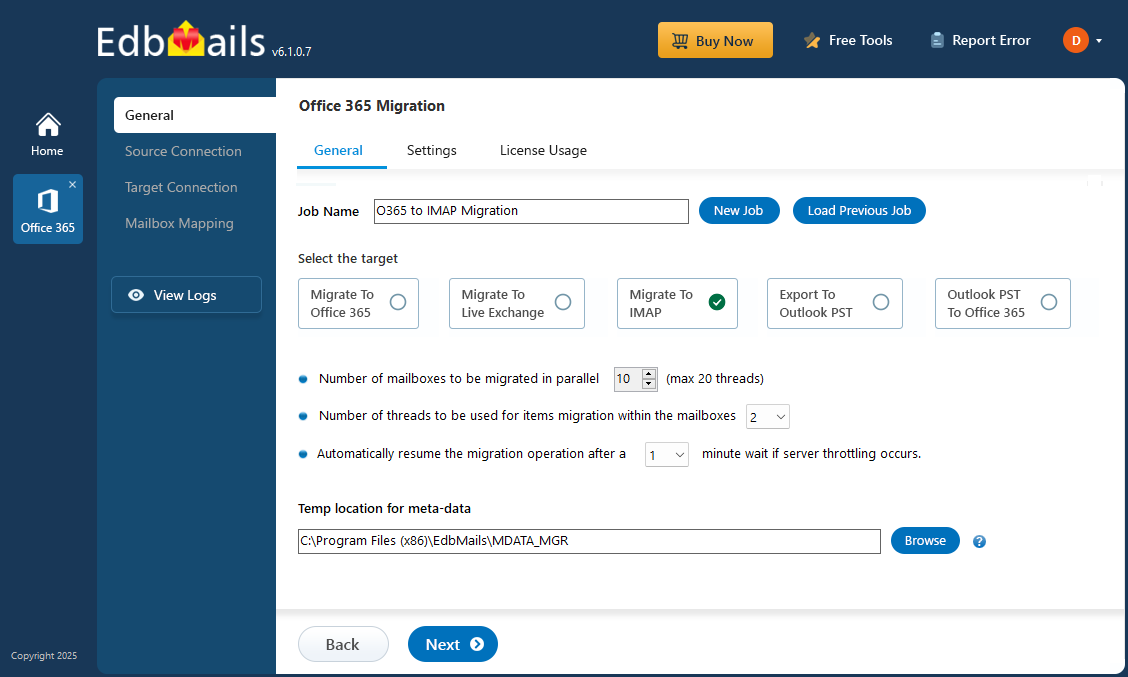
Whether you are consolidating accounts, simplifying your email environment, or moving away from enterprise software, migrating from Office 365 to Yahoo Mail can be a practical decision. EdbMails supports Office 365 to Yahoo Mail migration through its Office 365 to IMAP migration feature, enabling selective migration, automatic mailbox mapping, and secure OAuth 2.0 authentication to ensure a smooth and controlled migration process from start to finish.
To simplify and secure this transition, EdbMails offers a reliable and feature-rich Office 365 Migration Tool that ensures smooth data transfer with zero data loss. It supports selective migration, automatic mailbox mapping, secure authorization via OAuth 2.0, and multi-factor authentication, making it the ideal solution for hassle-free migration.
Best Professional Solution for Office 365 to Yahoo Mail Migration
For organizations seeking a secure and hassle-free way to migrate from Office 365 to Yahoo Mail, EdbMails Office 365 Migration Tool offers a reliable and professional solution. Its intuitive, user-friendly interface simplifies the migration process for both technical and non-technical users, enabling quick setup and smooth execution.
Certified with ISO 27001, the tool ensures enterprise-grade data security throughout the migration. EdbMails also provides cost-effective licensing options for individuals, small businesses, and large enterprises, delivering excellent value without compromising performance. With advanced features such as concurrent mailbox migration, selective data migration, automatic mailbox mapping, and high-accuracy data transfer, it ensures a smooth, secure, and risk-free Office 365 to Yahoo Mail migration.
Office 365 to Yahoo Mail migration: Pre-migration activities
Before initiating the migration process from Office 365 to a Yahoo Mail server, ensure the following preparatory tasks are completed:
- On the source Office 365 server side :
- For Auto Registration of the EdbMails application in Entra ID (Azure Active Directory), a global administrator account with an associated mailbox is required. If you prefer Manual Registration, you can use either a global admin account or any user account that has full mailbox access permissions.
- Assign the suitable Office 365 licenses for the mailboxes you wish to migrate
Click here to assign Microsoft 365 licenses to user accounts
- To migrate Office 365 public folders, archive mailboxes and shared mailboxes, ensure that you configure them appropriately.
Click here to create Office 365 Public folder and assign admin permissions.
Click here to create Shared mailboxes on Office 365 and set the required permission.
Click here to enable archive mailboxes on Office 365.
- Verify that you have enough bandwidth for Office 365 migration
Click here for network and migration planning, performance factors and best practices for Office 365 migration.
- For large messages(items) migration, configure Office 365 to increase the message size limit.
Click here for the steps to increase the message size on Office 365 to 150MB.
- On the target IMAP server side :
- Get your Yahoo Mail account IMAP host name, port number, email address and password required for login.
- If you're migrating multiple mailboxes, download the sample CSV file from EdbMails and fill in the required details, including the email address, password, Yahoo Mail IMAP server hostname, and port number.
- On the source Office 365 server side :
How to migrate emails from Office 365 to Yahoo Mail using EdbMails
Step 1: Download and Install EdbMails software
- Download and install the EdbMails application on your computer.
- Launch the EdbMails software login with your email address and password or ‘Start Your Free Trial’ to begin.
See EdbMails system requirements for Office 365 to Yahoo Mail migration
Step 2: Select the Office 365 to IMAP migration option
- Choose the ‘Office 365 Migration’ option and select ‘Office 365 to IMAP migration’.
- Proceed with the default job name or click ‘New Job’ to change.
Step 3: Connect to source Office 365 server
- Click ‘Add New Connection’ to set up a new connection with the source Office 365 server, or choose ‘Connect to Existing’ to reuse a previously configured connection.
- Choose the appropriate connection options and proceed by clicking ‘Next’.
- Then, select your preferred authentication method and hit the ‘Login’ button to continue.
- Sign in through the Microsoft authentication page and load the mailboxes.
- Choose the mailboxes you want to migrate and click ‘Next’ to proceed.
Connect to Office 365 server using secure modern authentication
Step 4: Connect to target Yahoo Mail server
- Select ‘Connect to IMAP’ or ‘Connect to POP3’ depending on your destination server. For a single user, choose ‘Single User / Account Migration’ and provide the target account details along with the IMAP host.
- Click ‘Login’ to connect to the target mailbox, allow it to load, and then click ‘Next’ to move forward.
- For bulk migration, choose ‘Multiple (Bulk) Users/Accounts Migration’ and proceed by clicking ‘Next’.
- Select ‘IMAP Migration CSV File’ to proceed.
- A prompt will appear to download the sample .csv file. Select a folder on your computer where you would like to save it.
- Open the downloaded CSV file and enter the necessary details, such as email address (mailbox name), password, host name, and port. Fields not required for the migration can be set to ‘NA’. Once all updates are made, save and close the file.
- Click ‘Load Modified CSV File’ to select your updated CSV.
- Review the listed mailboxes, and then click ‘Next’ to continue.
CalDAV/CardDAV Migration
To migrate emails, calendars, and contacts from Office 365 to Yahoo platform with CalDAV/CardDAV support, select ‘IMAP with CalDAV/CardDAV Migration CSV File’ and proceed.- You will be prompted to download a sample CSV file. Choose a suitable location on your computer and save the file.
- Open the CSV file and enter the required information, including Source Mailbox Name, Password, Host, Port, CalDAV Username, CalDAV Password, CalDAV Server, CalDAV Folder, CardDAV Username, CardDAV Password, CardDAV Server, and CardDAV Folder. After completing the updates, save and close the file.
- Click ‘Load Modified CSV File’, browse to the folder where your updated CSV is saved, and load it into the application to proceed.
Step 5: Map Office 365 to Yahoo Mail mailboxes
- Select the mailbox mapping option as needed.
- EdbMails automatically maps Office 365 and Yahoo Mail mailboxes. You can also map them manually if needed.
Step 6: Start the Office 365 to Yahoo Mail migration
- Click ‘Start Migration’ to begin the transfer.
- After completion, click ‘View Log’ to check the detailed migration report and verify the results on the target server.
Post migration activities
Once the migration finishes, update your MX records to route incoming emails to the new destination server.
Common Mistakes to Avoid During Office 365 to Yahoo Mail Migration:
- Deleting Source Mailboxes Before Verifying the Migration: EdbMails recommends verifying the migrated data using logs and checking the target Yahoo mailbox before deleting or modifying any Office 365 mailbox.
- Using Incorrect Yahoo IMAP Host or Port Settings: Incorrect IMAP settings can cause login failures or incomplete transfers. EdbMails requires accurate IMAP server details (hostname, port, credentials) for each Yahoo mailbox when using CSV-based migration.
- Overlooking Migration Verification and Error Logs: Ignoring migration status reports may result in unnoticed skipped or failed items. EdbMails generates detailed logs for each mailbox, allowing users to review migration status, identify errors, and rerun the process if required.
Benefits of EdbMails Office 365 to Yahoo Mail migration tool
- Enhanced security with MFA
EdbMails supports secure login with modern authentication and Multi-Factor Authentication (MFA). This adds a strong layer of protection during the Office 365 to Yahoo migration and ensures only verified users can access or transfer sensitive mailbox data.
- 24/7 free tech support
You can rely on EdbMails support team anytime if you face an issue. The technical experts are available 24/7 to resolve migration queries, assist with setup, and provide guidance throughout the entire process without any extra charges.
- Selective data migration
With EdbMails, you can filter and move only the required emails, folders, or date range. This helps reduce transfer time, avoids unnecessary mailbox load, and gives you full control over what gets migrated to Yahoo Mail.
- Automatic mailbox mapping
The tool intelligently matches source and target mailboxes without manual input. This automatic mapping feature ensures accuracy, saves time, and helps prevent errors during the transition from Office 365 to Yahoo Mail.
- Multilingual support
EdbMails handles mailbox data in various languages without corrupting or altering content. This is essential for international users who work with different character sets or regional formats across their Office 365 mailboxes.