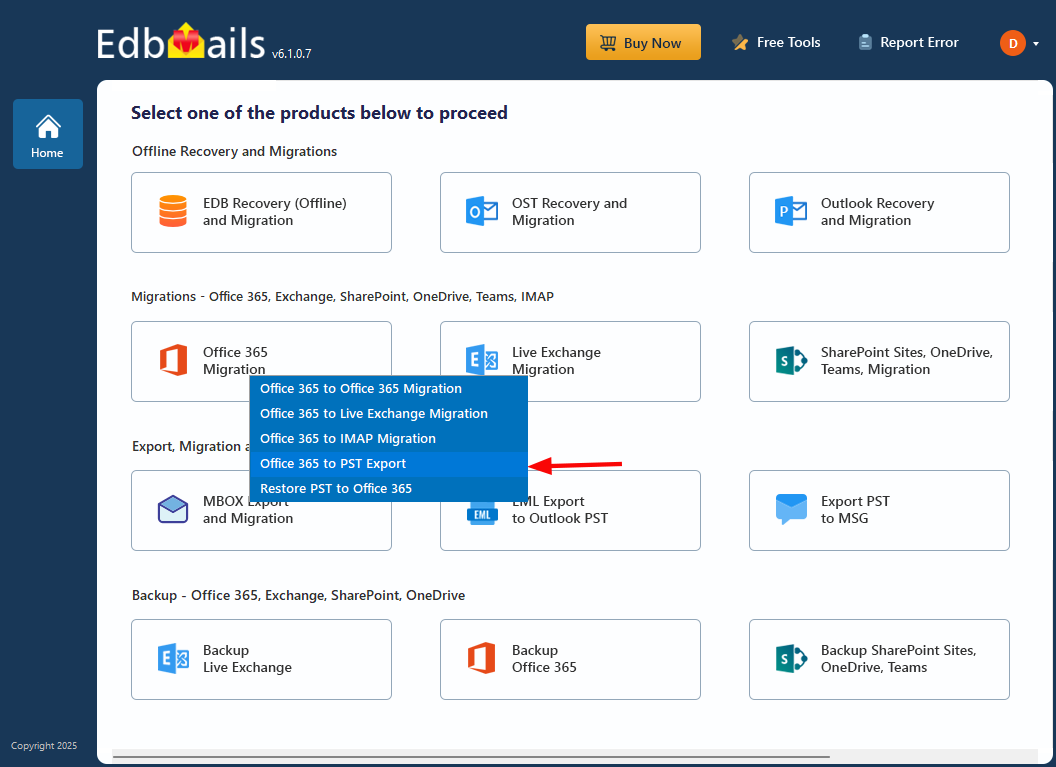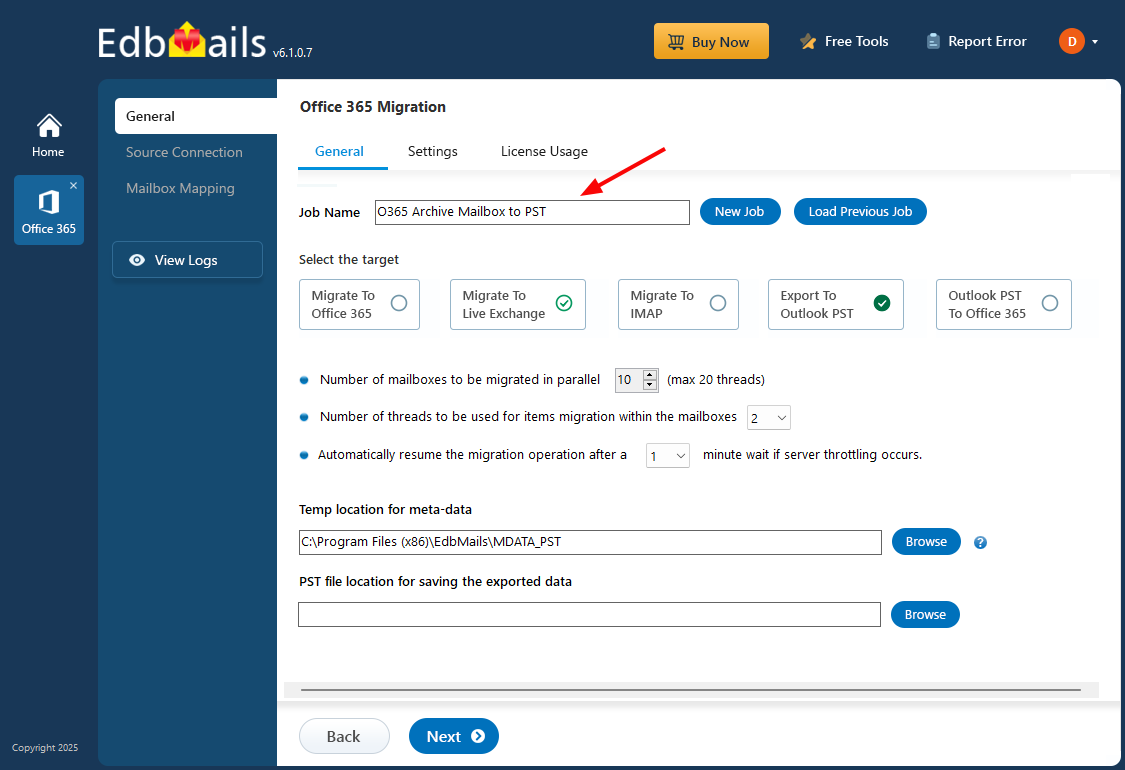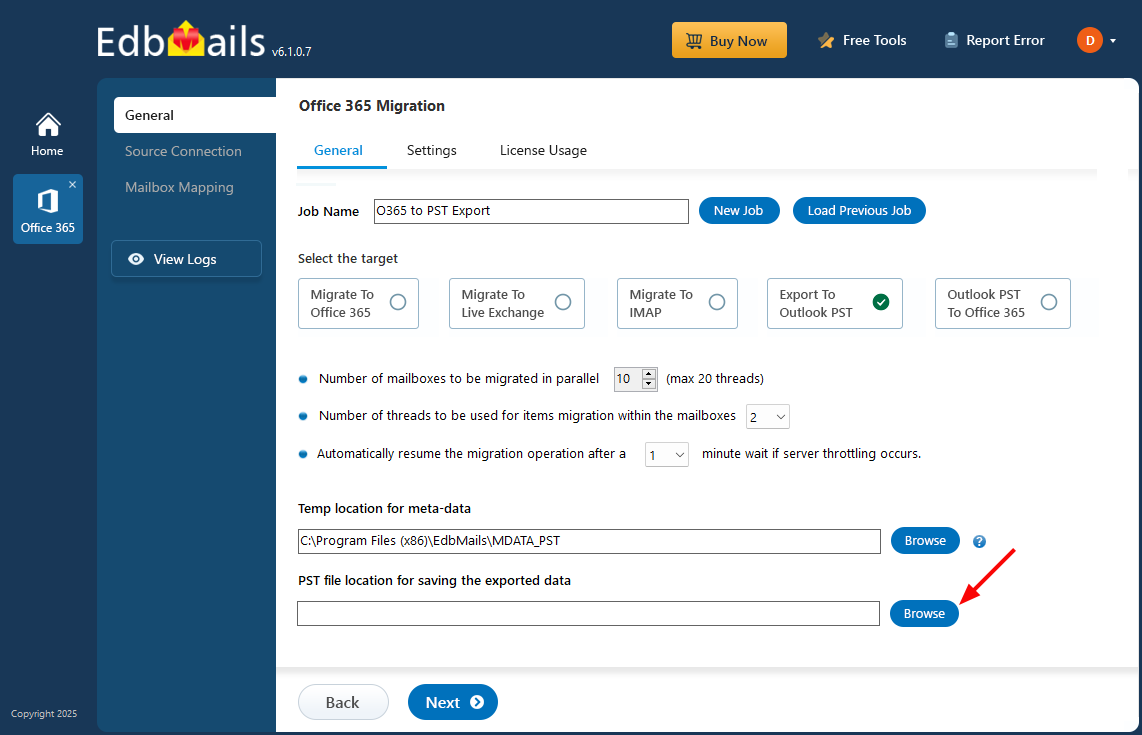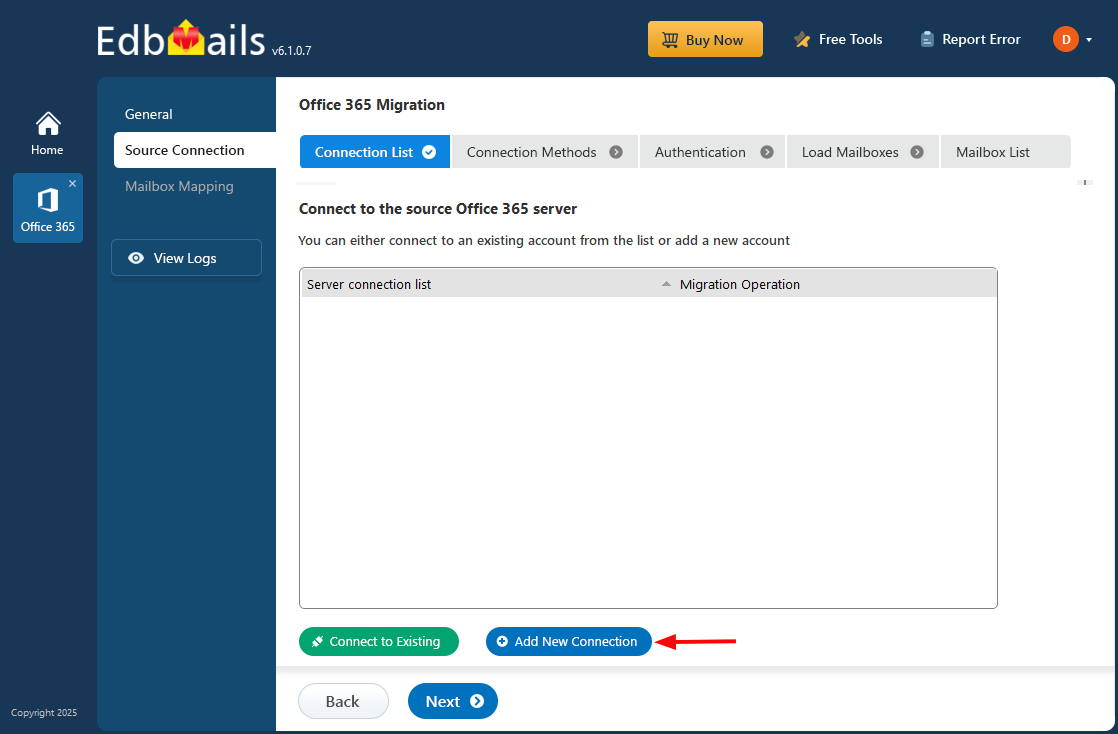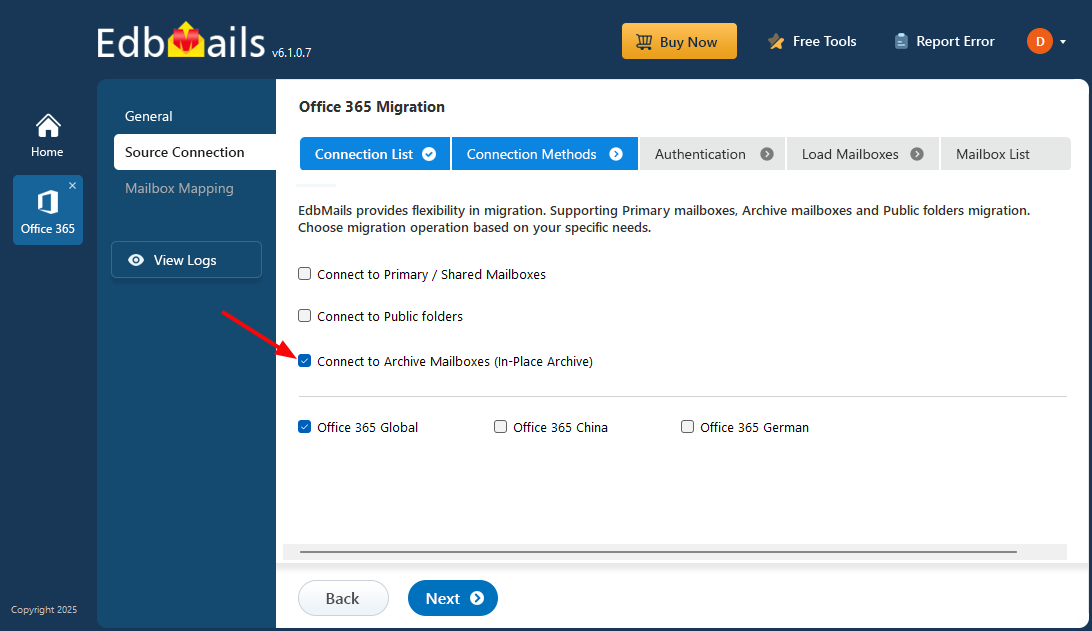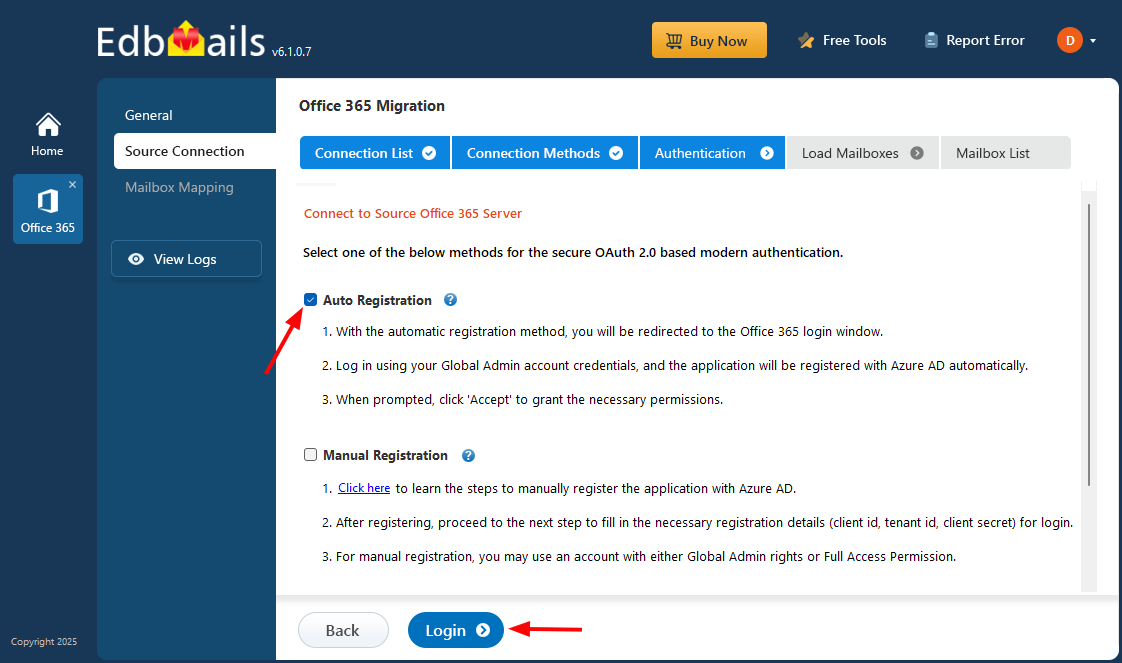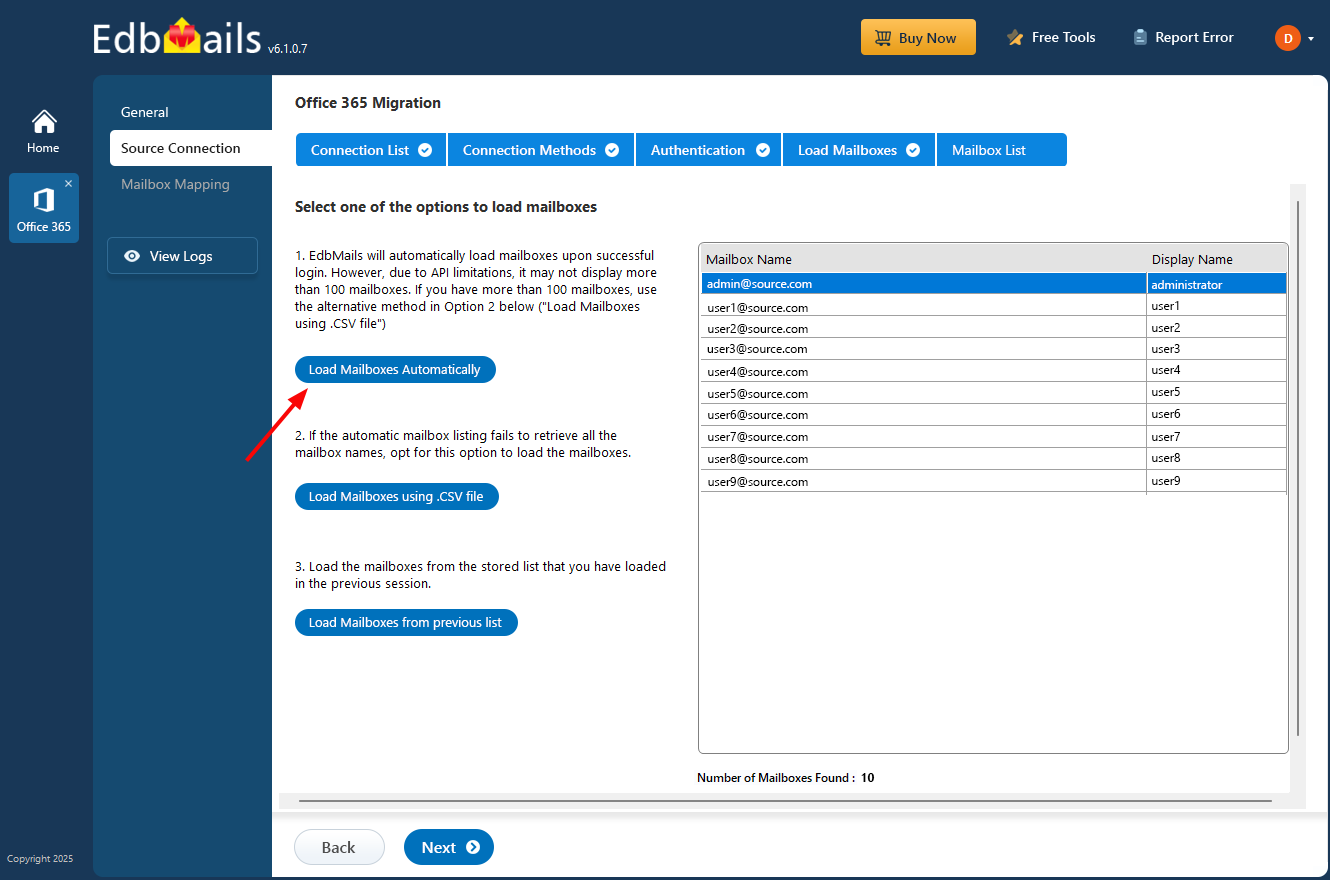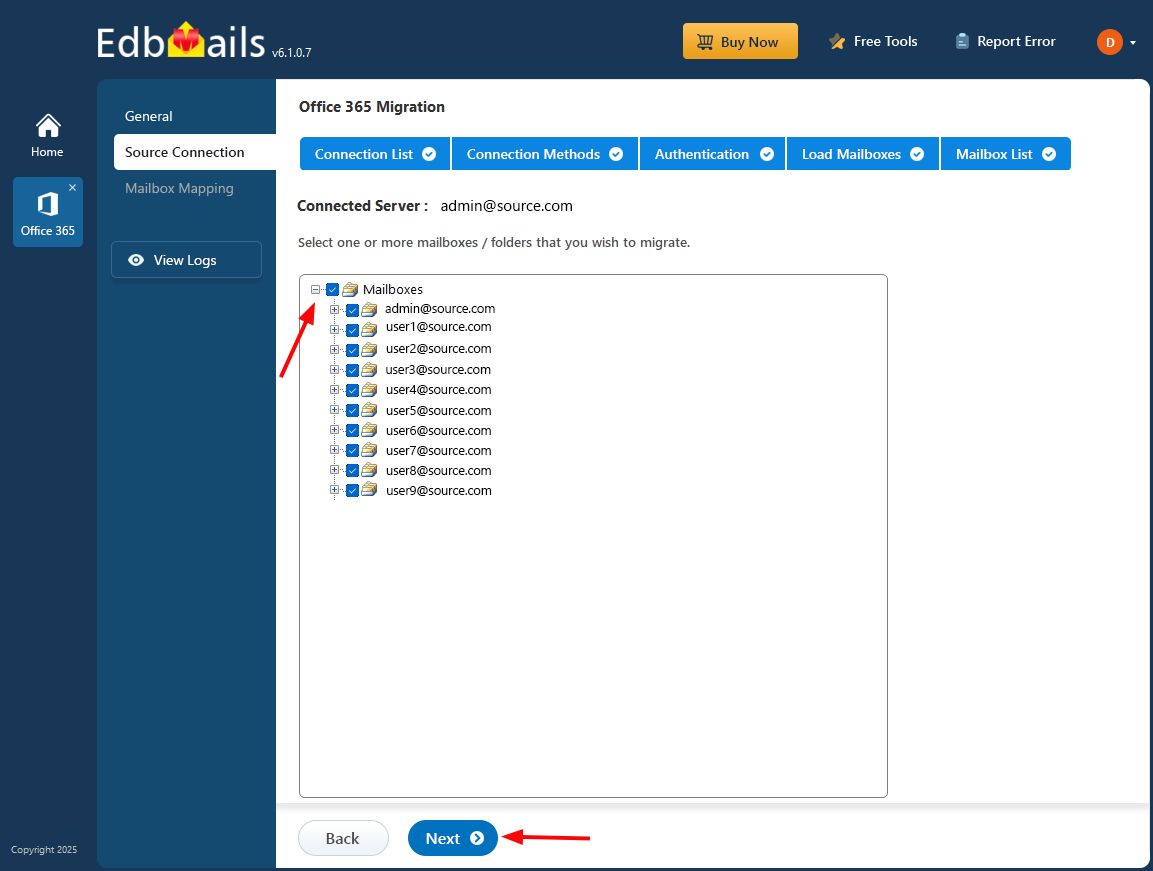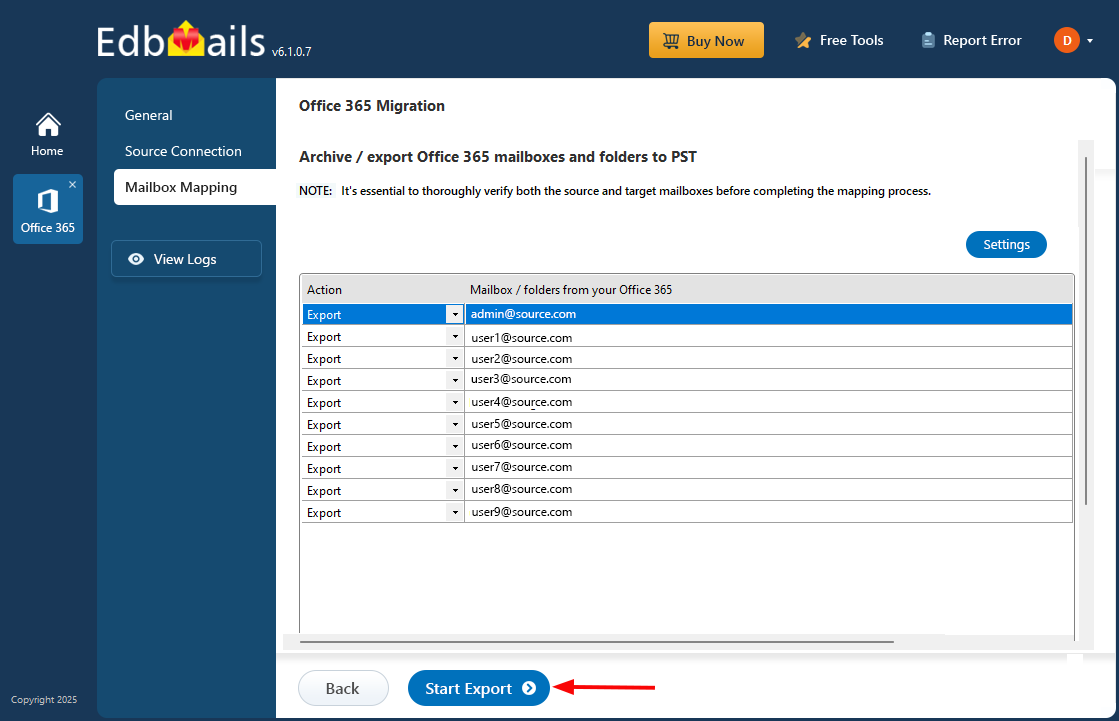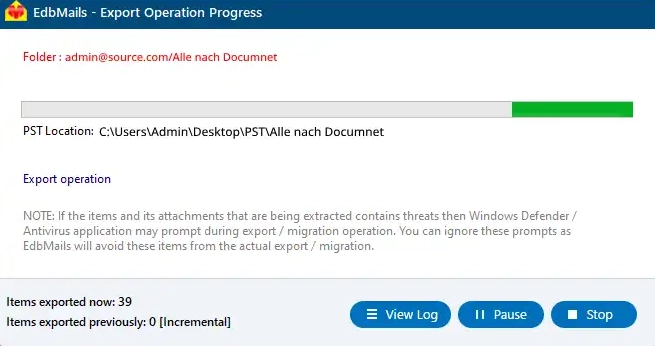Export Office 365 archive mailbox to PST
Organizations are increasingly opting for archive mailboxes to manage older, less frequently accessed emails, as opposed to relying on regular mailboxes. Archive mailboxes help optimize storage, ensure compliance with data retention policies, and prevent regular mailboxes from becoming overwhelmed with data, which can slow down productivity. Additionally, exporting these archive mailboxes to PST is often essential for legal, backup, or audit purposes.
However, using the native method for Office 365 export archive mailbox to PST can be complex and time-consuming. The process typically requires multiple manual steps and PowerShell scripting, which can introduce the risk of data loss or errors. For businesses dealing with large-scale migrations or compliance-driven archiving, the native approach often proves too intricate and inefficient.
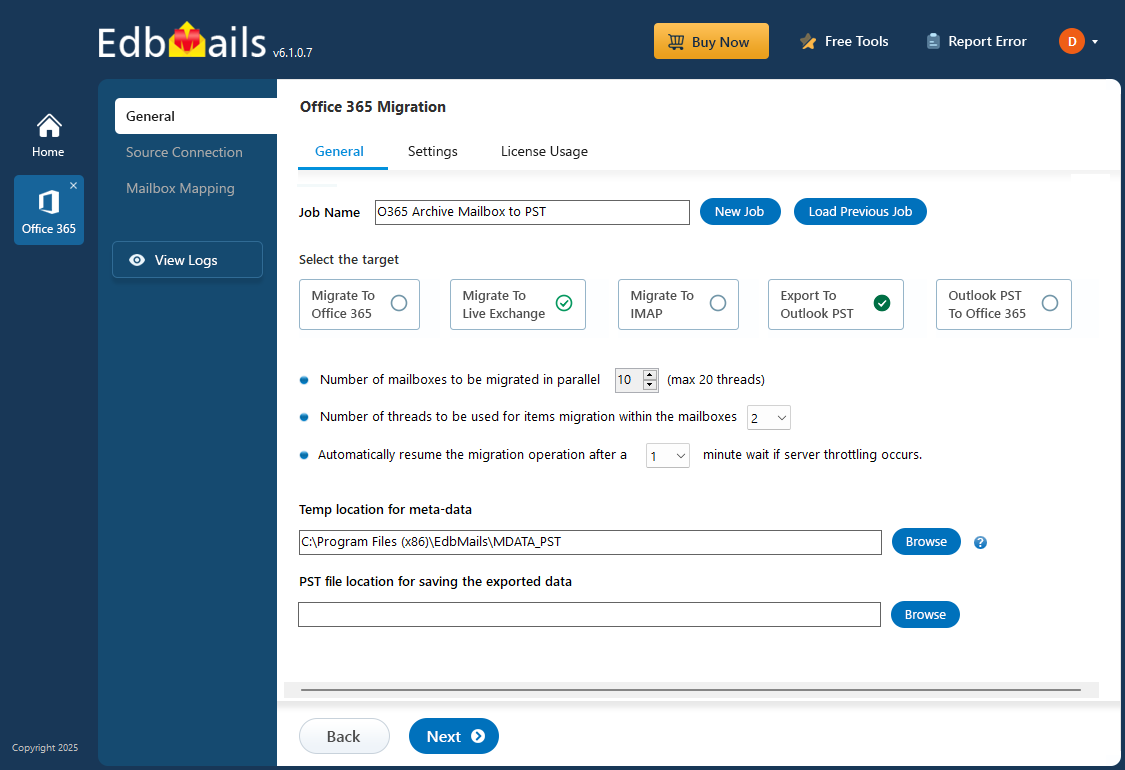
EdbMails Office 365 migration software simplifies this entire migration process, offering a more intuitive and efficient solution compared to the native method. With EdbMails, organizations can easily perform batch migrations, allowing multiple archive mailboxes to be exported simultaneously, which significantly reduces the time and effort required. Moreover, EdbMails supports multilingual environments, making it suitable for global enterprises. Its advanced filtering options give users the ability to precisely select the data they want to export, filtering by date, subject, or sender to ensure that only the necessary data is included. This combination of features makes EdbMails a more secure, flexible, and user-friendly option than the traditional native approach.
Reasons to export Office 365 archive mailbox to PST
- Reduce the risk of data loss
Exporting archive mailboxes to PST offers an additional layer of protection, ensuring that critical data is preserved even in case of cloud storage failures.
- Store the mailbox content for a long period
Archiving Office 365 mailboxes to PST allows businesses to retain mailbox data for extended periods without being dependent on cloud-based systems.
- Safeguard your data against unforeseen threats
By exporting mailboxes to PST, businesses can secure their data against unexpected threats such as system failures or accidental deletions.
- Prevent cloud ransomware attacks
Exporting mailboxes to PST files helps safeguard data from ransomware attacks that target cloud storage, providing an offline backup of critical information.
- Mailbox archiving in Office 365 for compliance audit
Exporting mailbox data to PST ensures that emails are readily available for auditing, legal investigations, or compliance reviews.
- Reduce the risk of data loss
Prerequisites to export Office 365 archive mailbox to PST
- Install Microsoft Outlook with a profile on the computer where the export operation will be performed.
- Ensure sufficient space on the computer drive to save the output PST file.
Steps to export Office 365 archive mailbox to PST using EdbMails
Step 1: Download and Install EdbMails application
- Download and install the EdbMails application on your computer running on Windows OS.
- Start the application and enter the required details and click the ‘Login’ button or click the ‘Start Your Free Trial’ button to continue.
- Select the ‘Office 365 Migration’ option.
- Choose the 'Office 365 to PST Export’ option.
- You can either proceed with the default job name or click the 'New Job' button to enter a custom name.
- Click ‘Browse’.
- Select the destination folder to save the exported PST files, ensuring that there is sufficient disk space for storage.
Step 2: Connect to source Office 365 server
- To establish a new connection to the source Office 365, click the 'Add New Connection' button. If you prefer to use an existing connection, simply select it from the list and click 'Connect to Existing' to continue.
- Select 'Connect to Archive Mailboxes (In-Place Archive)' and then click 'Next' to proceed.
- Select the authentication method you prefer and click ‘Login’ button.
Connect to Office 365 server using secure modern authentication
- Sign in on the Microsoft authentication page using a global admin account
- Once authentication is successful, select a method to load the mailboxes. Alternatively, you can load and migrate mailboxes using a CSV file.
Step 3: Select Office 365 archive mailboxes
- Select the archive mailboxes you want to migrate, and click 'Next' to connect to the target server.
Step 4: Start Office 365 archive mailbox to PST export operation
- Verify the archive mailboxes for the export operation and ensure to Set the ‘Action’ as ‘Export’.
- Click ‘Start Export’ button to begin the export process.
- That's it! During export operation, you can view the progress as shown below.
- Once the export operation is completed, you will receive a confirmation message. EdbMails generates detailed export operation reports; you can access them by clicking the ‘View Log’ button.
- After completing the export operation, open the PST file on your Outlook and verify the items such as emails, calendars, contacts, etc.
Benefits of EdbMails for Office 365 export archive mailbox to PST
- Scalable and flexible for various migration needs
EdbMails offers a highly scalable solution for exporting Office 365 archive mailboxes to PST. Whether you're migrating a small number of mailboxes or handling enterprise-level data, the software adapts to meet different migration demands with ease and efficiency.
- Metadata integrity
EdbMails ensures that all metadata, such as email timestamps, sender/recipient details, and folder hierarchy, is preserved during the export process. This guarantees the integrity of your data, making the migration seamless without any risk of altering or losing essential information.
- AES 256-bit military-grade encryption
Security is a top priority with EdbMails. The software uses AES 256-bit encryption to protect your data during the export process. This military-grade encryption ensures that your Office 365 archive mailboxes are securely handled without the risk of unauthorized access.
- Lifetime license
EdbMails offers a lifetime license for Office 365 mailbox migration. With a one-time purchase, you gain access to the software and future updates, making it a cost-effective and long-term solution for all your mailbox export needs.
- Free PST viewer
EdbMails offers a free PST viewer that allows you to preview and access the content of PST files without the need for an additional license. This feature is perfect for users who need to quickly inspect PST files before deciding to migrate or export their data, ensuring a smooth and cost-effective process.