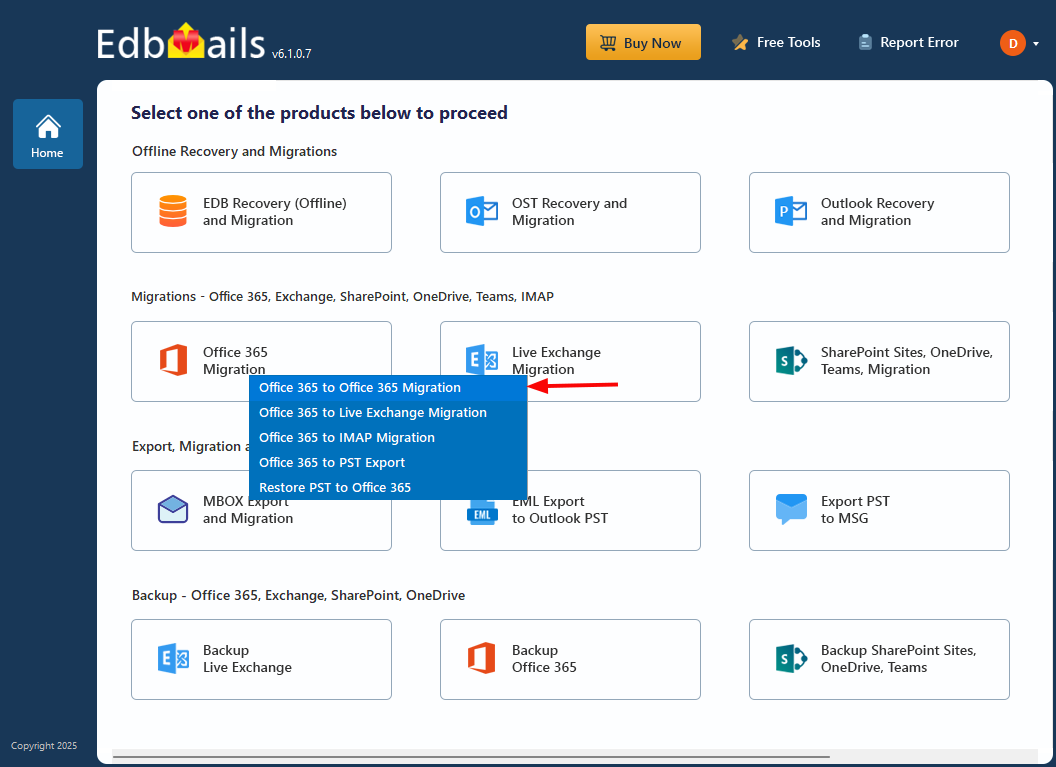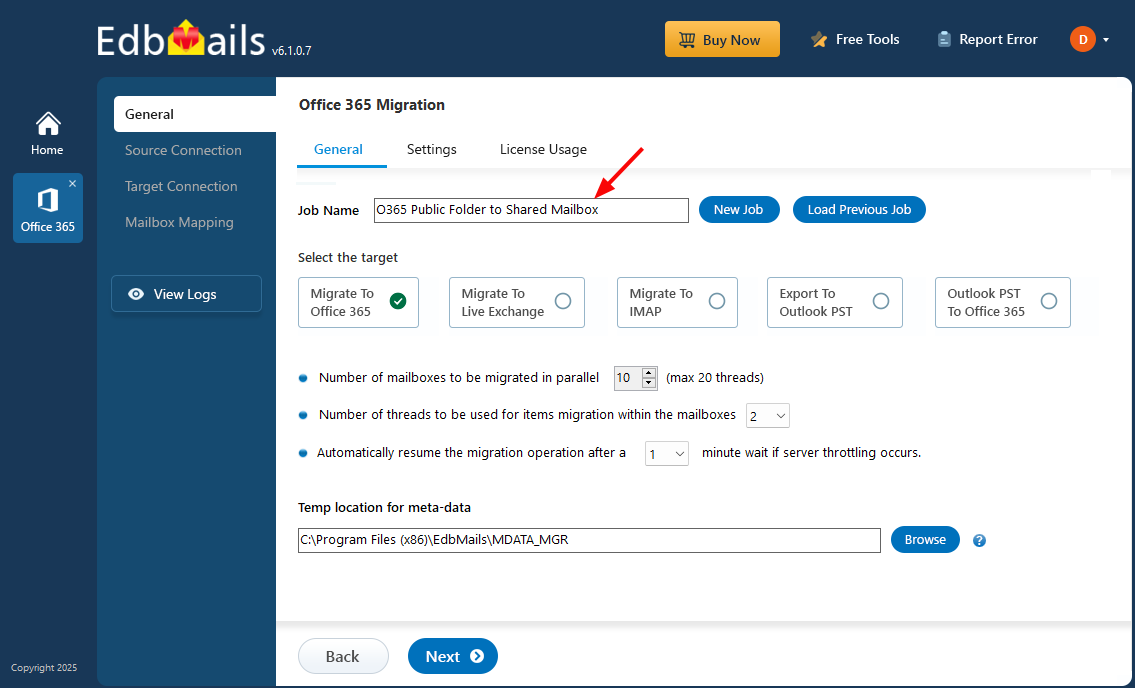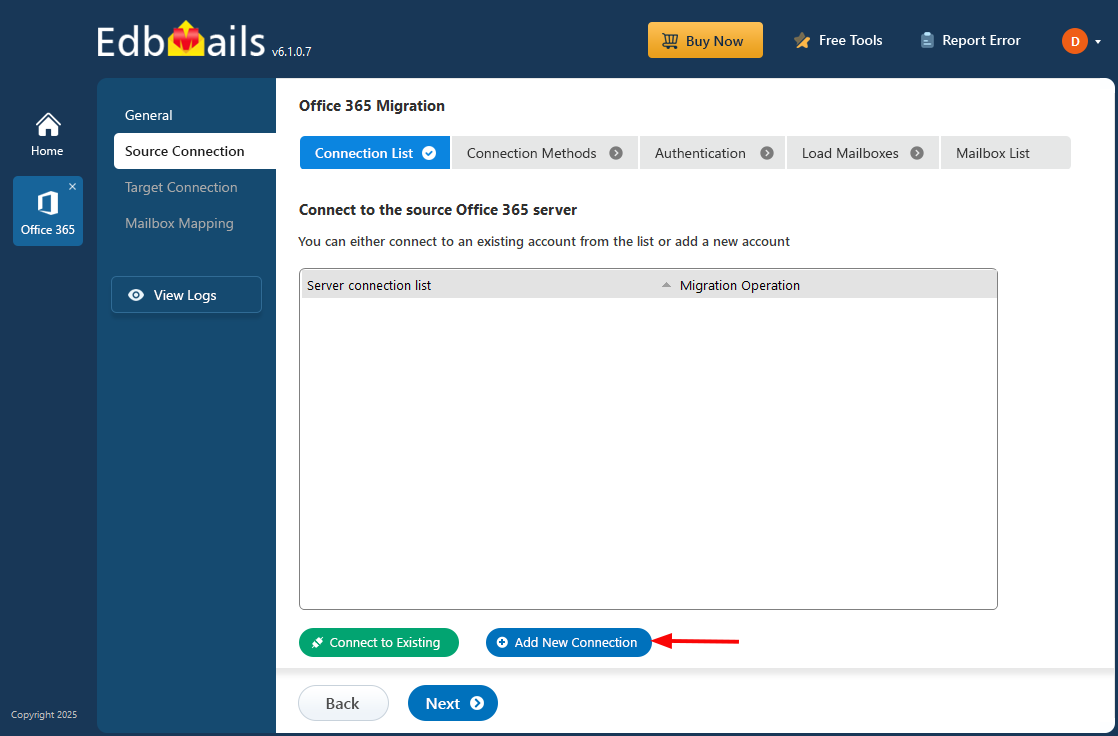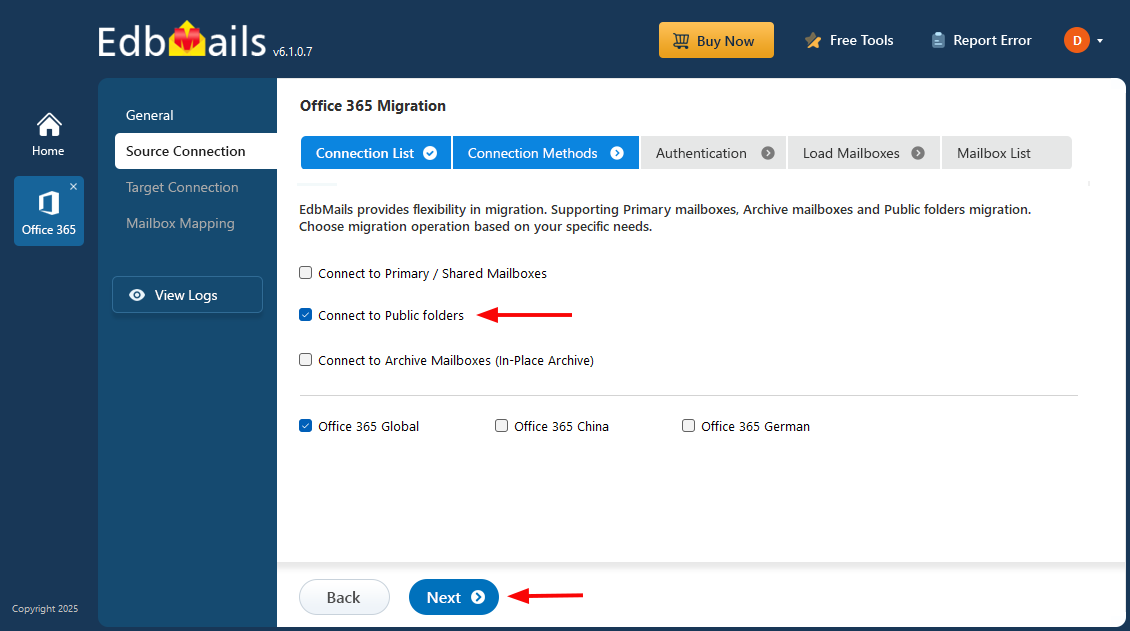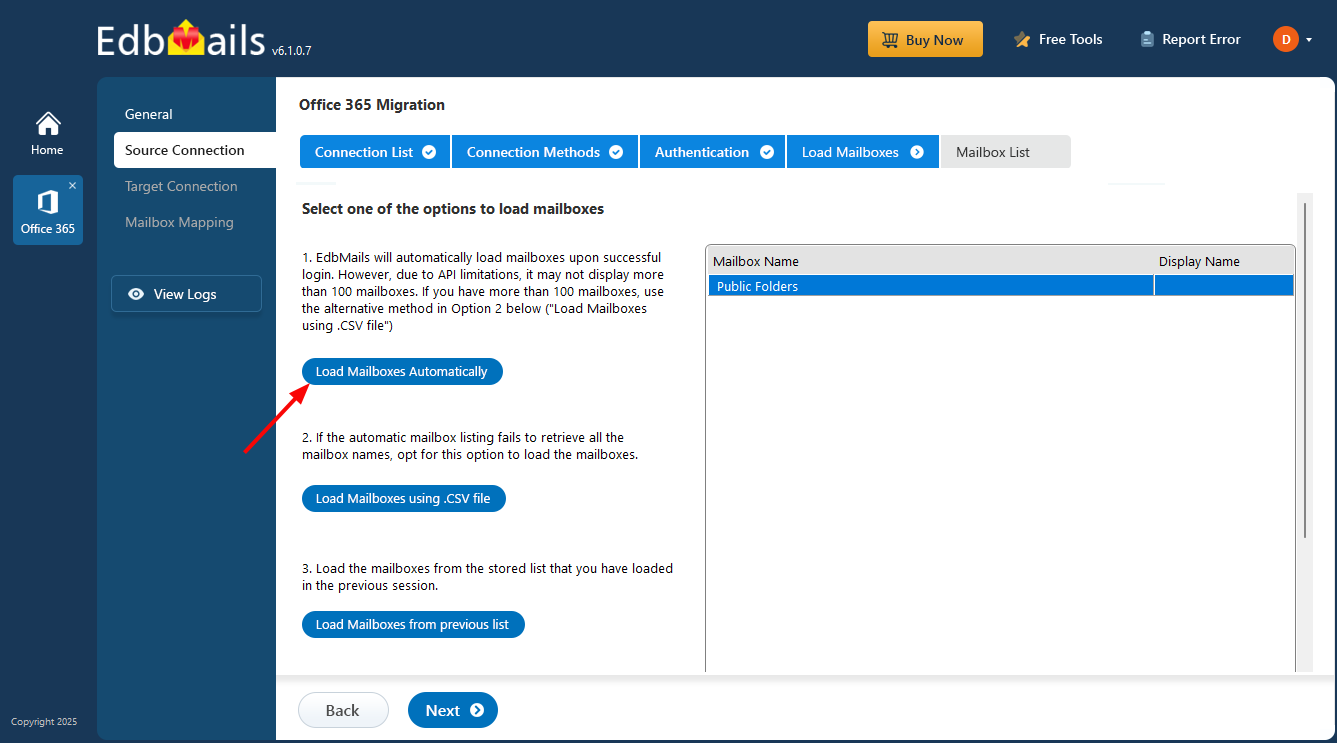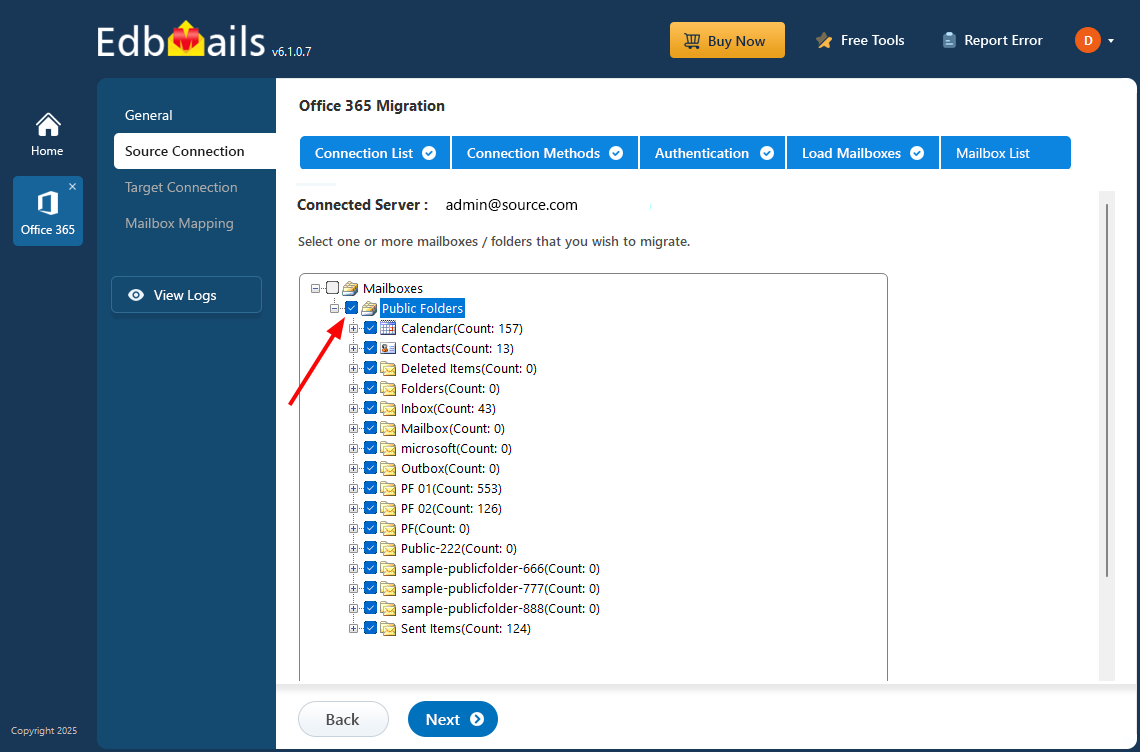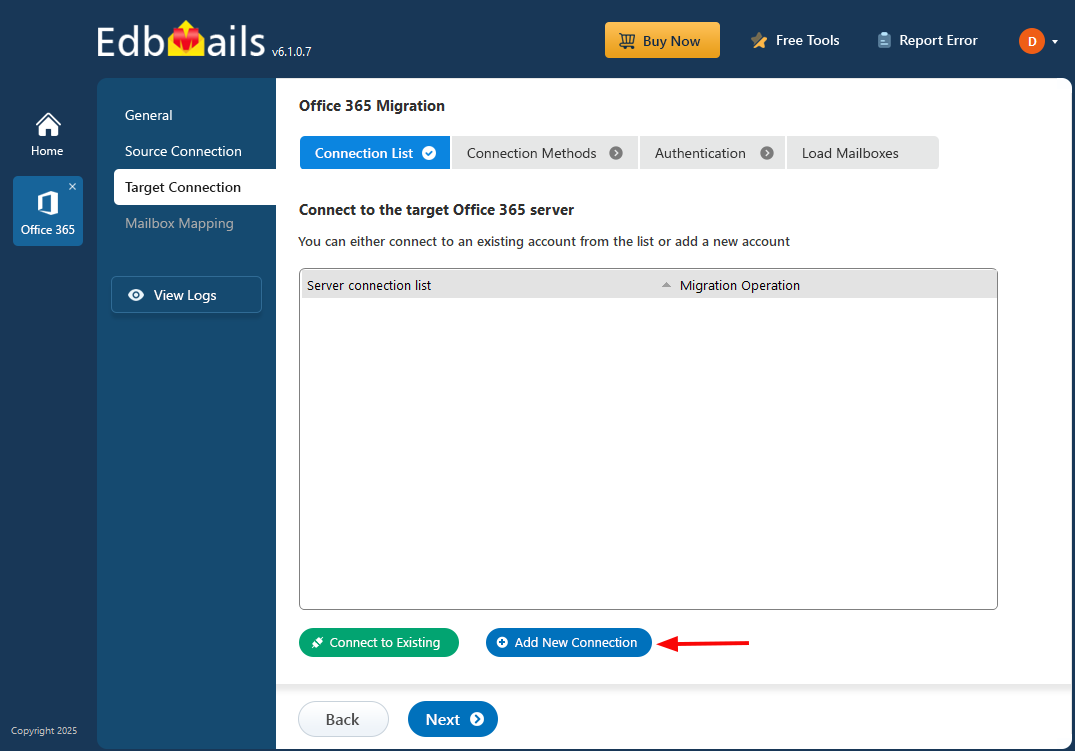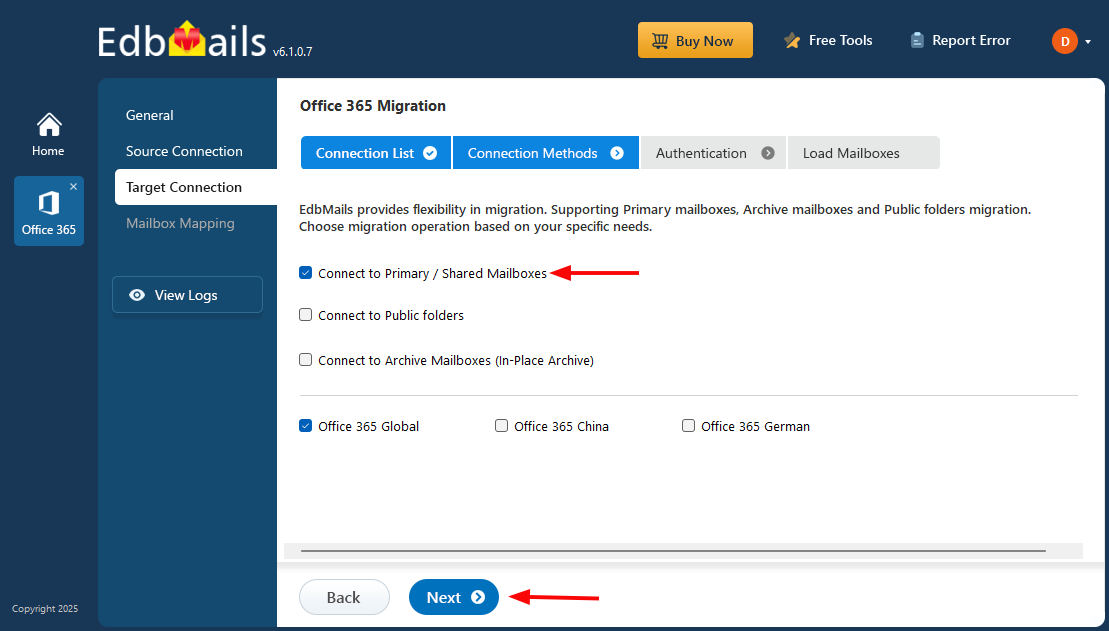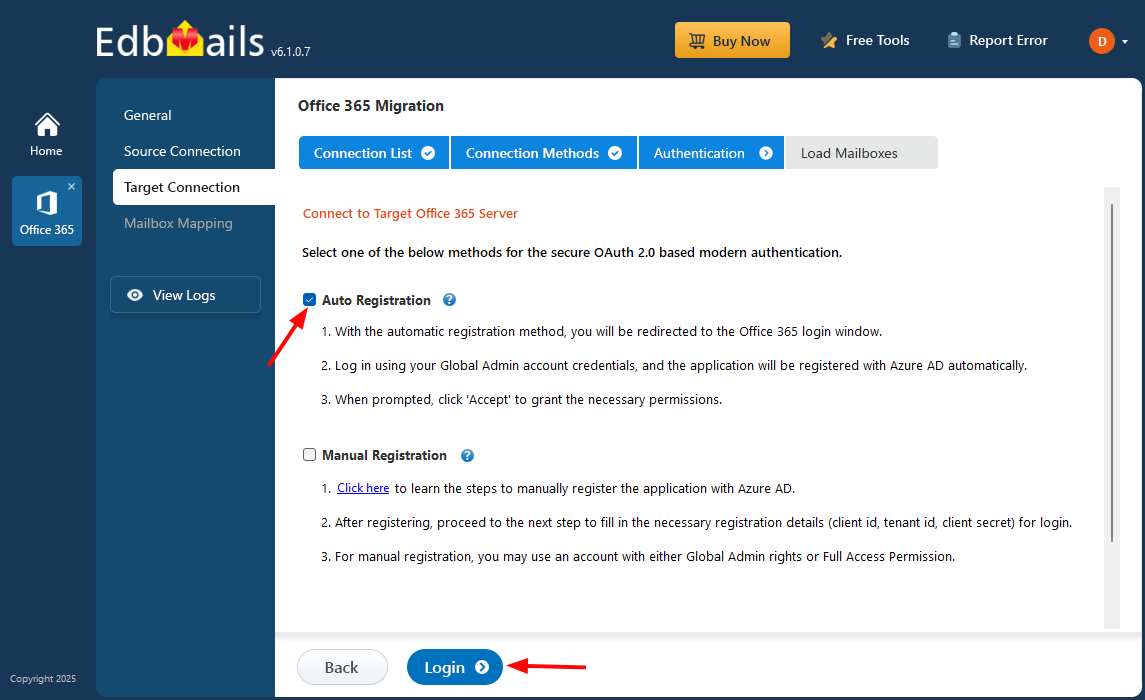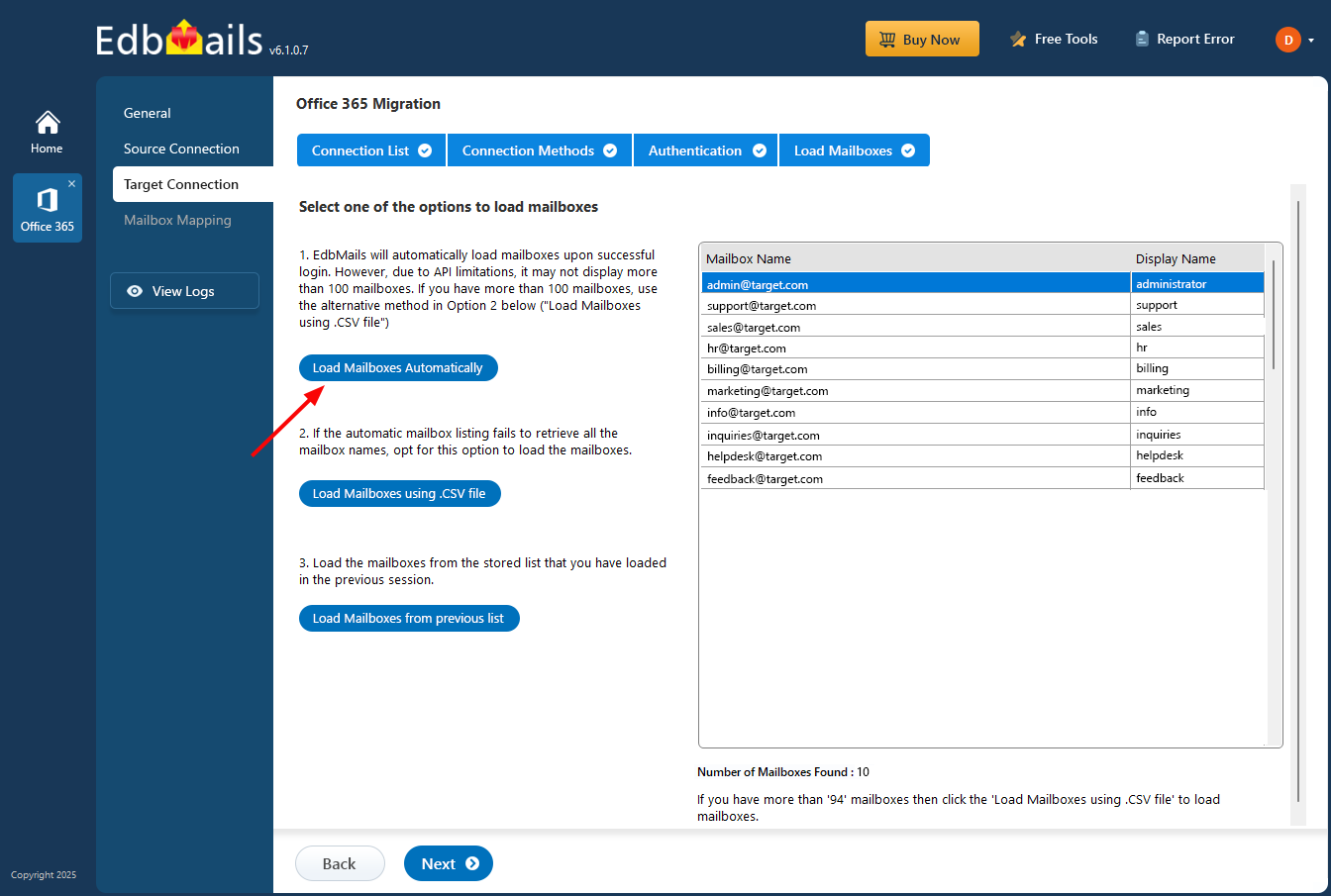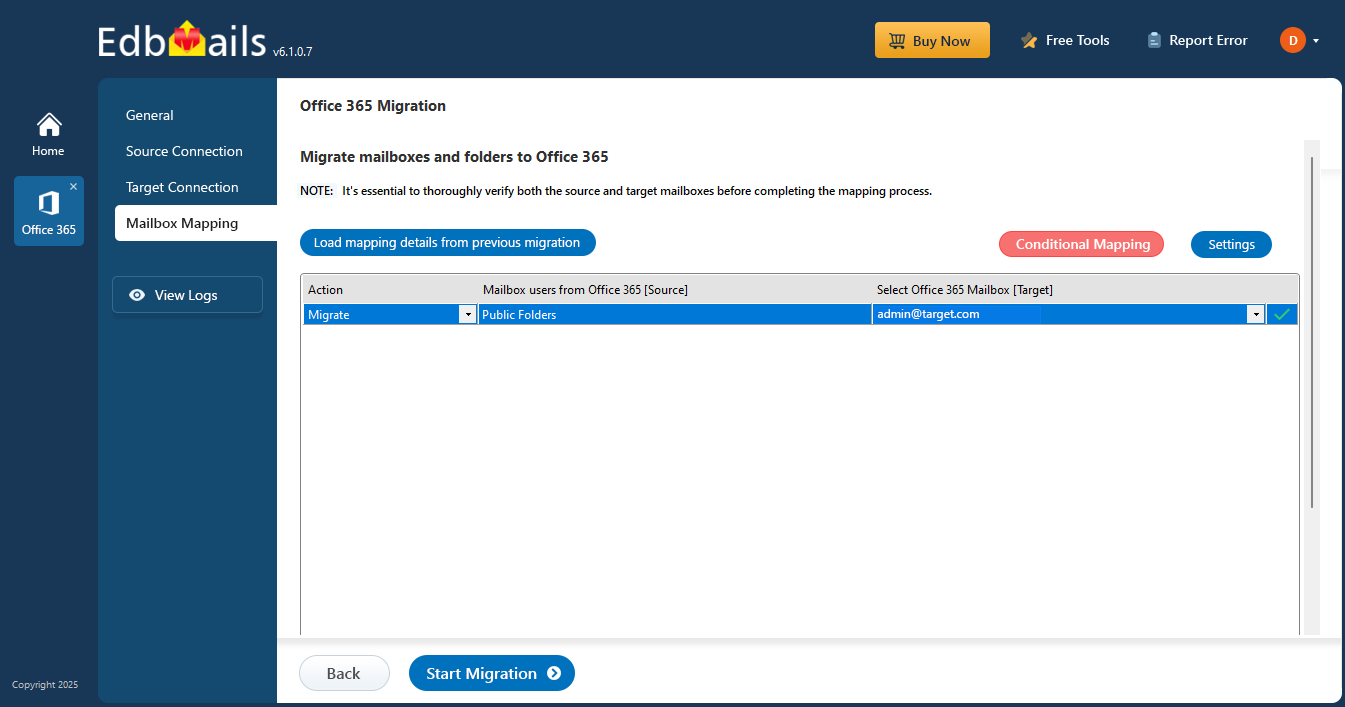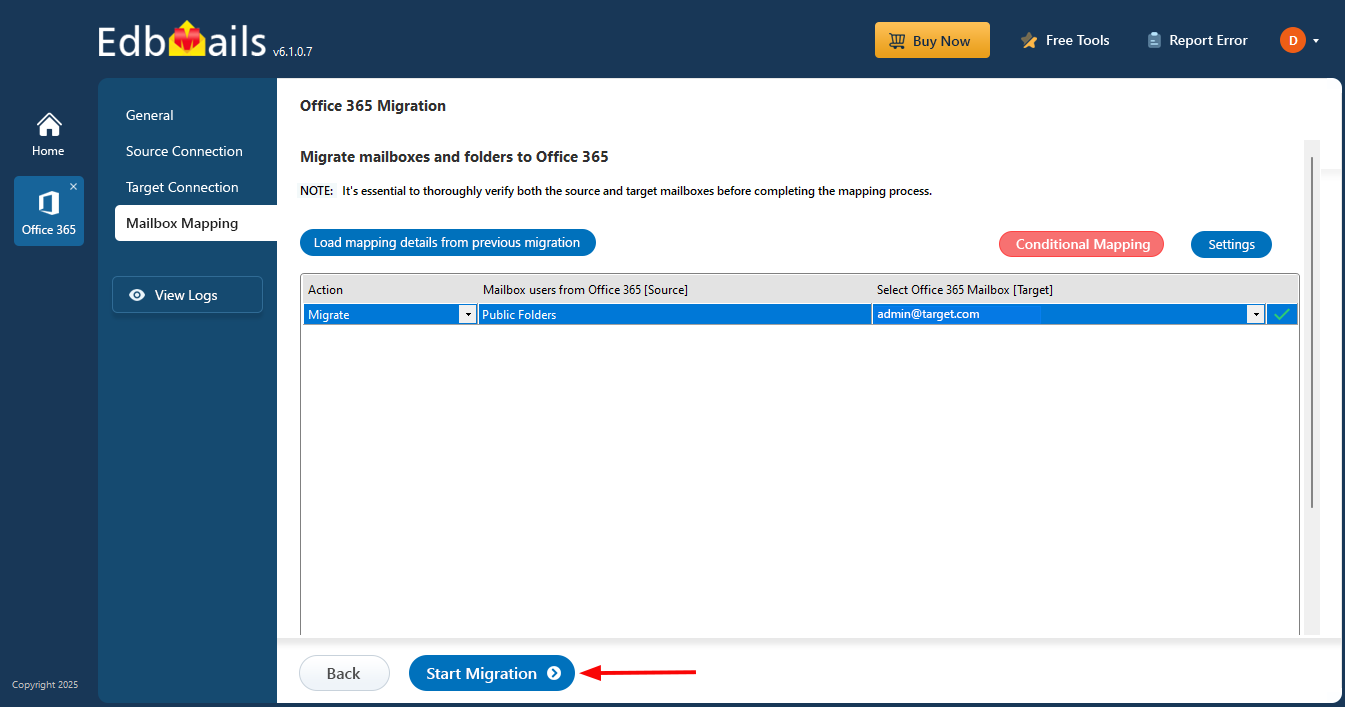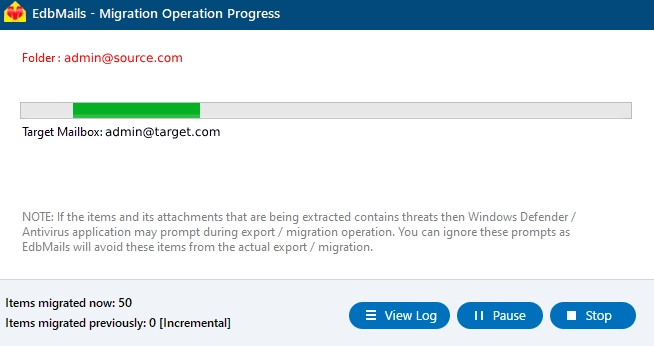Office 365 Public folder to Shared mailbox migration
Migrating Office 365 Public Folders to Shared Mailboxes helps simplify email management and improve accessibility. While Public Folders help organize shared information, they can become difficult to manage as your organization grows. Shared Mailboxes provide a structured way to handle shared emails and resources while potentially reducing costs.
EdbMails Office 365 migration software facilitates this process by supporting the transfer of emails, calendars, and contacts while maintaining folder hierarchy and metadata. It offers incremental migration to prevent duplicate items, automatic mailbox mapping, and throttling management to ensure uninterrupted data transfer. The software is designed to handle large data volumes while preserving data integrity throughout the migration.

Below is a step-by-step guide on using EdbMails for the migration. It begins with planning—assessing requirements and preparing the environment—followed by pre-migration tasks such as configuring permissions and ensuring adequate storage. The migration process itself covers transferring Public Folders to Shared Mailboxes using EdbMails' automation features. Finally, post-migration steps focus on data verification, mailbox optimization, and troubleshooting. By following these steps, you can complete the migration using EdbMails while ensuring data accuracy and operational continuity for your organization.
Office 365 Public folder to Shared mailbox : Pre-migration Activities
- Ensure that you have a global admin account for the automatic registration method to connect to the source and target Office 365 servers.
- Ensure that you meet the network and bandwidth requirements for the migration. See network and migration planning, performance factors and best practices for Office 365 Public migration
- Prepare your target Office 365 tenant. See tenant roadmap for Microsoft 365.
- Ensure to set admin permissions for source public folders
- Create Shared mailboxes on the target Office 365 tenant and set the required permissions
- If you have a custom email domain from your hosting provider to which you want to migrate and receive emails, you must add the custom domain and verify it on the target Office 365.
- Configure Office 365 to send and receive large messages
Follow the steps to increase the message size on Office 365 to 150MB.
Office 365 public folder to Shared mailbox post-migration tasks
- Step 1: Update the MX records to point to Office 365
Start by adding your current domain to Office 365. If you haven't updated DNS records before, change the MX records to ensure emails can flow into Office 365 and be received properly. Also, configure the Autodiscover record to enable Outlook to connect easily to the migrated mailboxes.
- Step 2: Clear the Auto-Complete list in Outlook
- Step 3: Create a new Outlook profile after migration
- Ensure each user has the latest Outlook version installed to avoid compatibility issues.
- Set up Outlook profiles for each user in your domain if they experience connectivity problems with Office 365 mailboxes.
- Configure Outlook with the new server settings, including server address, username, and password.
- Test email functionality to confirm that users can send and receive emails successfully.
- Step 4: Remove the old Office 365 subscription plan
Once the migration is complete and you have confirmed the integrity of the migrated mailbox data, proceed to remove the Office 365 subscription plan from the source tenant, along with any associated domains.
- Step 1: Update the MX records to point to Office 365
Office 365 public folder to Shared mailbox migration troubleshooting
See Office 365 migration troubleshooting guide and Public folder troubleshooting for possible solutions related to migration errors. For more information on EdbMails Office 365 migration, see frequently asked questions (FAQs)
See solutions if you are not able to migrate Public folders due to insufficient permissions.
Benefits of EdbMails for Public folder to Shared mailbox migration
EdbMails Office 365 migration software automates the migration of Public folders to Shared mailboxes. Compared to the manual methods, EdbMails graphical user interface enables you to select and migrate folders, mailboxes and mail items easily without requiring PowerShell scripts or technical expertise.
- Easily perform Exchange online cross tenant migration without requiring technical expertise.
- EdbMails maintains zero downtime during the Office 365 Public folder to Shared mailbox migration
- The application preserves and replicates the source public folder structure on the target shared mailboxes.
- EdbMails is compatible with all Windows OS and Windows Server.
- Its incremental migration feature avoids duplicate items during subsequent migrations to the target server.
- EdbMails provides automated features such as mailbox/folder mapping, setting impersonation rights, which reduces the manual efforts.
- Migrate Public folders to Office 365 without size limitations.
- EdbMails is highly secure and uses modern authentication with TLS encryption for migration.
- Free trial to test the software functionality and free 24x7 technical support.