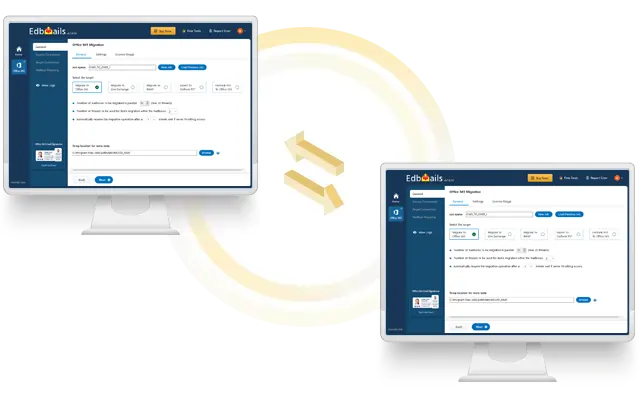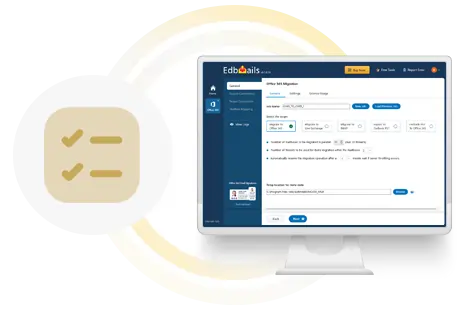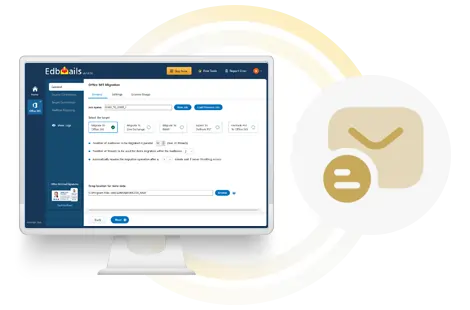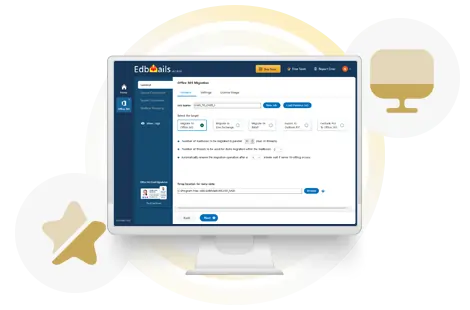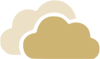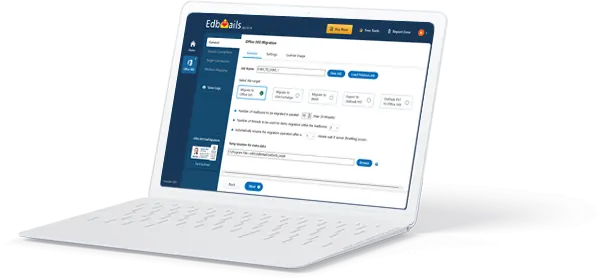EdbMails is designed with critical features that significantly enhance migration performance. These include Concurrent Mailbox Migration, parallel item migration using multiple threads, automatic management of server throttling, and seamless restart and resume capabilities.
Concurrent migration allows you to migrate multiple mailboxes simultaneously, drastically reducing migration times compared to sequential migrations. Office 365 servers often throttle migration operations during periods of high resource usage, but EdbMails intelligently manages this with iterative throughput management.
EdbMails also ensures that your bandwidth is fully utilized during migration, maximizing data transfer efficiency within specified timelines.
Moreover, Microsoft imposes specific restrictions that can impact your migration speed. Please refer to the guidelines provided below for further details.
- Each item is limited to 25 MB, larger items won't migrate But you can increase the limit to 150 MB
- Throttling policies on source and target servers may affect migration.
- The type and amount of data being migrated.
- Network setup can impact migration performance.
For more details, Refer to this Microsoft article
EdbMails maintains the standard speed of an EWS migration without altering it. To achieve higher migration speeds, consider:
Learn more about increasing the migration speed.