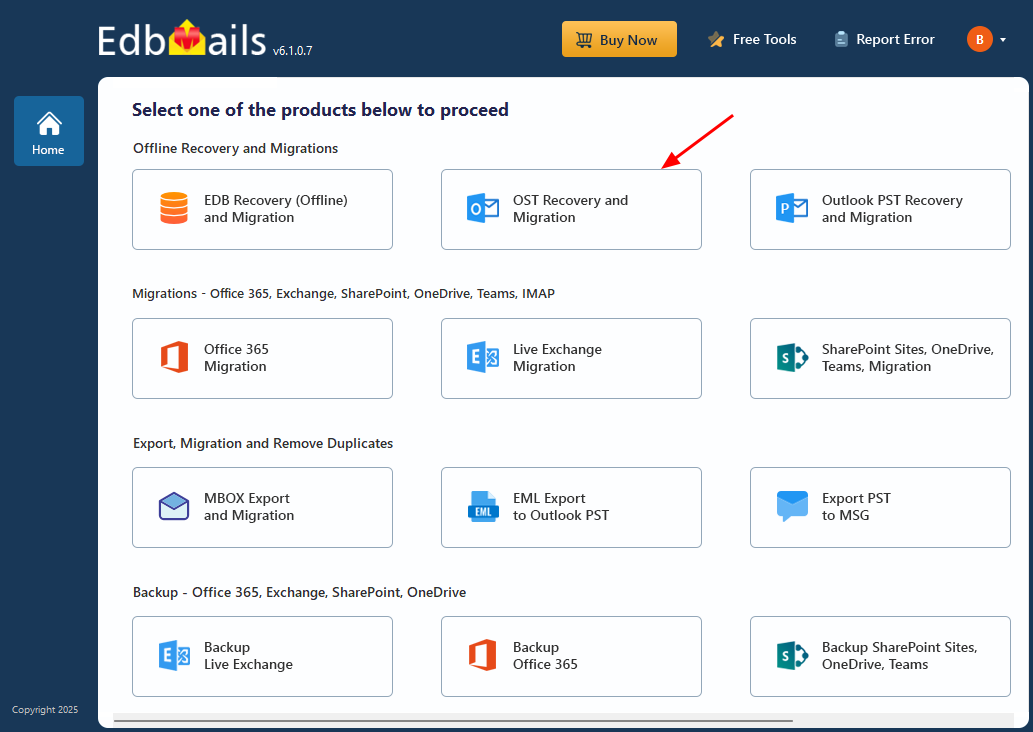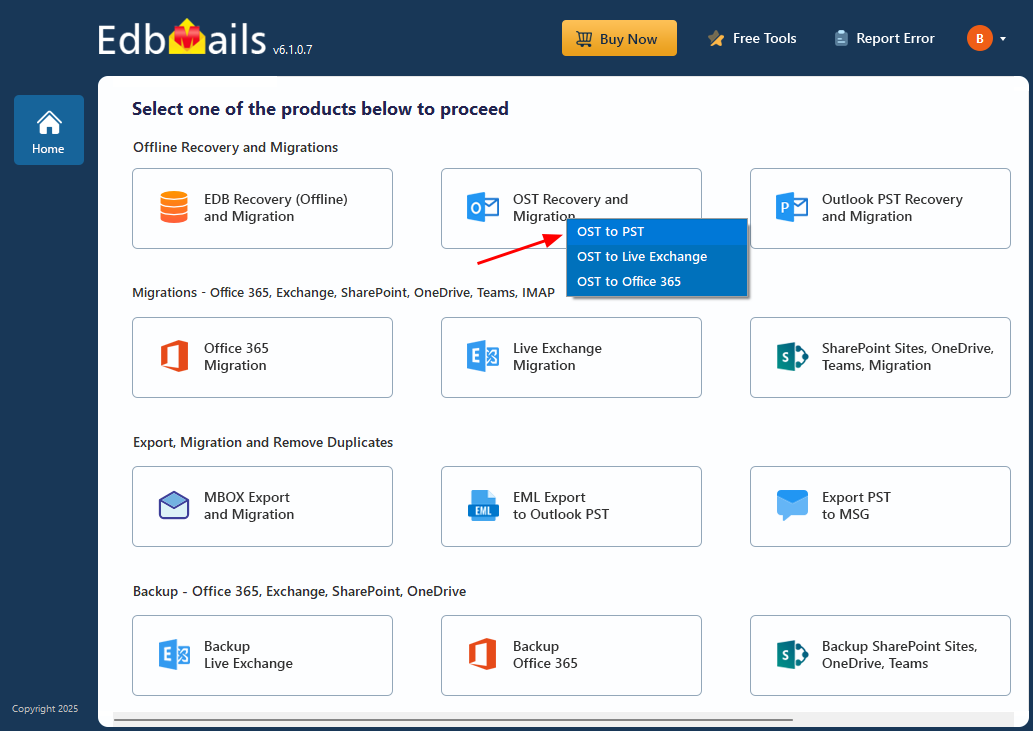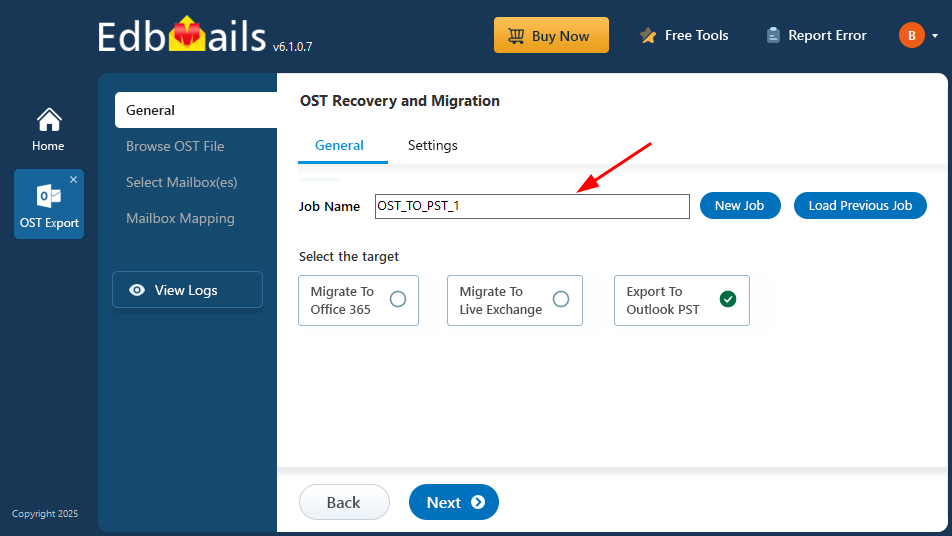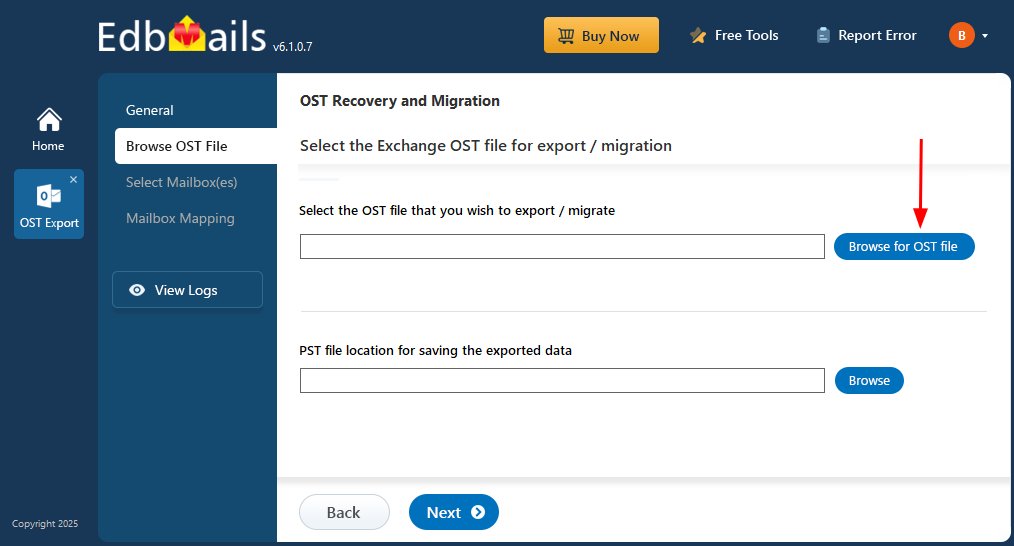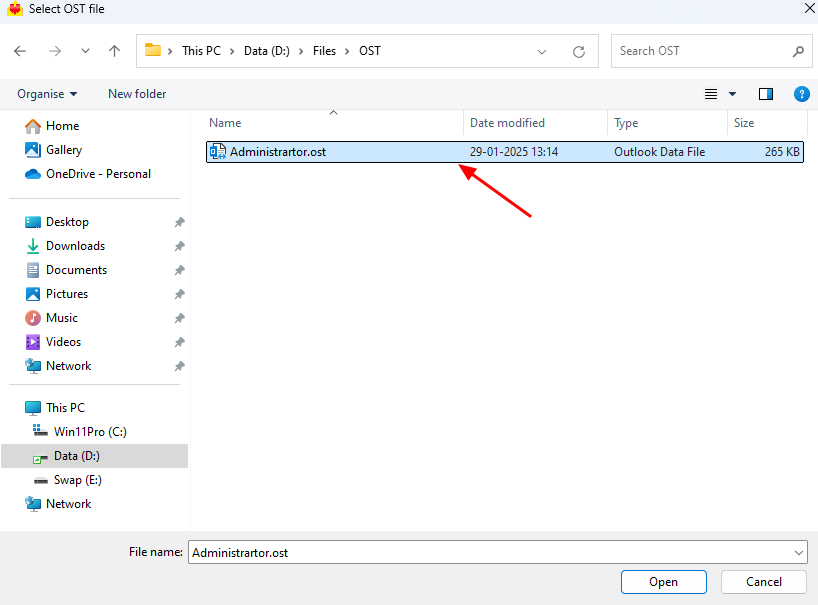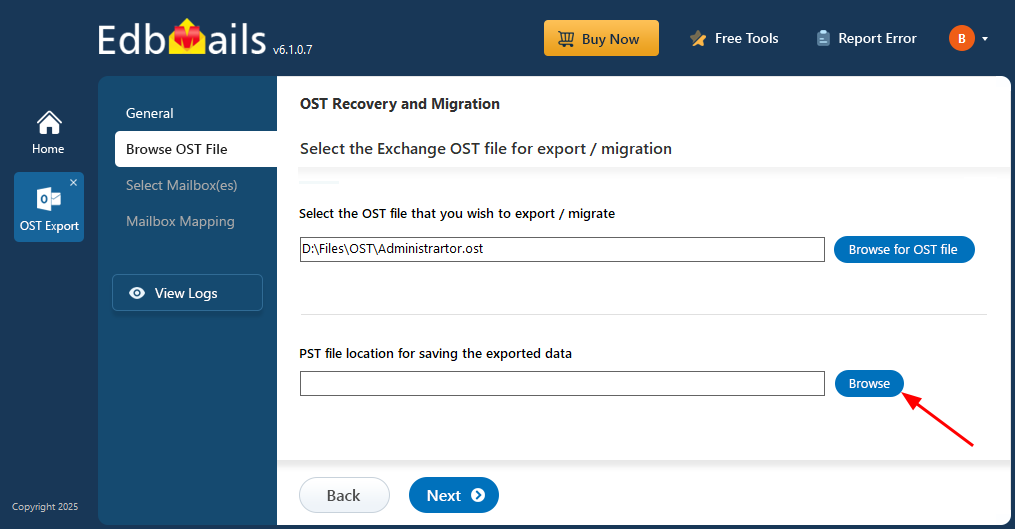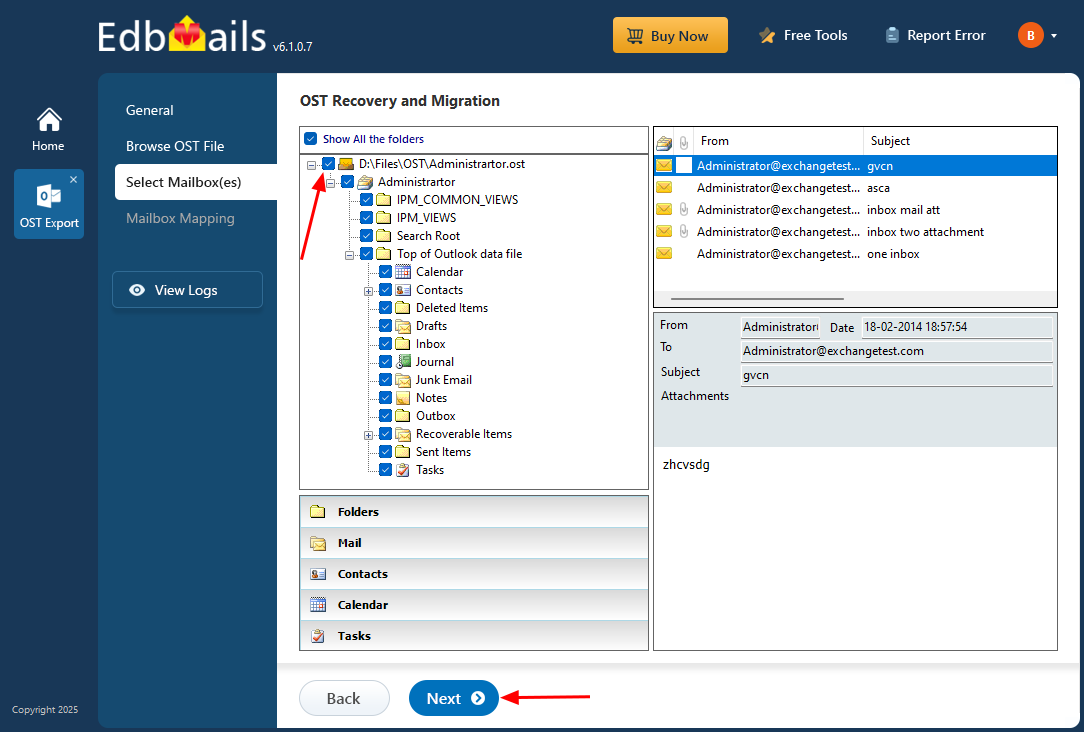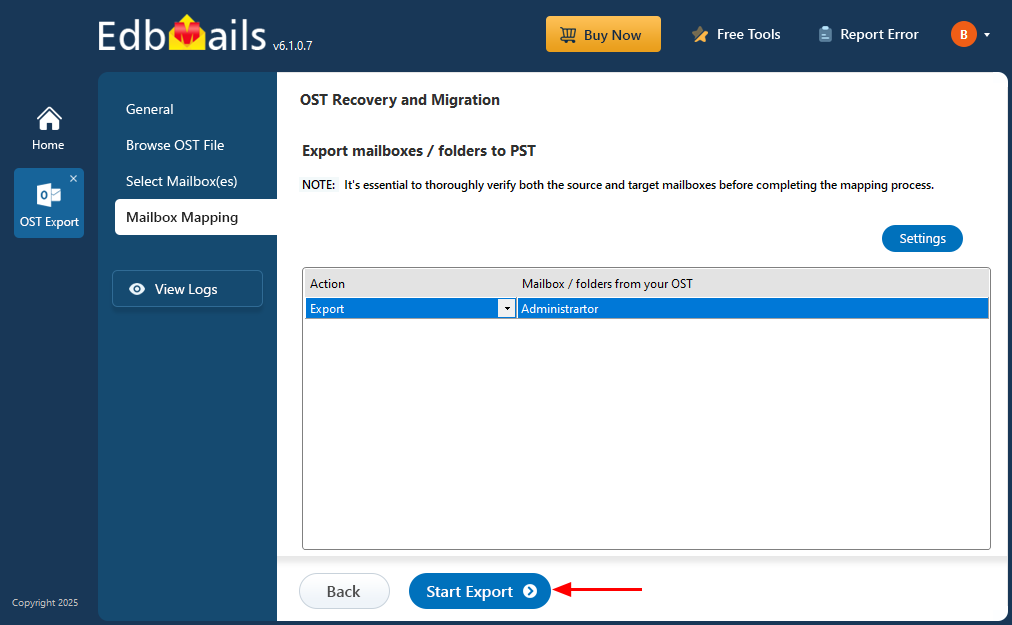Step by Step Guide to Convert OST to PST
Converting OST files to PST is important for recovery, backup, and migration—especially when OST files are orphaned, inaccessible, or damaged. EdbMails OST to PST converter is a powerful, easy-to-use tool that simplifies this process and lets you recover important Outlook data without hassle. It can recover and convert password-protected, corrupt, damaged, or encrypted OST files, making it a reliable option when built-in methods fail. The tool supports OST files from IMAP, Exchange, and Office 365 accounts, so you can retrieve and export data from various account types with minimal effort.
Whether you’re working with personal mailboxes or enterprise accounts, EdbMails preserves the integrity of emails, attachments, contacts, and calendar items while converting inaccessible OST files into the universally compatible PST format. This gives IT teams, administrators, and regular users a dependable way to recover, back up, and access Outlook data whenever needed. In addition to PST, the software can save mail items in EML, HTML, and MHT formats for broader compatibility with other platforms and applications.
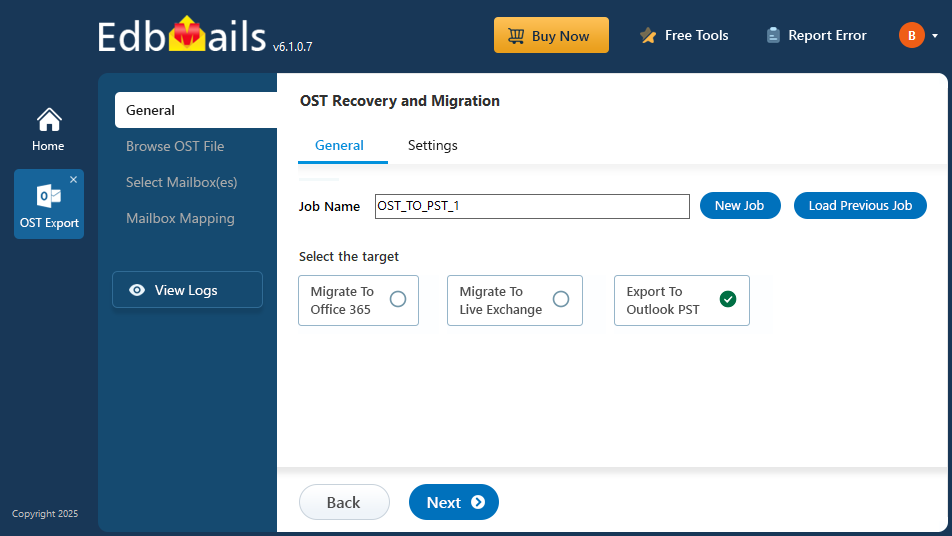
EdbMails supports a wide range of Outlook and Exchange versions, including Outlook 2021, 2019, 2016, 2013, 2010, 2007, and 2003, and Exchange Server 2019, 2016, 2013, 2010, 2007, and 2003—making it suitable for converting OST files from legacy systems to current environments.
Below you’ll find everything needed for a successful OST to PST conversion with EdbMails: planning steps, prerequisites, step-by-step conversion instructions, and post-export actions for securing, storing, and verifying your converted PST files.
Planning to Convert OST to PST
- Check OST File Size
- Determine the size of your OST file to understand the space requirements.
- Ensure there is adequate storage on your local drive for the new PST file to avoid conversion errors.
- Consider splitting large OST files into smaller PST files if necessary to make the process more manageable.
- Review Required Folders and Items
- Identify and list the specific folders that need conversion (e.g., Inbox, Sent Items, Contacts, Calendar).
- Focus on critical folders to reduce the overall size of the PST file and speed up the process.
- Remove any unnecessary data or archived items that don’t need conversion to avoid bloat.
- Backup OST file
- Always create a backup of the original OST file before starting the conversion.
- In case of any errors during the process, a backup ensures that you can restore the original data.
- Check system requirements
- Verify that your system has sufficient memory (RAM) and processor speed for a smooth conversion.
- Choose a trustworthy conversion tool
- Select a reliable tool for the OST to PST conversion, such as EdbMails OST to PST converter.
- EdbMails is designed to handle all sizes of OST files, ensuring a seamless conversion without any data loss
- It supports all Outlook versions, maintains folder structure, and allows selective conversion of specific items, which can help reduce PST file size.
- Plan for post-conversion validation
- After conversion, verify that all essential data (emails, contacts, calendars) has been successfully transferred to the PST file.
- Ensure adequate time for conversion
- Allow sufficient time for the conversion process, especially if dealing with a large OST file.
- Avoid interrupting the conversion to ensure data integrity.
Tip: If you’re unsure about Outlook file formats, learn more about the difference between OST and PST files.
- Check OST File Size
Prerequisites for converting OST files to PST
- Install Microsoft Outlook on your computer
For exporting mailboxes from OST to PST with EdbMails, you need to have Microsoft Outlook installed on your computer. Install the latest applicable updates for MS Outlook.
- Ensure Outlook installed with a profile
For a successful OST to PST export operation, create a new Outlook profile.
- Ensure that you have sufficient space on your local drive to save the output PST file.
Tip: If you're unsure about the different Outlook file formats, learn more about the difference between OST and PST files.
- Install Microsoft Outlook on your computer
Steps to Recover and Convert OST to PST
EdbMails allows you to restore your Outlook mailbox data by recovering and converting OST files to PST format. This process helps recover data from Exchange server crashes, Outlook errors, virus infections, and ransomware attacks. The application is user-friendly, with a graphical interface that enables you to perform OST recovery and export operations without technical expertise. For example, if your Outlook is not connecting to the server, you can use EdbMails to recover the OST file and convert it into a PST file, allowing you to restore and migrate your Exchange server mailboxes.
Step 1: Download and EdbMails OST to PST converter tool
- Download and install the EdbMails application on your computer.
See the detailed list of EdbMails system requirements for OST file conversion.
- Open the EdbMails application
- Enter your email address and password, then click ‘Login’. If you don’t have an account, click ‘Start Your Free Trial’ to continue using the trial version.
Note: The Free Trial version lets you explore the software features and export up to 30 items from each and every folder. To unlock full functionality, you need to purchase a valid license from the EdbMails website.
Click here to purchase the license from the EdbMails website.
After completing the purchase, close and relaunch the EdbMails application, then login using the same email address and password used during the purchase to activate your license.
- Select ‘OST Recovery and Migration’
- Select ‘OST to PST’.
- You can retain the default job name or click the ‘New Job’ button to change the job name.
- Then, click ‘Next’ to continue.
- Download and install the EdbMails application on your computer.
Step 2: Select the offline OST file
- Click ‘Browse for OST file'.
- Select the offline OST file from your local drive, then click the ‘Next’ button to continue. You can also share the OST file on a network with read and write permissions assigned.
- Click ‘Browse’.
- Select the location to save the exported PST files. Ensure you have enough free disk space for storage.
Step 3: Preview and select the mailbox
- EdbMails scans the offline OST file and recovers mailbox data, even when the file is damaged or corrupted. During the process, the tool analyzes the file structure and contents to extract emails and other mailbox items. The time required depends on the file size and the level of corruption, so wait until the scan completes to ensure full recovery.
- After the recovery process is completed, the OST file data is displayed in the application interface with its full folder and subfolder hierarchy. You can expand any folder or subfolder to view its contents. When you select a folder—such as Emails, Contacts, Notes, Tasks, or Calendar—the application lists all the items within it and displays a detailed preview of the selected content on the right side of the interface. EdbMails OST to PST Converter allows you to open an OST file without Outlook.
- Select the entire OST file or the required folders / subfolders and click the ‘Next’ button.
EdbMails allows you to apply filters to customize your export process. For example, you can use date filters to export items within a specific date range. To do this, go to the ‘General’ tab on the left side and then click the ‘Settings’ tab at the top right.
Click here to learn more about setting date filters for OST to PST conversion.
Step 4: Convert OST to PST
- EdbMails OST to PST converter ensures fast and accurate conversion of offline OST files to PST format. Review the selected mailboxes and folders for the export operation, ensure the ‘Action’ is set to ‘Export’, and then click the ‘Start Export’ button to begin the export process.
- The export process has started, and you can track its progress through the status bar. The interface shows the mailbox and folder being exported, the destination PST file location, and the count of items successfully exported. When the export is complete, EdbMails will display a message confirming that the operation has finished.
Post Export Activities
- View the Export Report
- Click the 'View Log' button to view the export operation report. This report provides a comprehensive overview, including:
- The total number of items successfully exported.
- Mailbox and folder-specific details.
- A complete log of the conversion process, including any errors encountered or skipped items.
- Reviewing this log helps ensure that the export process was successful and highlights any items that may need further attention.
- Click the 'View Log' button to view the export operation report. This report provides a comprehensive overview, including:
- Verify the PST file in Microsoft Outlook
- Open the newly created PST file in Microsoft Outlook to verify that all mailbox data, including emails, contacts, calendar entries, and other items, has been accurately transferred.
- Organize and Archive the PST File
- Once verified, organize the PST file by categorizing or archiving items based on your retention policies or organizational needs.
- You may choose to archive the PST file for future reference, backup, or compliance purposes, ensuring that your data remains accessible.
- View the Export Report
Benefits of Using EdbMails OST to PST Converter
EdbMails lets you save Outlook emails to your hard drive by converting OST files to PST format. This is especially helpful when problems occur—such as an Exchange server crash, a corrupted OST file or mailbox, an inaccessible Outlook data file, or a disabled or deleted Outlook profile. Even if Outlook won’t open, you can convert the OST file to PST with EdbMails and recover all your mailbox items.
Unlimited OST to PST Conversion and Migration:
EdbMails OST to PST Converter lets you recover and convert an unlimited number of OST files to PST format. It also supports direct import OST to Office 365 and live Exchange servers, making the process fast and hassle-free.
Independent of the Original Exchange Server:
EdbMails OST to PST Conversion Software extracts mailbox data directly from OST files without needing a connection to the original Exchange server or its Outlook profile. This allows you to recover data even if the server or user profile is no longer accessible.
Advanced Recovery of OST Files:
EdbMails OST to PST Converter is designed to recover data from severely damaged, orphaned, or virus-infected OST files. It restores mailboxes even when the file is heavily corrupted, ensuring reliable data retrieval in critical situations.
Recover Deleted Items:
EdbMails OST Converter can recover deleted emails and mailbox items by scanning hidden structures within the OST file. This allows you to recover data that is no longer accessible through Outlook.
Select and Export Mailbox Item:
EdbMails OST to PST Software allows users to selectively export specific emails, contacts, calendars, or other mailbox items from OST files, rather than converting the entire mailbox. This ensures faster processing and more efficient use of storage.
Multiple Output File Format Support:
In addition to OST to PST conversion, EdbMails OST to PST Converter allows you to save mailbox data from OST files in HTML, MHT, and EML formats. This makes it easier to view, share, and archive your data without relying on Outlook.
Built-in OST and PST file Viewer:
EdbMails includes a free OST file viewer and a free PST file viewer that enables you to view both OST and PST files from a single application, before performing export or recovery actions.
Free PST Merge tool:
EdbMails provides a free PST merge tool that allows you to consolidate multiple exported PST files into a single structured PST file without data loss.
Wide Outlook Version Compatibility:
EdbMails is compatible with OST files created by all versions of Microsoft Outlook. More Features
Additional resources: