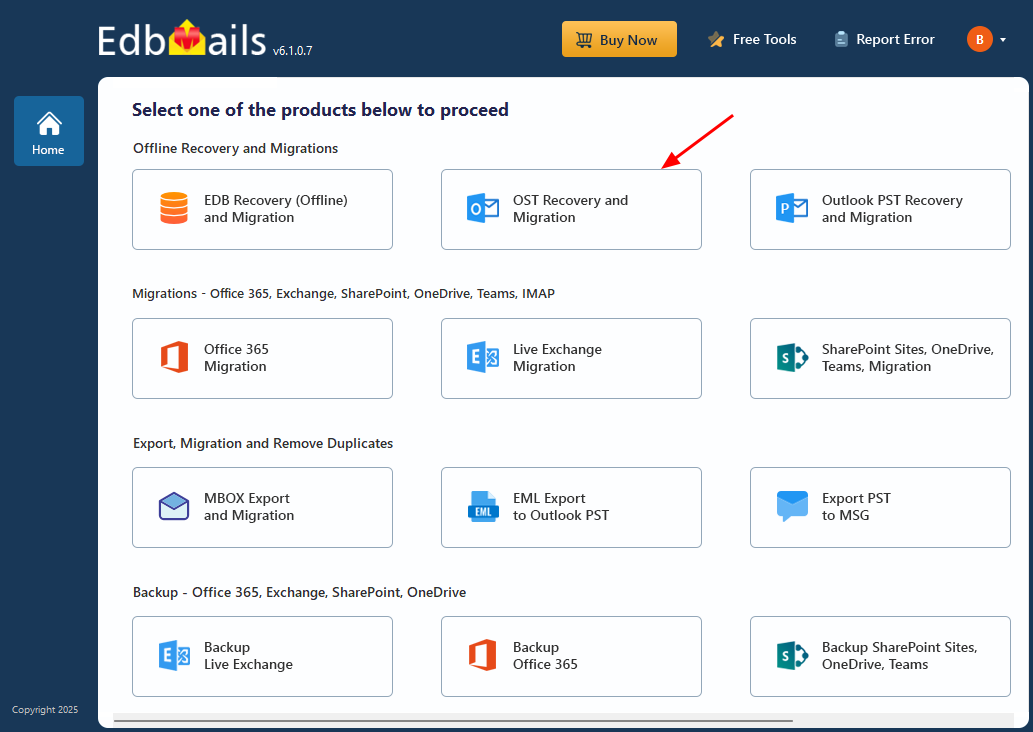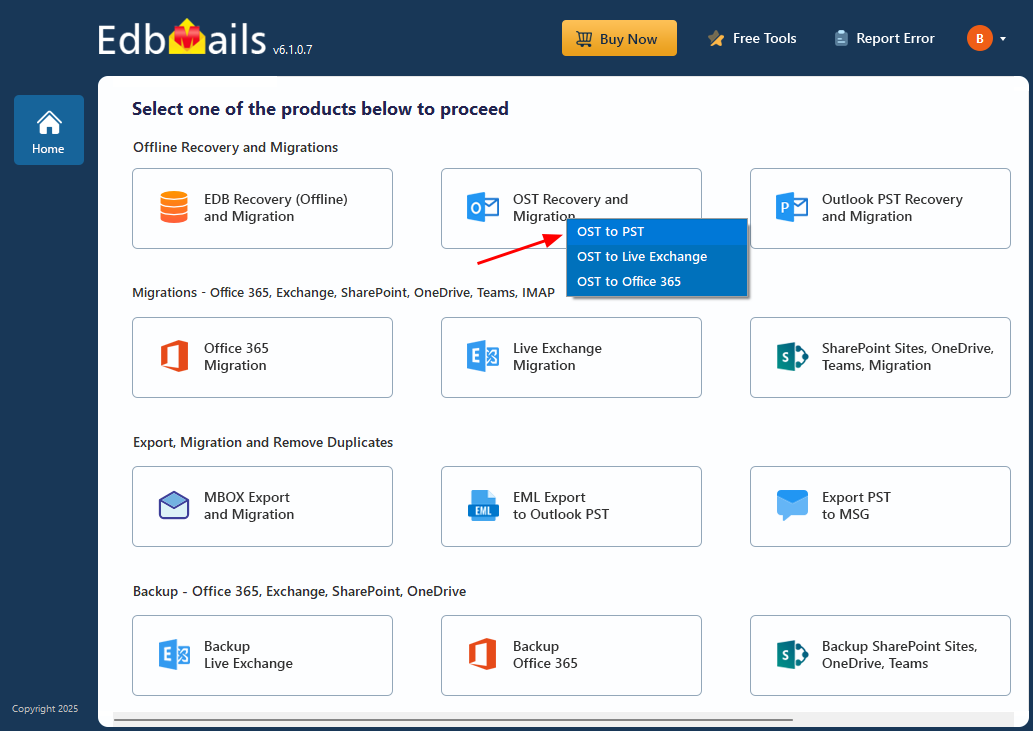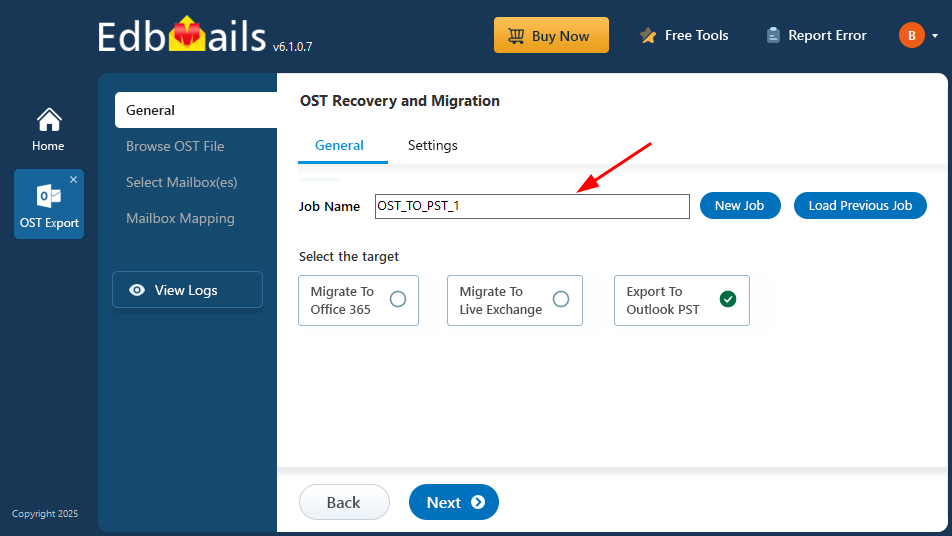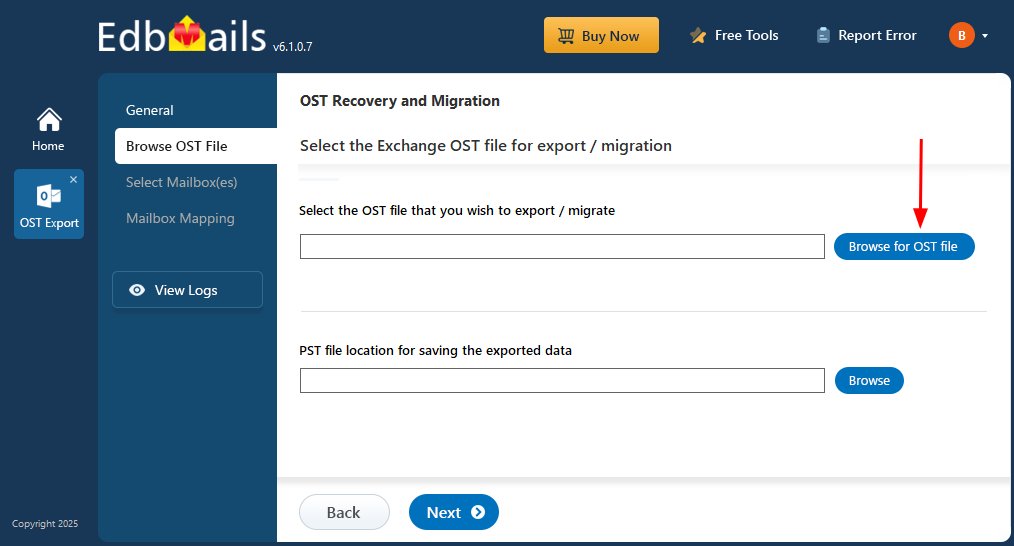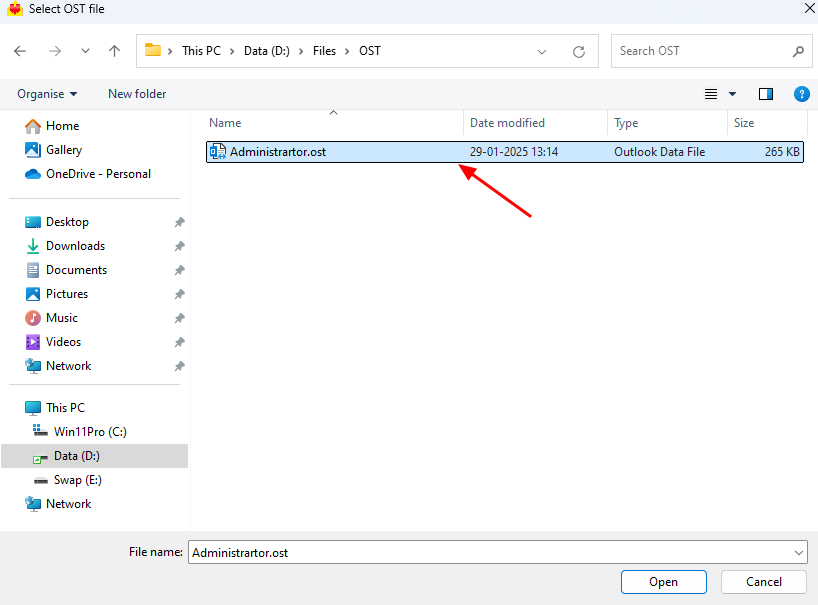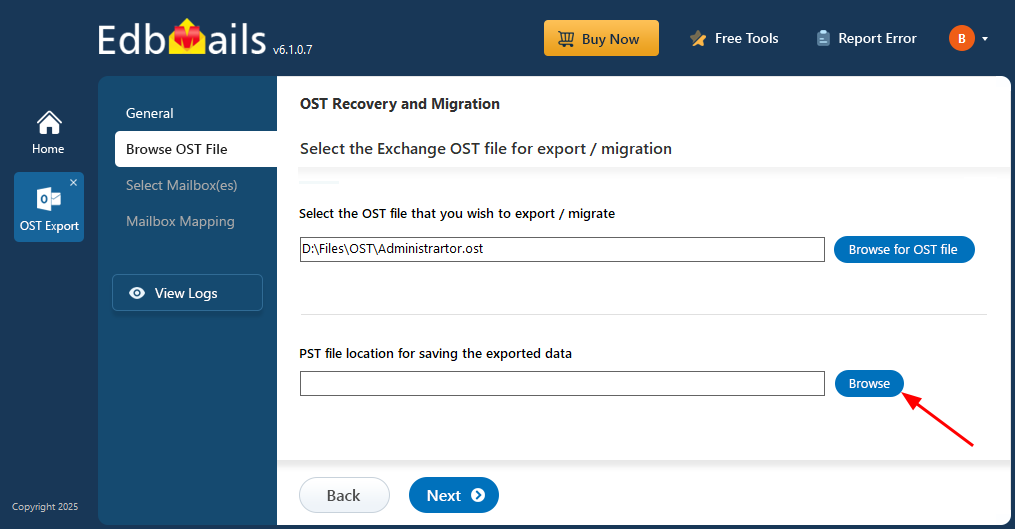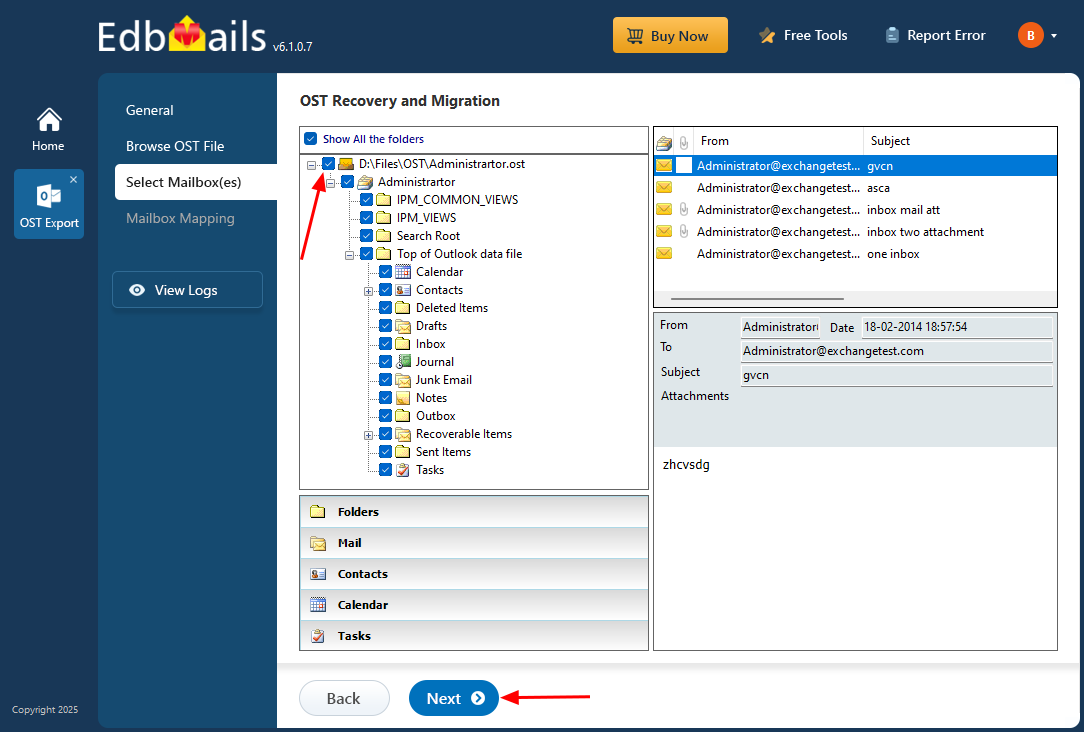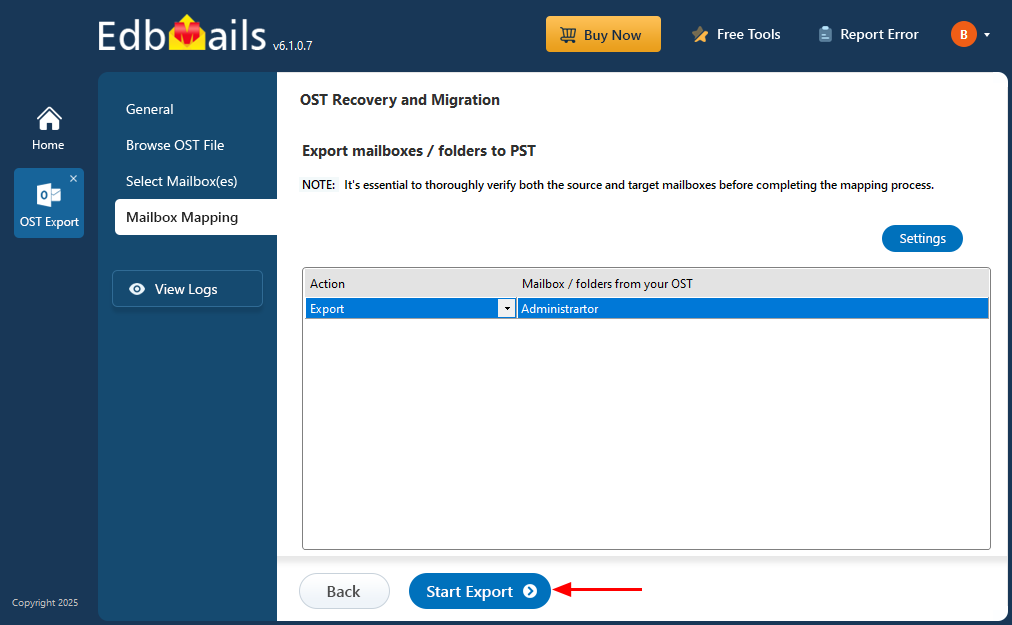Unlimited OST files recovery and export
Exporting multiple OST files to PST becomes essential during large-scale data recovery, mailbox migration, or when managing data from inactive Outlook profiles. Native methods often fall short when dealing with bulk exports or inaccessible OST files, especially if they're corrupted or orphaned.
EdbMails OST to PST Converter provides a practical solution to export unlimited OST files without size limitations. It supports all Outlook versions, including 2021, 2019, 2016, and earlier, and ensures complete recovery of mailbox items such as emails, calendars, contacts, notes, tasks, and attachments. The tool maintains folder structure, metadata, and integrity throughout the export process, making it suitable for both individual users and organizations.
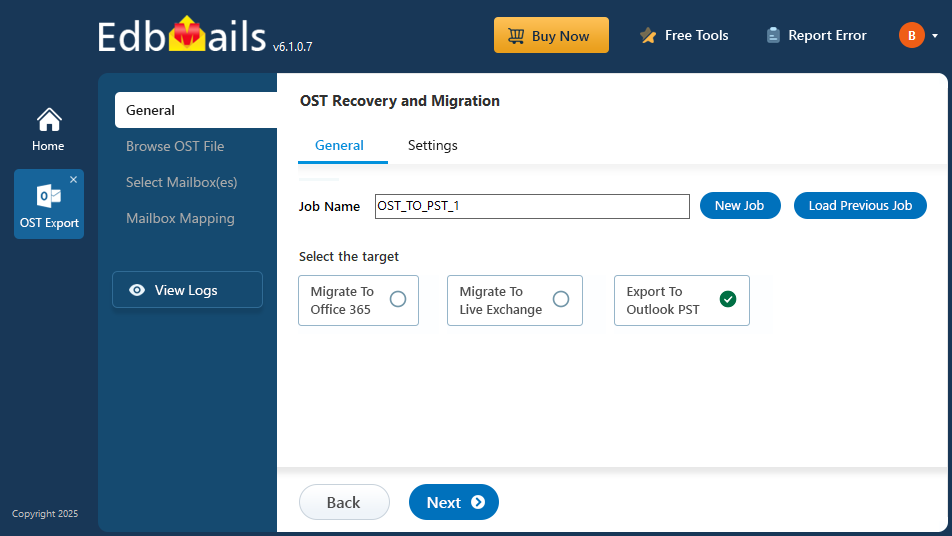
This step-by-step guide walks you through the entire process—from selecting OST files and setting export options to saving the PST output. With EdbMails, you can confidently recover and convert your Outlook data, even from damaged OST files, without needing PowerShell scripts or advanced configurations.
Advantages of EdbMails OST to PST converter
- Unlimited OST recovery and export: EdbMails allows for unlimited recovery and export of OST mailboxes, making it easy to access and backup email data in your computer.
- Email saving options: You can save individual emails to EML, MHT, and HTML formats, for various requirements.
- Easy data extraction: With EdbMails, you can extract emails, contacts, calendars, tasks, notes, and journals and also split an oversized OST file to multiple PST files.
- OST file Conversion: EdbMails can convert offline and orphaned OST files into Outlook PST format, providing seamless access to email data.
- Recovery of corrupt OST files: EdbMails can recover corrupt and ransomware victim OST files, ensuring that valuable data is not lost.
- Maintains original folder structure: EdbMails maintains the original data and folder structure of the OST file, ensuring that exported PST files are an identical copy of the source file. It can also convert ANSI and Unicode non-English special characters in your emails without changing the email formatting.
- No data modification or deletion: Exporting OST to PST with EdbMails does not result in any modifications or deletions of the source file and is capable of migrating OST to Office 365 and Live Exchange.
- Customizable email export filters: You can export specific mail items using Include/Exclude filter settings, making it easy to convert only the data you require.
EdbMails OST to PST converter tool offers
- Lifetime licenses and free software upgrades
- Free 24/7 Technical Support for lifetime
- Support for all Outlook and Windows computers
- Opening OST files and previewing the data before export
- Export OST data to PST using EdbMails Software
Step 1: Download and install EdbMails OST to PST converter tool
- Download and install the EdbMails application on any Windows-based computer.
- Enter your email address and password to log in or click on ‘Start Your Free Trial’ to explore the features without registering.
- Select ‘OST Recovery and Migration’.
- Select ‘OST to PST’.
- You can keep the default job name or enter a custom one for easier identification, then click 'Next' to continue.
Step 2: Select the OST file containing your mailbox data
- Click ‘Browse for OST file'.
- Select the offline OST file from your computer drive, then click the ‘Next’ button to continue. You can also share the OST file on a network with read and write permissions assigned.
- Click ‘Browse’.
- Select the folder where you want to save the exported PST files, and ensure the drive has enough free space for the export.
- EdbMails scans your OST file and recovers data in case of corruption.
- Once recovery is complete, the complete folder structure appears in the left pane. Expand the mailbox to browse folders and preview contents. EdbMails’ built-in viewer lets you open emails, contacts, notes, tasks, and calendars directly— no need for Outlook.
Step 3: Preview and select the mailbox
- Select the required mailboxes/folders and click the ‘Next’ button.
- You can use the advanced filter settings to export Exchange emails to PST based on criteria like date, subject, attachments, and so on.
Step 4: Export the rebuilt OST file to PST
- Review the mailboxes and folders selected for export. Ensure the 'Action' is set to 'Export', then click the 'Start Export' button to begin the process.
- The export operation is now initiated, and you can monitor it in the progress bar. Once the process is complete, EdbMails will display the export operation completion message.