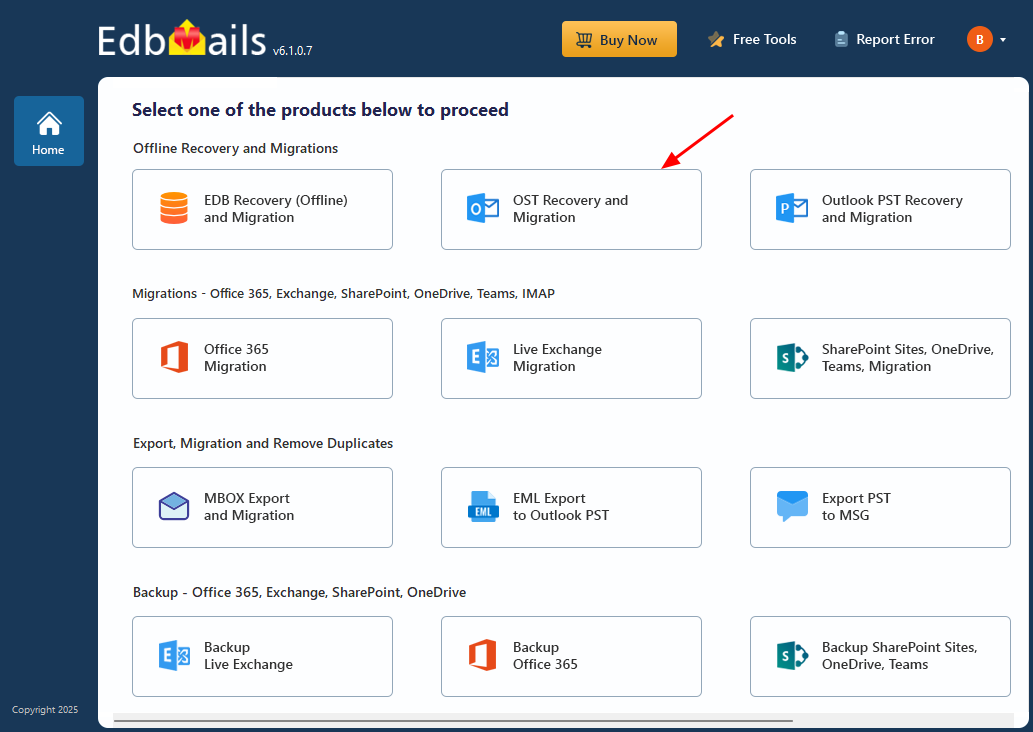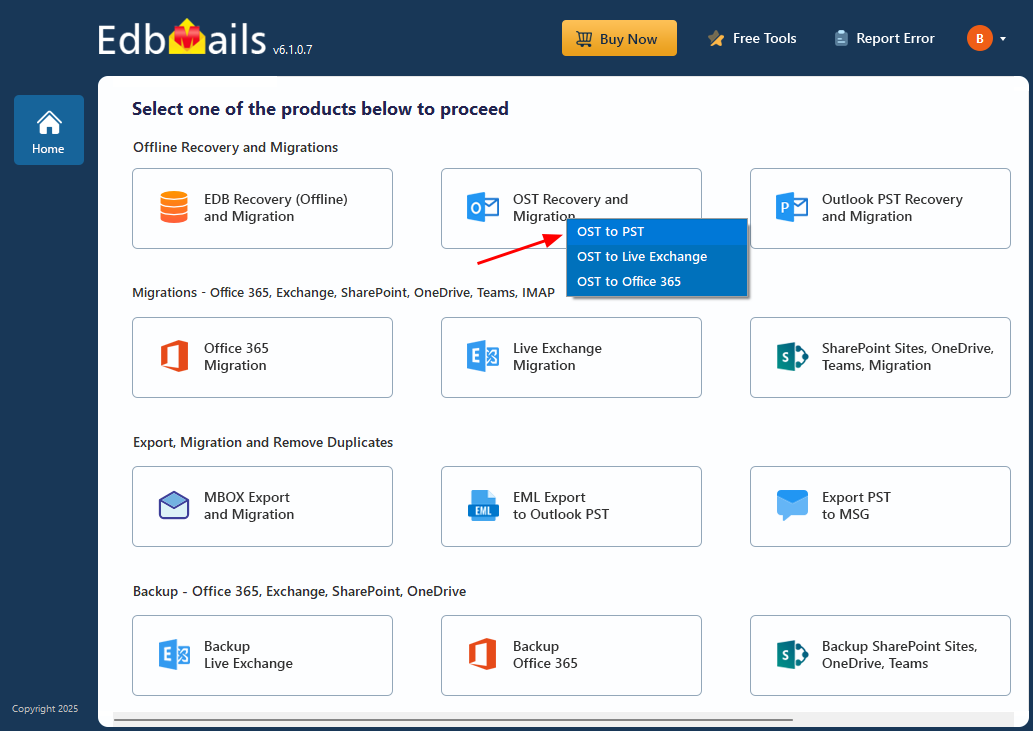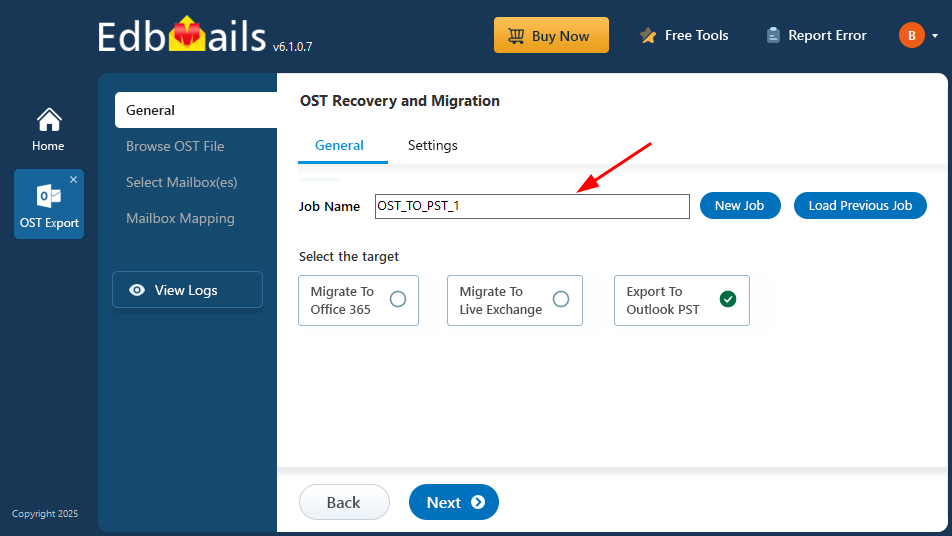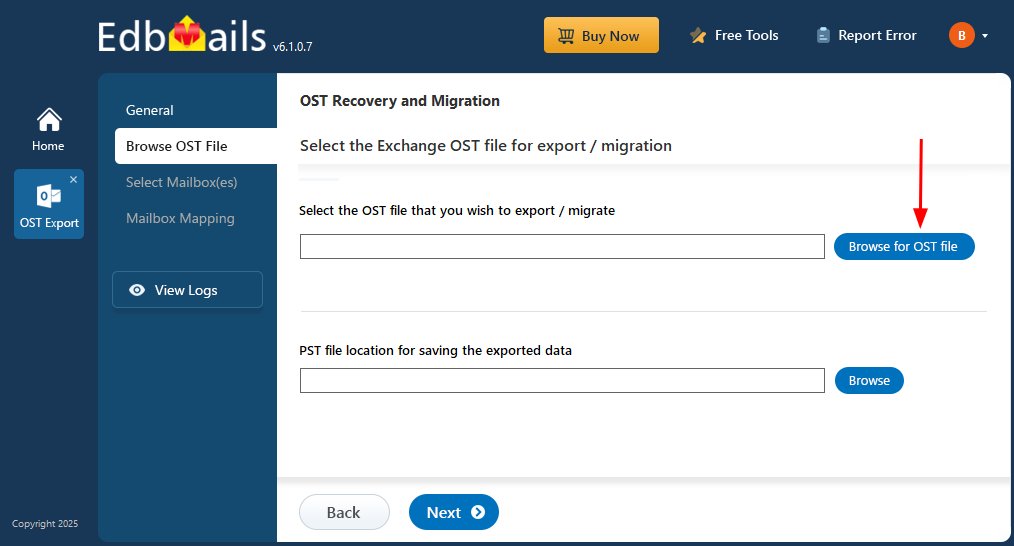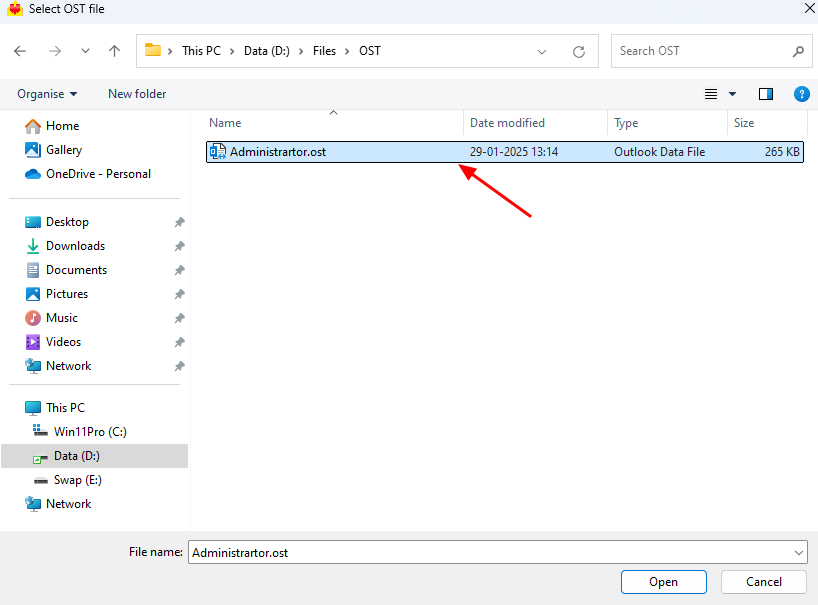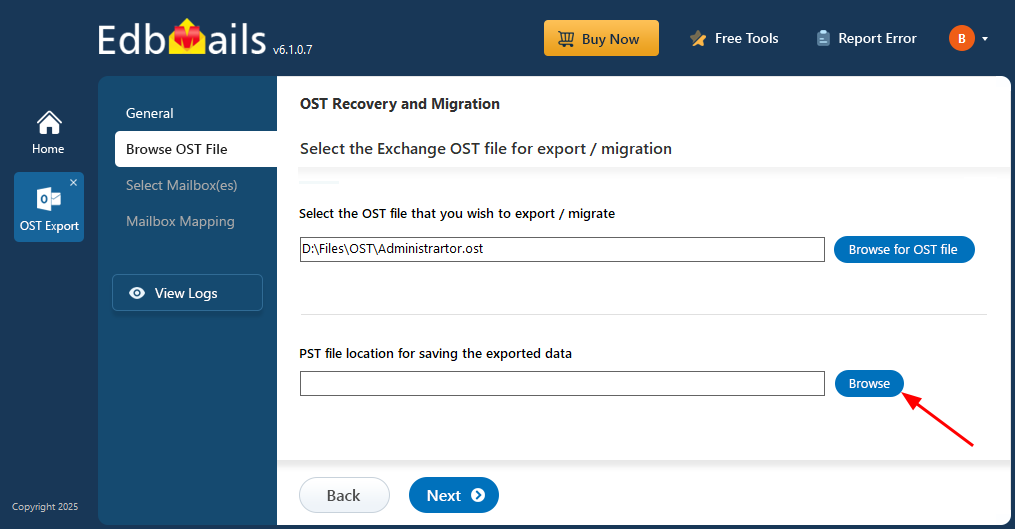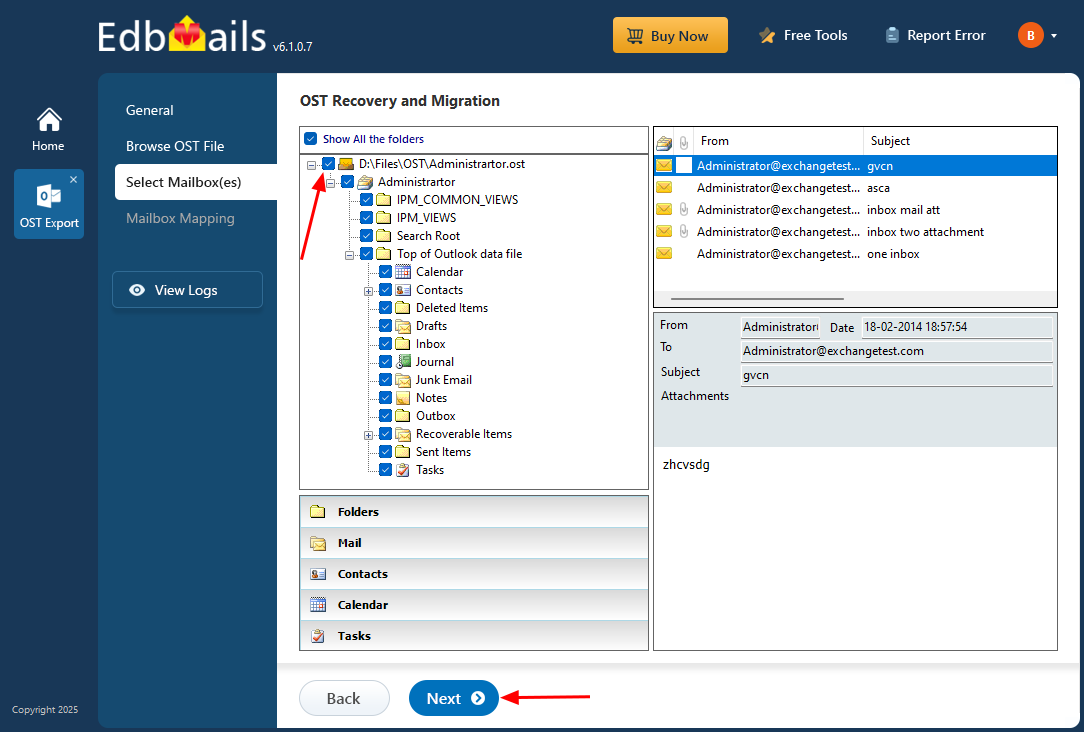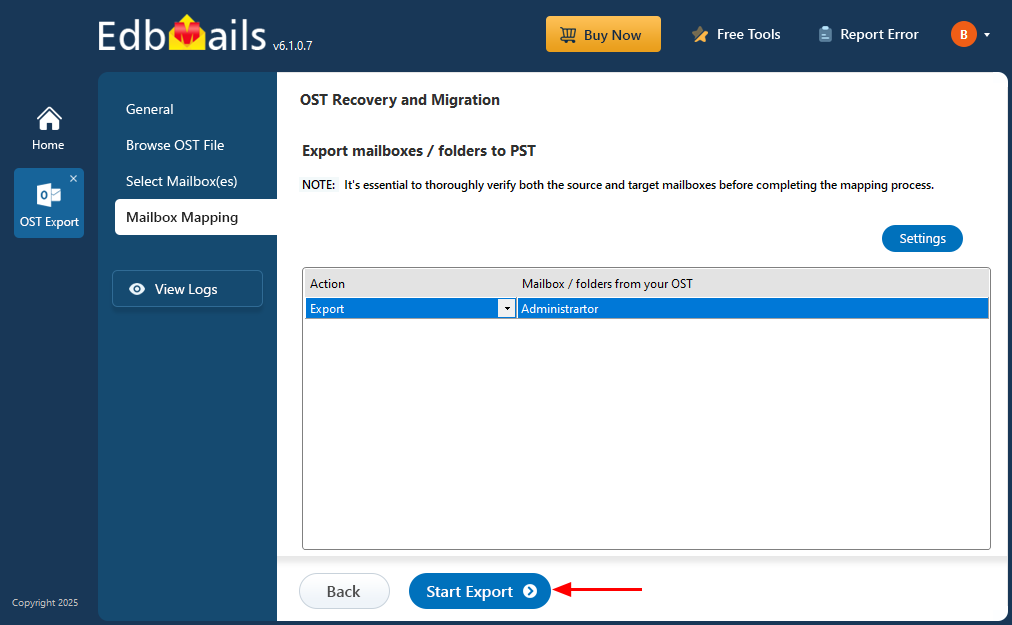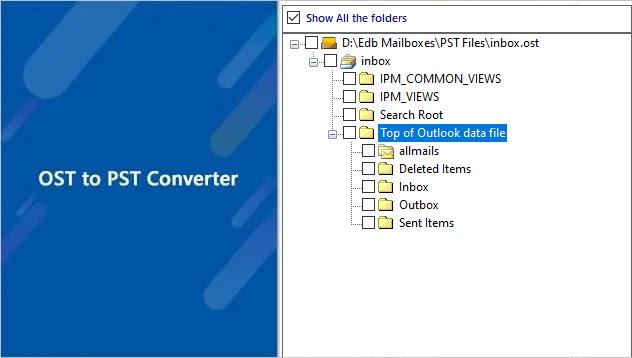Backup Exchange mailbox using OST file
Exchange Online does not offer native support for traditional mailbox backups, meaning you can't roll back a mailbox to a specific point in time. However, if a user’s Outlook profile is configured and Cached Exchange Mode is enabled, Outlook automatically stores a synchronized copy of the mailbox data in an OST (Offline Storage Table) file on the local system.
These OST files contain a replica of mailbox content from Exchange Server, Office 365, or IMAP accounts, allowing offline access. While convenient, OST files are tied to the original Outlook profile and cannot be directly imported or used as a backup if the mailbox becomes inaccessible or deleted.
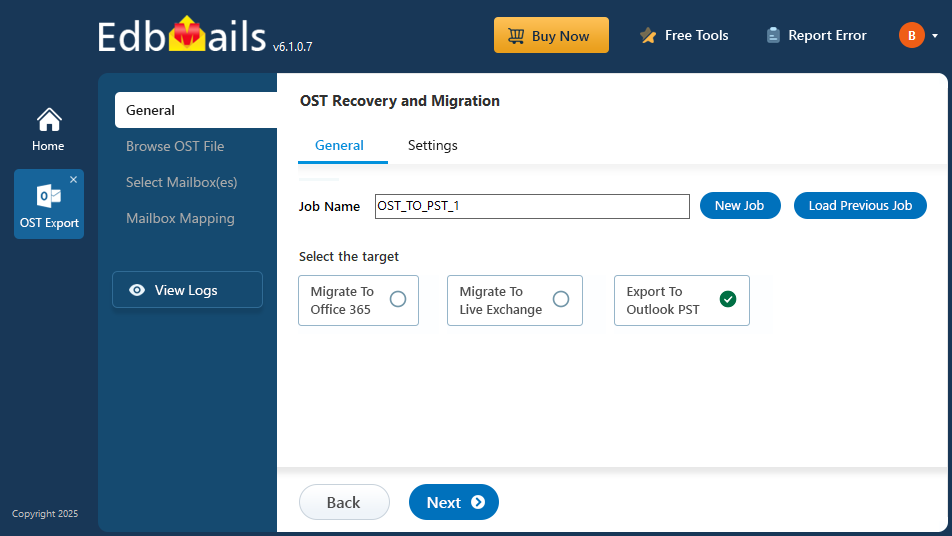
To create a reliable and portable backup, converting the OST file to PST format is a practical solution. The EdbMails OST to PST converter simplifies this process by recovering mailbox data from OST files—whether connected, orphaned, or damaged—and exporting it to PST format that can be easily opened in Outlook.
This guide walks you through the steps to back up an Exchange mailbox using OST files, with both manual and automated methods using EdbMails.
Reasons for mailbox backup and conversion of OST file to PST
- An Exchange server can crash or may go offline causing the local OST file to become orphaned.
- OST files are also orphaned due to Exchange server failures or EDB file corruptions.
- Local OST files are prone to corruption, virus infection, unexpected system shut-downs, Outlook crashes, hardware failure events and ransomware threats.
- Difficult to completely repair corrupted OST files manually.
- A cached OST file does not reflect the current mailbox contents on the server making it difficult to retrieve important data that has been lost recently.
- Overgrown OST files are difficult to manage and cause syncing issues with MS Outlook.
- Accidental deletion of folders and files in Exchange server can result in data loss.
How to convert the OST file to PST?
Steps to backup OST to PST
Step 1: Download and install EdbMails OST to PST converter tool
- Download and install the EdbMails application on any Windows-based computer.
- Click on ‘Login’ or ‘Start Your Free Trial’.
- Select ‘OST Recovery and Migration’.
- Select ‘OST to PST’.
- Enter a new job name or stick with the default one, then click ‘Next’.
Step 2: Select the offline OST file
- Click ‘Browse for OST file'.
- Select the offline OST file from your computer drive, then click the ‘Next’ button to continue. You can also share the OST file on a network with read and write permissions assigned.
- Click ‘Browse’.
- Choose the location to save the exported PST files and ensure there is sufficient free disk space for storage.
- EdbMails scans your OST file and recovers data in case of corruption.
- Once the recovery process is complete, the full folder structure will appear in the left pane. You can expand the mailbox and its folders to preview the contents. The preview pane allows you to view emails, contacts, folders, notes, tasks, and calendars directly within the application, enabling you to explore the OST file without needing Outlook.
Step 3: Preview and select the mailbox
- Select the required mailboxes/folders and click the ‘Next’ button.
Step 4: Export the rebuilt OST file to PST
- Review the selected mailboxes and folders for export. Make sure the 'Action' is set to 'Export', then click the 'Start Export' button to begin.
- The export operation is now initiated, and you can monitor it in the progress bar. Once the process is complete, EdbMails will display the export operation completion message.
- Backup all of your emails from the OST to PST.