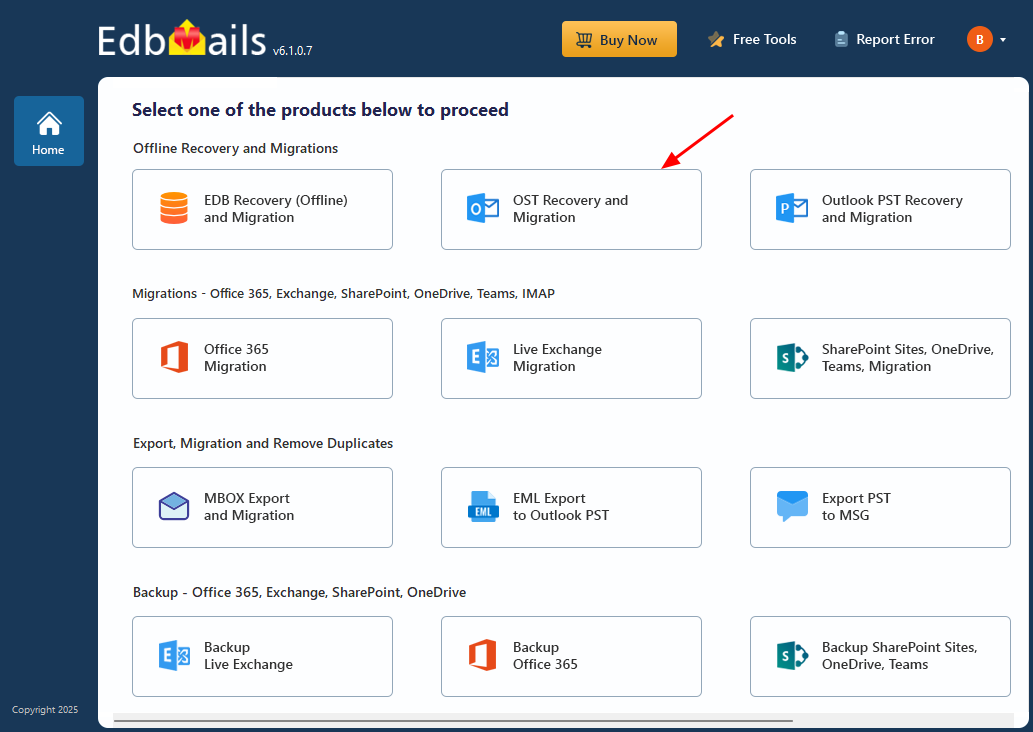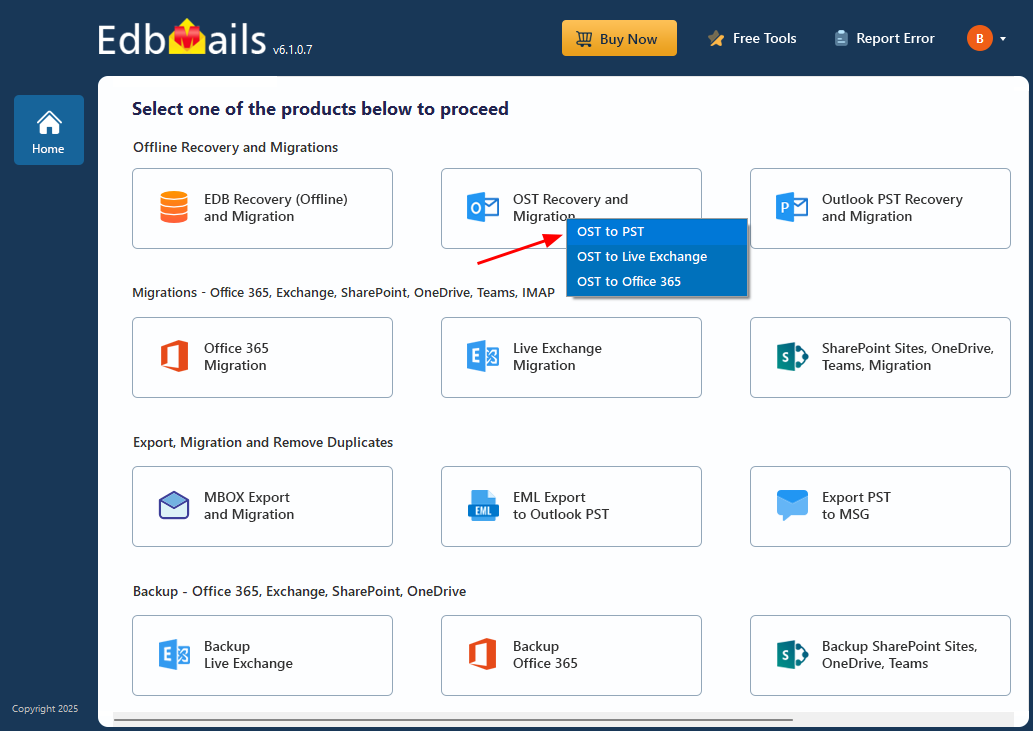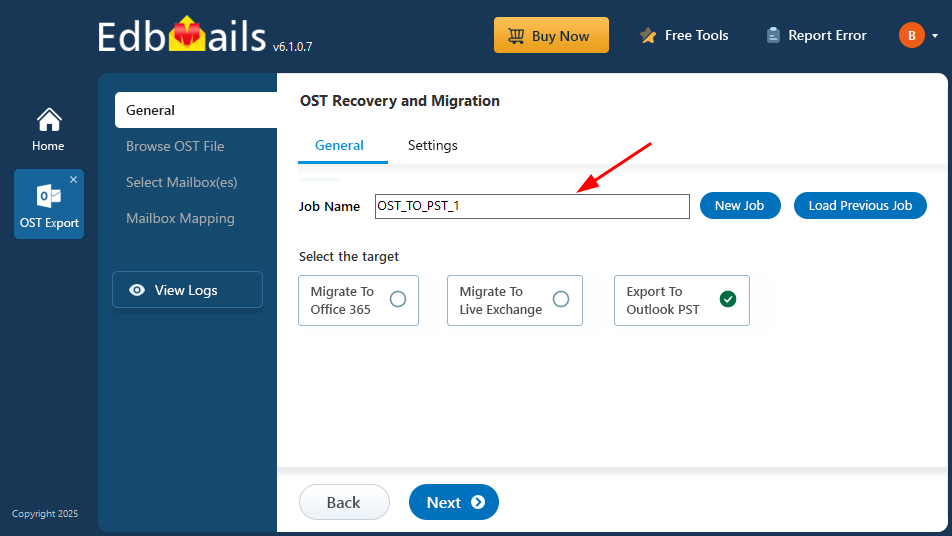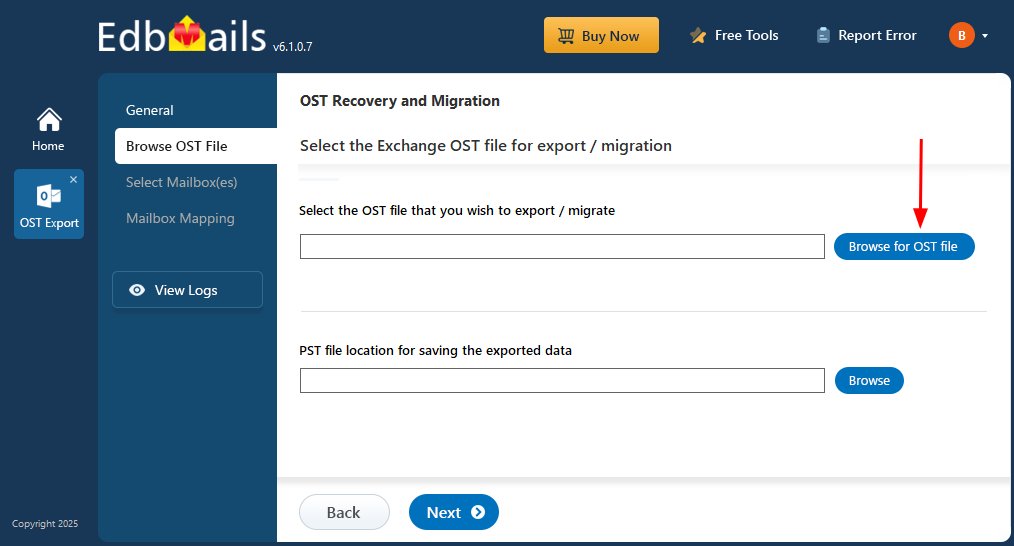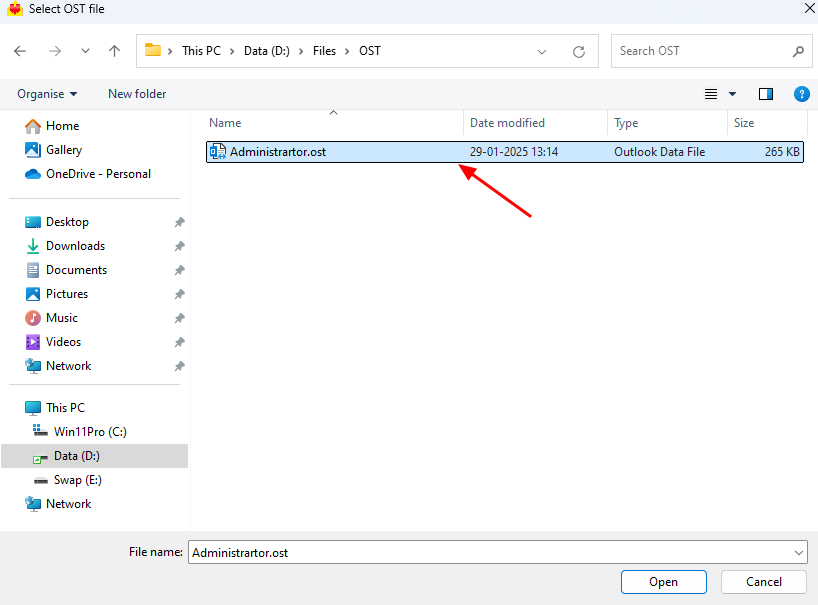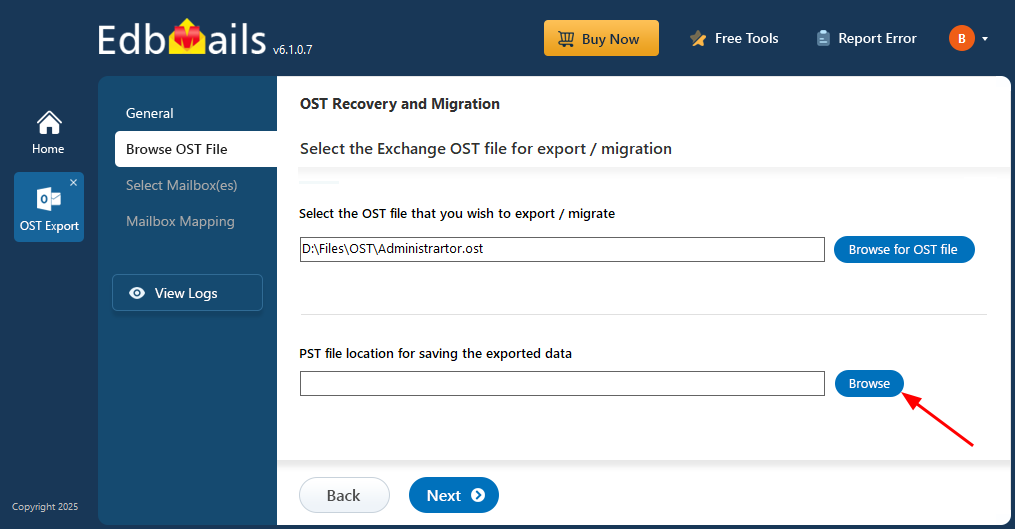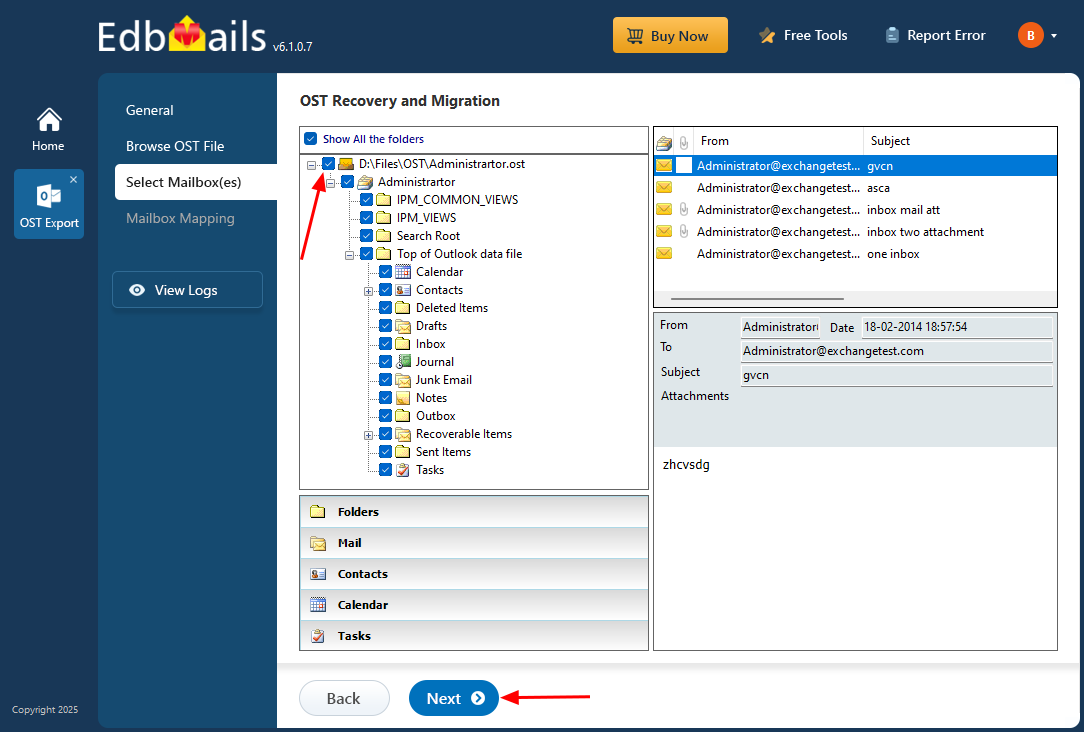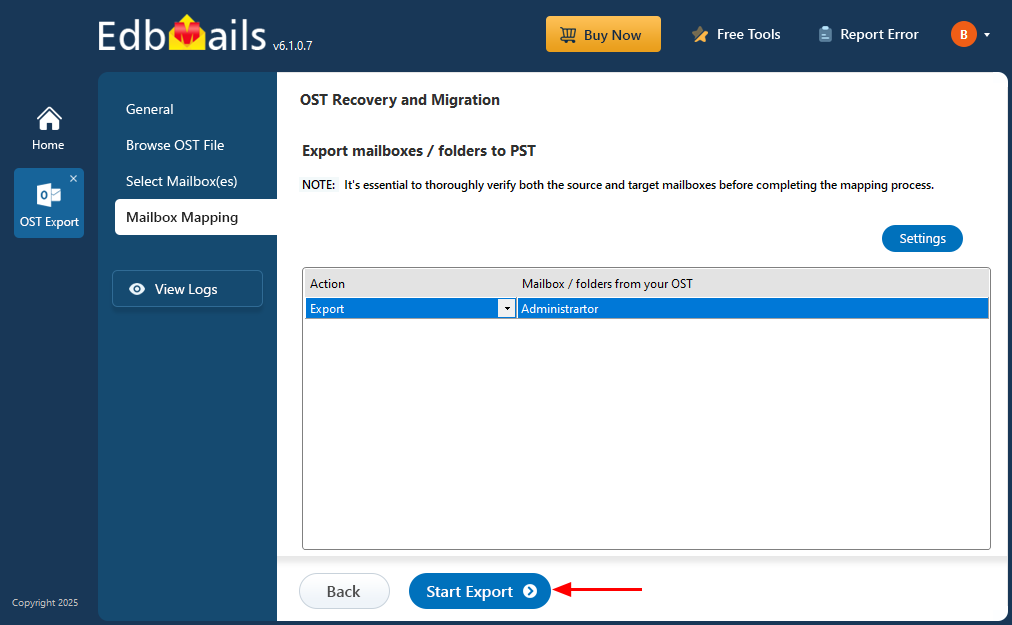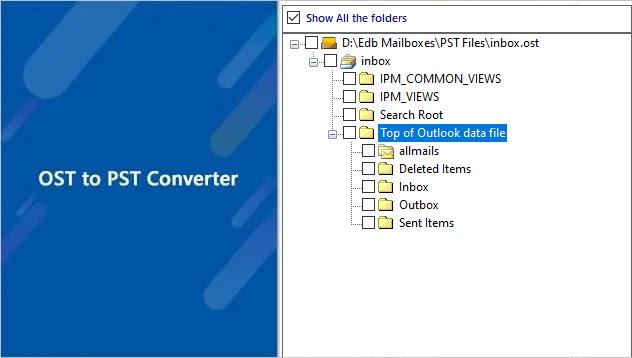Repair and convert orphaned OST files to PST
An OST (Offline Storage Table) file is a local copy of your mailbox that Outlook creates when connected to an Exchange server. This file allows you to access your emails, calendar events, contacts, and other mailbox items even when you're offline. However, if the mailbox is deleted from the server or the Exchange account becomes permanently inaccessible, the OST file becomes orphaned. In this state, it loses connection with the original mailbox and can no longer be opened or used in Outlook.
Once an OST file is orphaned, you can't simply reconnect it or retrieve its contents through Outlook. Any attempt to access the file directly results in errors or failure to load the data. To recover the valuable mailbox information stored in such files, the OST must first be repaired if damaged and then converted into a PST (Personal Storage Table) file. The PST format is fully supported by Outlook and allows you to import and access your recovered mailbox items easily.
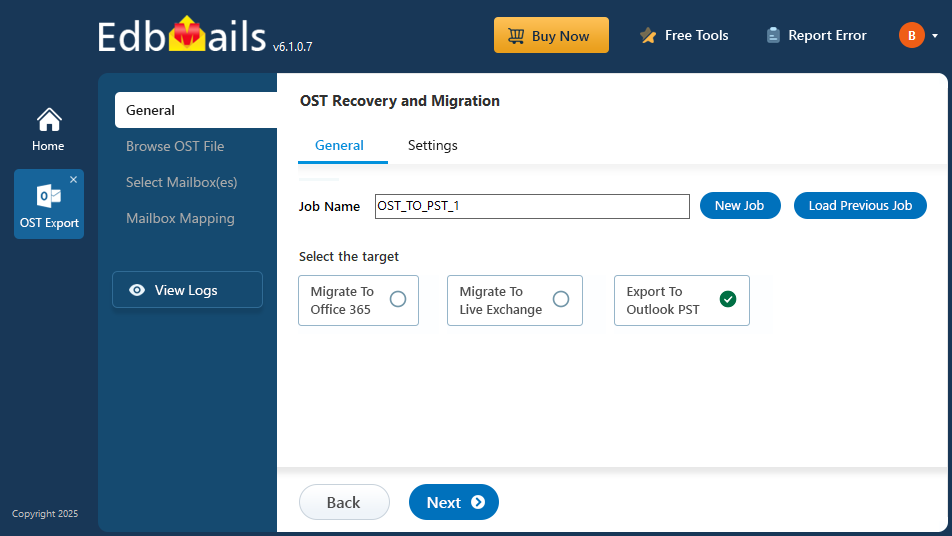
This is where EdbMails OST to PST converter becomes essential. The tool is specifically designed to extract data from orphaned or corrupted OST files, repair any file-level issues, and convert the contents to PST format without requiring the original Exchange profile or server connection. It’s a reliable solution for restoring access to your Outlook data when traditional methods fail.
In the following step-by-step guide, we’ll walk you through the process of repairing and converting an orphaned OST file using EdbMails, so you can securely restore your mailbox and continue working without data loss or disruption.
Common reasons that make a Microsoft Exchange OST file orphaned
- OST files can get orphaned in scenarios like failure of Outlook to synchronize the data with the Exchange Server. When the Exchange server crashes or is decommissioned permanently, it can result in file orphaning situations.
- A second scenario might be bad sectors on the hard disk on which the Exchange server is located. The data read from these sectors can be incorrect and are prone to errors. Such data corruption will make the Exchange database unavailable and your local OST file orphaned.
- When there are power failures or abnormal shutdown of the Exchange server when the server is accessing the database, then that may damage the database and finally orphan the local Outlook OST file.
- When the caching controller used with the Exchange Server fails, the cached data is lost and the database is corrupted, which makes the OST file orphaned.
- Deletion or disabling of the corresponding mailbox on the Exchange server by your server administrator or when the access to the mailbox is denied, it makes your local OST file orphaned.
- Virus infection on the Exchange Server databases can damage and make them unusable, leading to OST file orphaning situations.
- Other reasons include accidental deletion of the databases, partitioning the storage device, formatting the operating system. The Exchange server as a result, becomes unavailable and makes the corresponding local OST file on your computer orphaned.
How to recover and convert orphaned OST files to PST?
If the Outlook data file (.ost) is orphaned, you must use a converter tool such as EdbMails OST to PST converter. EdbMails can open corrupted, orphaned, inaccessible OST files and allows you to export the emails and mail items to PST format.
Steps to Export orphaned OST to PST
Step 1: Download and install EdbMails OST to PST converter tool
- Download and install the EdbMails application on any Windows-based computer.
- Enter your email address and password to login or if you haven’t registered an account click on ‘Start Your Free Trial’ to explore.
- Select ‘OST Recovery and Migration’.
- Select ‘OST to PST’.
- You can either enter a new job name or keep the default one, then click 'Next' to proceed.
Step 2: Select the Offline Orphan Outlook Data file
- Click ‘Browse for OST file'.
- Select the orphan Outlook file that you want to export from your computer drive, then click the ‘Next’ button to continue. You can also share the OST file on a network with read and write permissions assigned.
- Click ‘Browse’.
- Select the location where you want to save the exported PST files and ensure there is enough free disk space for storage.
- EdbMails scans your OST file and recovers data in case of corruption.
- Once the recovery process is complete, the full folder structure will appear in the left pane. You can expand the mailbox and its folders to preview the contents. The preview pane allows you to view emails, contacts, folders, notes, tasks, and calendars directly within the application, enabling you to explore the OST file without needing Outlook.
Step 3: Preview and select the mailbox
- Select the required mailboxes/folders and click the ‘Next’ button.
- You can use the advanced filter settings to export Exchange emails to PST based on criteria like date, subject, attachments, and so on.
Step 4: Export the rebuilt OST file to PST
- Review the selected mailboxes and folders for export. Make sure the 'Action' is set to 'Export', then click the 'Start Export' button to begin.
- The export operation is now initiated, and you can monitor it in the progress bar. Once the process is complete, EdbMails will display the export operation completion message.
- Backup all of your emails from the OST to PST.