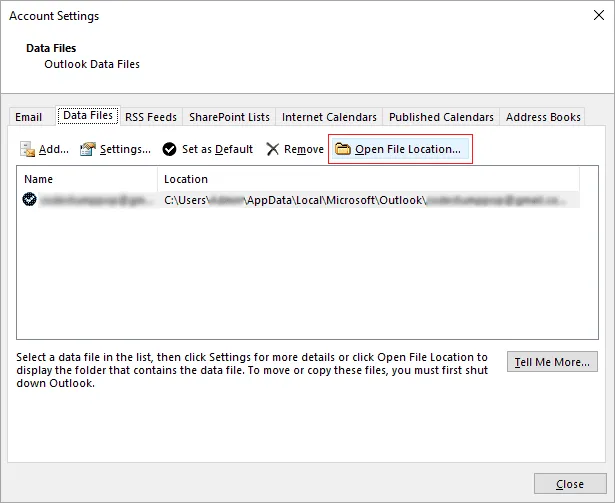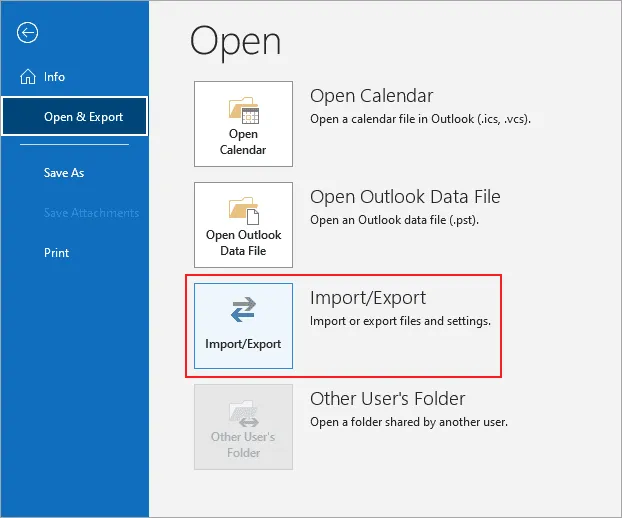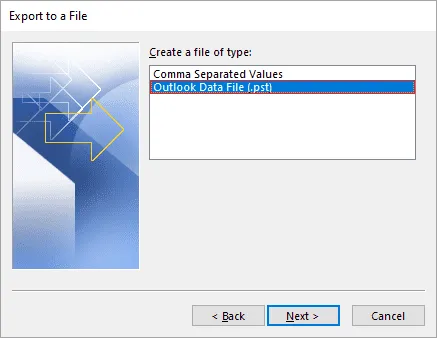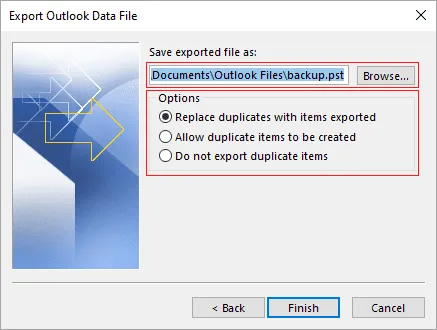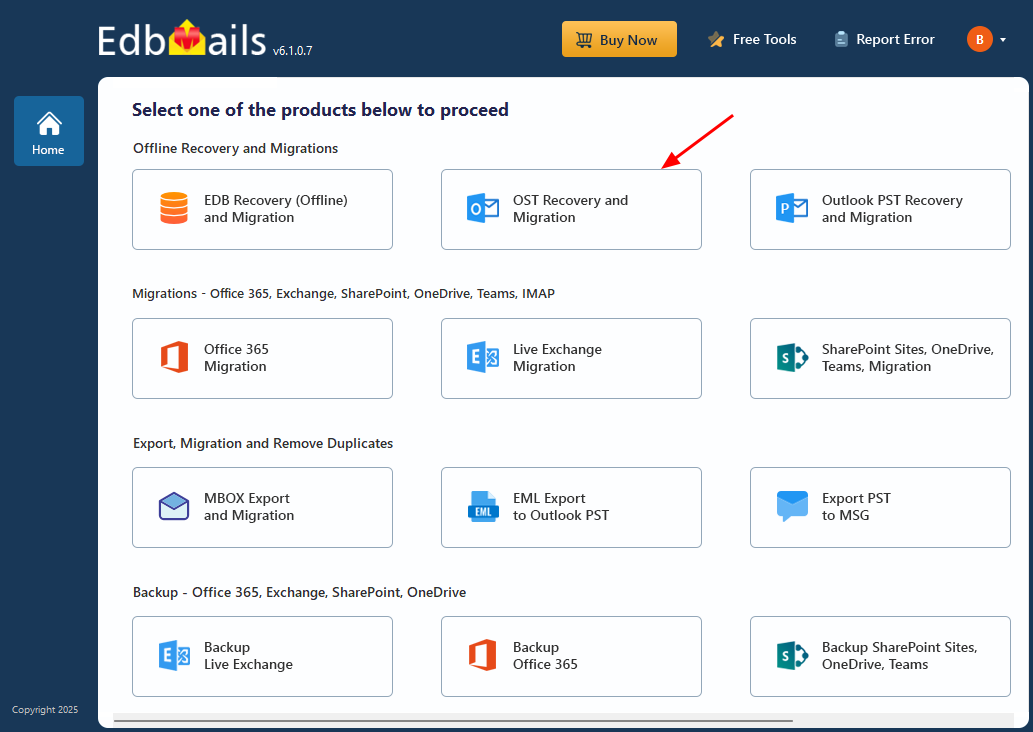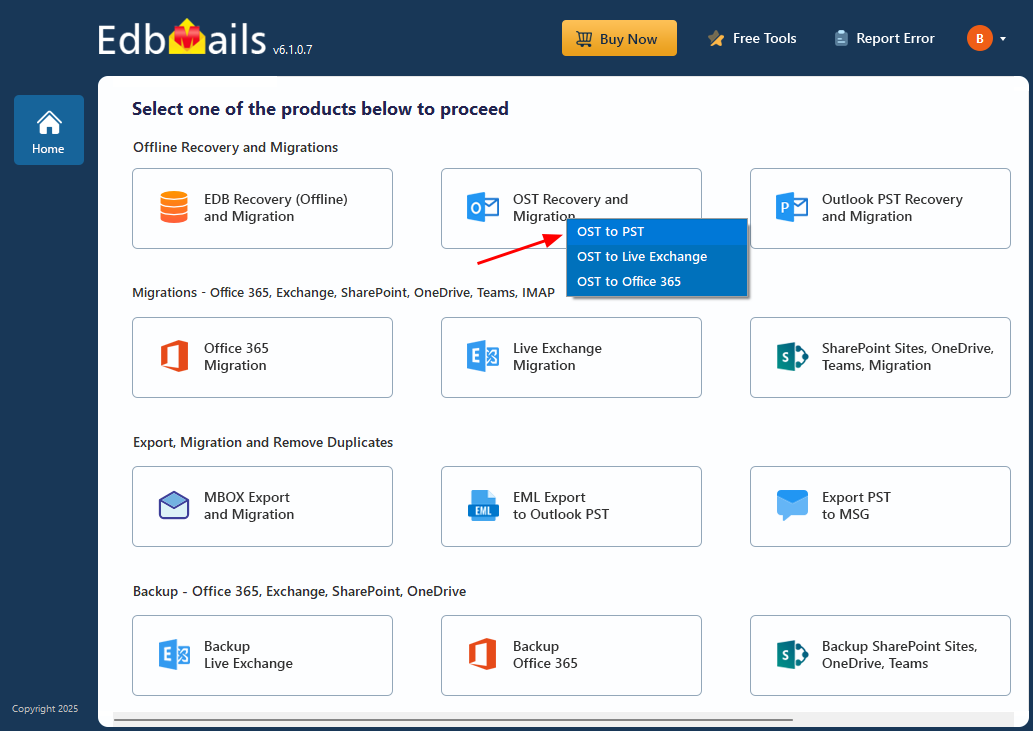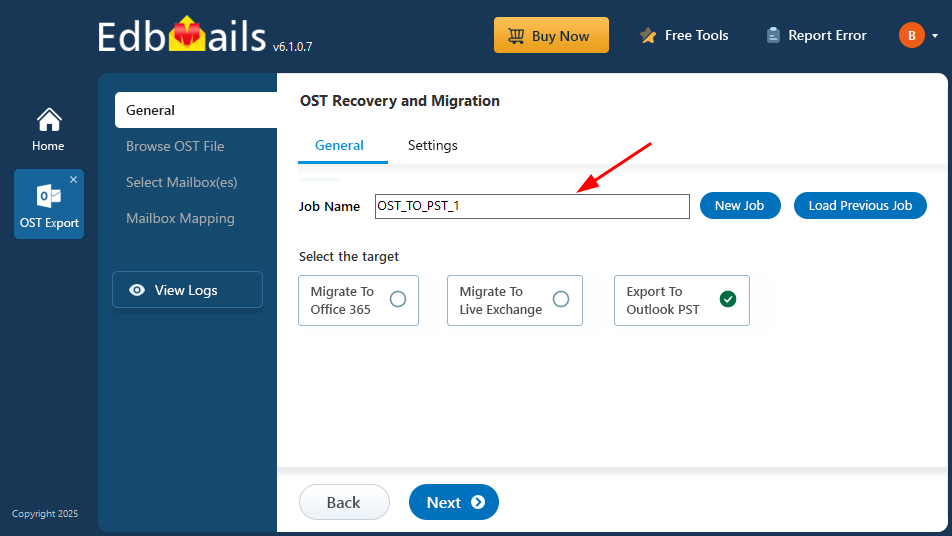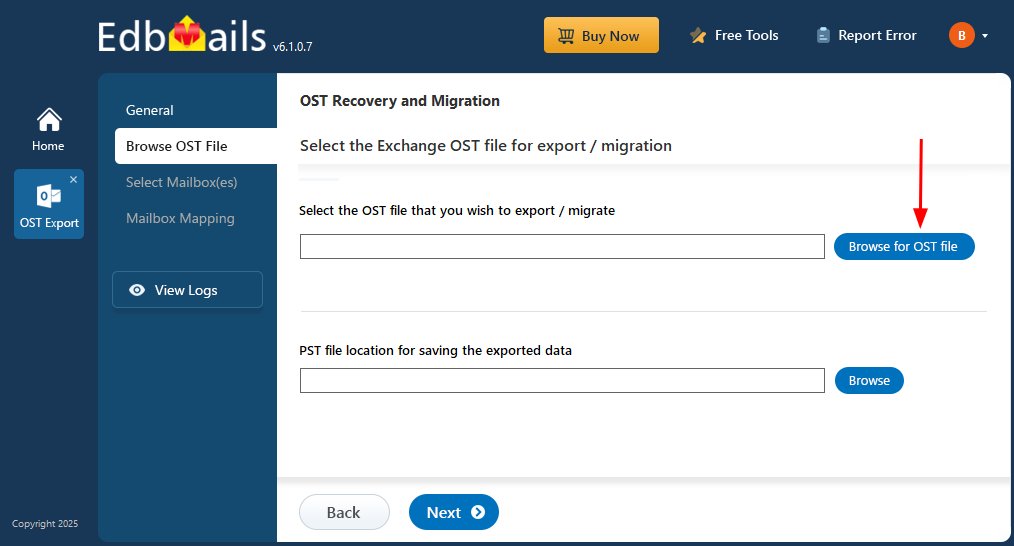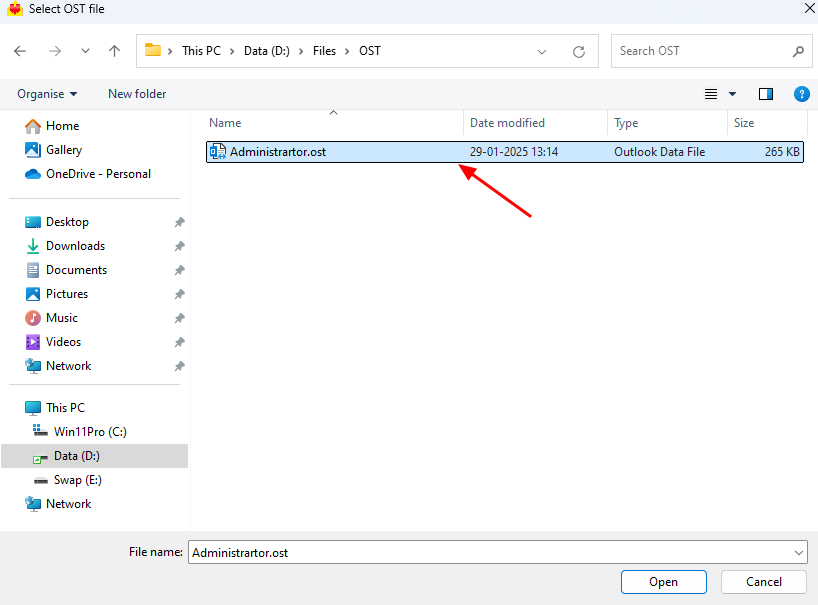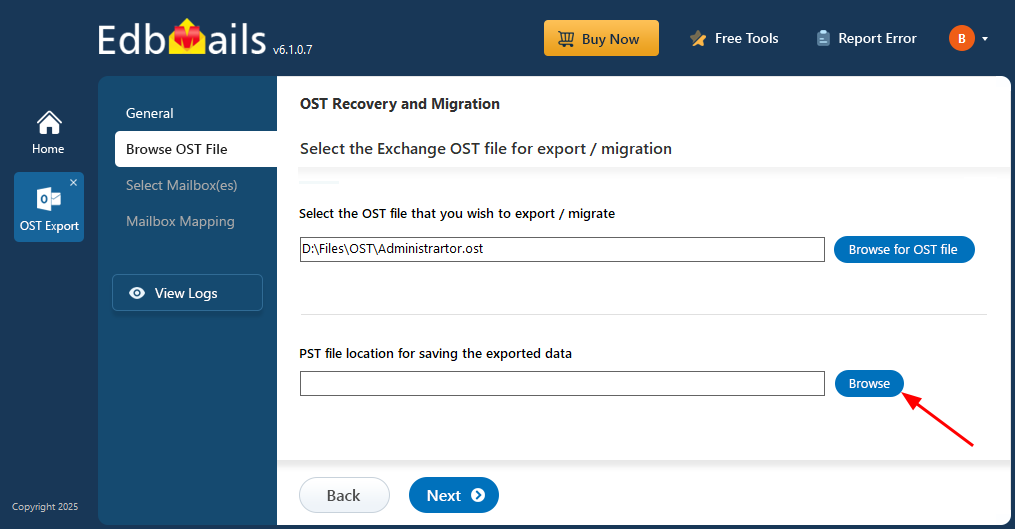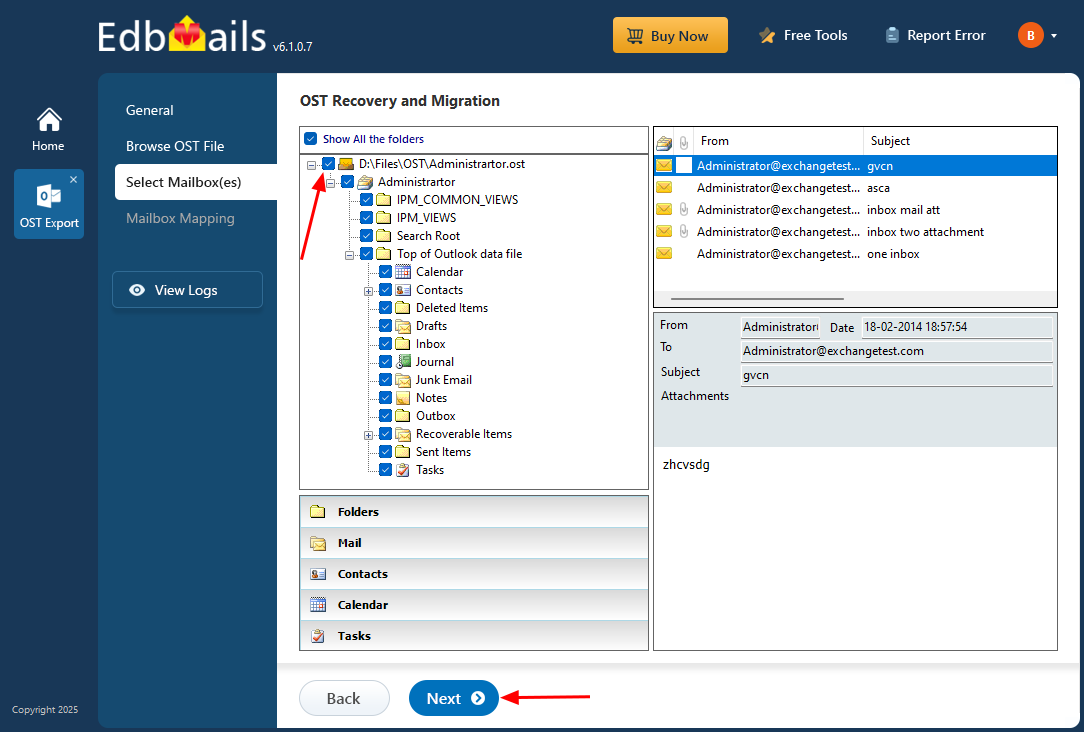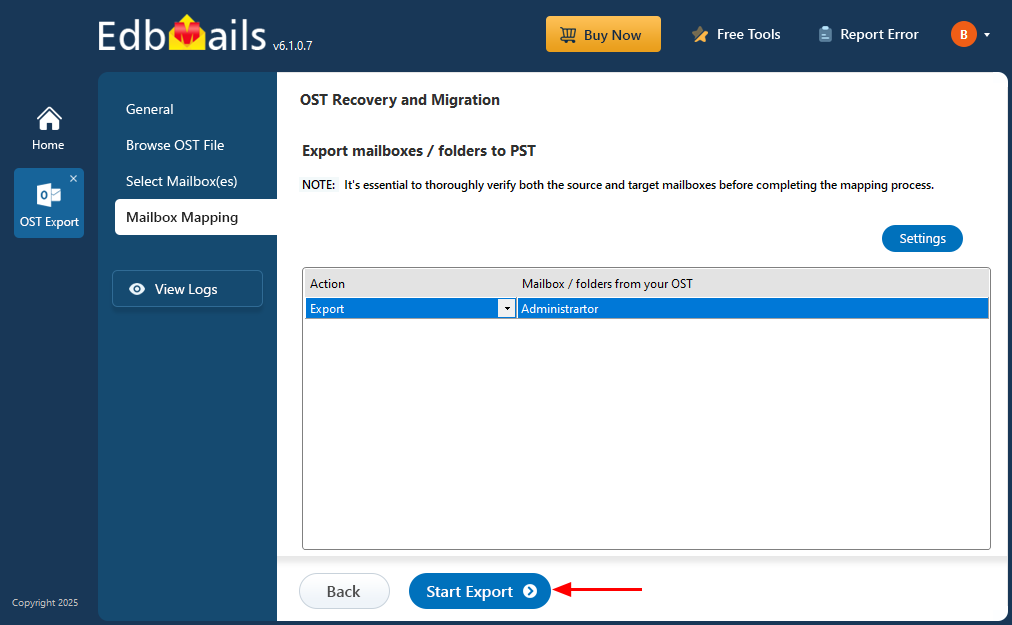How to open an OST file in Outlook 2019, 2016, 2013 and 2010?
An OST (Offline Storage Table) file lets Microsoft Outlook store a local copy of mailbox data, allowing access to emails, calendars, and other items even without an internet connection. These files are automatically created when Outlook is configured with an Exchange, Office 365, or IMAP account using Microsoft Outlook Cached Exchange Mode.
However, OST files are tied to the specific Outlook profile and mailbox that generated them. If that profile is deleted or the Exchange server becomes unavailable due to disconnection, corruption, or server failure, the OST file may become orphaned and inaccessible through Outlook.
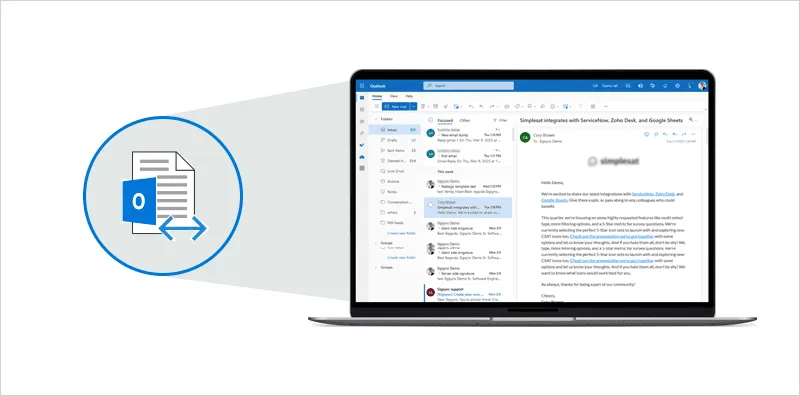
This guide walks you through the steps to open an OST file in different versions of Outlook, including 2019, 2016, 2013, and 2010. If Outlook cannot open the file directly, we’ll also show how EdbMails OST to PST converter can help you recover and access the data by converting the OST file into a readable format.
How to locate an OST file in your computer?
Here are the default locations of OST files in different versions of Outlook:
- For Outlook 2019 and 2016:
The default location of OST file in Outlook 2019 and 2016 is:
C:\Users<username>\AppData\Local\Microsoft\Outlook
- For Outlook 2013:
The default location of OST file in Outlook 2013 is:
C:\Users<username>\AppData\Local\Microsoft\Outlook
- For Outlook 2010:
The default location of OST file in Outlook 2010 is:
C:\Users<username>\AppData\Local\Microsoft\Outlook
- For Outlook 2007:
The default location of OST file in Outlook 2007 is:
C:\Users<username>\Local Settings\Application Data\Microsoft\Outlook
Note that the actual location of the OST file may vary depending on the configuration of your system and the settings of Outlook. If you are unable to find it in the default location, you can locate the OST file from within Outlook as follows:
- Step 1: Go to the File tab in Outlook
- Open Microsoft Outlook on your computer
- Click ‘File’ in the top left corner of the screen
- Step 2: Navigate to Account Settings
- Click ‘Account Settings’, then select ‘Account Settings’ again from the dropdown menu.
- Step 3: Click Data Files and open the OST file location
- In the ‘Account Settings’ window, go to the ‘Data Files’ tab.
- Choose the OST file you want to open and click on the ‘Open File Location’ button, which opens the folder where the selected OST file is located.
- For Outlook 2019 and 2016:
How to open an OST file in Outlook 2019, 2016, 2013 and 2010?
When it comes to exporting mailbox items, you have two methods at your disposal. The first method involves using the Outlook Import/Export wizard, which allows you to export mailbox items to PST format if your Outlook profile is active and accessible. This method works well for Exchange, Office 365, Outlook.com, or IMAP email profiles.
Alternatively, you can utilize a reliable third-party tool like EdbMails OST to PST converter. This tool is especially useful when dealing with OST files from deleted or disabled accounts, or from old email accounts that are no longer accessible.
- Method 1: Convert OST to PST and open the PST in Outlook
- Step 1: Launch Outlook and go to Import Export Wizard
- Open Outlook and click on ‘File’ tab in the top menu bar
- Click on ‘Open & Export’ and select ‘Import/Export’ from the options
- Step 2: Select the option to export to a PST file
- In the Import and Export Wizard, select ‘Export to a file’ option and click ‘Next’
- Select ‘Outlook Data File (.pst)’ option from the list of file types and click ‘Next’
- Step 3: Select the folders and subfolders to export
- Choose the options as per your preference, such as whether to include subfolders or not
- Click on ‘Next’ to continue
- Step 4: Choose the export location and convert the OST to PST
- Choose the location where you want to save the exported PST file
- Choose the options as per your preference, such as whether to replace duplicates or not
- Click on ‘Finish’ to complete the export process
- The OST file will be converted to a PST file and saved to the location you specified.
- Step 5: Open the exported PST file in Outlook
- After the OST to PST conversion is complete, you can import and open the PST file in Outlook.
- Open Outlook and go to the Import/Export wizard again
- Select ‘Import from another program or file’ and follow the steps to import all your email data into Outlook.
- That's it! You have opened the OST file contents in Outlook.
Note: This method is only applicable if the OST file is in good health. If the OST file is severely corrupted, encrypted or rendered inaccessible due to an Outlook crash, Outlook will fail to convert the OST to PST, and you will need to use EdbMails to repair the Outlook data file and extract all of your email data.
- Step 1: Launch Outlook and go to Import Export Wizard
- Method 2: EdbMails OST to PST converter to open OST file
Note that when you right click on the OST file and try to open it directly in Outlook, you get an error message ‘The program you have selected cannot be associated with this file type. Please choose another program’.
When Outlook cannot connect to the server or access the OST file, you’ll need to either convert the OST to PST or use a tool like EdbMails to open the file without relying on Outlook. This approach is especially useful if you’re trying to access an OST file on a different computer without the original Outlook profile.
EdbMails supports OST files from all Outlook versions, including 2021, 2019, 2016, 2013, 2010, 2007, and 2003. It enables you to convert orphaned, corrupt, or inaccessible OST files to PST while retaining the original folder structure and hierarchy. Additionally, it offers direct options to import OST files into Office 365 or a live Exchange server with ease.
Here are the steps to open OST file without Outlook:
Step 1: Download EdbMails OST to PST Converter
- Start by downloading and installing the EdbMails application on any Windows-based computer.
- Log in with your email address and password, or click ‘Start Your Free Trial’ to explore the features without setting up an account.
- Select ‘OST Recovery and Migration’.
- Choose ‘OST to PST’ from the drop-down option.
- You can use the default job name or click ‘New Job’ to change it.
Step 2: Choose the OST file to repair and view its contents
- Click ‘Browse for OST file'.
- Browse and select the OST file stored on your computer, then click ‘Next’ to continue. If you're opening a file from a network drive, make sure it has read and write access to avoid any issues.
- Click ‘Browse’.
- Select the location to save the exported PST files. Ensure you have enough free disk space for storage.
Tip: EdbMails is an ideal email recovery solution if the OST file cannot be opened and when your mailbox is temporarily moved on Microsoft Exchange. It can also help you perform OST to Office 365 migration if you are looking for a method to transfer your emails directly to the cloud.
Step 3: Preview and select the mailbox
- EdbMails automatically scans the OST file and displays the contents
- After the repair is finished, you’ll see the full folder structure on the left side. Simply expand the mailbox and its folders to preview the contents. The preview pane lets you view emails, contacts, notes, tasks, calendars, and more—right within the application.
- Select the required mailboxes/folders and click the ‘Next’ button.
- EdbMails does not require Outlook to open or rebuild an OST file. However, in order to convert OST to PST, you must have Outlook installed on your computer.
Step 4: Export Outlook PST files
- Verify the mailboxes and folders selected for export operation.
- Choose the desired conversion settings such as target location, output file splitting and other advanced filter options. To apply filters, just click the ‘Settings’ button.
- Make sure the ‘Action’ is set to 'Export', then click the 'Start Export' button.
- The export operation is now initiated, and you can monitor it in the progress bar. Wait for the operation to complete and verify the exported items with the log report.
Step 5: Import the converted PST file into Outlook
- After the conversion is complete, navigate to the target location that you selected in Step 2
- The converted PST file will be located here and you can now open it in Outlook
- That's it! You have successfully opened, previewed, and converted the OST file to PST using EdbMails.
EdbMails OST to PST Converter tool can be useful in scenarios where the manual methods to open an OST file in Outlook may not work. Here are some specific scenarios where the converter application is useful:
- OST file corruption: If the Outlook OST file is corrupted due to various reasons such as hardware failure, software crash, or virus attack, it may not open in Outlook. In such cases, EdbMails OST to PST Converter can be used to recover the data from the corrupted OST file and convert it to PST format.
- OST file encryption: If the OST file is encrypted with a password, Outlook won’t be able to open it without authentication. However, EdbMails can recover data from encrypted OST files and convert them to PST format without the need for a password.
- Unsupported OST file version: If the OST file was created in an older version of Outlook that’s no longer supported, it may fail to open in your current Outlook version. In such cases, you can use EdbMails OST to PST Converter to convert the file into a compatible PST format. Click here to learn how to copy Outlook emails to your hard drive.
- Convert large OST file size: If the OST file is too large, it may take a long time to open in Outlook or may become corrupt. EdbMails converter for OST can help you split an oversized OST file into multiple PST files for better manageability and for reducing the file size during the conversion.