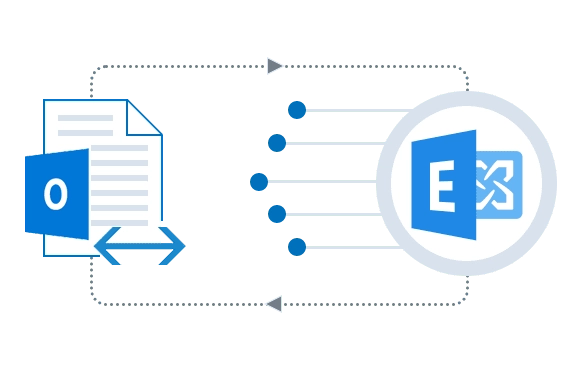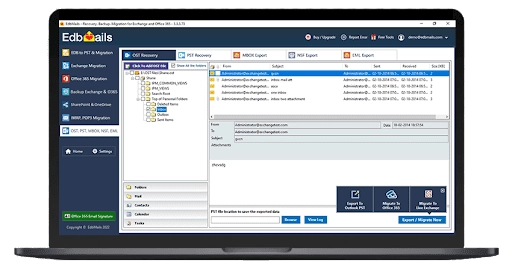Import an OST file to Exchange server
Migrate Outlook OST file to On-premise and live Exchange
Recover and import OST files to Exchange server with EdbMails OST to Exchange migrator. The software enables a quick migration to Exchange server while enhancing accessibility. All valuable data, including emails, attachments, contacts, and calendar items, will be preserved without any loss.