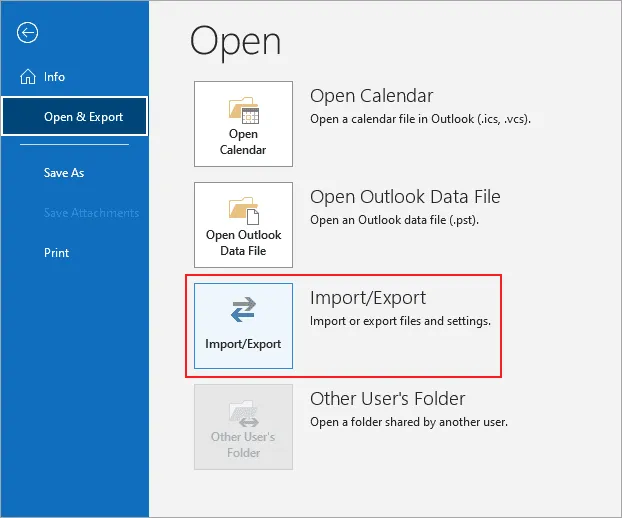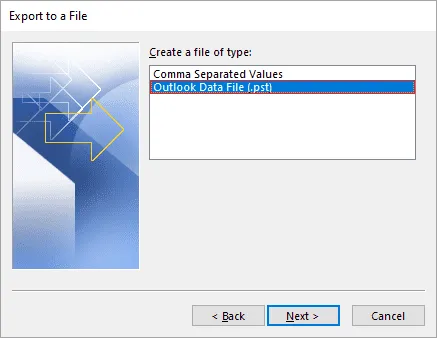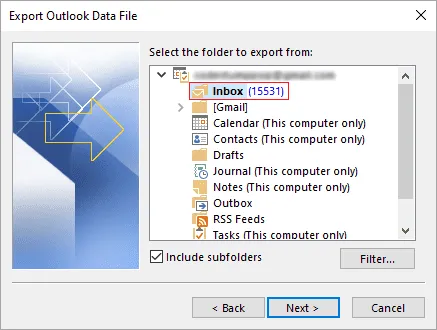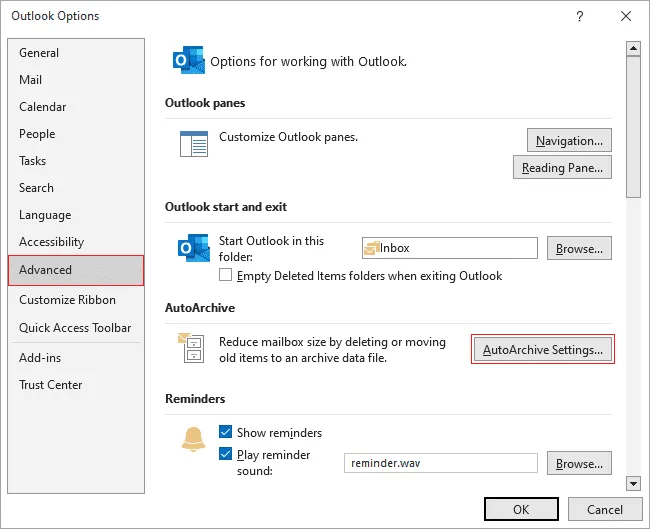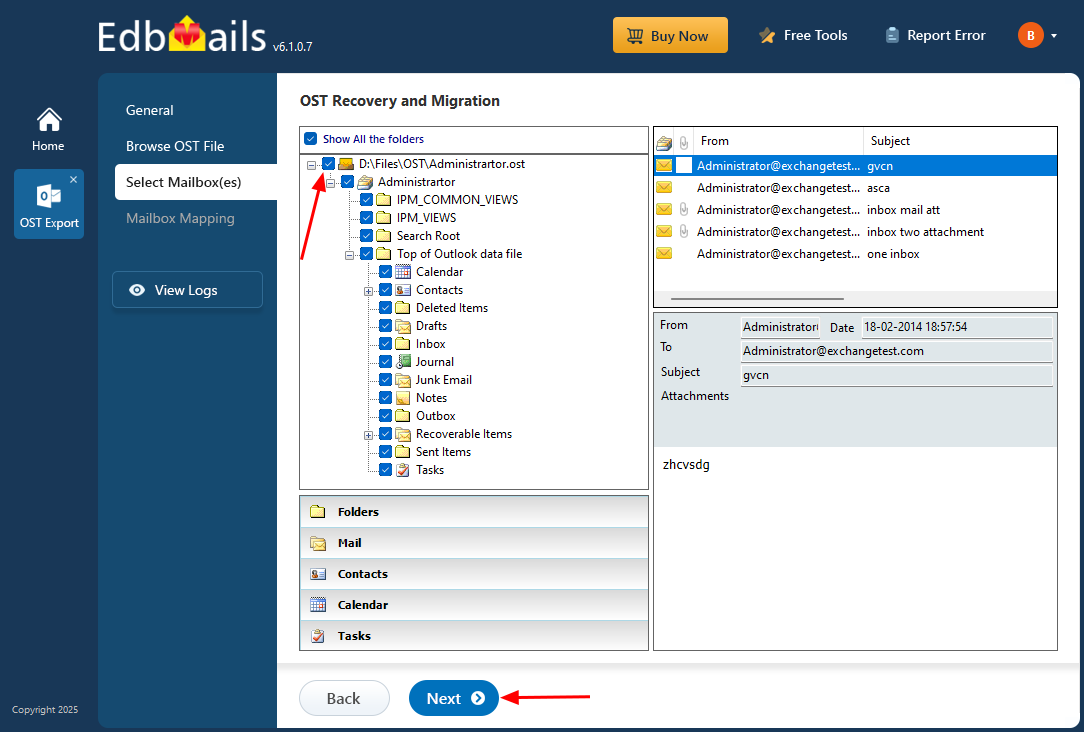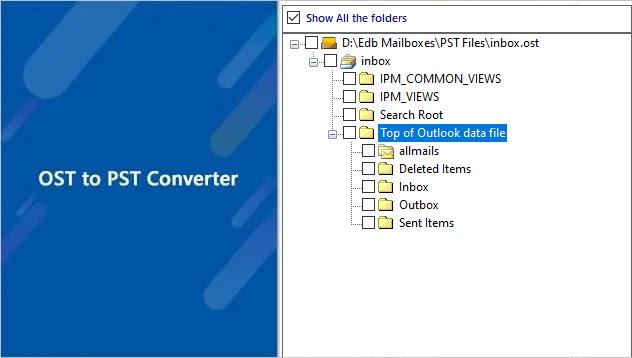Convert OST to PST: Access your Email data from All Outlook Versions
In the realm of software development, updates and versioning play a crucial role in the product life cycle. It is common to have older versions of Outlook coexisting with the latest ones on systems. Outlook utilizes an Offline Storage Table (OST) file to store mailbox data, which stays synchronized with the Exchange server.
There are instances where you may encounter the need to extract and convert the OST file to access your stored email data. This requirement may arise due to file corruption, email backup needs, or difficulties with inaccessible Exchange server mailboxes. Extracting data from an OST file, particularly one created by an older version of MS Outlook, can pose challenges.
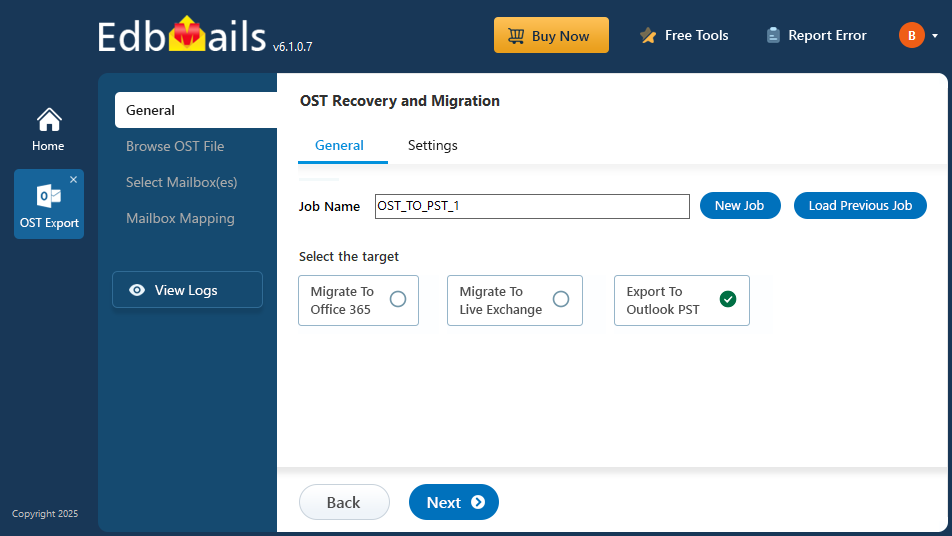
This comprehensive guide will walk you through the process of converting OST to PST from Outlook versions 2021, 2019, 2016, and 2013. We will explore various effective methods to achieve this, including utilizing professional OST to PST conversion software such as EdbMails. Additionally, we will highlight the benefits and features of using EdbMails OST to PST converter, enabling you to streamline the conversion process and ensure the integrity of your email data.
Reasons to convert OST to PST format
There are several compelling reasons to convert OST files to PST format:
- When migrating mailbox data from one system to another, relying solely on the OST file can be complex. Converting OST to PST streamlines the migration process, ensuring a smoother transition.
- Large OST files are prone to corruption and damage, putting your data at risk. By converting OST to PST, you can mitigate the chances of data loss and overcome mailbox size limitations.
- In cases where the Exchange Server encounters problems or if Exchange data is accidentally deleted, having previously converted OST files to PST format provides a reliable way to maintain access to your valuable mailbox items.
- OST to PST conversion allows you to conveniently access and manage your offline-saved OST file data in Outlook's PST format. This enables seamless online access to your mailbox items.
- OST files are compatible only with Exchange and Outlook. If you plan to switch to a different email client, converting OST to PST becomes essential for migrating your old mailbox items to the new platform.
Methods to convert OST to PST
If you need to convert an OST file to PST format, it's important to proceed with caution. In this simple guide, we'll explore the effective methods for performing this conversion. Before you get started, ensure that your Outlook account is synced with the Exchange profile and that you have the necessary login credentials. Additionally, we strongly advise taking a backup of your mailbox data and storing it securely, as manual methods may carry some risks.
- Method 1: Convert OST to PST using Outlook Import / Export wizard
To convert an OST file to PST format using the Import/Export Wizard in Microsoft Outlook, follow the below step-by-step instructions
Step 1: Open Outlook Import/Export wizard
- Launch Microsoft Outlook and click the ‘File’ tab on the top left corner of the window.
- Navigate to ‘Open & Export’ and select ‘Import/Export’.
Step 2: Select the export type and location to save PST
- From the Import/Export wizard, choose ‘Export to a file’ and click ‘Next’.
- Select the file type as ‘Outlook Data File (.pst)’ and click the ‘Next’ button
- Choose the folder or account that you wish to export and click the ‘Next’ button.
- Select a location to save the exported PST file and give a name.
Step 3: Pick the mailbox items to export
- Select the ‘Include subfolders’ option to export all items in the folder or account.
- If you wish to export only the specific items, choose ‘Filter’ and select the required criteria.
- Click the ‘Next’ button to proceed.
Step 4: Export OST file to PST
- If you desire to secure the exported PST file with a password, simply input your preferred password and click 'OK'.
- Proceed by clicking 'Finish' to initiate the export process.
- Allow some time for the export process to complete, and once finished, click 'OK' to acknowledge the completion.
Step 5: Importing the PST File into Outlook
- To import the PST file into Microsoft Outlook, follow the steps below:
- Open Microsoft Outlook and navigate to the 'File' tab located in the top left corner of the screen.
- Click on the 'Open & Export' option and choose 'Import/Export'
- Select the option 'Import from another program or file' and click 'Next'.
- Choose 'Outlook Data File (.pst)' as the file type to import and click 'Next'.
- Browse to the location where you saved the PST file and select it.
- To prevent importing duplicate items, choose the option 'Replace duplicates with items imported'.
- Select the desired folder or account where you want to import the data and click 'Finish'.
By following these steps, you can successfully convert an OST file to PST format and import the PST file into Microsoft Outlook, ensuring easy access to your mailbox data.
- Method 2: Convert OST file to PST using Auto Archive Settings
An alternative approach to accessing mailbox contents from Outlook is to archive the OST file to PST format using the Auto Archive Settings feature. This method is useful for freeing up space in your mailbox while securely storing important emails in an archived file.
Follow the steps below to archive emails from OST to PST using the Auto Archive settings in Microsoft Outlook:
- Step 1: Access Auto Archive Settings in Outlook
Launch Microsoft Outlook and click on the 'File' tab situated in the top left corner of the window.
Navigate to 'Options' > 'Advanced' > 'AutoArchive Settings'
Step 2: Configure Auto Archive Options
- In the Auto Archive settings window, select the checkbox labeled 'Run AutoArchive every' and specify the desired time frame for running the Auto Archive process.
- Choose the folder(s) that you wish to archive. You have the option to select all folders for archiving.
- Set the default folder settings for archiving and specify the age of items before they are archived.
- Designate the location where you want to save the archived PST file.
- Save the Auto Archive settings by clicking 'OK'.
Step 3: Customize Auto Archive Settings for Specific Folders
- If you wish to apply different archive settings to specific folders, you can easily customize the Auto Archive settings in Outlook. Simply follow the below steps:
- Right-click on the desired folder in Outlook.
- Choose 'Properties' from the context menu that appears.
- Navigate to the 'AutoArchive' tab within the folder properties.
- Customize the archive settings according to your preferences.
- Click 'OK' to save the changes.
- By customizing the Auto Archive settings for specific folders, you can tailor the archiving process to suit your organizational needs effectively.
Step 4: Initiate the Auto Archive Process
To begin the Auto Archive process, follow the below instructions:
- Allow the specified time frame to pass, as per the Auto Archive settings, for the process to run automatically.
- Alternatively, you can manually trigger the archive process by clicking on 'File' > 'Tools' > 'Clean Up Old Items' in Outlook.
- Ensure that you check the designated location where you saved the archived PST file to verify that the items have been successfully archived.
Note: If your OST file is corrupted or orphaned, direct export or archiving of emails to PST format from Outlook may not be possible. In such cases, you can utilize specialized tools like the EdbMails converter to repair corrupt OST files and convert them to PST format.
- Step 1: Access Auto Archive Settings in Outlook
- Method 3: Professional software to convert OST to PST
When it comes to converting an OST file to PST format, EdbMails stands out as a trusted and efficient solution. With EdbMails, you can easily convert your OST files to PST, allowing seamless access to your emails, contacts, calendar entries, and other mailbox data across different versions of Outlook.
Designed with user-friendliness in mind, EdbMails simplifies the conversion process, eliminating the complexities associated with manual methods. You can rely on its powerful features and intuitive interface to effortlessly convert your OST files to PST format.
Selecting EdbMails guarantees the preservation of data integrity and compatibility during the entire conversion process. Regardless of whether your OST file originates from an older version of Outlook or the most recent one, EdbMails effortlessly manages the conversion, facilitating a seamless transition.
What are the challenges of exporting OST to PST from Outlook?
- Lack of Support for Older Versions: Older versions of Outlook no longer receive security updates, feature enhancements, and patches. This lack of support can hinder the smooth exporting of OST files to PST.
- Data Integrity and Compatibility Concerns: When converting OST files to PST from older versions of Outlook, compatibility issues can arise, particularly concerning special characters in emails, oversized OST files, metadata information, and calendar items. These compatibility challenges have the potential to impact the integrity of the data during the conversion process. Ensuring data integrity and compatibility between OST and PST formats can be a complex task, as it involves addressing concerns such as data loss, data corruption, and formatting discrepancies.
- Complex Manual Export Process: Manually exporting OST to PST requires a deep understanding of scripting and the use of PowerShell commands. This process can be time-consuming and prone to errors, especially for users without extensive technical knowledge.
- Difficulty in Diagnosing and Troubleshooting Errors: Older versions of Outlook may lack comprehensive error reporting, making it challenging to diagnose and troubleshoot conversion errors effectively. This can result in frustration and delays during the exporting process.
- Performance and Stability Concerns: Older versions of Outlook may exhibit sluggish performance and frequent crashes, which can further hinder the smooth exporting of OST files to PST.
To mitigate these challenges, it is advisable to consider using reliable third-party tools like EdbMails OST to PST software.
How to convert OST to PST using EdbMails?
EdbMails offers a simple and efficient solution for converting OST to PST from any Outlook version. With support for Outlook 2021, 2019, 2016, 2013, 2010, 2007, and 2003, you can confidently convert your OST files to PST while maintaining data consistency between the source and destination files.
Exporting special characters, metadata information, calendar events, emails, and folders is a breeze with EdbMails. The software ensures a secure and reliable conversion process, allowing you to seamlessly migrate your mailbox data.
What sets EdbMails apart is its user-friendly interface and advanced features that eliminate the need for complex PowerShell scripts or extensive technical knowledge. You can also apply filters to export selective mail items and emails from the OST based on your requirements. You can effortlessly convert OST to PST from older Outlook versions in a single task, saving you time and effort.
To convert OST to PST using EdbMails, follow the below simple steps:
With EdbMails, you can convert your OST files to PST format easily, ensuring a smooth transition of your mailbox data across different Outlook versions.
Benefits Of EdbMails OST to PST converter tool
EdbMails recovers all your valuable data from OST files and converts them into PST format. Let's explore the benefits and features of EdbMails OST to PST converter:
- Simple and User-Friendly: EdbMails provides a user-friendly interface that makes the recovery and conversion process a breeze. Even users with limited technical expertise can easily navigate the software and perform OST to PST conversion without any hassle.
- Comprehensive OST Recovery: EdbMails ensures a thorough recovery of all mailbox items including emails, contacts, calendars, tasks, notes, journals, and more from OST files. This means that no matter what data is stored in your OST files, EdbMails will retrieve it all for you.
- Accurate Conversion: When it comes to converting OST files to PST, data integrity is of utmost importance. EdbMails preserves the original folder hierarchy, email properties, and attachments during the conversion process. This ensures that your converted PST files are an exact replica of your original OST files.
- Selective Conversion: EdbMails provides the flexibility to choose specific items or folders for conversion. This allows you to save time and disk space by excluding unnecessary data from the conversion process.
- Preview and Filter: With EdbMails, you can preview the recoverable items from OST files before initiating the conversion. Additionally, advanced filtering options are available to refine the recovery process based on criteria such as date, subject, sender, and more.
- Split Large OST into smaller PST Files: Large PST files can cause performance issues in Outlook. EdbMails enables you to split oversized PST files into smaller, manageable sizes during the conversion process. This ensures optimal performance and avoids any potential data corruption.
- Compatibility and Support: EdbMails OST to PST converter supports all versions of Outlook, including Outlook 2019, 2016, 2013, and earlier. It is also compatible with various Windows operating systems. In case of any queries or issues, EdbMails provides 24/7 technical support to assist you.