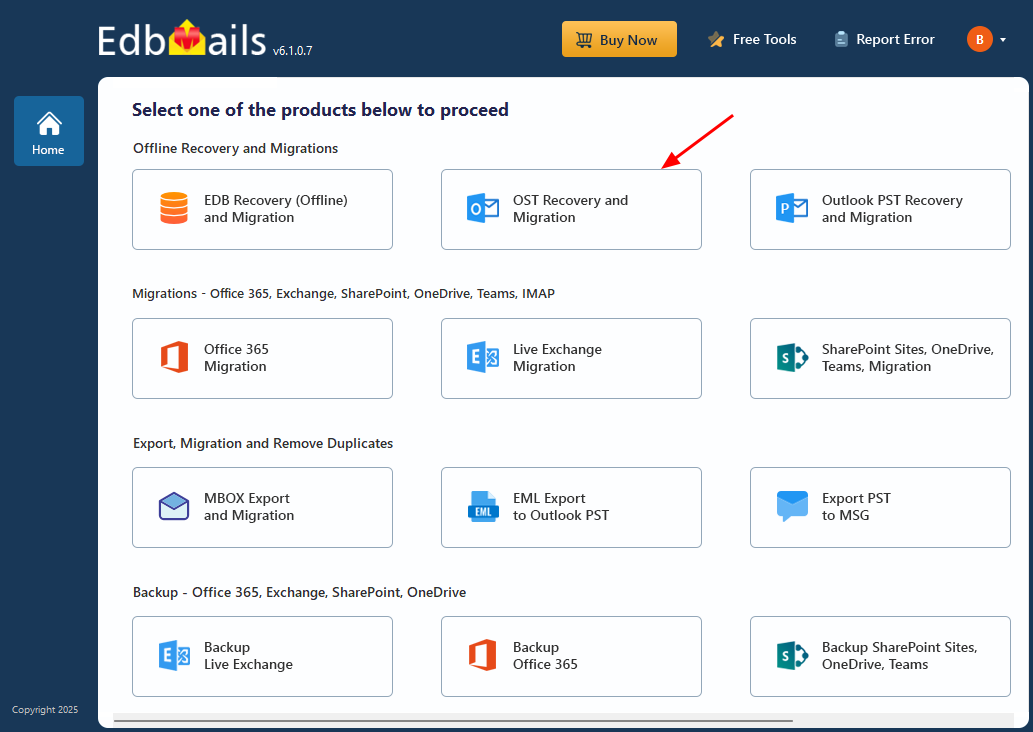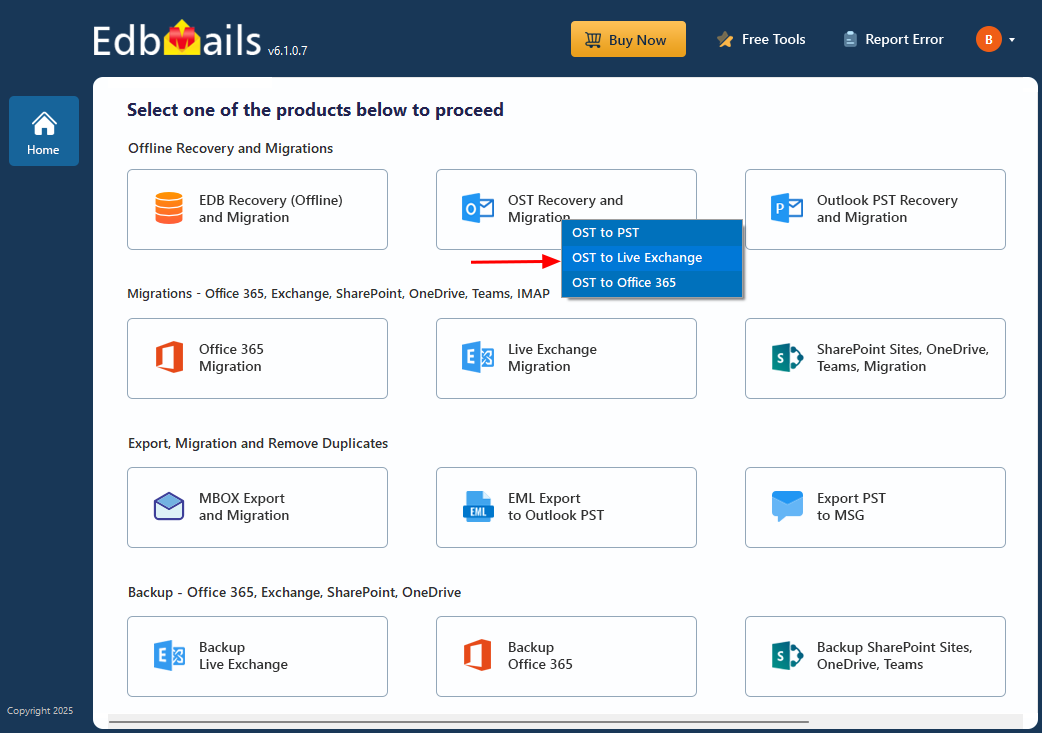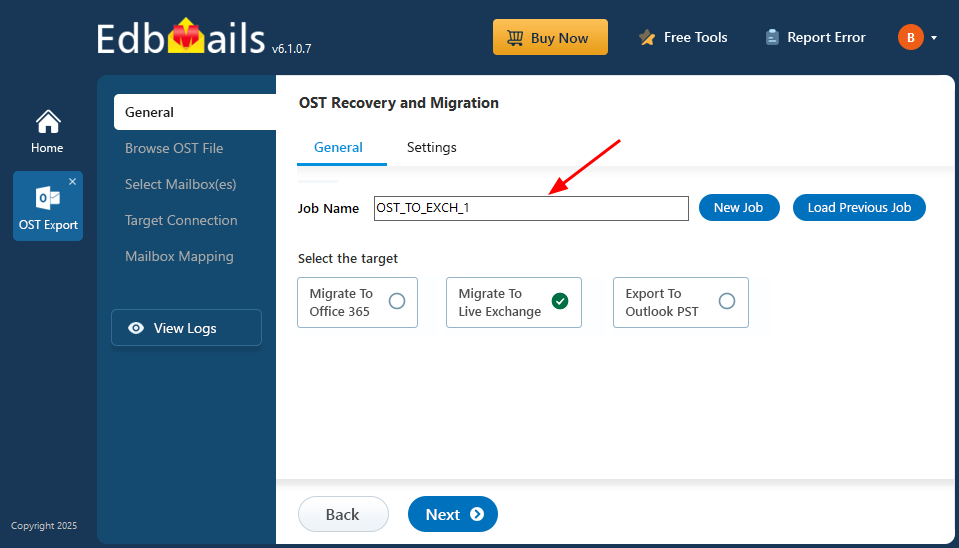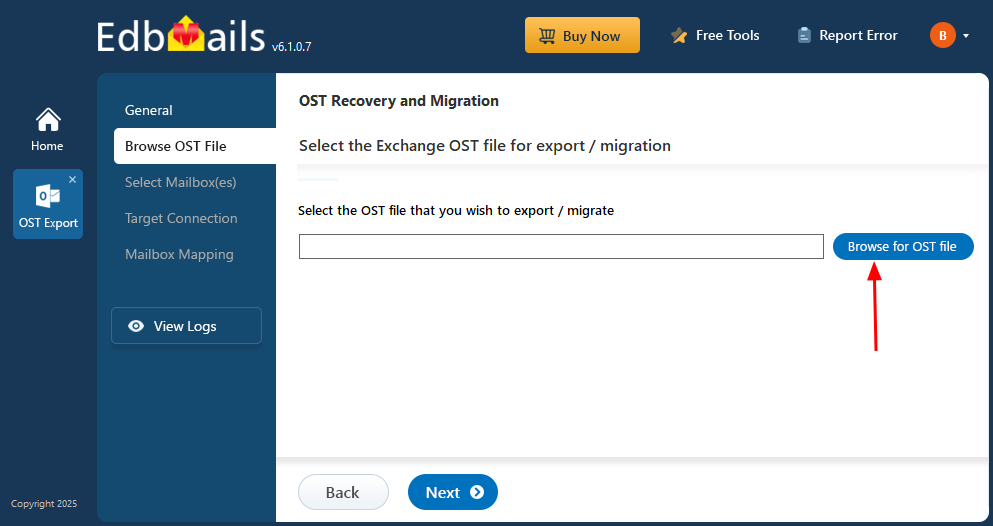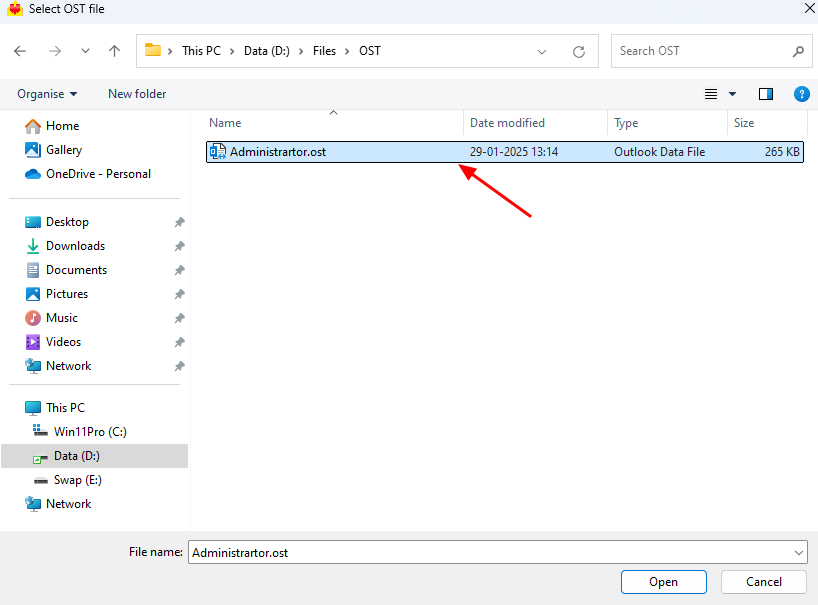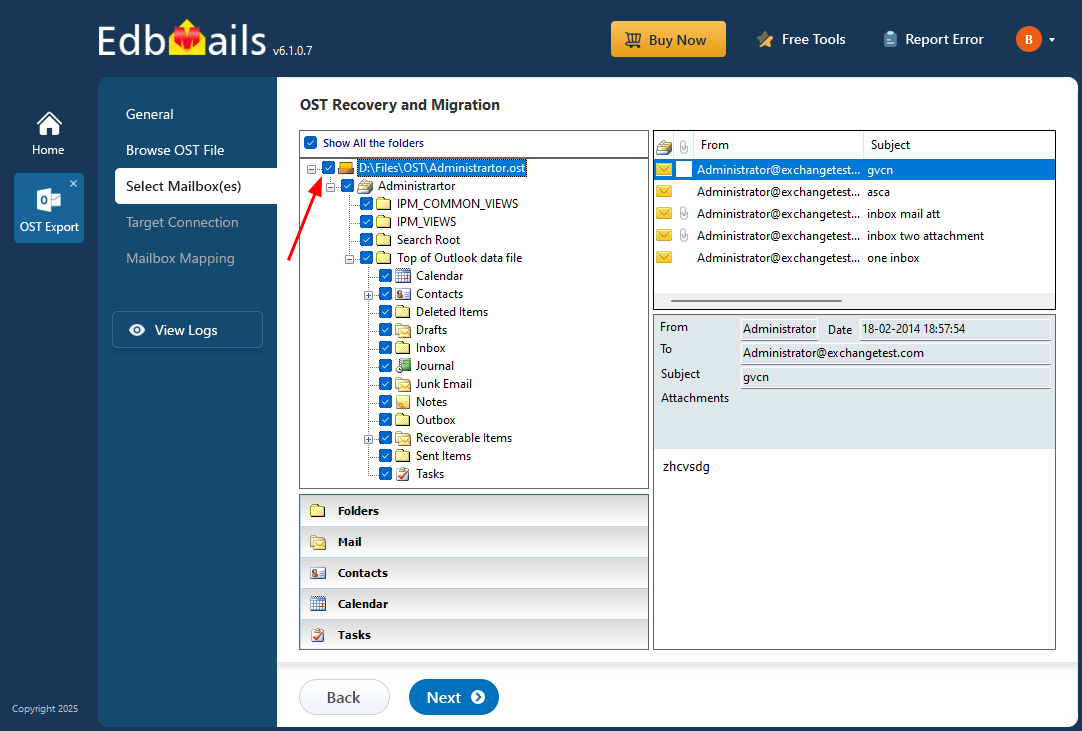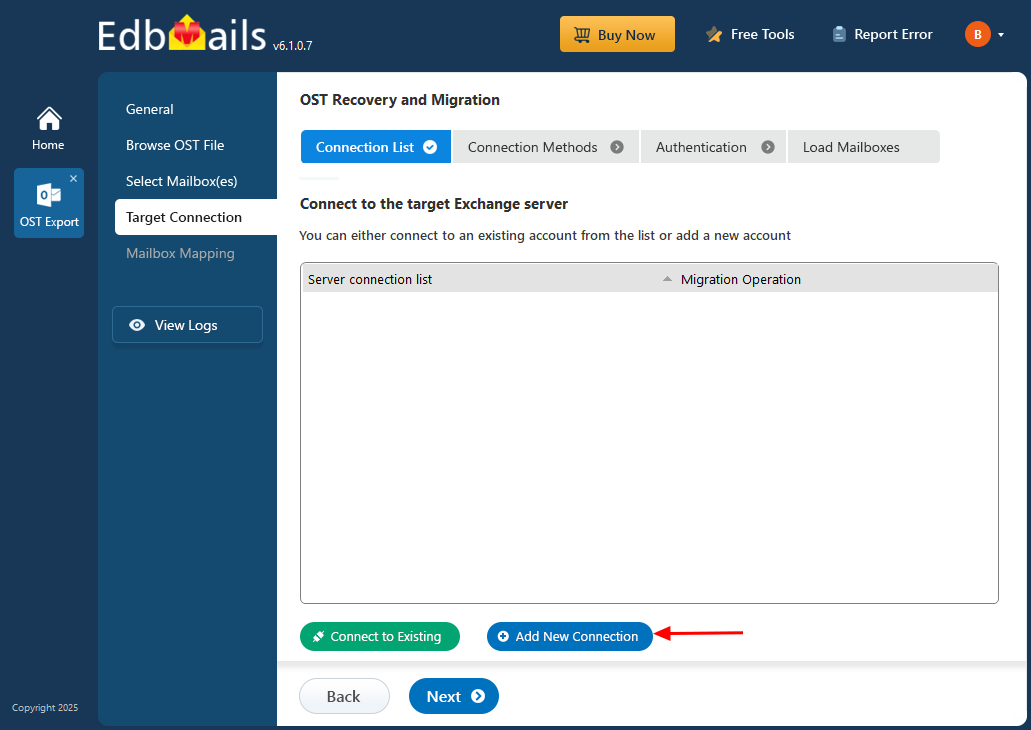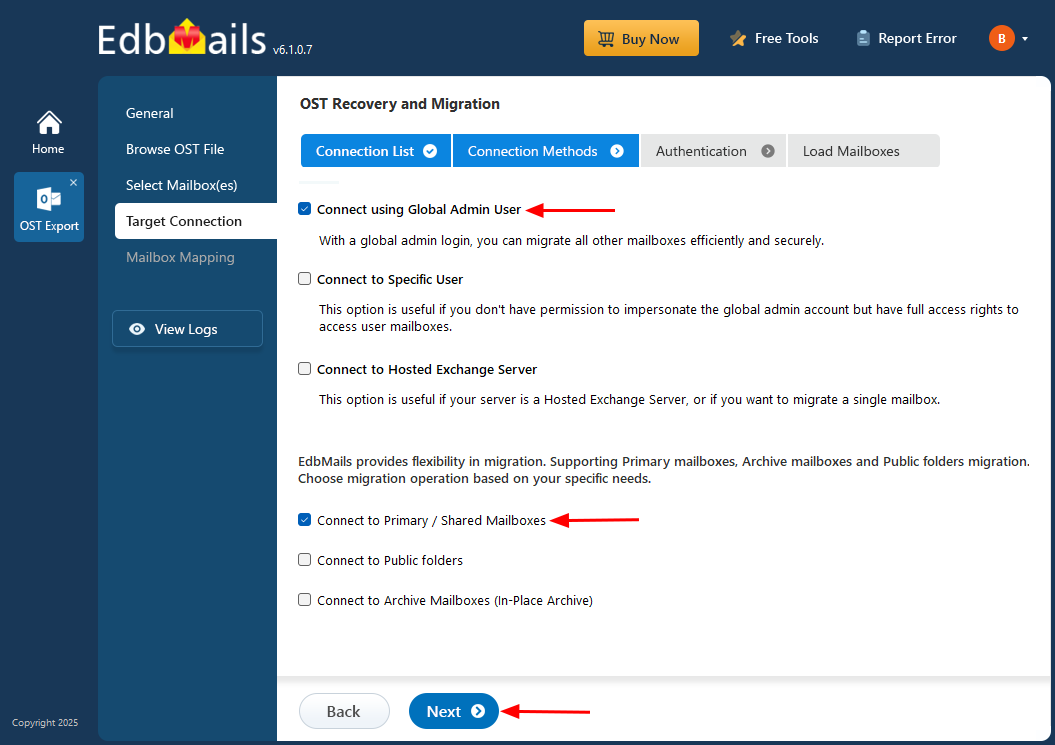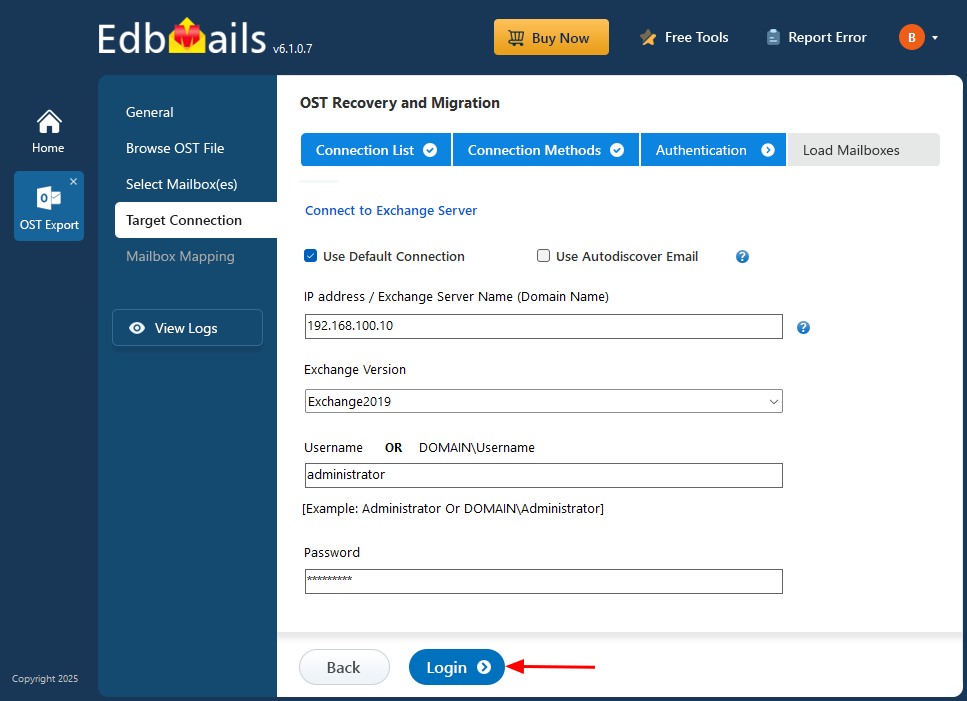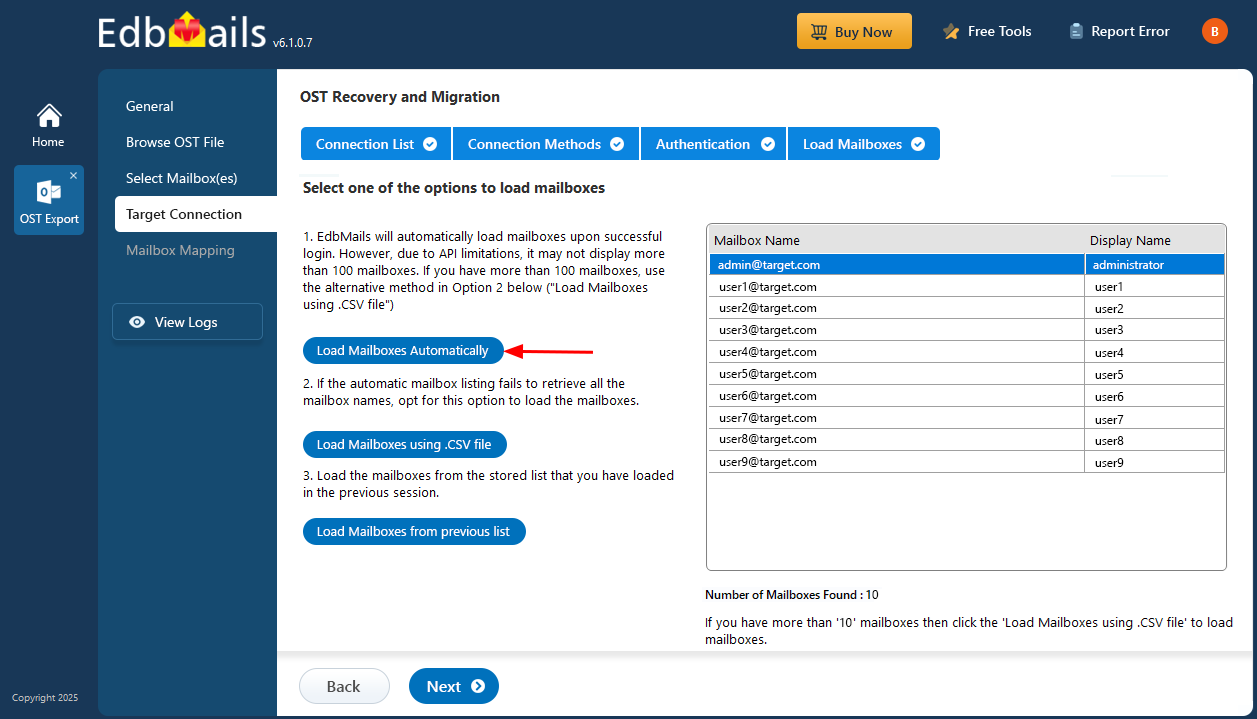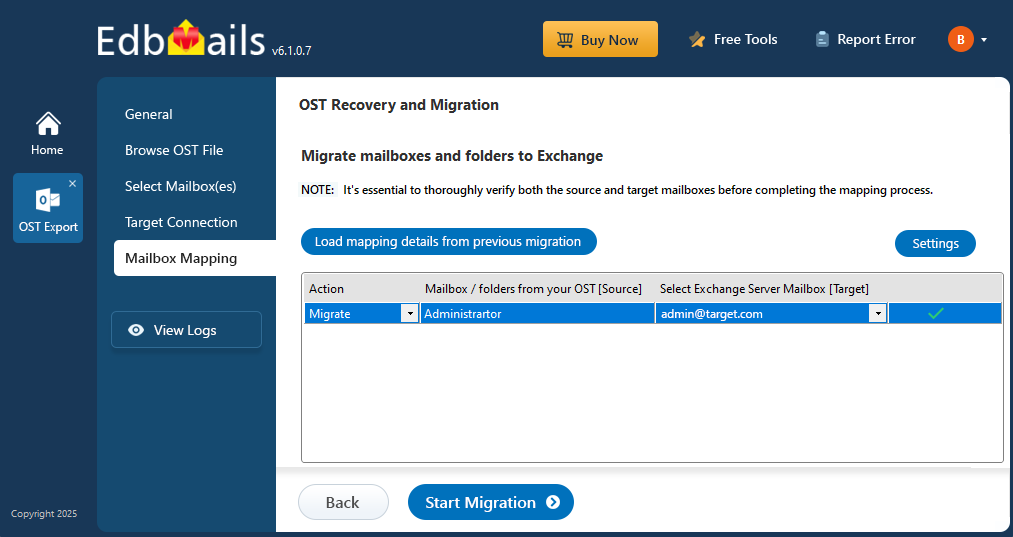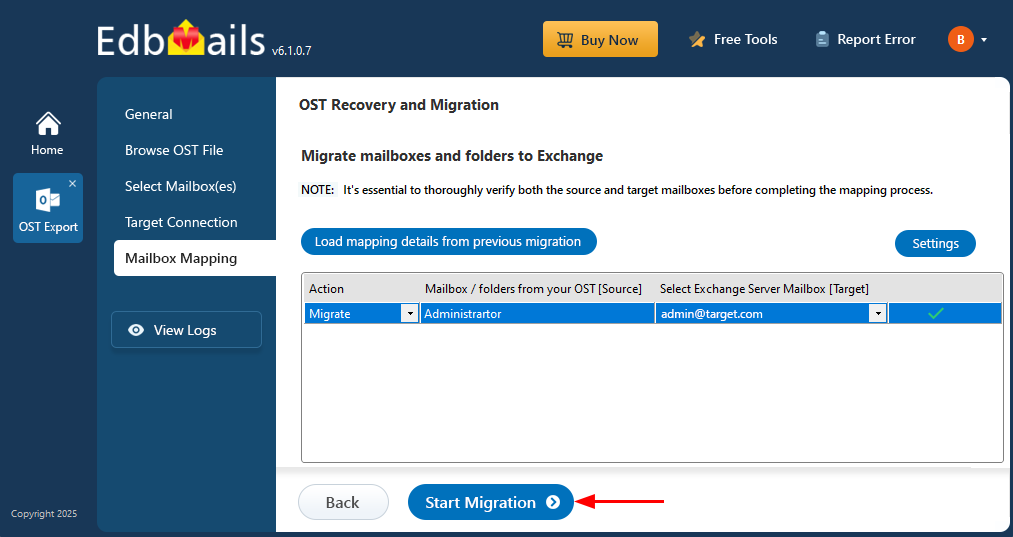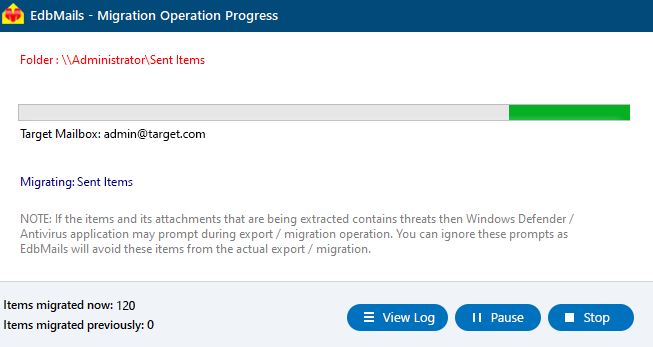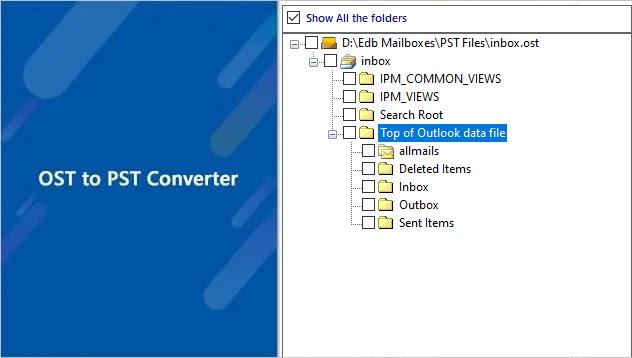Import OST file into Live Exchange Mailbox
Importing an OST file into a Live Exchange mailbox becomes crucial in situations like recovering data from a broken Outlook profile, restoring mailboxes after system crashes, or moving user data to a new Exchange environment. Since OST files are linked to specific Outlook profiles and cannot be directly opened or imported into Exchange Server, a dedicated migration solution is required.
EdbMails OST to Exchange Server migration tool provides a streamlined and reliable method for this task. It enables direct import of emails, contacts, calendars, and attachments while maintaining the original folder structure and ensuring data integrity throughout the process.
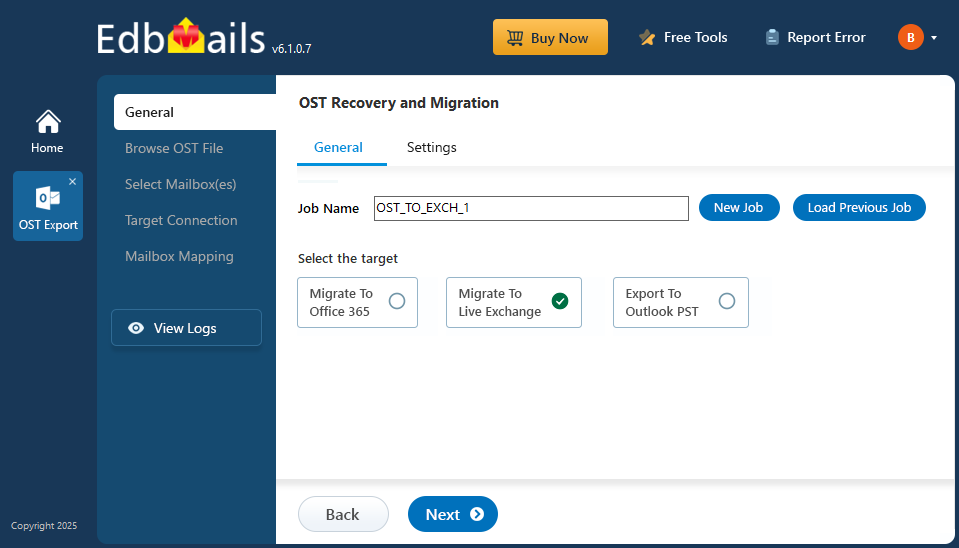
The tool’s step-by-step interface simplifies the operation—allowing you to select the OST file, connect to the destination Exchange Server, and accurately map source mailboxes. Additionally, you can choose specific folders for import, giving you complete control over the data being migrated.
Why import OST to Exchange Server?
There are various scenarios where you may need to migrate your emails from OST to Exchange Server. Some of the common scenarios are:
- Switching to a new Exchange Server: Organizations may migrate their Exchange Server to a new version or to a new server for better performance, security, or scalability. In such cases, you may have to migrate your data, including emails, contacts and calendars from the local OST file to Exchange.
- Switching to a different computer: When you set up Outlook on a new computer and reconfigure your Exchange profile, it creates a fresh OST file. This means the OST file from your old computer becomes disconnected, and you may no longer be able to access the emails and data it contains. Migrating the old OST file to your Exchange Server allows you to recover and access that data, ensuring nothing important is lost.
- Recovery after system crash: If your system crashes, you may lose access to your local OST files, or the OST file itself may become corrupt. Migrating these files to Exchange Server ensures that the data can be recovered without loss.
- Migrating to on-premise Exchange server: Many organizations choose to stay with on-premises Exchange Server to maintain full control over their data and infrastructure. With Exchange migration, it’s also possible to set up a hybrid environment by moving some data to the cloud while keeping critical information stored locally. This approach not only offers flexibility but also ensures physical control over backups and sensitive data.
Steps to import OST to Exchange with EdbMails
Step 1: Download and install EdbMails software
- Download and install the EdbMails application on your computer.
- Enter the email address & password and click ‘Login’ or ‘Start Your Free Trial’ to proceed.
- Select ‘OST Recovery and Migration’
- Select ‘OST to Live Exchange’.
- You can go with the default job name or create your own by selecting the ‘New Job’ option.
Step 2: Select the Outlook OST file that you want to import
- Click ‘Browse for OST file'.
- Select the offline OST file from your computer and click the ‘Next’ button. Alternatively, you can access an OST file from a shared network location, ensuring it has read and write permissions enabled.
- EdbMails scans your OST file and restores data, even in the event of corruption, ensuring you don't lose important information.
- Once the recovery process is complete, the full folder structure will appear in the left pane. You can expand the mailbox and its folders to explore the contents. The preview section allows you to view emails, contacts, calendars, notes, tasks, and folders directly within the app. No need for Outlook—EdbMails lets you open and preview OST file data right inside the software.
Step 3: Preview and select the mailbox
- Select emails, calendars, mailboxes or folders and click the ‘Next’ button.
Step 4: Connect to the target Exchange server
- Click the ‘Add New Connection’ button to establish a new connection to the target Office 365 server. To use the previous connection, select it from the connection list and click the ‘Connect to Existing’ button to proceed.
- Choose the necessary connection options based on your setup, then click the ‘Next’ button to proceed.
- Enter the required details for the target Exchange server, then click the ‘Login’ button to continue.
- SSelect one of the methods to load the mailboxes. You also have the option to import mailboxes in bulk using a CSV file.
Step 5: Map source and target mailboxes
- Choose the appropriate mailbox mapping option to match the source OST mailboxes with the target Exchange mailboxes.
- If you have installed EdbMails on your Exchange server, you can choose to automatically create mailboxes on the target Exchange server.
Step 6: Start importing all your mailbox data from OST to Exchange
- Click the ‘Start Migration’ button to begin the migration process.
- The migration process is underway and can be monitored through the progress bar. You have the option to pause or resume the operation at any point. Once it's finished, EdbMails will display a confirmation message indicating that the migration was successfully completed.