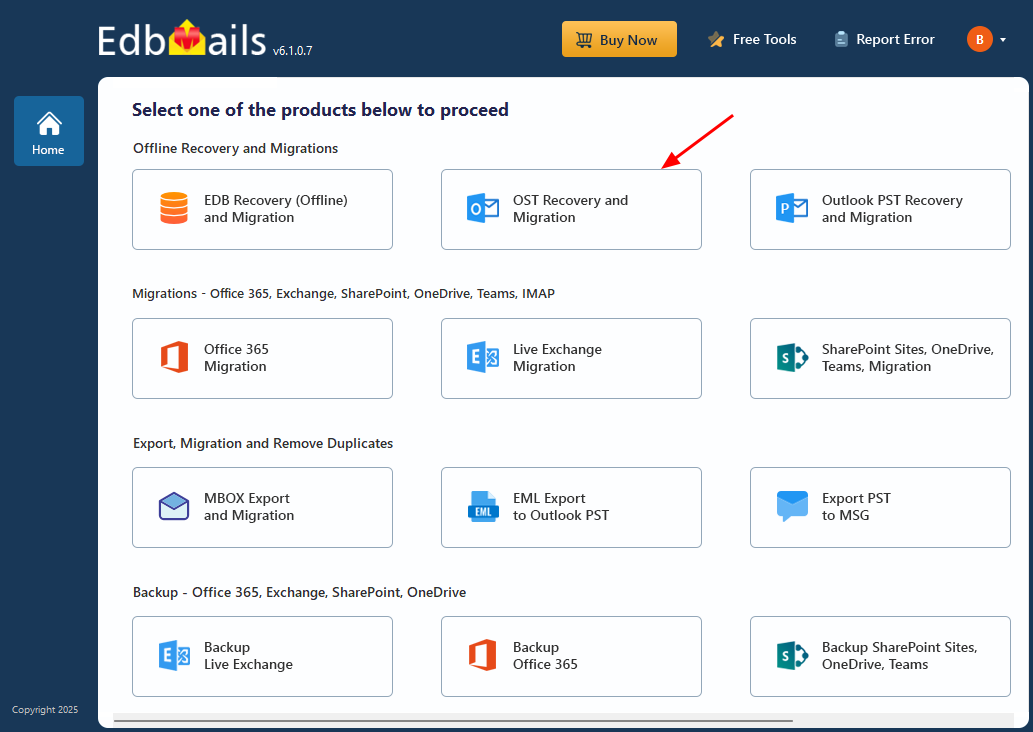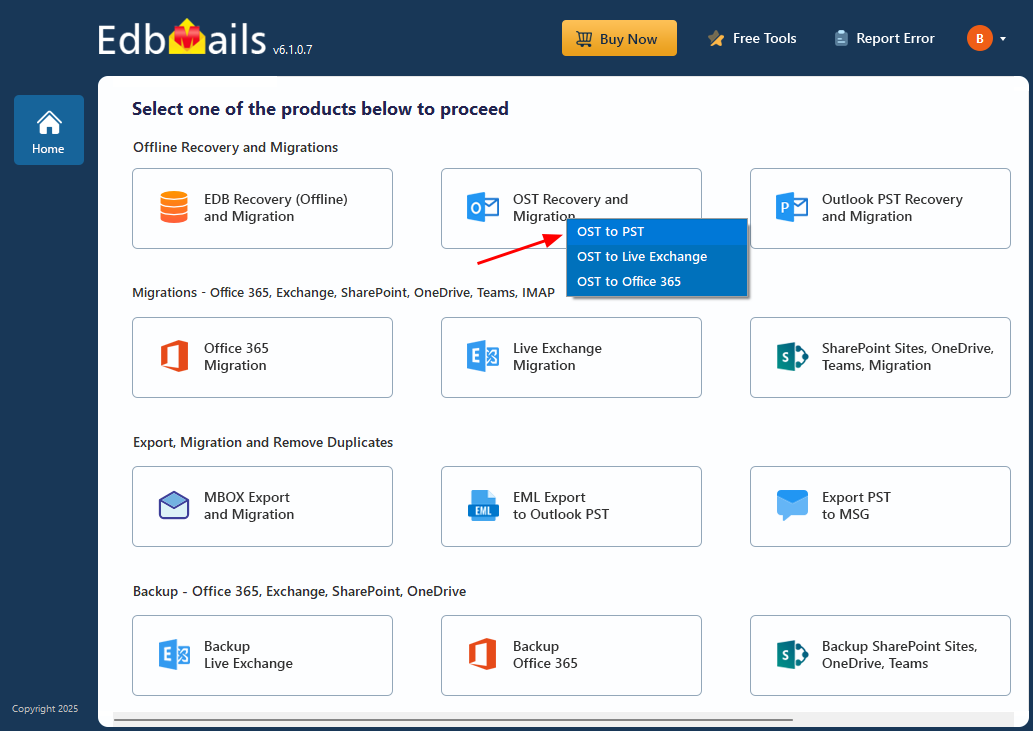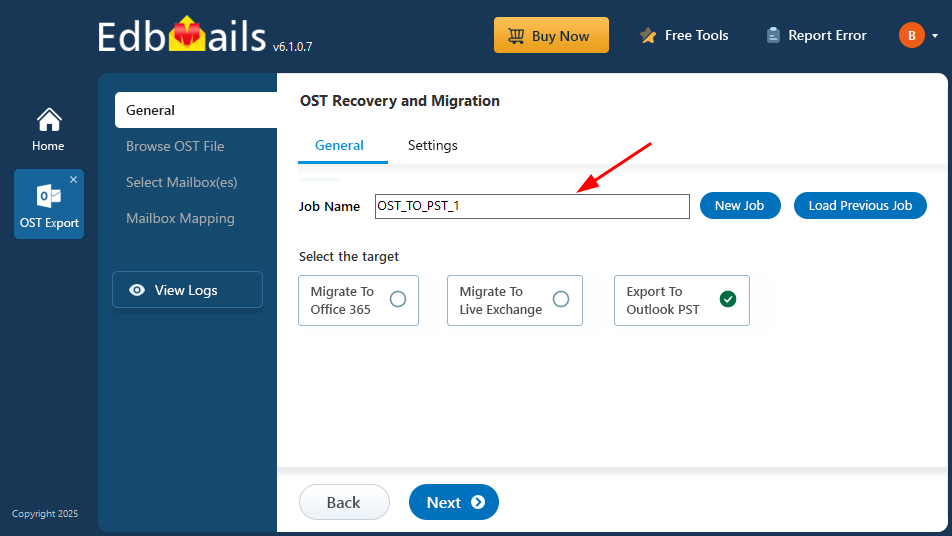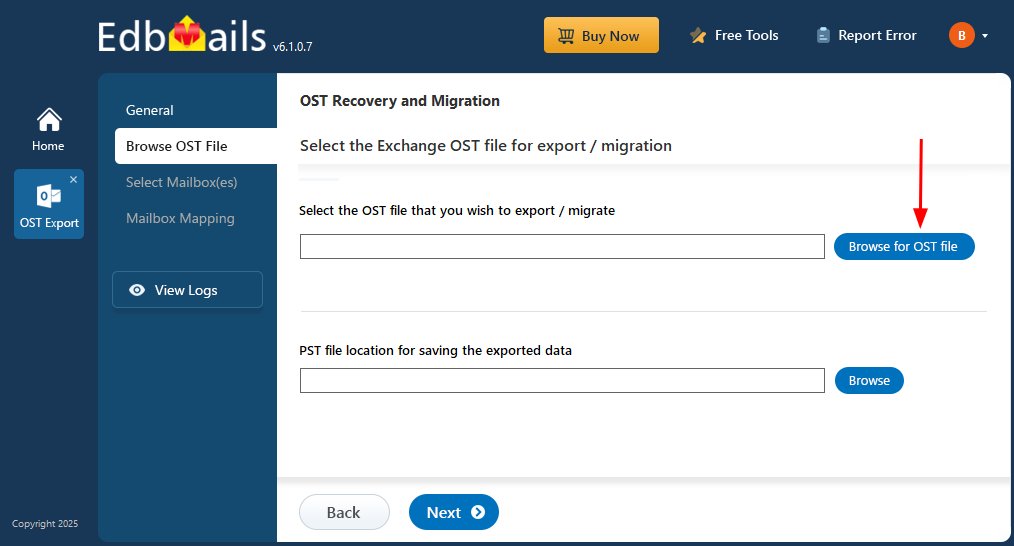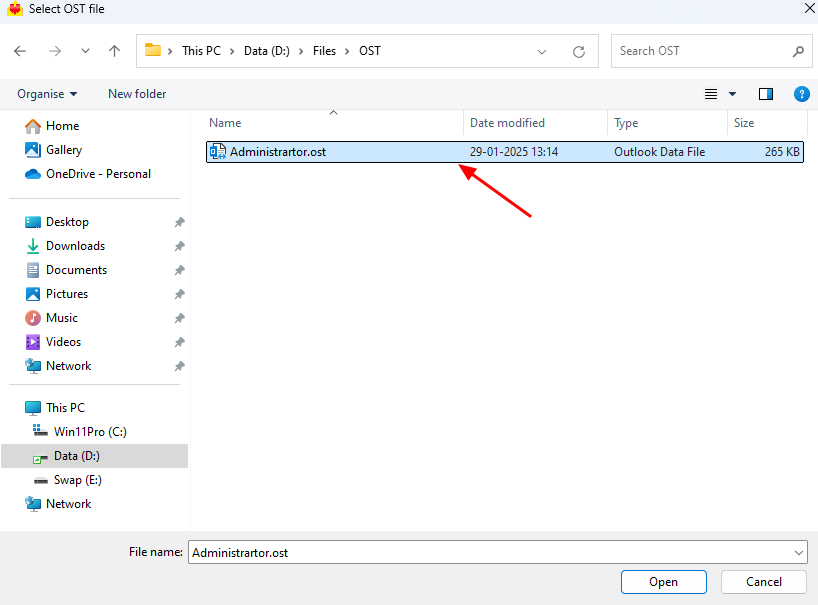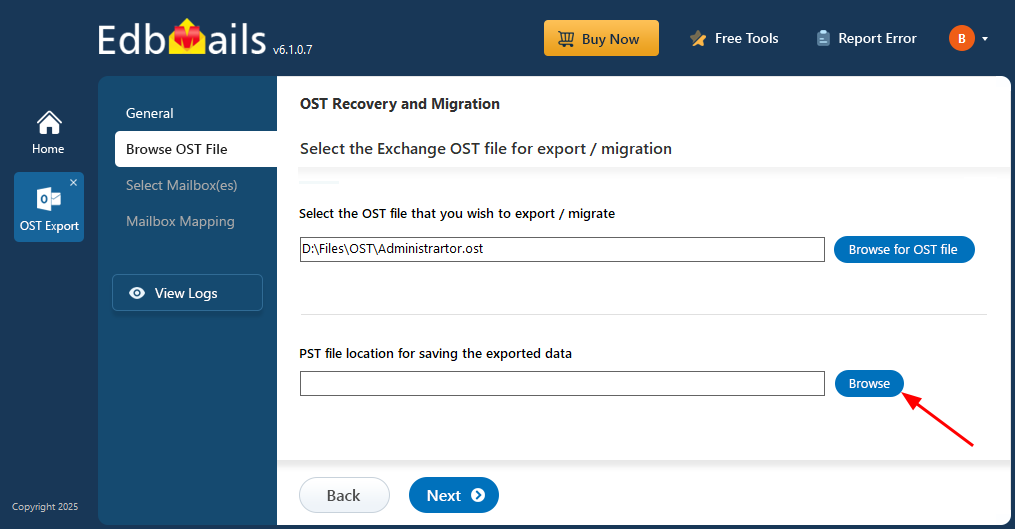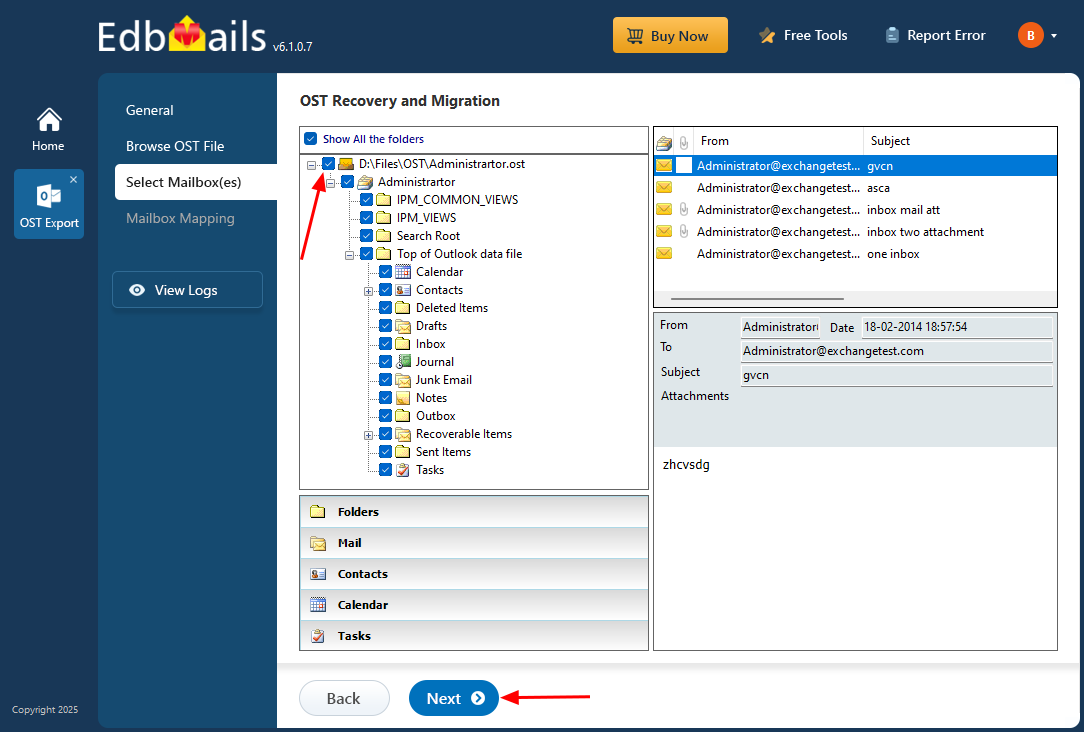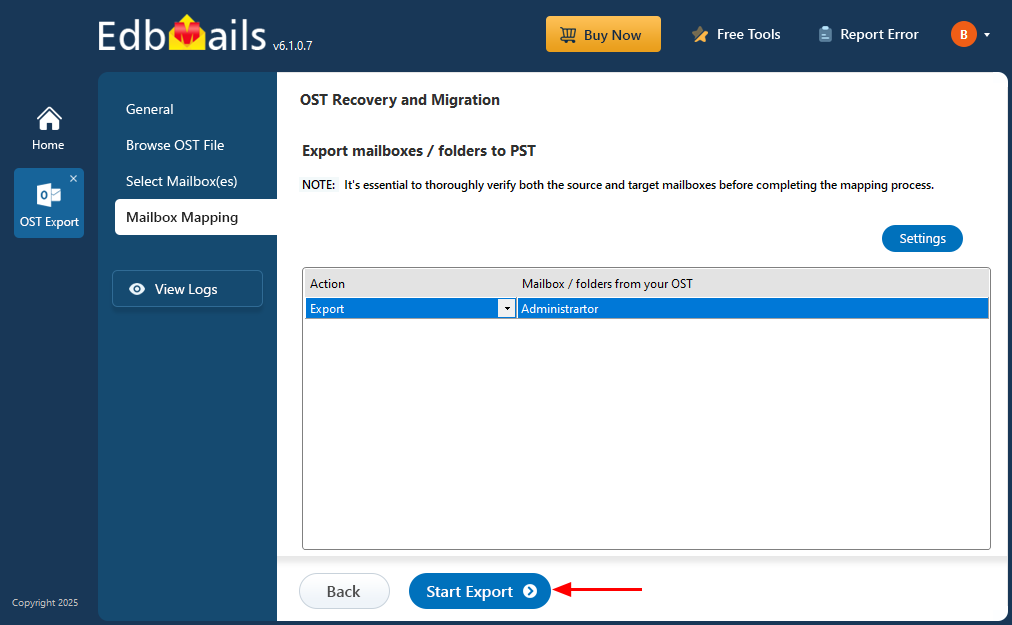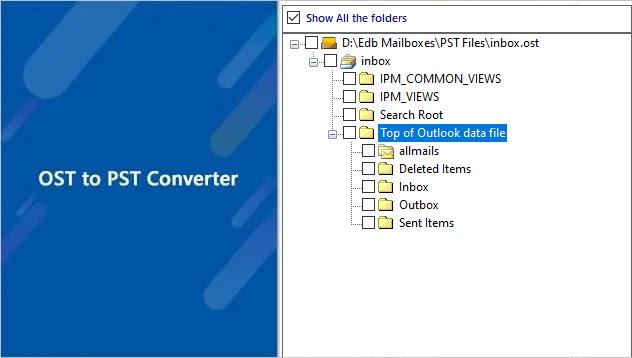Recover and convert encrypted OST file to PST
Outlook OST files are local copies of mailbox data synced with the Exchange server, ensuring that changes made offline are reflected once Outlook reconnects. These files are encrypted for security with a unique MAPIEntryID GUID key. However, if the OST file is additionally encrypted through Outlook’s account settings, a password is required to access the data. In cases where the file becomes corrupted or the password is forgotten, retrieving the data can be challenging.
To access your data, you need to convert the encrypted OST file to a PST file. EdbMails OST to PST Converter makes this easy by helping you recover and convert encrypted or corrupted OST files into a PST file, allowing you to access your emails, contacts, calendar events, and more—without needing the original password or connection to the Exchange server.
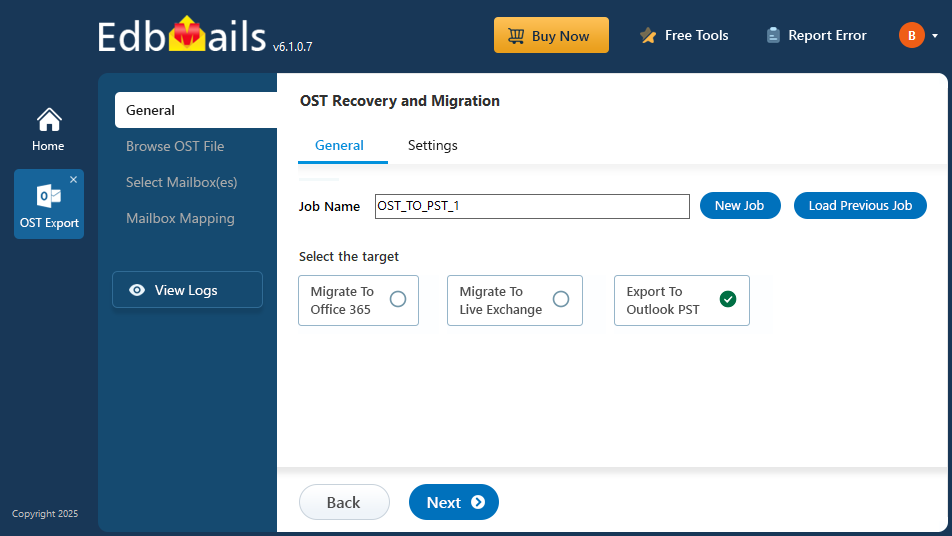
This guide provides a step-by-step process to help you recover encrypted OST files with EdbMails, ensuring quick and secure access to your critical data.
- Abrupt network interruption: If you're syncing OST files with the Exchange server and suddenly a connected network device malfunctions or shuts down, it can lead to unexpected issues. This disruption may cause the OST files to become corrupted, making it difficult to access or recover the data.
- Large-sized OST files: Large OST files should be carefully managed and exported to a more portable format, such as PST files. Retaining oversized OST files for extended periods can increase the risk of corruption.
- Other reasons: There are a few more reasons for OST corruption such as virus infection, malware attacks, ransomware threats to the computer, data storage device failures, internal issues, incompatible Outlook plugins, faulty updates, Outlook crashes, and more.
Recover encrypted OST file and convert OST to PST
With EdbMails OST to PST Converter, you can easily recover encrypted OST files and convert them to PST format. The tool uses advanced algorithms to ensure the recovery of encrypted or password-protected OST files without any data loss. It supports standard encryption techniques and works with OST files from all versions of Outlook, including 2021, 2019, 2016, 2013, 2010, 2007, and 2003.
Steps to export encrypted OST file to PST
Step 1: Download and install EdbMails converter tool for OST on your computer
- Download and install the EdbMails application on any Windows-based computer.
- Enter your email address and password to log in or click on ‘Start Your Free Trial’ to explore the features without registering.
- Select ‘OST Recovery and Migration’.
- Select operation as ‘OST to PST’.
- You can keep the default job name or enter a custom one to help identify the task more easily. Once done, click 'Next' to proceed.
Step 2: Select the encrypted OST file for the export
- Click ‘Browse for OST file'.
- Browse and select the OST file from your computer to view its contents, then click ‘Next’ to continue. If the file is located on a network drive, make sure it has read and write permissions enabled.
- Click ‘Browse’.
- Select the destination folder to save the exported PST files, and ensure the drive has enough free space to complete the export.
- EdbMails scans your OST file and recovers data in case of corruption.
- Once the recovery is complete, the full folder structure appears in the left pane. You can expand the mailbox to browse through folders and preview their contents. EdbMails' built-in viewer allows you to open and view emails, contacts, notes, tasks, and calendar items without installing Outlook.
Step 3: Preview and select the mailbox
- Select the desired mailboxes or folders, then click the ‘Next’ button to proceed.
Step 4: Export the mail items from Outlook OST to PST
- Review the selected mailboxes and folders for the export operation. Ensure that the 'Action' is set to 'Export', then click the 'Start Export' button to begin.
- The export operation has started, and you can track its progress using the progress bar. Once completed, EdbMails will display a confirmation message indicating that the export is finished.