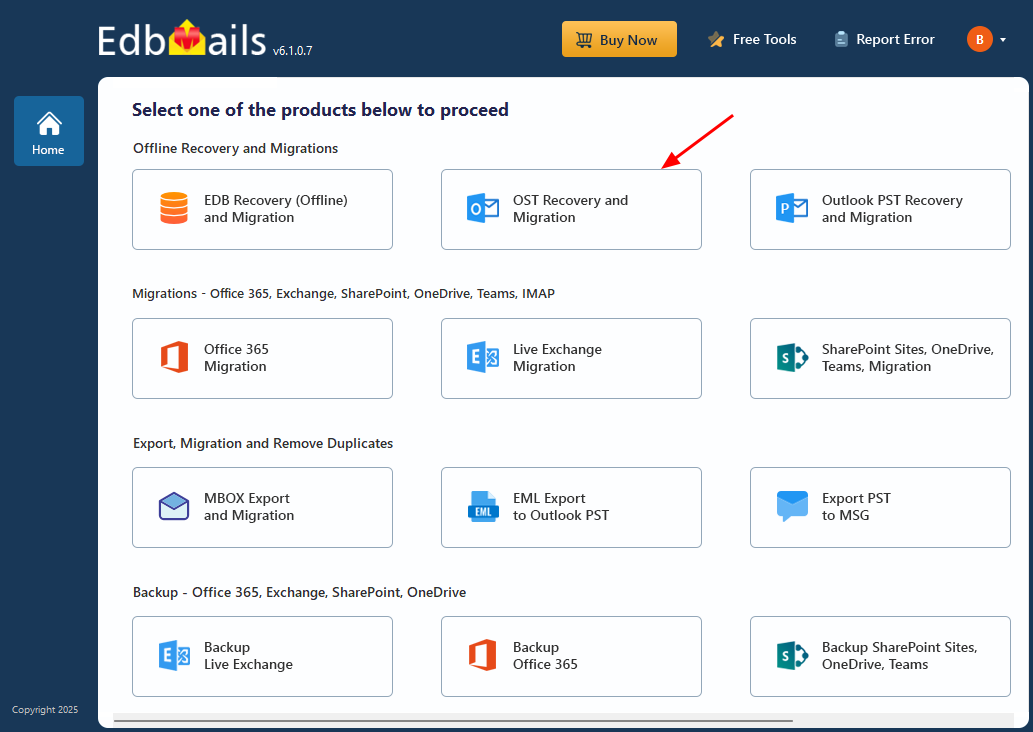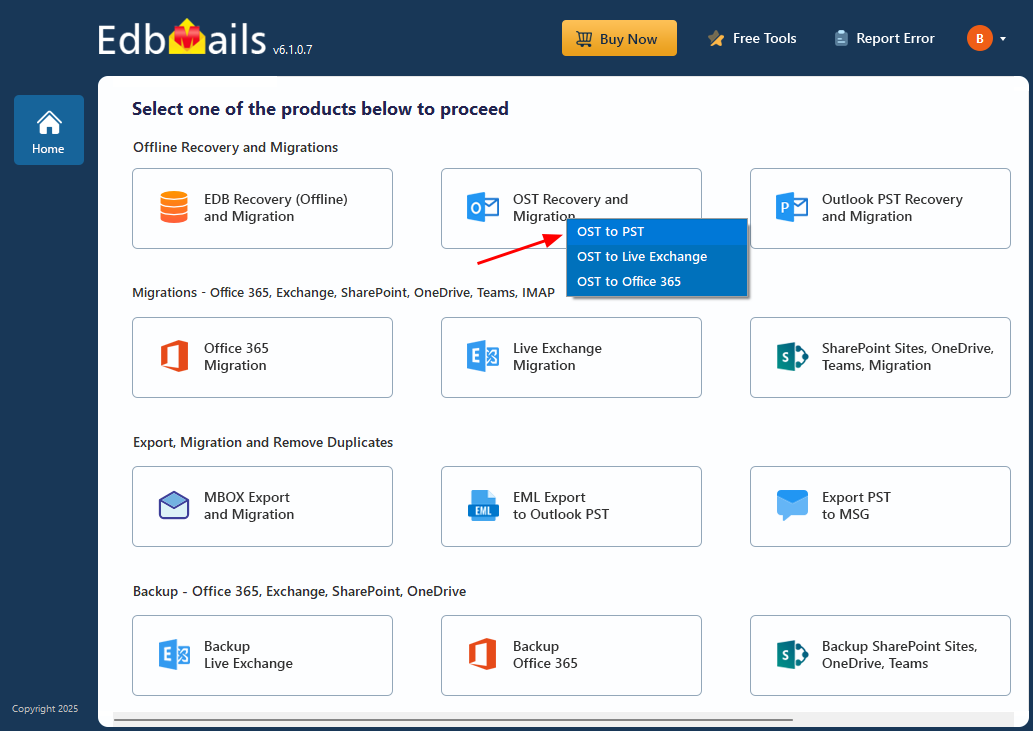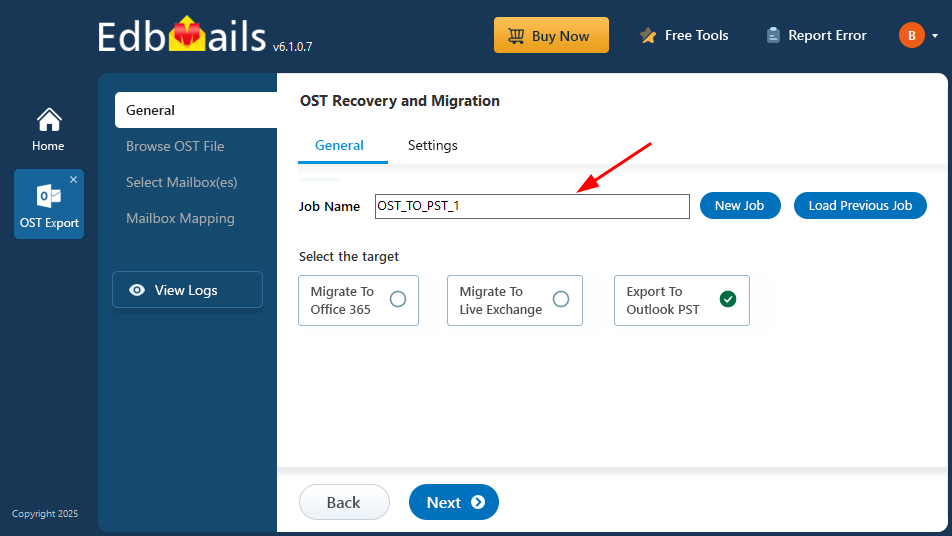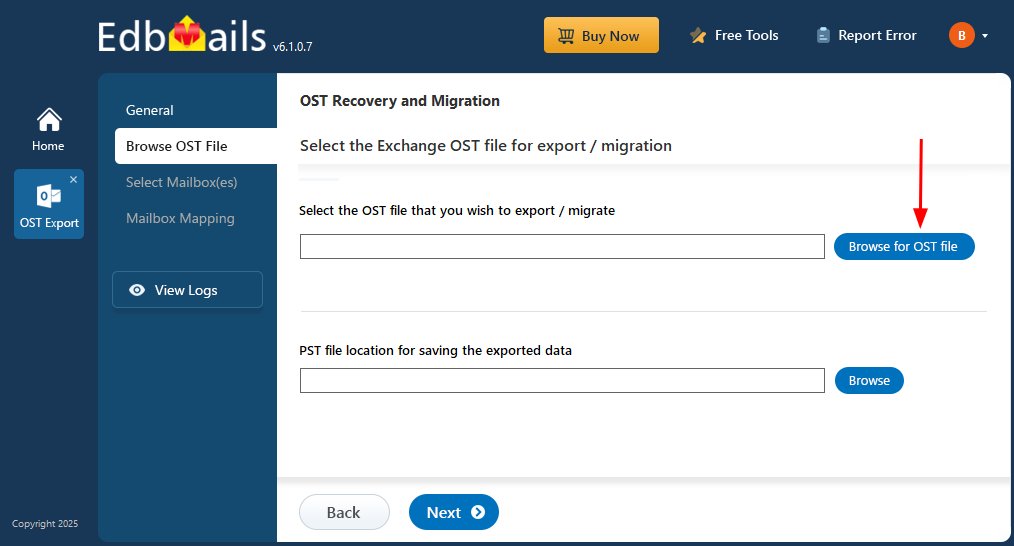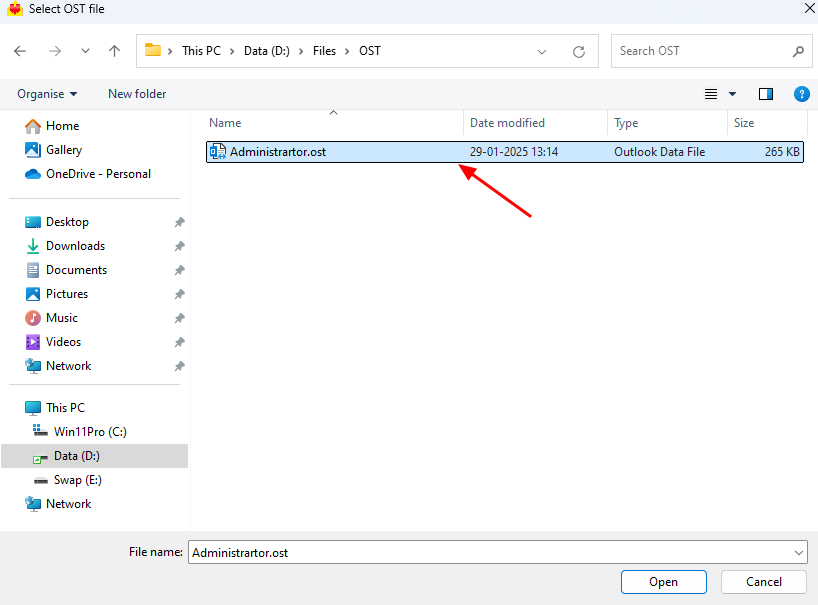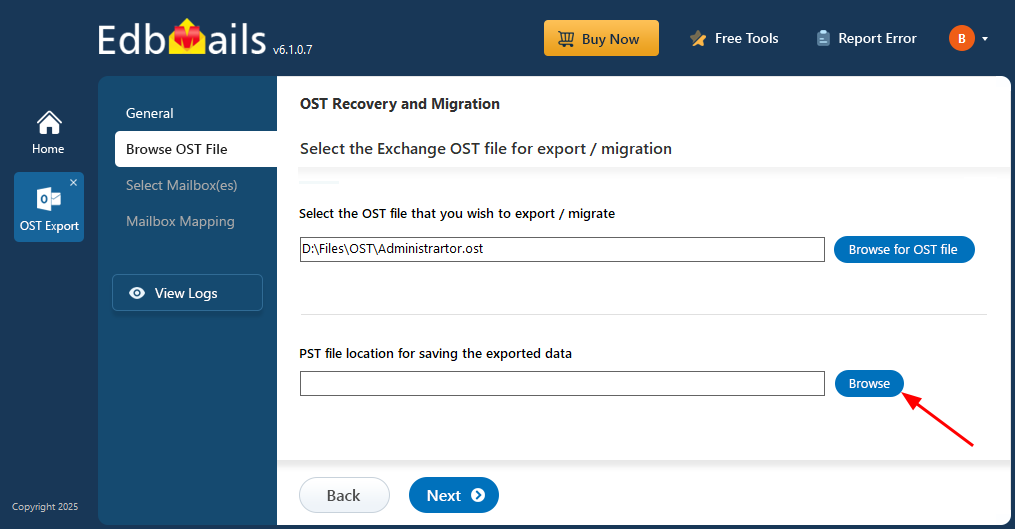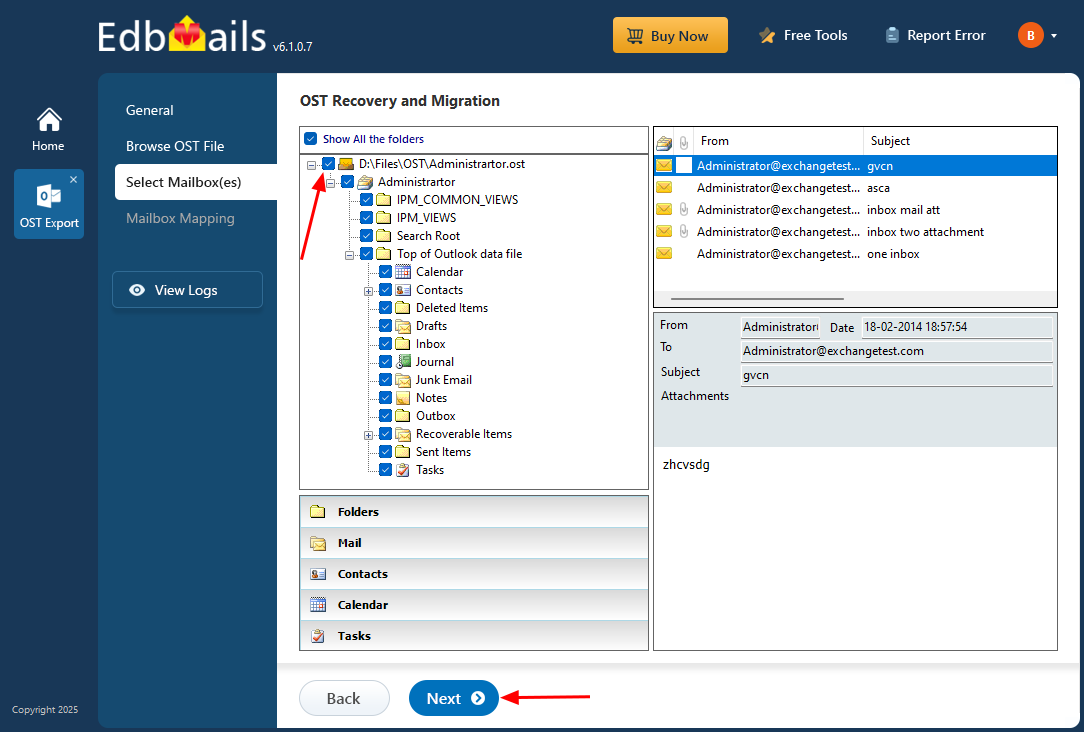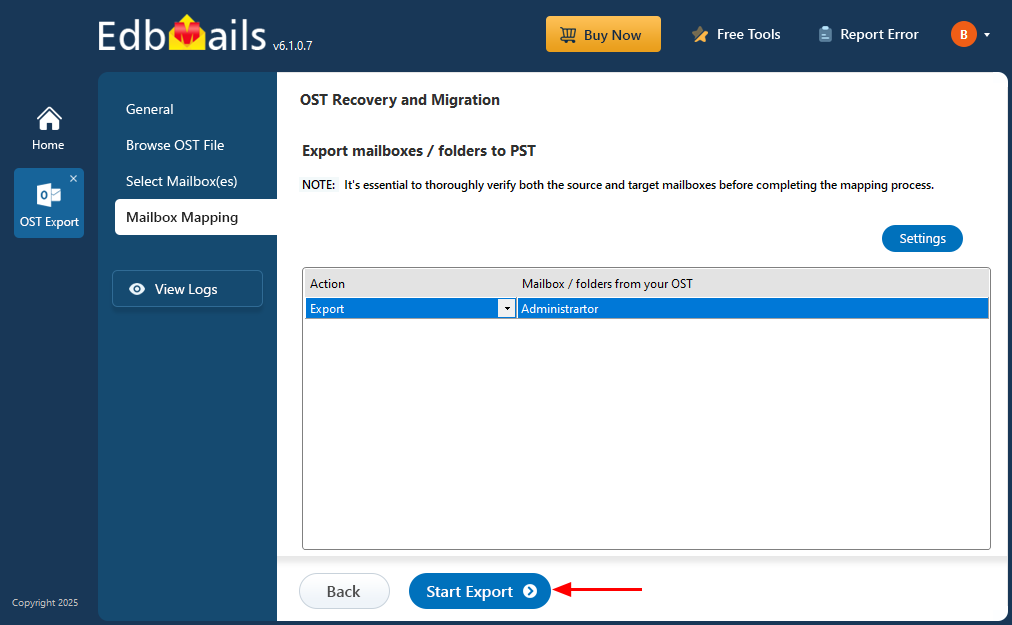Recover Metadata and Attachments from OST files
Email metadata includes critical details such as message headers, subject lines, sender and recipient information, timestamps, and CC/BCC fields—elements essential for preserving the integrity and traceability of communications. Attachments further add to the importance of maintaining complete records. However, when OST files become inaccessible due to disconnection from Outlook profiles, file issues, or other limitations, recovering this information can be difficult. Outlook’s native export features may fail to retain all metadata or attachments, resulting in incomplete backups and potential data gaps.
EdbMails OST to PST Converter provides a robust solution for extracting full mailbox content—including detailed metadata and attachments—from corrupted, orphaned, or encrypted OST files. It maintains folder structure, formatting, and message fidelity, ensuring the converted PST files remain consistent and ready to use in Outlook.
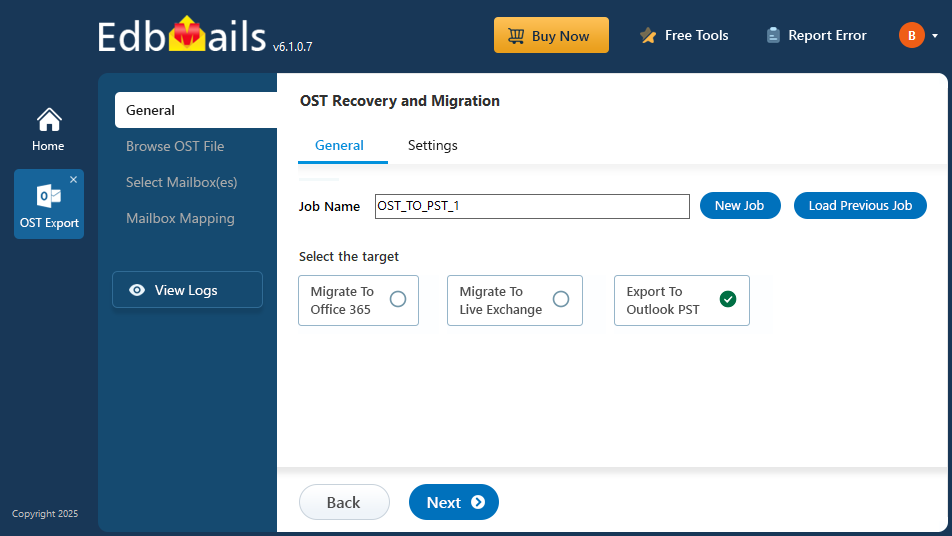
This step-by-step guide walks you through the complete recovery process using EdbMails. You’ll learn how to load your OST file, preview mailbox contents, apply filters, and export selected data into PST format. Whether you're restoring lost data or preparing for migration, the guide ensures your mailbox remains intact, accessible, and easy to manage.
Common uses of metadata and attachments in emails
- Metadata is important for many businesses because they contain sensitive and important information including sender and recipient address.
- Required for email references, verifications, compliance and legal requirements.
- Metadata and attachments serve as data records. For instance, it might be required to check the exact time an email was sent.
- Metadata information is useful and practical to search for emails and selectively export mail items based on Sender, To Address, Attachment Name.
- Metadata information can help distinguish spam emails from legitimate senders. For instance, email headers can be used with trace email tools to determine the source of an email.
EdbMails OST to PST converter tool effortlessly recovers and exports all the metadata information from OST to PST thus maintaining data consistency. You can save background images, attachments (with all extensions), appointments, meeting schedules, from inaccessible OST files and export them to PST. You no longer have to worry about data consistency and integrity with EdbMails.
How to convert OST to PST from any Outlook version?
With EdbMails OST to PST Converter, converting OST files to PST is quick and hassle-free, regardless of your Outlook version. It supports Outlook 2021, 2019, 2016, 2013, 2010, 2007, and 2003, ensuring seamless data transfer while preserving the integrity of your data. EdbMails retains everything from special characters and metadata to calendar entries, emails, and folder structures, ensuring no data is lost. One of the standout features of EdbMails is its ability to convert OST files from older Outlook versions in a single, simple process, without the need for complex PowerShell scripts or technical expertise. Plus, you can easily apply filters to selectively export emails and other items, giving you full control over the data you want to recover.
Steps to Export orphaned OST to PST
Step 1: Download and install EdbMails OST to PST converter tool
- Download and install the EdbMails application on any Windows-based computer.
- Enter your email address and password to login or if you haven’t registered an account click on ‘Start Your Free Trial’ to explore.
- Select ‘OST Recovery and Migration’.
- Select ‘OST to PST’.
- You can keep the default job name or enter a custom one for easier identification, then click 'Next' to continue.
Step 2: Select the OST file containing your mailbox data
- Click ‘Browse for OST file'.
- Select the offline OST file from your computer drive, then click the ‘Next’ button to continue. You can also share the OST file on a network with read and write permissions assigned.
- Click ‘Browse’.
- Choose the destination folder for saving the exported PST files and make sure the drive has sufficient free space to accommodate the data.
- EdbMails scans your OST file and recovers data in case of corruption.
- After the recovery is complete, the full folder structure will be displayed in the left pane. You can expand the mailbox and browse its folders to preview the contents. The built-in preview feature allows you to view emails, contacts, notes, tasks, and calendars directly within the application— no need to open Outlook.
Step 3: Preview and select the mailbox
- Select the required mailboxes/folders and click the ‘Next’ button.
- You can use the advanced filter settings to export Exchange emails to PST based on criteria like date, subject, attachments, and so on.
Step 4: Export the rebuilt OST file to PST
- Review the mailboxes and folders selected for export. Ensure the 'Action' is set to 'Export', then click the 'Start Export' button to begin the process.
- The export operation is now initiated, and you can monitor it in the progress bar. Once the process is complete, EdbMails will display the export operation completion message.
- Once the export is complete, you can import the PST file into Outlook and access all attachments as usual. Additionally, EdbMails allows you to extract individual mail items and save them in HTML, EML, or MHT formats for flexible viewing and archiving.