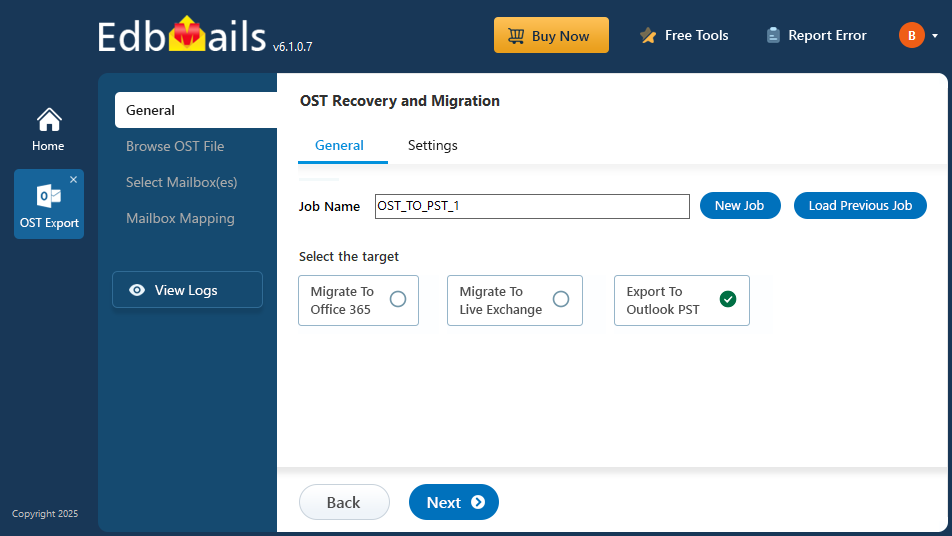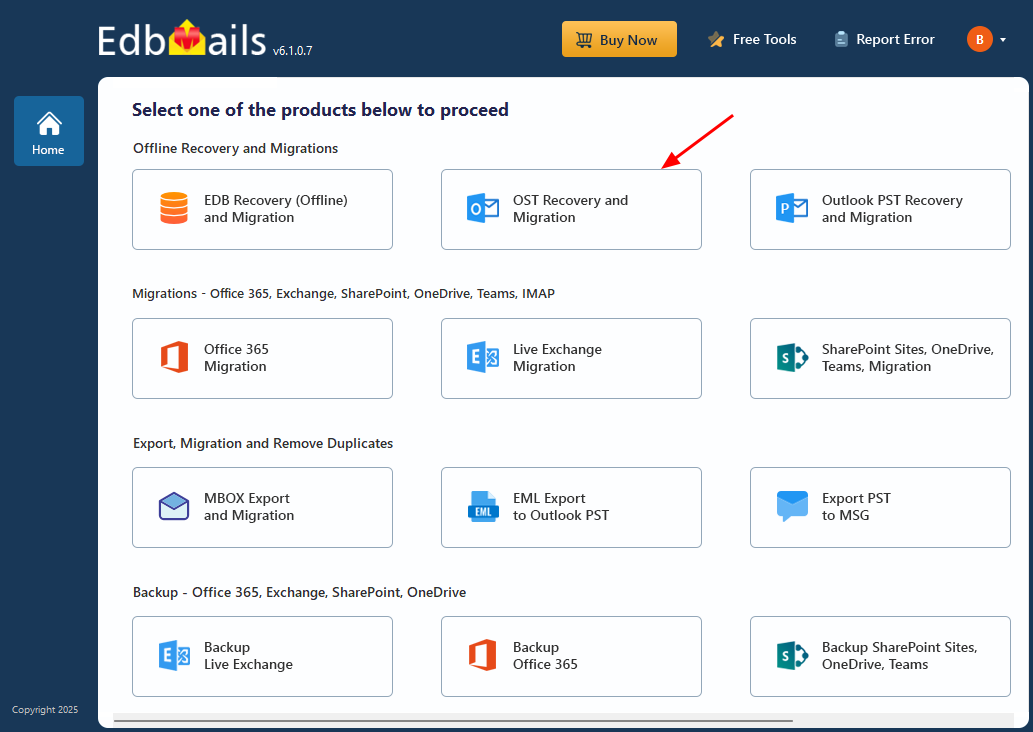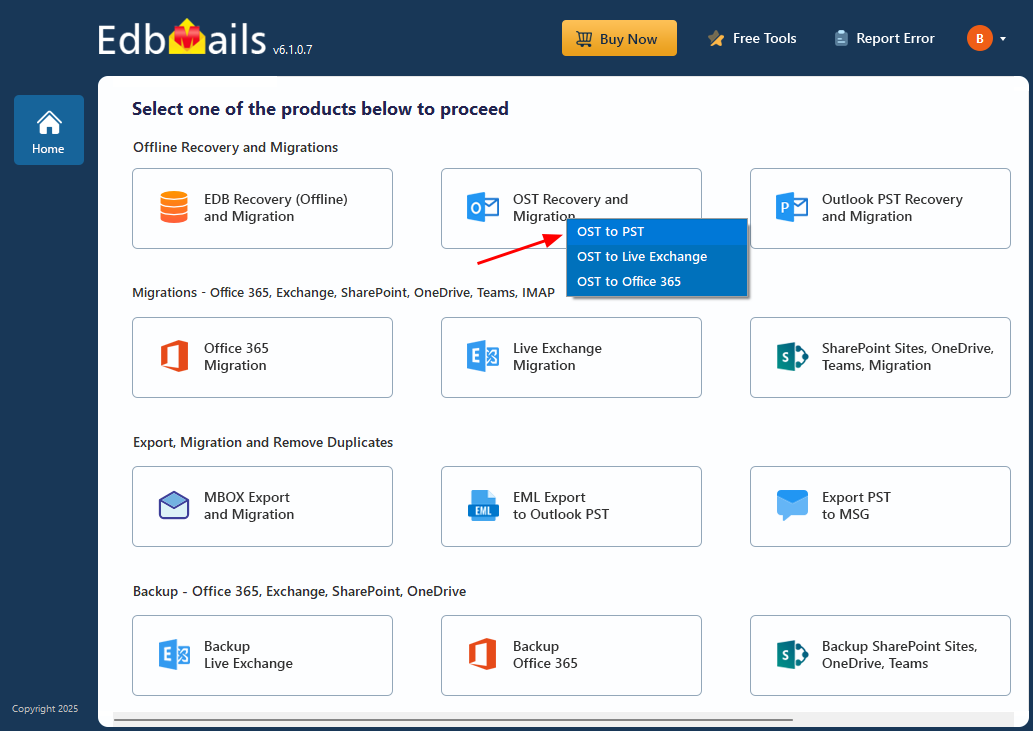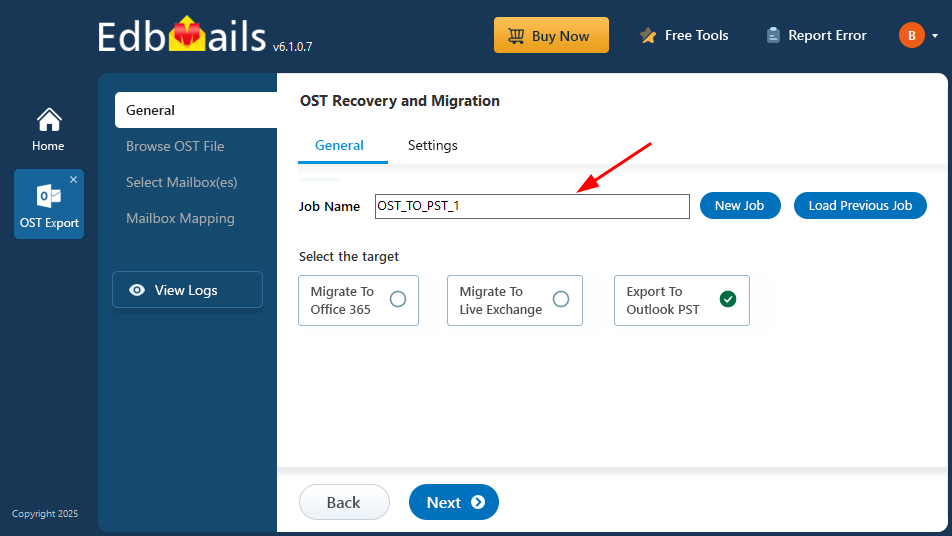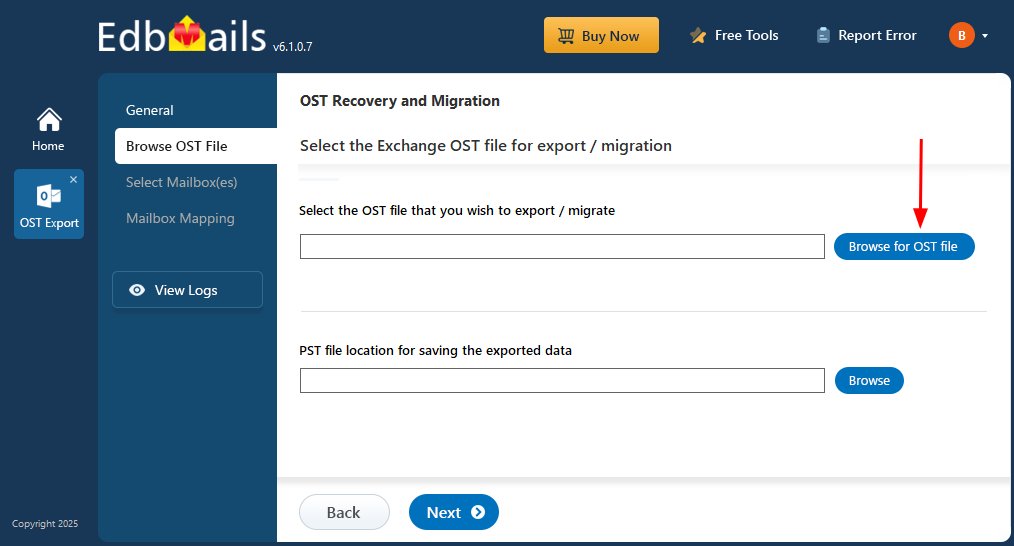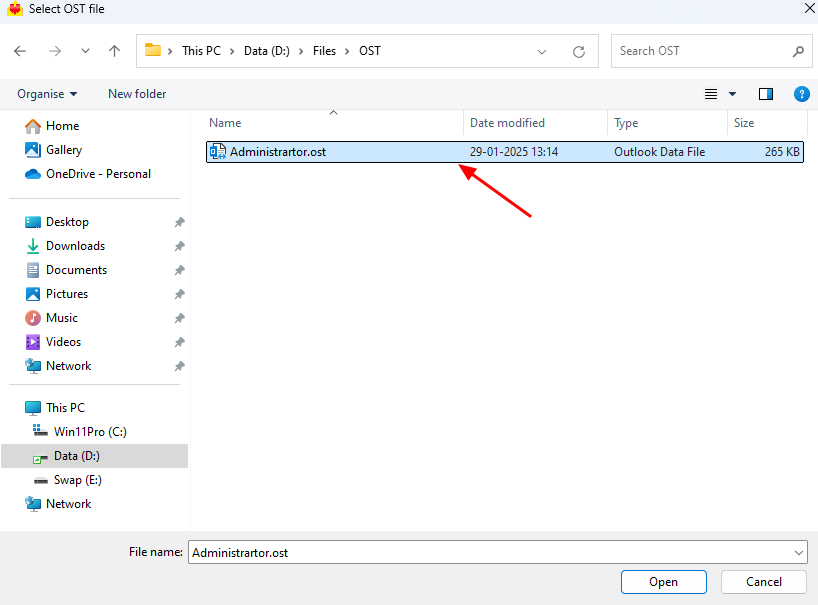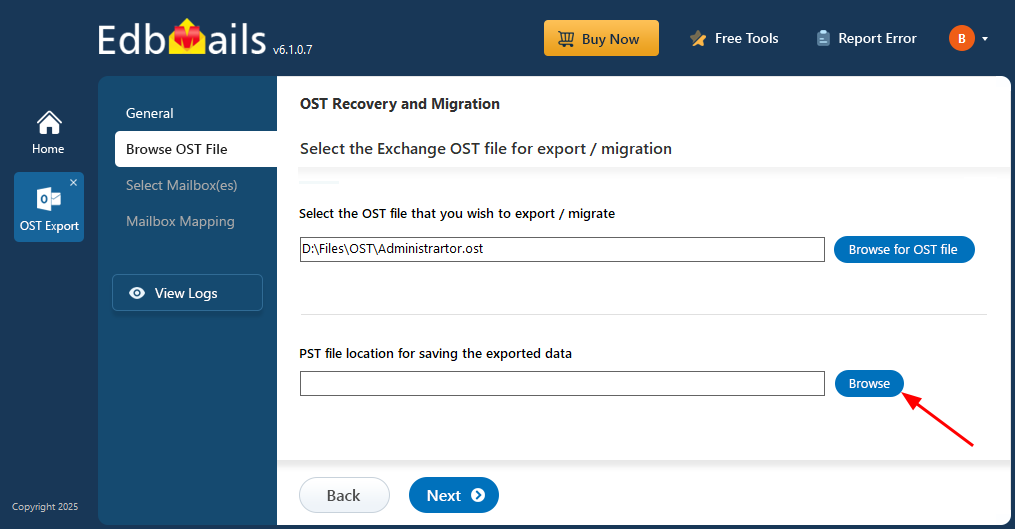Free OST file viewer to preview the complete OST data
An OST (Offline Storage Table) file stores a synchronized copy of your Outlook mailbox, allowing you to access emails, contacts, calendars, and other items even when disconnected from the internet. While this setup works seamlessly with Exchange and Office 365, accessing the data becomes difficult if the OST file is orphaned, corrupted, or tied to an unavailable Outlook profile. In such cases, Outlook alone cannot open or recover the contents.
To address this limitation, EdbMails Free OST Viewer Tool offers a reliable way to open and examine OST files without needing Outlook or a live mail server connection. Whether the file originates from Exchange Server, Office 365, or an IMAP account, EdbMails enables you to preview all mailbox data, including emails, attachments, contacts, calendars, and tasks—regardless of the file’s condition.
The tool features a straightforward step-by-step interface, guiding you through file selection, scanning, and previewing. It’s a practical solution for viewing inaccessible OST files directly on Windows systems, ensuring uninterrupted access to important mailbox data.
EdbMails Free OST viewer to easily open and view OST file data
EdbMails free OST file viewer lets you open and easily view the contents of OST files. It can also open corrupted and orphaned OST files and is compatible with all Windows and Outlook versions.
- The application displays the folder/email data of OST files without an Exchange server profile.
- The OST file reader displays the contents of password protected OST files.
- Open large size OST files with ease and preview all the email messages, folders, contacts, calendar items, notes, appointments and journals.
- You can view the Offline OST files with all of the associated email data.
- You can also view the information such as the Sent and Received date of the message, From Address, To Address, Subject, Mail body, Attachments and other email header information.
- Quickly open and read an OST file when the Outlook emails are not syncing with the server.
Steps to open OST files with EdbMails OST viewer tool
Step 1: Download and install EdbMails OST to PST converter tool
- Download and install the EdbMails application on any Windows-based computer.
- Enter your email address and password to log in or click on ‘Start Your Free Trial’ to explore the features without registering.
- Select ‘OST Recovery and Migration’ from the product list.
- Select operation as ‘OST to PST’.
- Keep the default job name or enter a custom name for easier tracking, then click 'Next' to continue.
Step 2: Select the OST file you want to open to view its emails
- Click ‘Browse for OST file'.
- Browse and select the OST file from your computer that you want to view, then click 'Next' to proceed. If the file is stored on a network, ensure it’s shared with read and write permissions.
- Click ‘Browse’.
- Choose the folder where you want to save the exported PST files, and make sure the drive has sufficient free space for the export process.
- EdbMails scans your OST file and recovers data in case of corruption.
- After the recovery is complete, the full folder structure will be displayed in the left pane. Expand the mailbox to browse folders and preview their contents. With EdbMails’ built-in viewer, you can directly open & view emails, contacts, notes, tasks, and calendar items without an Outlook.
Benefits of EdbMails Outlook OST viewer
- Retrieve important information: If the Outlook file or account is inaccessible, the OST file may still hold important data. With EdbMails’ Free OST Reader, you can access the contents and retrieve any critical information without needing Outlook.
- Confirm data integrity: If you suspect that the OST file is corrupted or compromised, EdbMails Free OST File Viewer can help you check its contents and verify data integrity.
- Repair and view OST files: EdbMails can repair and recover corrupted or orphaned OST files without needing the original Exchange server profile. It also allows you to convert OST files to PST and import them directly into Office 365 or Exchange.
Advanced capabilities of EdbMails free OST viewer tool
- View OST file contents: With EdbMails Outlook OST Viewer, you can view all the contents of the OST file, including emails, contacts, calendar items, tasks, and notes.
- Save OST file in different formats: With EdbMails, you can also save your emails from the OST file in HTML, EML and MHT formats for different requirements. Learn how to copy outlook emails to an external hard drive.
- Open OST file without Microsoft Outlook: EdbMails Outlook OST Viewer lets you access OST file contents on any computer without needing to install Microsoft Outlook.
- Easy to use: The Software comes with a user-friendly interface that makes it easy for you to navigate and preview the OST file contents without requiring technical knowledge.
- Lightweight: The tool is lightweight and does not require a lot of resources, making it an excellent choice for users who want to open or view an OST file with limited storage on their computer.
- Full software compatibility: EdbMails is compatible with Outlook 2021, 2019, 2016, 2013, 2010, and 2007, as well as Windows 11, 10, 8.1, 8, and 7.
Frequently Asked Questions
How to open OST files without Outlook?
You can use EdbMails OST viewer to open OST files without Outlook. Here are the steps to open OST files with EdbMails.
- Step 1: Install EdbMails Free OST File Viewer
- Step 2: Browse and select the OST file you want to view
- Step 2: Open the OST file and preview the contents such as emails, calendars and contacts. That’s it!
What is an orphan OST file and how do I open one?
Where is the OST file located on my computer?
How to open corrupted and damaged Outlook OST files?
What are the system requirements for EdbMails OST viewer?