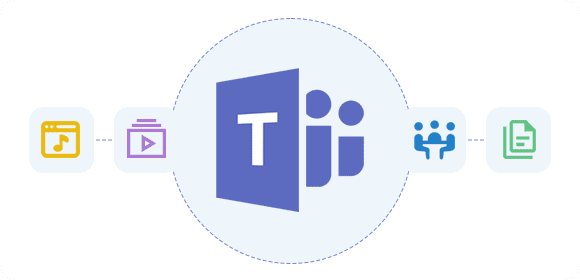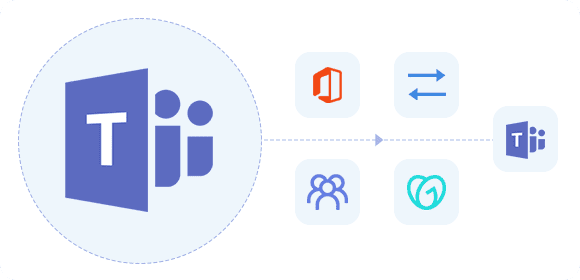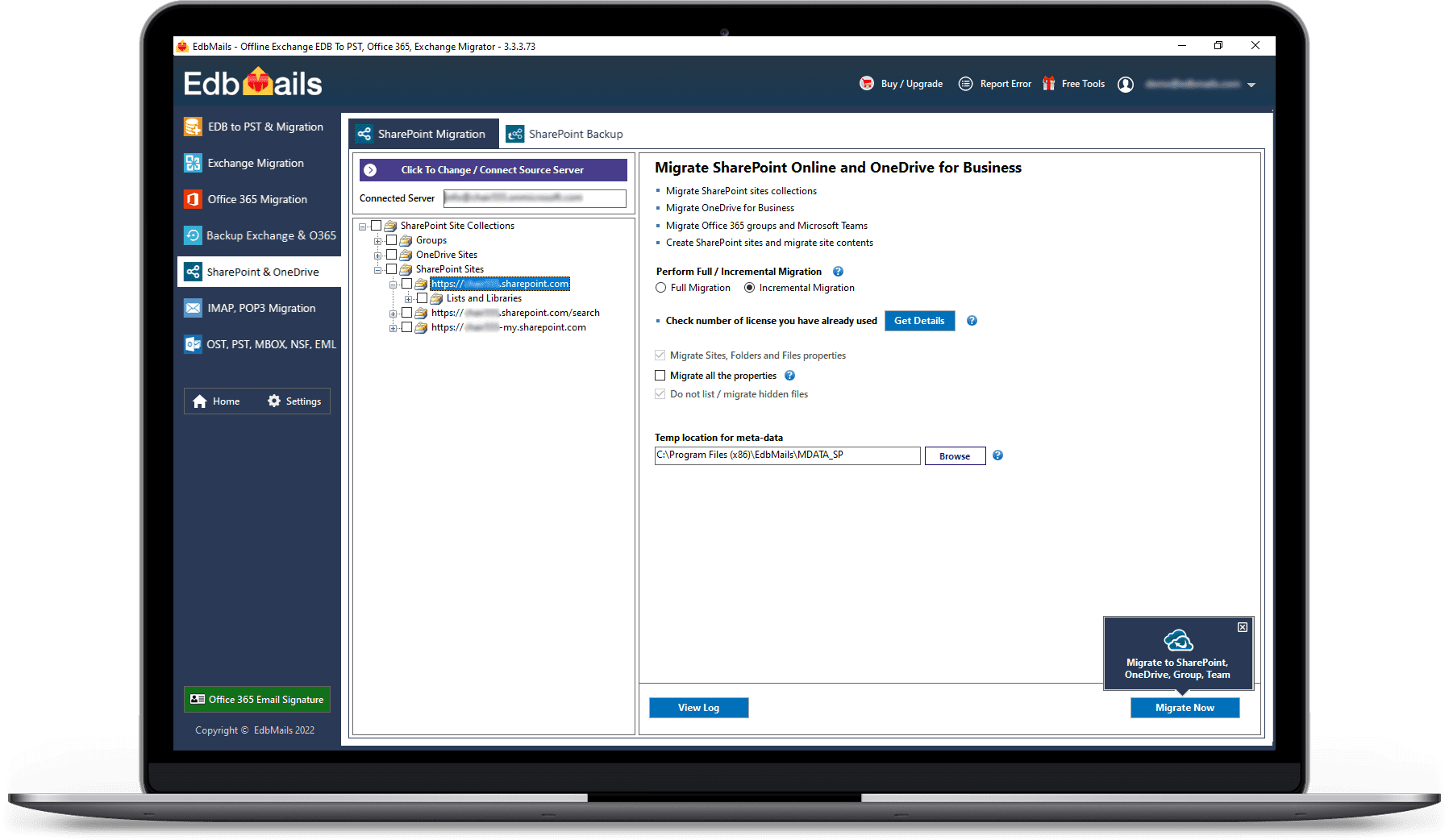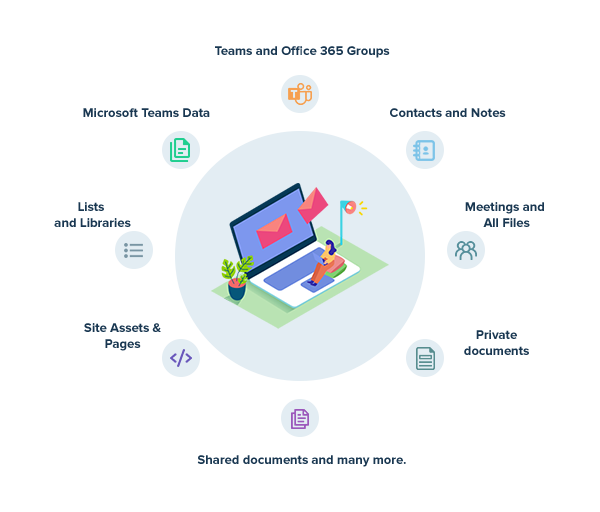Microsoft Teams Migration Tool
Migrate Microsoft Teams from one Tenant to another
Easily migrate Microsoft Teams from one tenant to another with EdbMails Microsoft Teams migration feature. The software automates tasks like team site mapping, site creation, and ensures data integrity throughout the migration. Experience a secure and efficient migration process with minimal manual effort.