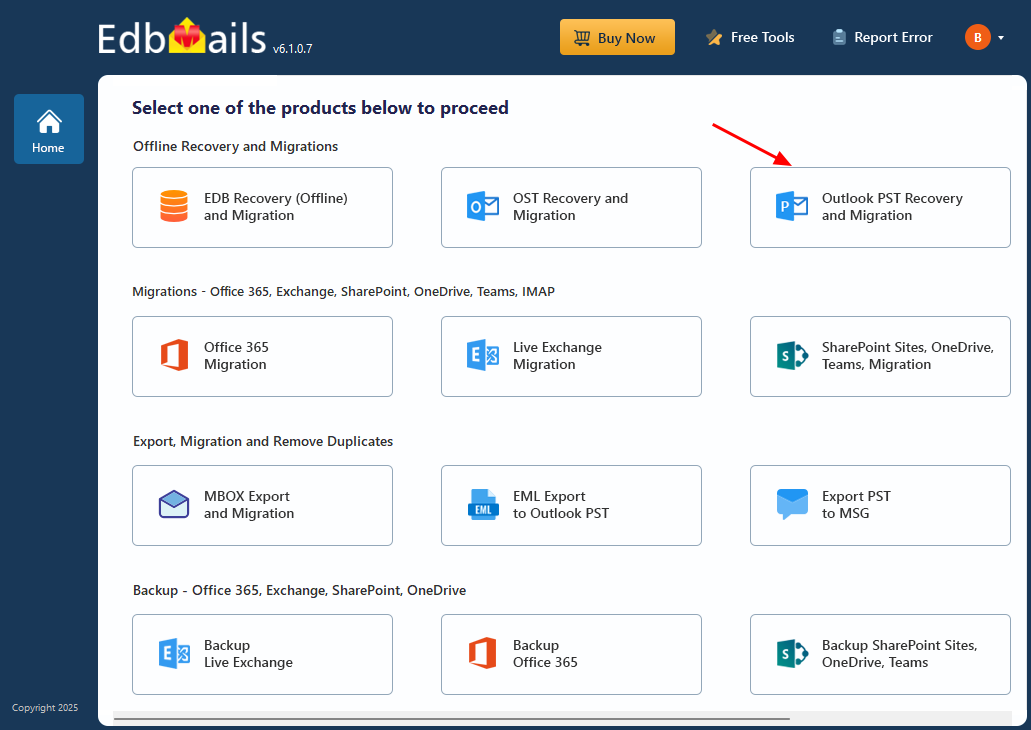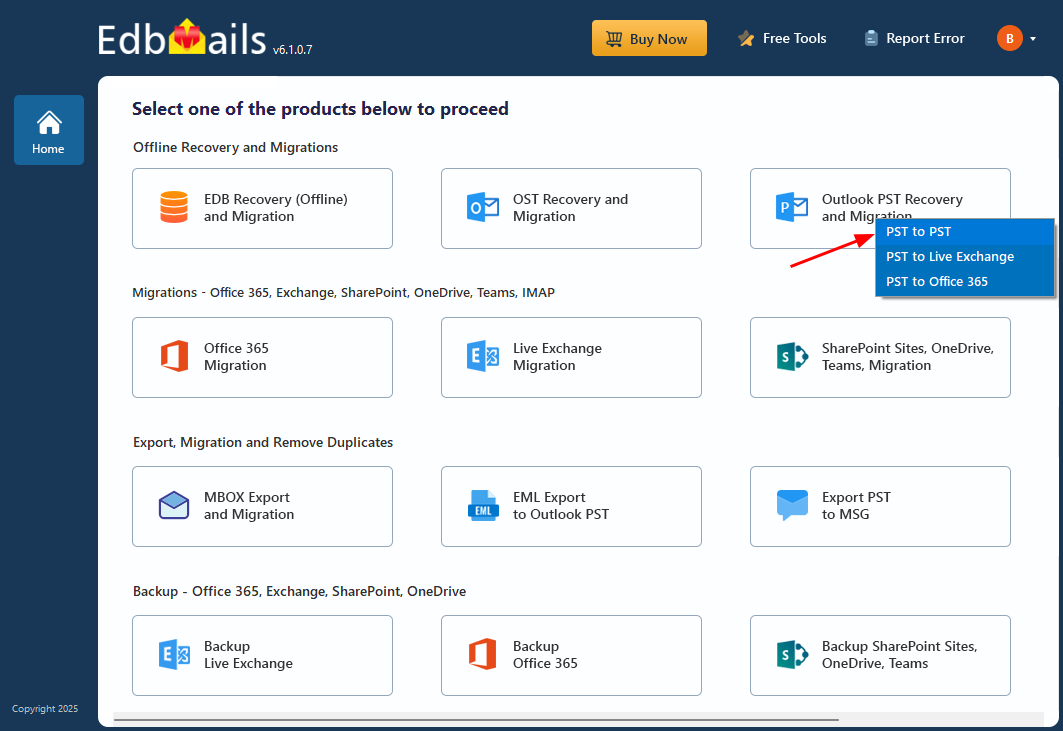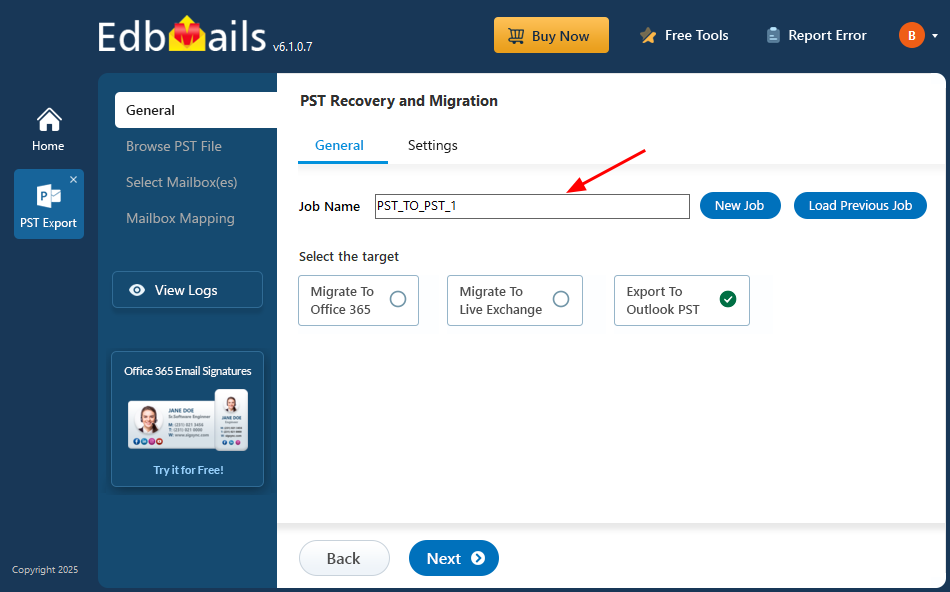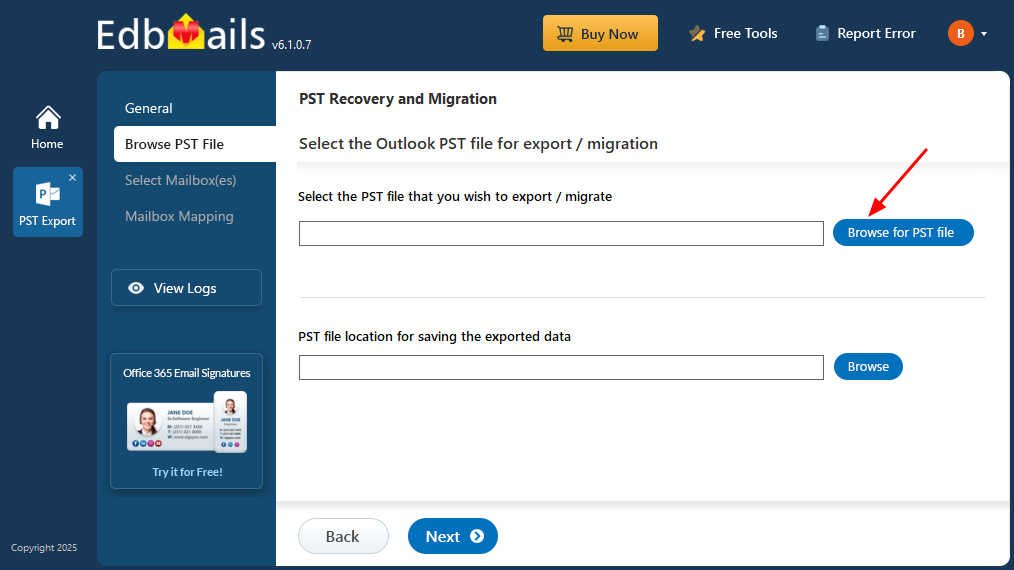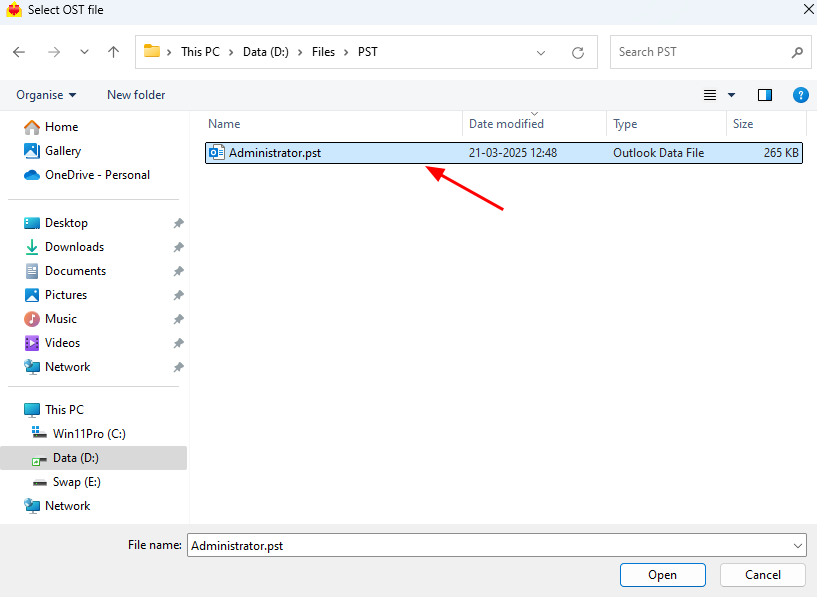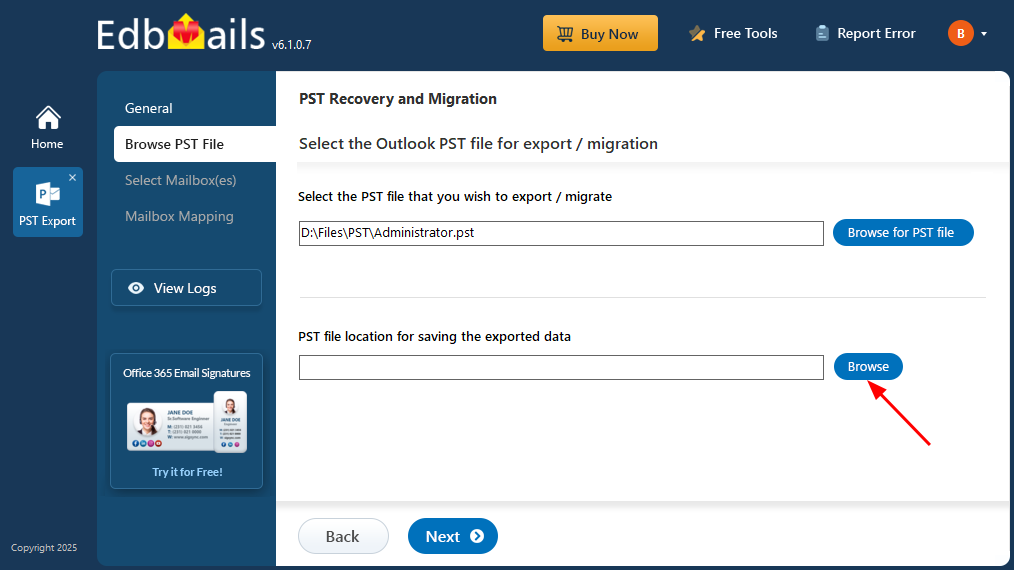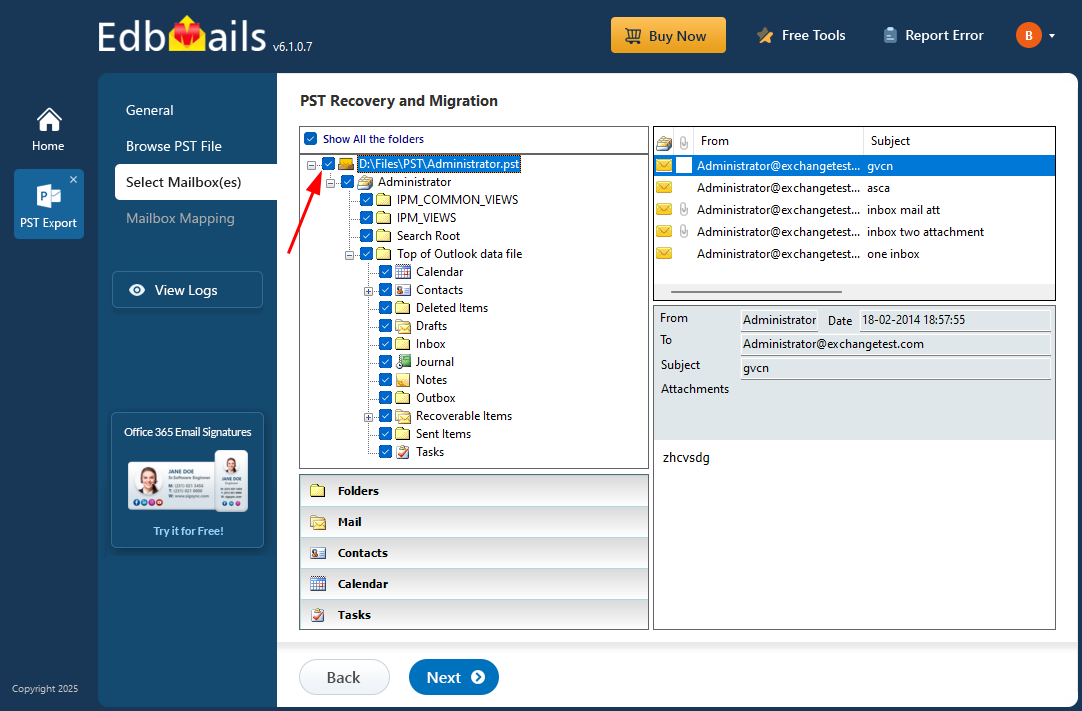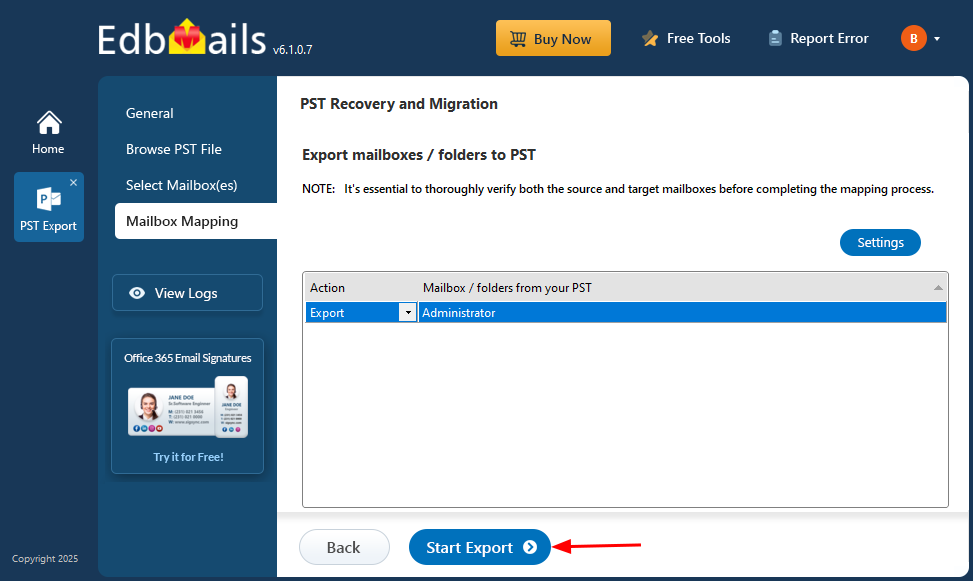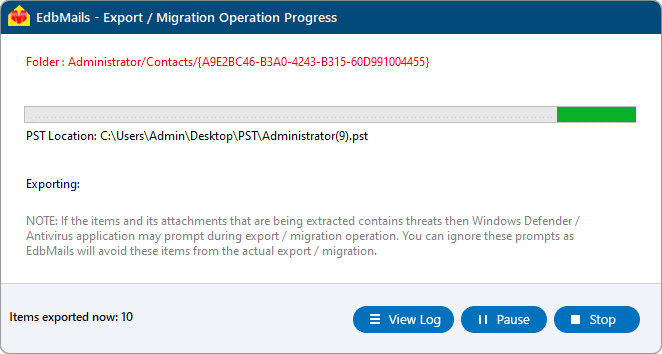Outlook PST Recovery and Export Step by Step Guide
Microsoft Outlook PST files can become corrupted due to various reasons, such as oversized file limits, sudden system crashes, malware attacks, or improper Outlook shutdowns. When PST corruption occurs, users may face issues like inaccessible emails, missing folders, or Outlook failing to open altogether.
EdbMails Outlook PST Repair tool is a reliable solution for recovering and exporting Outlook PST files with ease. It efficiently repairs corrupted, damaged, or encrypted PST files while ensuring no data loss. The tool also allows you to split large PST files, extract specific emails, contacts, and calendar items, and restore data seamlessly.
Whether you're migrating between Outlook versions, creating backups, or reorganizing your mailbox, EdbMails simplifies the process with its user-friendly interface and advanced recovery options. It supports all Outlook versions and ensures smooth handling of PST files, making it an ideal choice for IT professionals, administrators, and everyday users.
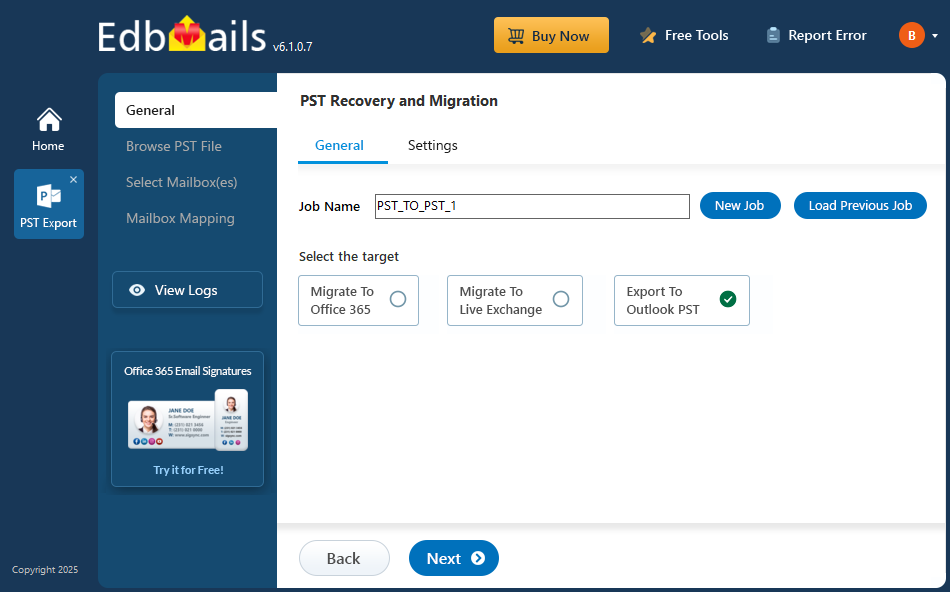
The following sections cover Outlook PST recovery and export operation planning, prerequisites, PST recovery and conversion process, and post-recovery and export procedures.
PST to PST conversion planning
- Check PST File Size
- Determine the size of your PST file to understand the space requirements.
- Verify that your system has enough space for the new PST file to prevent errors.
- If your PST file is too large, consider splitting it into smaller PST files for easier handling
- Review Required Folders and Items
- Identify and list the specific folders that need conversion (e.g., Inbox, Sent Items, Contacts, Calendar).
- Prioritize essential folders to keep the PST file smaller and speed up the process
- Remove any unnecessary data or archived items that don’t need conversion to avoid bloat.
- Backup PST file
- Always create a backup of the original PST file before starting the conversion.
- In case of any errors during the process, a backup ensures that you can restore the original data.
- Check system requirements
- Ensure your system has adequate RAM and processing power to handle the conversion smoothly.
- Choose a trustworthy conversion tool
- Select a reliable tool for the PST to PST conversion, such as EdbMails PST to PST converter.
- EdbMails is designed to handle all sizes of PST files, ensuring a seamless conversion without any data loss
- It supports all Outlook versions, maintains folder structure, and allows selective conversion of specific items, which can help reduce PST file size.
- Plan for post-conversion validation
- After conversion, verify that all essential data (emails, contacts, calendars) has been successfully transferred to the PST file.
- Ensure adequate time for conversion
- Allow sufficient time for the conversion process, especially if dealing with a large PST file.
- Avoid interrupting the conversion to ensure data integrity.
- Check PST File Size
Prerequisites for converting PST files to PST
- Install Microsoft Outlook on your computer
For exporting mailboxes from PST to PST with EdbMails, you need to have Microsoft Outlook installed on your computer. Install the latest applicable updates for MS Outlook.
- Ensure Outlook installed with a profile
For a successful PST to PST export operation, create an Outlook profile.
- Ensure that you have sufficient space on your computer to save the output PST file.
Check your available disk space before starting the conversion to avoid storage issues. A full or nearly full drive can lead to errors or an incomplete PST file. Free up space if needed to ensure a smooth process.
- Install Microsoft Outlook on your computer
Steps to recover and export Outlook PST file
EdbMails allows you to recover and convert your mailbox data from PST files. This process is useful for backing up emails, splitting large PST files, or migrating Outlook data between different systems or profiles. The application features an intuitive graphical interface, making PST file management simple even without technical expertise. For example, if you need to extract specific emails or transfer mailbox data to a new Outlook profile, EdbMails enables you to process PST files efficiently while preserving folder structure and email integrity.
Step 1 : Download and Install the EdbMails application
- Download and install EdbMails application on the Windows operating system.
- Follow the instructions that appear to complete the installation.
See the detailed list of EdbMails system requirements for PST file conversion.
- Launch the EdbMails application
- Enter the email address & password and click ‘Login’ or ‘Start Your Free Trial’.
- Select ‘Outlook PST Recovery and Migration’
- Select ‘PST to PST’.
- You can use the default job name or click ‘New Job’ to change it.
Step 2: Select the offline PST file
- Click ‘Browse for PST file'.
- Choose the offline PST file from your computer and click ‘Next’ to continue. If the PST file is stored on a network, make sure it’s shared with both read and write permissions enabled.
- Click ‘Browse’.
- Select the location to save the exported PST files. Ensure you have enough free disk space for storage.
Step 3: Preview and select the mailbox
- EdbMails scans your offline PST file and recovers your data, even if the file is damaged or corrupted.
- After the recovery is finished, you’ll see the full folder structure on the left side. Simply expand the mailbox and its folders to preview the contents. The preview pane lets you view emails, contacts, notes, tasks, calendars, and more—right within the application.
- Select the required mailboxes/folders and click the ‘Next’ button.
Step 4: Export Outlook PST files
- Verify the mailboxes and folders selected for export operation.
- EdbMails lets you customize your export using filters. For example, you can set a date range to export only specific items. To apply filters, just click the ‘Settings’ button.
- Make sure the ‘Action’ is set to 'Export', then click the 'Start Export' button.
- The export operation is now initiated, and you can monitor it in the progress bar. Once the process is complete, EdbMails will display the export operation completion message.
Post export activities
- View the export report
- Click the 'View Log' button to view the export operation report. This report provides a comprehensive overview, including:
- The total number of items exported from each folder.
- Mailbox and folder-specific details.
- A complete log of the Outlook recovery and conversion process.
- Reviewing this log helps ensure that the export process was successful and highlights any items that may need further attention.
- Click the 'View Log' button to view the export operation report. This report provides a comprehensive overview, including:
- Verify the PST file in Microsoft Outlook
- Open the newly created PST file in Microsoft Outlook to verify that all mailbox data, including emails, contacts, calendar entries, and other items, has been accurately transferred.
- Organize and Archive the PST File
- Once verified, organize the PST file by categorizing or archiving items based on your retention policies or organizational needs.
- You may choose to archive the PST file for future reference, backup, or compliance purposes, ensuring that your data remains accessible.
- View the export report
Benefits of using EdbMails for PST to PST conversion
EdbMails allows you to save Outlook emails to the hard drive by converting PST files to PST format. In cases where the Exchange server crashes, the PST file or mailbox becomes corrupt, the Outlook data file is inaccessible , or your Outlook profile is disabled or deleted from the mail server, EdbMails PST to PST export feature can help. If you're unable to open Outlook, you can convert the PST file to PST format to recover your mailbox items.
- With EdbMails PST to PST converter you can recover and convert unlimited PST files.
- EdbMails lets you extract and convert PST to PST without requiring the original Exchange server profile tied with your email account.
- You can recover email data from orphaned, corrupted, damaged and virus-infected PST files with EdbMails PST to PST converter
- Easily select and export emails, contacts and calendars from Outlook PST files.