- Products Exchange EDB / Email Recovery Tools
- EDB Recovery and MigrationRecover EDB to PST, EDB to Office 365 and Exchange NO Duplicate Migration
- OST Recovery and MigrationRecover OST to PST, OST to Office 365 and Exchange Migration
- PST Recovery and MigrationRecover Outlook PST, PST to Office 365 and Exchange Migration
- MBOX Export and MigrationExport MBOX to PST, MBOX to Office 365 and Exchange Migration
- NSF Export and MigrationExport NSF to PST, NSF to Office 365 and Exchange Migration
- EML to PST ExportEML files export to Outlook PST format
- PST to MSG ExportOutlook PST files export to MSG format
- MSG to PST ExportExport MSG files Outlook PST files
Exchange and Office 365 Migration- Exchange Server MigrationMigrate Exchange 2007, 2010, 2013, 2016, 2019 to Office 365 tenants. Also, migrate between Exchange servers and PST
- Office 365 MigrationMigrate Source Office 365 tenants to Destination Office 365 tenants. Also, migrate to Exchange Server and PST
- IMAP Email Backup & MigrationMigrate all IMAP email servers (Gmail, Zimbra, Zoho, Yahoo etc.), Office 365, Exchange and Backup to Outlook PST
- SharePoint Online MigrationMigrate documents, files and folders from SharePoint sites
- OneDrive for Business MigrationMigrate documents, files and folders from OneDrive
- Microsoft Teams MigrationMigrate Teams, documents, files and folders etc.
Exchange and Office 365 Backup- Office 365 BackupIncremental, Granular, Encrypted and Compressed Office 365 Mailboxes Backup
- Exchange Server BackupIncremental, Granular, Encrypted and Compressed Exchange Mailboxes Backup
- SharePoint, OneDrive & Teams BackupBackup Online site collections, Team sites, Office 365 groups, all documents etc.
- Duplicate Remover - Office 365, Exchange, IMAP & Outlook Remove duplicate emails, calendars, contacts, journal etc. from Office 365, Exchange, IMAP, Outlook, Gmail, Zimbra, Zoho Mail etc.
- More Products
- Features
- FAQ

PST Recovery and Migration
User Manual
User Manual
- Overview
- System Requirements
- Installation
- Initial Setup
- FAQ
- Videos
- Screenshots
- How it works?
- Connect to Exchange server for multiple mailboxes migration
- Connect to Hosted Exchange for its Migration
- Connect to Office 365
- Set Exchange Server Impersonation rights
- Incremental Migration
- Exchange Throttling Policy
- Map the Mailboxes
- Multifactor Authentication
PST to Office 365 Migration FAQs
- How to run EdbMails demo / trial version for a quick test / review?
You can run EdbMails demo / trial version for a quick test / review using 2 easy steps:
- Step 1: Download and install the EdbMails application
- Step 2: Click the 'Start Your Free Trial' button as shown in the below screenshot
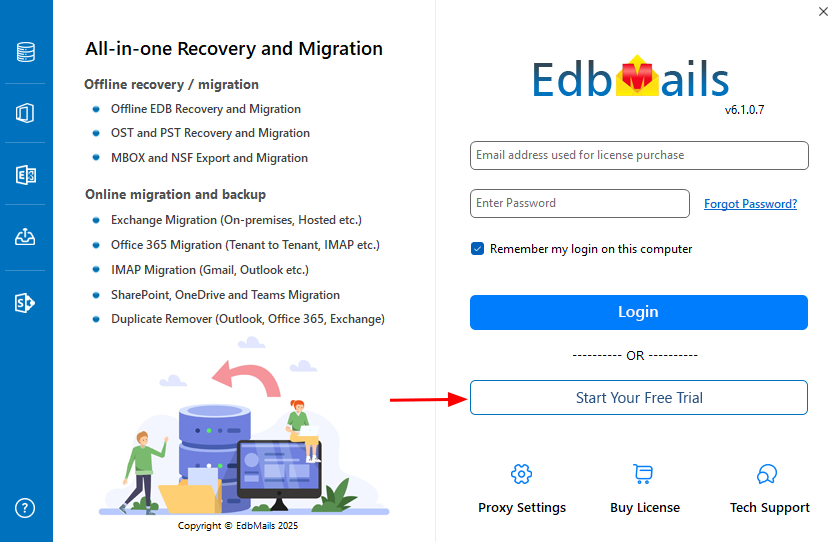
- How fast I will receive the KEY after purchasing EdbMails license?
EdbMails does not require any separate KEY to use the application after purchasing the license. That is, your account will be automatically upgraded to the type of the license that you have purchased. You need to download and install the application and login using the EdbMails account credentials (E-mail Address and password) that you have created during license purchase.
- Can I import PST to Office 365?
Yes. Using EdbMails you can import PST to your Office 365.
- How to perform PST to Office 365 Migration?
Steps to perform PST to Office 365
Step 1. Impersonation rights need to be assigned to one of the user which has Administrator credentials to perform PST To Office 365 Migration.
Click here to assign the Impersonation rights to the user which has administrator rights.
Step 2. For a successful PST to Office 365 migration, you must test the Impersonation rights and connectivity using the Microsoft Remote Connectivity Analyzer. Click here to open the Microsoft Remote Connectivity Analyzer webpage. Upon opening Microsoft Remote Connectivity Analyzer webpage, under 'Office 365' tab, test the connectivity for "Exchange ActiveSync Autodiscover". Connection must be successful to proceed with the next step.
Step 3. Download and install the EdbMails application and perform the PST to Office 365 migration
- How to set Impersonation Rights for Office 365 user account?
- I'm trying to Login Office 365 using EdbMails for PST to Office 365 Migration, it is failing. Why?
Ensure that you have set 'Impersonation rights' for this user account. Click here to know steps to setup Impersonation.
- How do I map source and target mailboxes / user accounts during PST to Office 365 migration?
EdbMails allows you to select appropriate source and target mailboxes during PST to Office 365 migration. For this, select the mailbox / user account in the list of mailbox / folders there are selected for PST to Office 365 migration as shown in the below screen.
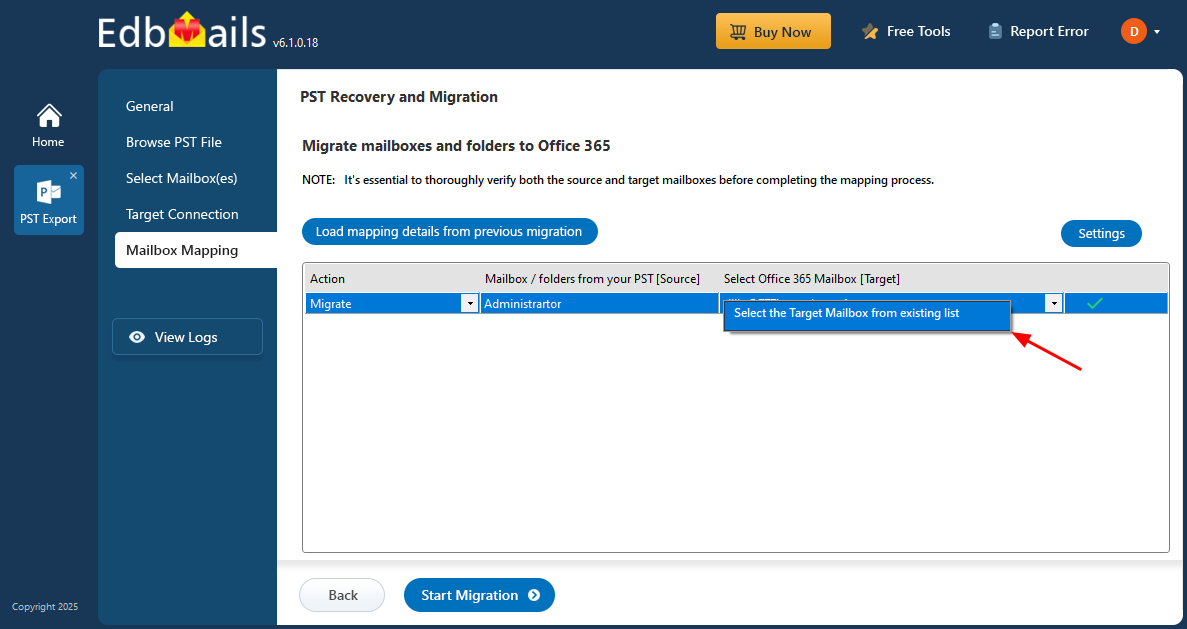
- Can I use Office 365 user account which is not an Office 365 exchange mailbox account for PST to Office 365 migration?
No. To perform PST to Office 365 migration, the Office 365 account that you are Impersonating must be Office 365 Exchange Mailbox user account.
- Do I need to set Impersonation Rights to each and every user account?
No. You no need to set Impersonation rights to all the Office 365 Exchange mailbox accounts. You need to set Impersonation rights to only the Administrator user and use this Administrator user for Office 365 login via the EdbMails application during PST to Office 365 migration. Using this Impersonated user, EdbMails will list all the other users and you can map them to any Mailboxes for PST To Office 365 migration.
